VENTUS W831 ENGLISH 01 DANISH 35 GERMAN 68 SWEDISH 102
|
|
|
- Ann-Marie Ekström
- för 8 år sedan
- Visningar:
Transkript
1 VENTUS W831 ENGLISH 01 DANISH 35 GERMAN 68 SWEDISH 102 0
2 This Operation Manual is part of this product and should be kept in a safe place for future reference. It contains important notes on setup and operation. Introduction Congratulations on your purchase of the VENTUS W831 Weather Station. The weather station consists of a main console unit with remote sensors which collect and transmit a wide range of weather data, including outdoor temperature, humidity, wind speed and direction, rain amount and rain rate. Main Console Unit The main console unit features a radio-controlled atomic precision clock with alarm and weather forecast. It measures indoor temperature and humidity, and displays weather data collected by the remote weather sensors. It also provides indication of the indoor/outdoor temperature, pressure and humidity trends, and celestial information such as moon phase, and sunrise/set times. The main console unit stores around 200 weather records without a computer connection. Remote Weather Sensors The remote weather sensors include a thermo-hygrometer, anemometer (wind sensor) and rain sensor. All data collected by the sensors is transmitted to the main console unit by wireless RF. The weather station supports a maximum of 5 thermo-hygrometers, allowing 5 channels of temperature/humidity display. Features Weather Forecast - Sunny, Partly Cloudy, Cloudy, Slight Rain, Heavy Rain, Snow and Unstable Weather conditions Pressure - Current or historical pressure (mbar/ hpa, mmhg or inhg) - Altitude or sea level pressure adjustment for atmospheric pressure compensation - Pressure trend indication - Sea-level pressure history for the last 24 days - Sea-level pressure history bar chart Moon phase - 12 steps of moon symbols - Scans moon phase for year 2000 to
3 - Moon phase history for the last or future 39 days Radio Controlled Clock - Time and date synchronized by radio signal DCF77 (time and date also manually adjustable) Clock and Calendar (12hr/ 24 hr) (month/day or day/month) - Different combinations of clock and calendar displays - 6 languages for day of week (English/ German/ French/ Italian/ Spanish/ Dutch) Alarms - Single alarm: activated once at specified time - Weekday alarm: activated everyday from Monday to Friday at specified time - Pre-alarm: activated ahead of single or weekday alarm if channel 1 temperature falling to +2ºC or below. (Programmable 15, 30, 45, 60 or 90 minutes) - Programmable snooze function (1-15 minutes) Sunrise time and sunset time - Calculates sunrise/set times with geographical information provided by user (DST, zone time offset, latitude, longitude) - over 133 preset cities can be selected for automatic geographical information input. Remote temperature and relative humidity, with trend indication - Indoor and outdoor temperature and relative humidity display (ºC or ºF) - Temperature and relative humidity trend indication - Dew point display - Max and Min memory for temperature and relative humidity Comfort level indicator - Analyzes current environmental conditions (Comfort, Wet and Dry) Rainfall measurement - Records rainfall amount for the last hour, last 24 hours, last day, last week and last month (inch or mm). - Daily rainfall alert if rainfall for the current day exceed pre-specified amount. 2
4 Wind - Temperature at place of anemometer. - Temperature adjusted to wind chill factor. (ºC or ºF) - Wind direction compass display. Wind direction angles available as compass points or bearings. - Average wind speed and gust speed (mph, m/s, knots, and km/h) - Daily Maximum wind speed and gust speed memory. - Wind speed alert for average wind speed and wind gust speed. Memory Functions -Stores 200 weather records (without a computer connection) with memory saving intervals (1 hr default). LED backlight - Light sensor to automatically toggle backlight when environment lighting level is low. Can be turned on/off or set to automatic. (Should be used with AC/DC adaptor for automatic control function) Other Features - Removable table stand for mounting display on a table or wall Contents of Complete Weather Station Kit Before installing your weather station, please check that the following are complete: Hardware Components Fittings Main Console Unit AC/DC 7.5V output adaptor Thermo-Hygro Sensor 3
5 Rain Sensor: -Funnel shaped Lid with Battery Hatch -Sensor Base -Bucket See-saw Mechanism -Protective Screen 4 screws for securing unit to ground Anemometer (Wind Sensor): - Wind Cups - Wind Vane - Anemometer arm - Anemometer base 4 screws for securing unit to vertical surface Computer Software 2m (6ft) USB cable Installing your weather station Setting up the Remote Weather Sensors Before starting up the main console unit, setup all the remote sensors first. When placing the sensors, make sure that they are within receiving range of the console unit. Ideally they should be within the line of sight of the console unit. Transmission range may be affected by trees, metal structures and electronic appliances. Test reception before permanently mounting your weather station. Also make sure that the sensors are easily accessible for cleaning and maintenance. The remote sensors should be cleaned on a weekly basis, since dirt and debris will affect sensor accuracy. Setting up the Thermo-Hygro Sensor(s) 1. Open the latch at the base of the thermo-hygro sensor. 2. Set the channel with a slide switch. 4
6 3. Insert two 2 x UM-3 or AA size 1.5V batteries. 4. Use a pin to press the RESET key which is in the battery compartment of thermo-hygro sensors. 5. Replace the latch and mount unit at desired location. Placement tips: - The thermo-hygro sensor should be in an area with free air circulation and sheltered from direct sunlight and other extreme weather conditions. Place the unit in a shaded area, such as under a roof. - Use the wall mount and fittings provided if mounting the unit on a vertical surface. - Avoid placing the sensor near sources of heat such as chimneys. - Avoid any areas which collect and radiate heat in the sun, such as metal, brick or concrete structures, paving, patios and decks. - Ideally, place the sensor above natural surfaces such as a grassy lawn. - The international standard height for measurements of air temperature is at 1.25m (4 ft) above ground level. Setting up the Rain Sensor 1. Unlock the funnel-shaped top of the rain sensor by turning both knobs on the sides of the rain sensor in an anti-clockwise direction. 2. Lift the top off the base and insert two 2 x UM-3 or AA size 1.5V batteries into the battery holder. 3. Replace the lid and secure into place by turning the knobs clockwise. 4. Place the rain sensor in a location such that precipitation can fall directly into the sensor, ideally 2-3 ft above the ground. It may be secured into place by using the four screws provided. 5. The sensor must be accurately level for optimum performance. To check if the sensor is level, remove the lid and check if the ball bearing inside is at the midpoint of the leveler. Additionally, a bubble level or carpenter s level may be used. 6. Attach the protective screen onto the top of the lid. The screen will prevent any debris entering the sensor. Placement tips: - The rain sensor should be placed in an open area away from walls, fences, trees and other coverings which may either reduce the amount of rainfall into the sensor, deflect the entry of wind-blown rain, or create extra precipitation runoff. Trees and rooftops may also be sources of pollen and debris. - To avoid rain shadow effects, place the sensor at a horizontal distance 5
7 corresponding to two to four times the height of any nearby obstruction. - It is important that rain excess can flow freely away from the sensor. Make sure that water does not collect at the base of the unit. - The rainfall measurement mechanism utilizes a magnet, hence do not place any magnetic objects around the proximity of the sensor. Setting up the Anemometer (wind sensor) 1. Assemble the wind cups and wind vane to the anemometer arm 2. Attach the assembled anemometer to the base. 3. Insert two 2 x UM-3 or AA size 1.5V batteries into the battery holder in the base. 4. Mount the anemometer onto a vertical surface, using the fittings provided. 5. To allow the main console unit to find the direction which the wind vane is oriented, the following procedures are required: i. Insert the batteries ii. Point the wind vane towards the north. Use a compass or map if necessary. iii. Use a pin to press the SET key which is in the battery compartment of the wind sensor. Note: Above procedure must be repeated for changing battery. The SET will toggle the direction between two mode: 1. Let the wind direction as manufacturer design. It will be as a default setting after 2. Set the current direction as NORTH. Placement tips: - Check that wind can travel freely around the anemometer and is not distorted by nearby buildings, trees or other structures. - For better results, place the anemometer at least 3m above local structures and obstacles. The ground creates a frictional effect to wind flow and will attenuate readings. - Aim for maximum exposure of the anemometer to the commonest wind directions in your area. - The official mounting location for anemometers is 10m (33 ft) above ground level in a clear unobstructed location. Setting up the Main Console Unit 1. Open the latch at the back of the main console unit. 2. Insert 4 x UM-3 or AA size 1.5V batteries according to the polarities shown. 6
8 3. Reattach the latch. 4. You are highly recommended to connect the AC/DC adaptor. For the feature of the automatic backlight control function, the AC/DC adaptor must be used. 5. If placing the console unit on a table or horizontal surface, set up the table stand and you can put it on table. 6. If mounting the console unit on a wall or vertical surface, remove the table stand and use the fitting provided. Placement tips: Make sure that the console unit is within receiving range of all remote sensors. Ideally sensors should be within the line of sight of the console unit. Transmission range may be affected by trees, metal structures and electronic appliances. Test reception before permanently mounting your weather station. The console unit measures indoor temperature, humidity, pressure and receives signals from all remote sensors and radio-clock broadcasts. Avoid placing the console unit in the following areas: - Direct sunlight and surfaces which radiate and emit heat. - Near heating and ventilation devices, such as heating ducts or air conditioners. - Areas with interference from wireless devices (such as cordless phones, radio headsets, baby listening devices) and electronic appliances. Starting up the Main Console Unit Once the console unit is properly powered, the display will start showing some data and weather parameters. Wait for a few minutes for the console to finish self-calibration and for the sensor readings to show up. If --- is still displayed for the sensor reading(s), check the wireless transmission path and the batteries for the corresponding sensor. 7
9 Using your Weather Station Buttons and Controls The following controls are available on the main console unit. UP ( ) - Switches to next mode in clockwise direction - Increment for setting parameters DOWN ( ) - Switches to next mode in anti-clockwise direction - Decrement for setting parameters SET - Rotates display for current mode - Press and hold to enter setup or change units - Confirmation for setting parameters MEMORY - Shows records for moon phase, temperature, humidity, rain and wind. HISTORY - Shows history for sea-level pressure ALARM CHART - Shows time alarms and alerts for temperature, rain and wind. - Press and hold to enter alarm/alert setup - Press and hold in Pressure and Weather Forecast Mode to view 8
10 different bar-charts CHANNEL - Changes temperature and humidity display to selected channel - Press and hold to enable cycling display of channel temperature and humidity LIGHT/SNOOZE - Turns on backlight for 5s - Enters Snooze mode when alarm is activated LIGHT SENSOR AUTO, ON, OFF -Toggles the light sensor function to automatic, on or off SENSITIVITY HIGH/LOW -Adjusts the sensitivity of the light sensor Navigating between Different Modes There are 6 modes available on the main console unit, and each one displays a different category of data. When display is in a certain mode, its corresponding icon will start flashing. To navigate between the different modes from the main console unit, press ( ) to cycle through the modes in a clockwise direction or ( to cycle through the modes in an anti-clockwise direction. Pressure and Weather Forecast Mode - Current pressure, trend, and history bar-chart - Weather forecast - Moon phase 9
11 Clock and Alarm Mode - Radio Controlled clock showing current time and calendar - Single alarm, weekday alarm and pre-alarm Sunrise/Sunset Mode - Sunrise and sunset times - Longitude and Latitude of local area 10
12 Temperature and Humidity Mode - Temperature and humidity trend and readings for indoor and selected channel - Comfort level - Dew point - Temperature alerts Wind Mode - Wind Chill - Temperature at place of anemometer - Wind direction - Wind speed - Wind gust - Alert for wind speed and wind gust speed 11
13 Rain Mode - Precipitation amount for last hour, last 24 hour, yesterday, last week and last month - Rainfall alert Customizing your Weather Station To fully customize the weather station to your local settings and personal preferences, the following settings are required. Please refer to the appropriate sections for detailed instructions. Required: - Setting Pressure Parameters during Initial Start-Up (Pressure and Weather Forecast Mode) - Setting up the Time, Date and Language (Clock and Alarm Mode) - Setting up the Location Data (Sunrise/Sunset Mode) Optional: 12
14 - Setting up the Time Alarms (Clock and Alarm Mode) - Setting up the Temperature Alerts (Temperature and Humidity Mode) - Setting up the Daily Rainfall Alerts (Rain Mode) - Setting up the Wind Alerts (Winds Mode) LED Backlight Options The backlight of the main console unit can be turned permanently on/off or automatically toggled when environment lighting level is low. Use the light sensor switch at the back of the unit to select lighting preferences. For the automatic backlight function, the sensitivity of the light sensor can be adjusted to high or low with the sensitivity switch also on the back of the console unit. Note: Console unit must be powered with AC/DC adaptor for automatic control function Using the Different Weather Modes Pressure and Weather Forecast Mode This part of the display indicates the current pressure, sea level pressure, weather forecast, moon phase and pressure trend. A number of historical statistics can also be viewed, such as the sea-level pressure values for the last 24 hours, moon phase for the previous and next 39 days, as well as a pressure/ temperature/ humidity history bar-chart. Pressure values may be displayed inhg, hpa/mbar or mmhg, and altitude values may be displayed in meters or feet. Accessing Pressure and Weather Forecast Mode Press ( ) or ( ) until the weather forecast icon on the upper left of the display starts flashing. Setting Pressure Parameters during Initial Start-Up During the initial start-up of the main console unit, all functions in Pressure and Weather Forecast mode will be locked until the pressure settings are configured. 1. Choose Pressure Units: The unit icon inhg or mmhg or hpa/mbar should be flashing. Press ( ) or ( ) to select pressure unit as inhg, hpa/mbar or mmhg Press SET to confirm your selection. 13
15 2. Choose Altitude Units: Press ( ) or ( ) to select altitude unit as feet or meters. Press SET to confirm your selection. 3. Set Altitude: Press ( ) or ( ) to adjust value. Press and hold either button for fast advance. Press SET to confirm your selection. 4. Upon completion the display will be returned to Pressure and Weather Forecast Mode. Note: After initial start-up the altitude cannot be adjusted again until the main console unit is restarted. Viewing Pressure and Altitude Data In Pressure and Weather Forecast Mode, each press of SET rotates display between: - Sea level pressure - Local pressure - Local altitude Setting the Sea Level Pressure 1. In Pressure and Weather Forecast Mode, press SET until the sea level pressure is displayed. 2. Press and hold SET. The Sea Level Pressure display should be flashing. 3. Set Sea Level Pressure: Press ( ) or ( ) to adjust value. Press and hold either button for fast advance. Press SET to confirm your selection. 4. Upon completion the display will be returned to Pressure and Weather Forecast Mode. Setting the Pressure and Altitude Units 1. In Pressure and Weather Forecast Mode, press SET until local pressure is displayed. 2. Press and hold MEMORY. The pressure unit should be flashing. 3. Set Local Pressure Units: Press ( ) or ( ) to adjust value. Press SET to confirm your selection. 4. Set Altitude Units: 14
16 Press ( ) or ( ) to adjust value. Press SET to confirm your selection. 5. Set Sea-Level Pressure Units: Press ( ) or ( ) to adjust value. Press MEMORY to confirm your selection. 6. Upon completion the display will be returned to Pressure and Weather Forecast Mode. Viewing the Sea Level Pressure History 1. In all modes, pressing HISTORY will toggle the sea level pressure display. 2. When sea level pressure is displayed, press HISTORY repeatedly to view sea level pressure data for each of the last 24 hours. 3. If no buttons are pressed for 5s, the display automatically returns to Pressure and Weather Forecast Mode. Viewing the Pressure/ Temperature/ Humidity Bar-Charts The bar-chart on the display can be configured to display the history data for sea-level pressure, temperature or humidity for channel 1. In Pressure and Weather Forecast Mode, press and hold [ ALARM ] to toggle the bar-chart between: - Sea-level pressure ( PRESSURE should be displayed) - Temperature (Thermometer icon and CH1 should be displayed) - Humidity (RH icon and CH1 should be displayed) Viewing Moon Phase History and Forecast 1. In Pressure and Weather Forecast Mode, press MEMORY days should be flashing. 3. View Moon Phase History / Forecast: Press ( ) or ( ) to choose number of days forward (+ days) or backward (- days) from current date. Press and hold either button for fast advance. The corresponding moon phase will be shown. 4. To exit, press MEMORY. Otherwise, if no buttons are pressed for 5s the display automatically returns to Pressure and Weather Forecast Mode. 15
17 Understanding the Weather Forecast Display Display Weather Forecast Status Display Weather Forecast Status Sunny Partly Cloudy Cloudy Rain Unstable Weather Snow NOTE: 1. It is not necessary and not possible to adjust the altitude of the weather station. After the initial start-up of the weather station, a first forecast will be made within the first 24 hours of operation. 2. In periods of long stable weather conditions, it becomes difficult to make a reliable forecast. 3. The weather forecast is solely calculated on the basis of barometric air pressure changes. 4. The probability of a correct weather forecast is approximately 70% and is valid for an area of approx km around the location of the weather station. 16
18 5. The forecast Sunny means at night cloudless weather. Fog is not indicated by the weather station as this can occur with different weather conditions. 6. If you travel with the weather station, a reliable weather forecast will become impossible due to changes in altitude and location. You ll have to wait up to 24 hours so that the weather station can calculate a new forecast based on the conditions at the new location. Understanding the Moon Phase Diagram Clock and Alarm Mode The main console unit can be configured to display the time, calendar or UTC time. There are three time alarms available on the console unit: Single alarm: activated once at specified time Weekday alarm: activated everyday from Monday to Friday at specified time Pre-alarm: activated at specified time interval (Fixed 30 min) ahead of weekday alarm, if channel 1 temperature falling to +2 ºC or below. The snooze duration for the above alarms can also be programmed (0-15 min). Accessing Clock and Alarm Mode From the main console unit: Press ( ) or ( ) until the clock icon beside the time/date display starts flashing. Setting up the Time, Date and Language 1. In Clock and Alarm Mode, press and hold SET to enter clock and calendar setup. 2. The day of week should start flashing in the display. Set Language: Press ( ) or ( ) to select language for day of week: English, German, French, Italian, Spanish or Dutch Press SET to confirm your selection. 3. Select City Code: 17
19 Press ( ) or ( ) to select city code for your local area. Refer to P.31 for a list of available codes. Press SET to confirm your selection. 4. (if USR was chosen for city code) Set Minute for Latitude: You will be asked to enter your latitude in minutes (º). Press ( ) or ( ) to adjust value. Press and hold either button for fast advance. Press SET to confirm your selection. Repeat above procedure to set seconds for latitude, minutes for longitude and seconds for longitude. 5. (if USR was chosen for city code) Set Time Zone: Press ( ) or ( ) to adjust value in resolution of 30 min. Press and hold either button for fast advance. Press SET to confirm your selection. 6. (if USR was chosen for city code or city is in a DST zone) Set Daylight Saving Time Option: Press ( ) or ( ) to turn DST option on or off. Press and hold either button for fast advance. Press SET to confirm your selection. 7. Repeat the above instructions to set year, month, day, calendar display format (day/month or month/day), time display format (12 hr/ 24 hr), local hour and local minutes. 8. Upon completion the display will return to normal Clock and Alarm Mode. Note: Press and hold SET anytime during the setup to return to normal Clock and Alarm Mode. All settings made will be discarded. Rotating between Different Clock/Calendar Displays In Clock and Alarm Mode, each press of SET rotates clock display between: -Hour: Minute: Weekday -Hour: Minute for UTC (Coordinated Universal Time) -Hour: Minute: City -Hour: Minute: Second -Month: Day: Year (or Day: Month Year depending on settings) Activating/Deactivating the Time Alarms 1. In Clock and Alarm Mode, each press of ALARM rotates clock display between: 18
20 -Weekday Alarm Time (displays OFF if weekday alarm deactivated) - Single Alarm Time (displays OFF if single alarm deactivated) - Pre-Alarm Time (if any of above alarm is activated, this function is ON) 2. When the above alarms are displayed, pressing ( ) or ( ) will activate/deactivate the corresponding alarm. Note: Press SET anytime during alarm selection mode to return to normal clock display. Setting up the Time Alarms 1. In Clock and Alarm Mode, press ALARM to select alarm which you wish to configure. 2. Press and hold ALARM until hour starts flashing in the display 3. Set Alarm Hour: Press ( ) or ( ) to adjust value. Press and hold either button for fast advance. Press ALARM to confirm your selection. 4. Set Alarm Minutes: Press ( ) or ( ) to adjust value. Press and hold either button for fast advance. Press ALARM to confirm your selection. 5. Set Duration of Snooze Function (all three alarms share same snooze time duration): Press ( ) or ( ) to adjust value. Press and hold either button for fast advance. Press ALARM to confirm your selection. 6. Upon completion the display will be returned to the alarm selection screen. Note: Pre-alarm is only active if one of the alarm has been enabled. The pre-alarm will activate a set alarm 30 minutes earlier if the temperature of Channel 1 fall at +2 C or below. Disabling/Entering Snooze when Time Alarms are Activated To Enter Snooze: Press LIGHT/SNOOZE to enable snooze function. Note: Alarm will automatically enter snooze mode if no key is pressed after the alarm sounds for 2 minutes. This will occur for a maximum of three times. 19
21 To Disable Alarm(s): Press ALARM to disable the alarm (s). Note: For weekday alarm, pressing ALARM will only disable the alarm for the current day. The alarm will be activated again the next day (if it falls within Monday to Friday). Activating/Deactivating Radio Clock Reception The main console unit synchronizes the time and date with radio clock broadcasts to maintain atomic clock precision. To turn this function on/off: Press and hold ( ). If RC reception is activated, a triangular tower icon will start flashing beside the clock icon. If RC reception is deactivated, the triangular tower icon will disappear. Icon RC Reception Strength Undefined data (flashing) Reception failed for 24 hours Weak signal, but can be decoded Strong signal Note: The radio controlled signal for time (DCF77) is transmitted from the central atomic clock in Frankfurt/Main in short intervals. It has a reception range of approx km. Obstructions such as concrete walls can reduce the signal range. Sunrise/Sunset Mode The main console unit computes the sunrise and sunset times from the 20
22 user-configured location data. This includes the longitude, latitude, time zone and DST (Daylight Saving Time). Choosing a suitable city code for your area will automatically generate the correct values for the location data. Should you wish to input your own location data or if a suitable city code could not be found, choose USR as the city code during setup. A searching function is also available, which allows the sunrise/sunset times for different dates to be viewed. Accessing Sunrise/Sunset Mode From the main console unit: Press ( ) or ( ) until the sunrise and sunset icons on the lower left of the display start flashing. Setting up the Location Data 1. In Sunrise/Sunset Mode, press and hold SET to enter location data setup. 2. The city code in the Time and Alarm display should start flashing. Set City Info: Press ( ) or ( ) to select city code for your local area. Refer to P for a list of available codes. The corresponding longitude and latitude will be shown along with the city. Should you wish to input your own geographical coordinates, choose USR as the city code Press SET to confirm your selection. 3. If USR was chosen, you will be asked to input your geographical coordinates. Set Degree of Latitude: Press ( ) or ( ) to adjust value. Press and hold either button for fast advance. Press SET to confirm your selection. 4. Repeat above procedure to set minute of latitude, degree of longitude, minute of longitude, time zone of the city, and DST selection. 5. Upon completion the display will be returned to Sunrise/Sunset Mode. Note: Press and hold SET anytime during the setup to return to normal Clock and Alarm Mode. All settings made will be discarded. Viewing the Location Data 21
23 In Sunrise/Sunset Mode, each press of SET rotates display between: - Time and sunrise/ sunset Times - Calendar and sunrise/ sunset Times - Calendar and longitude/ latitude Viewing Sunrise/Sunset Times for Different Dates 1. In Sunrise/Sunset Mode, press MEMORY. 2. The date should be flashing. Press ( ) or ( ) to adjust date. Press and hold either button for fast advance. The corresponding sunrise and sunset times will be displayed for the selected date. 3. Press MEMORY or SET to return display to Sunrise/Sunset Mode. Understanding the Sunrise/Sunset Display The sunrise time being displayed differs during the morning and the afternoon/night. From 12 am to 12 pm: The sunrise time for the current day will be displayed. From 12 pm to pm: The sunrise time for the next day will be displayed. NEXT DAY icon will be displayed above the sunrise time. At certain locations (especially those at high latitudes), sunrise and sunset events may not occur within a 24 hour time frame. Display Sunset status Display Sunset status FULL Sunrise at previous day later FULL Sunset at next day --- No sunrise for the whole day No sunset for the whole day Temperature and Humidity Mode The weather station supports up to 3 remote thermo-hygro sensors, each sensor corresponding to a separate channel for the temperature and relative humidity display. The temperature may be shown in degrees Celsius ºC or degrees Fahrenheit ºF. The trend (rising, steady or falling) of all values is also indicated on the display. The main console unit uses the indoor temperature and humidity data to compute a comfort level rating of Wet, Comfort or Dry. A temperature alert function is available for each channel. It can be programmed to sound if the channel temperature exceeds or falls below the pre-configured upper and lower limits.
24 Note: The temperature alerts have a 0.5 ºC hysteresis to prevent the alerts from sounding constantly due to small fluctuations near the alert value. This means that after the temperature reaches the alert value, it will have to fall below the alert value plus the hysteresis to deactivate the alert. Accessing Temperature and Humidity Mode From the main console unit: Press ( ) or ( ) until the icon on the upper right of the display starts flashing. Viewing Temperature and Humidity Display for each Channel For Static Display: In Temperature and Humidity Mode, each press of CHANNEL rotates display between different channels. For Cycling Display: To enable automatic rotating between different channel displays, press and hold CHANNEL, until the II icon is displayed. Each valid channel will now be alternately displayed for 5s. Rotating Between Temperature and Dew Point Display In Temperature and Humidity Mode, each press of SET rotates temperature display between: - Temperature and Relative Humidity - Dew Point Temperature and Relative Humidity. Setting Units for Temperature Display (ºC or ºF) In Temperature and Humidity Mode, press and hold SET to convert units between degrees Celsius ºC and degrees Fahrenheit ºF. Activating/Deactivating the Temperature Alerts 1. In Temperature and Humidity Mode, each press of ALARM rotates channel temperature display between: - Current Temperature for corresponding channel - Upper Temperature Alert (displays OFF if deactivated): ( ) icon displayed - Lower Temperature Alert (displays OFF if deactivated): ( ) icon 23
25 displayed 2. When the above alerts are displayed, pressing ( ) or ( ) will activate/deactivate the corresponding alert. Setting up the Temperature Alerts 1. In Temperature and Humidity Mode, press ALARM to select alarm which you wish to configure. 2. Press and hold ALARM until channel temperature and ( ) or ( ) icon starts flashing in the display. 3. Set Value for Temperature Alert: Press ( ) or ( ) to adjust value. Press and hold either button for fast advance. Press ALARM to confirm your selection. 4. Upon completion the display will be returned to the temperature alert selection screen. Disabling when Temperature Alarms are Activated To Disable Temperature Alarm(s): Press ALARM to disable the alarm (s). Viewing the Max/Min Channel Temperature and Humidity In Temperature and Humidity Mode, each press of MEMORY rotates channel temperature and humidity display between: - Current temperature and humidity at remote sensor - Minimum temperature and humidity at remote sensor - Maximum temperature and humidity at remote sensor Resetting the Max/Min Channel Temperature and Humidity Memory In Temperature and Humidity Mode, press and hold MEMORY to clear memory for all channels. Remote Sensor Status The wave icon above the current channel display shows the connection status of the corresponding remote sensor: Icon Status Searching for remote sensor signals 24
26 Corresponding remote sensor successfully linked No signals received for more than 15 minutes Activating Main Console Unit to Search for All Remote Sensor Signals The main console unit may be manually activated to search for signals from all remote sensors. Press and hold ( ) to enforce a search. Rain Mode The main console unit records the total amount of rainfall for the last hour, last 24 hours, yesterday, last week and last month. The rainfall may be displayed in mm or inches. A daily rainfall alert function is available which can be programmed to sound if the daily rainfall exceeds a pre-configured limit. Accessing Rain Mode From the main console unit: Press ( ) or ( ) until the RAIN icon on the display starts flashing. Viewing Rain Statistics In Rain Mode, each press of SET or MEMORY rotates display between different rain statistics: - Last hour - Last 24 hour - Yesterday - Last week - Last month Tip: For an estimation of the rain rate, the Last Hour rainfall value can be understood as inch/hr or mm/hr. Resetting the Rainfall Statistics Memory In Rain Mode, press and hold MEMORY to reset all rainfall statistics. 25
27 Setting Units for Rain Display (inch or mm) In Rain Mode, press and hold SET to convert units between mm and inches. Activating/Deactivating the Daily Rainfall Alert 1. In Rain Mode, each press of ALARM rotates display between the current rainfall statistics and the daily rainfall alert ( ALARM HI will be displayed). If the alert is deactivated, OFF will be shown, otherwise the rainfall alert value is shown. 2. When the rainfall alert is displayed, pressing ( ) or ( ) will activate/deactivate it. Setting up the Daily Rainfall Alert 1. In Rain Mode, press ALARM to display rainfall alert. 2. Press and hold ALARM until rainfall alert and ALARM HI starts flashing in the display. 3. Set Value for Rainfall Alert: Press ( ) or ( ) to adjust value. Press and hold either button for fast advance. Press ALARM to confirm your selection. 4. Upon completion the display will be returned to the rainfall alert display. Disabling when Daily Rainfall Alert is Activated To Disable Rainfall Alert: Press ALARM to disable the alert. Wind Mode The wind direction is shown by an animated compass display. Its angle can be displayed as compass points (i.e. NW) or in bearings from the north (i.e. 22.5º). The upper left of the wind display can be set to indicate the temperature at the anemometer or the temperature adjusted with a wind chill factor. The lower left of the wind display indicates the average wind speed for the last 10 minutes, as well as gust, wind speed alert and gust alert information. It can also show records of the maximum values of wind speed and gust attained for the current day. The wind speed and gust alert functions can be programmed to sound if the wind speed or gust exceeds a pre-configured limit. The wind speed may be displayed in km/h, mph, m/s or knots. 26
28 Note: The wind speed alert has a 5 mph hysteresis and the wind gust speed alert has a 7 mph hysteresis. The hysteresis is to prevent the alerts from sounding constantly due to small fluctuations near the alert value. This means that after the wind speed reaches the alert value, it will have to fall below the alert value plus the hysteresis to deactivate the alert. Accessing Wind Mode From the main console unit: Press ( ) or ( ) until the WIND icon on the display starts flashing. Configuring Wind Display In Wind Mode, each press of SET rotates display between: - Temperature with wind chill, wind direction in bearings - Temperature with wind chill, wind direction in compass points - Temperature at anemometer, wind direction in compass points - Temperature at anemometer, wind direction in bearings Setting Units for Wind Speed Display (km/h, mph, m/s or knots) In Wind Mode, press and hold SET to convert wind speed units between km/h, mph, m/s or knots. Viewing Wind Statistics In Wind Mode, each press of MEMORY rotates wind speed display between: - Current wind speed - Daily maximum wind speed ( DAILY MAX is displayed) - Gust speed ( GUST is displayed) - Daily maximum gust speed ( GUST DAILY MAX is displayed) Resetting the Wind Statistics Memory In Wind Mode, press and hold MEMORY to reset all wind statistics. Activating/Deactivating Wind Alerts 1. In Wind Mode, each press of ALARM rotates wind speed display between: - Current wind speed - Wind speed alert ( ALARM HI displayed) - Gust alert ( GUST ALARM HI displayed) If the alert is deactivated, OFF will be shown, otherwise the alert value is shown. 2. When a wind alert is displayed, pressing ( ) or ( ) will 27
29 activate/deactivate it. Setting up the Wind Alerts 1. In Wind Mode, press ALARM to select alarm which you wish to configure. 2. Press and hold ALARM until alert and corresponding icon starts flashing in the display. 3. Set Value for Alert: Press ( ) or ( ) to adjust value. Press and hold either button for fast advance. Press ALARM to confirm your selection. 4. Upon completion the display will be returned to the wind alert selection screen. Disabling when Wind Alert is Activated To Disable Wind Alert: Press ALARM to disable the alert. Maintenance Changing Batteries The battery statuses of the sensors are checked every hour. If the low battery indicators light up, replace the batteries for the corresponding unit immediately. Changing Batteries for the Main Console Unit 1. To avoid losing data and records, connect the AC/DC adaptor to the main unit first. 2. Remove the latch at the back and replace all batteries. Do not mix old and new batteries. 3. Replace the cover. Changing Batteries for the Remote Sensors 1. Replace the batteries following the setup instructions for the corresponding sensor. 2. When the batteries are properly installed, the sensor will resume sending signals to the main console unit. To enforce a search immediately for all remote signals, press and hold ( the main console unit. ) on Cleaning The main console unit and outer casings for the remote sensors can be cleaned with a damp cloth. Small parts can be cleaned with a cotton tip or pipe-cleaner. 28
30 Never use any abrasive cleaning agents and solvents. Do not immerse any units with electronic parts in water or under running water. Anemometer -Check that the wind vane and wind cups can spin freely and are free from dirt, debris or spider webs. Rain Sensor Like all rain gauges, the rain sensor is prone to blockages due to its funnel shape. Checking and cleaning the rain sensor from time to time will maintain the accuracy of rain measurements. - Detach the protective screen and lid. Remove any dirt, leaves or debris by cleaning the items with soapy water and a damp cloth. Clean small holes and parts with a cotton tips or pipe-cleaner. - Look out for spiders or insects that might have crawled into the funnel. - Also clean the swinging mechanism with a damp cloth. Troubleshooting The display shows dashes --- for weather parameter(s) The display will show --- when the wireless link is lost with the remote sensor for the following periods: Thermo-hygro Sensor 15 minutes Anemometer (Wind Sensor) 15 minutes Rain Sensor 30 minutes Check or replace the batteries for the corresponding sensor. Then press and hold ( ) to enforce a search for all remote signals. If the above does not solve the problem, check the wireless transmission path from the corresponding sensor to the main console unit and change their locations if necessary. Although wireless signals can pass through solid objects and walls, the sensor should ideally be within the line of sight of the console unit. The following may be the cause of reception problems: - Distance between remote sensor and main console unit too long. (Maximum transmission distance in open area conditions is 100m) - Signal shielding materials such as metal surfaces, concrete walls or 29
31 dense vegetation in the path of transmission. - Interferences from wireless devices (such as cordless phones, radio headsets, baby listening devices) and electronic appliances. The weather readings do not correlate with measurements from TV, radio or official weather reports. Weather data can vary considerably due to different environmental conditions and placement of weather sensors. Check the placement tips included in this manual to site your sensors in the best possible way. The weather forecast is inaccurate. The weather forecast is a prediction of weather after hours, and may not reflect current weather conditions. PRECAUTIONS This product is engineered to give you years of satisfactory service if you handle it carefully. Here are a few precautions: 1. Do not immerse the unit in water. 2. Do not clean the unit with abrasive or corrosive materials. They may scratch the plastic parts and corrode the electronic circuit. 3. Do not subject the unit to excessive force, shock, dust, temperature or humidity, which may result in malfunction, shorter electronic life span, damaged battery and distorted parts. 4. Do not tamper with the unit s internal components. Doing so will invalidate the warranty on the unit and may cause unnecessary damage. The unit contains no user-serviceable parts. 5. Only use fresh batteries as specified in the user s manual. Do not mix new and old batteries as the old ones may leak. 6. Always read the user s manual thoroughly before operating the unit. CAUTION - The content of this manual is subject to change without further notice. - Due to printing limitation, the displays shown in this manual may differ from the actual display. - The contents of this manual may not be reproduced without the permission of the manufacturer. Power 30
32 Main unit Remote Thermo.-Hygro unit Remote Anemometer unit Remote Rain gauge unit Weight Main unit Remote Thermo.-Hygro unit Remote Anemometer unit Remote Rain gauge unit Dimension Main unit Remote Thermo.-Hygro unit Remote Anemometer unit Remote Rain gauge unit : use 4 pcs UM-3 or AA 1.5V battery : AC/DC adaptor 7.5V 200mA (centre +) : use 2 pcs UM-3 or AA 1.5V battery : use 2 pcs UM-3 or AA 1.5V battery : use 2 pcs UM-3 or AA 1.5V battery : 231g (without battery) : 65g (without battery) : 315g (without battery) : 290g (without battery) : 185.8(L) x 136.9(H) x 32(D) mm : 55.5(L) x 101(H) x 24(D) mm : 405(L) x 375(H) x 160(D) mm : 163(L) x 177(H) x 119(D) mm Hardware Requirement for running PC software WeatherView Operating System: Windows 98 se or above Memory: Ram 32 M byte or more Hard disk: 20 M byte free space or more Optical Device: 2x CD-Rom drive 31
33 32
34 33
35 Xeecom ApS Denmark Copyright Xeecom ApS If at any time in the future you need to dispose of this product please note that: Waste electrical products sjould not be disposed together with household waste. Please recycle where facilities exist. Check with your local Authority or retailer For recycling advice (Waste Electrical and Electronic Equipment directive) CE tested to comply with CE standards 34
36 Denne manual er en del af dette produkt og bør opbevares sikkert for fremtidig brug. Manualen indeholder vigtige oplysninger om installation og brugen af vejrstationen. Introduktion Tillykke med købet af din VENTUS vejrstation model W831. Vejrstationen består af en hovedenhed med tilhørende sensorer der indsamler og sender en lang række vejrdata som udendørs temperatur, luftfugtighed, vindhastighed, vindretning og nedbør. Hovedenhed Hovedenheden er med radiokontrolleret ur, alarm og vejrudsigt. Den måler indendørstemperatur, luftfugtighed og viser data fra de udendørs sensorer. Den viser også tendens indikationer på inde/ude temperatur, luftfugtighed samt lufttryk. Endvidere vises informationer om månefase og solopgang og solnedgangs tider. Hovedenheden gemmer 200 vejrinformationer uden brug af pc. Trådløse sensorer De trådløse sensorer består af ét termohygrometer, én vindmåler og én regnmåler. Alle data fra de tre sensorer transmitteres trådløst ind til hovedenheden. Vejrstationen har mulighed for at tilslutte yderligere 4 termohygrometre som kan købes separat. Funktioner Vejrudsigt - Sol, Delvist skyet, Skyet, Let regn, Meget regn, Sne og Ustabile vejrforhold. Lufttryk - Nuværende og historisk lufttryk (mbar/ hpa, mmhg og inhg) - Højde eller havoverfladetryk indstilling, hvor der er taget højde for lufttrykskompensation - Tendens indikation for lufttryk - Historik for lufttryk over havets overflade, indenfor de sidste 24 timer - Historik for lufttryk over havets overflade, optegnet i søjlediagram Månefase - 12 månesymboler - Visning af månefaserne fra år 2000 til Månefasehistorik for de forudgående/kommende 39 dage 35
37 Radio kontrolleret Ur - Tid og dato synkroniseres via radio signalet DCF77, men kan også indstilles manuelt Ur og Kalender (12timer/ 24 timer) (måned/dag eller dag/måned) - Forskellige kombinationer til visning af ur og kalender - 6 sprog for ugedag (Engelsk/ Tysk/ Fransk/ Italiensk/ Spansk/ Hollandsk) Alarmer - Engangsalarm: aktiveres én gang på bestemt angivet tidspunkt - Ugedagsalarm: aktiveres hver dag fra mandag til fredag på bestemt angivet tidspunkt - Før-alarm: aktiveres forud for engangs eller ugedagsalarm hvis kanal 1 temperaturen falder til +2ºC eller under. (Programmerbar til 15, 30, 45, 60 og 90 minutter) - Programmerbar snooze funktion (1-15 minutter) Solopgangstider og solnedgangstider - Kalkulerer solopgang/solnedgangstider med geografisk information via (DST, zone tidsindstilling, breddegrad, længdegrad) - over 133 byer kan vælges for automatisk geografisk information. Trådløs måling af temperatur og relativ luftfugtighed, tendens indikation - Indendørs og udendørs temperatur og relativ luftfugtighedsvisning (i ºC eller ºF) - Temperatur og relativ luftfugtighedstendens indikator - Dugpunktsvisning - Hukommelse for maksimum og minimum temperatur og relativ luftfugtighed Komfort niveau indikator - Analyserer de nuværende klimaforhold (komfort, fugtigt og tørt) Nedbørsmåling - Registrerer nedbørsmængden for den sidste time, de sidste 24 timer, den seneste dag, den seneste uge og den seneste måned (i tommer eller mm). - Daglig nedbørsalarm, hvis nedbørsmængden skulle overstige prognosen for nedbørsmængden den pågældende dag. Vind - Temperaturen ved vindmålerens placering. - Temperaturen tilpasset chill-faktoren. (ºC eller ºF) 36
38 - Vindretningskompas. Vindretningsvinklerne er også tilgængelige som kompaspunkter eller støttepunkter. - Gennemsnitlig vindhastighed og vindstødshastighed (mph, m/s, knob, og km/t) - Hukommelse for den pågældende dags maksimale vindhastighed og vindstødshastighed. - Vindhastighedsalarm for gennemsnitlig vindhastighed og vindstødshastighed. Hukommelses Funktioner - Kan gemme 200 vejrdata (uden at være tilsluttet en computer) med interval for automatisk lagring (1 time som standard) LED baggrundslys - Lyssensor der kan sættes til automatisk at tænde når lys niveauet i rummet er lavt. Kan sættes til on/off eller automatisk. (Skal bruges med AC/DC adapter for automatisk funktion) Andre Funktioner - Aftagelig holder så den både kan stå på bordet eller hænge på væggen. Vejrstationen består af følgende enheder Inden installation af din vejrstation, check da venligst om følgende er der: Måleenhedernes Montering komponenter Hovedenhed AC/DC 7.5V adaptor Termohygrometersensor 37
39 Nedbørsmåler: -Tragtformet låg med batterirum -Målebase -Spand med vippemekanisme -Beskyttelsesskærm 4 skruer til at fastgøre enheden til jorden Vindmåler - Vindkapsler - Vindfane - Anemometer arm - Anemometerets base 4 skruer til at fastgøre enheden til en lodret overflade Computer Software 2m (6ft) USB Kabel Installation af vejrstationen Opsætning af trådløse sensorer Før du starter hovedenheden op, skal du indstille alle de trådløse sensorer. Når du placerer sensorerne skal du sørge for at de er indenfor hovedenhedens modtagelsesområde. Ideelt set bør de være indenfor synsvidde fra hovedenheden. Afsendelsesignalet kan blive påvirket af træer, metalstrukturer og elektriske apparater. Test derfor modtagersignalet inden du fastmonterer din vejrstation permanent. Placer sensorerne så de er nemt tilgængelige for rengøring og vedligeholdelse. De trådløse enheder bør rengøres ugentligt da skidt og snavs vil påvirke nøjagtigheden af målingerne. Indstilling af thermohygrosensor 1. Åbn lugen på termohygrosensoren. 2. Indstil kanalen på skydeknappen. 3. Isæt 2 x UM-3 eller AA 1.5V batterier. 4. Tryk på RESET knappen med en nål. Den er placeret i batteriafsnittet på 38
40 termohygrosensoren. 5. Luk lugen igen og placer enheden det ønskede sted. Gode råd til placering: - Termohygrometeret bør anbringes på et område med fri luftcirkulation og beskyttet fra direkte sollys og ekstreme vejrforhold. Placer enheden i skyggen og gerne overdækket. - Brug vægbeslaget eller andre passende beslag når du monterer enheden på en lodret flade. - Undgå at placere enheden nær varmekilder såsom skorstene. - Undgå områder der afgiver eller reflekterer varme og bliver opvarmet af solen såsom metal, teglsten, beton, brolægning, verandaer eller træterrasser. - Det er også en god ide at placere enheden et stykke over naturlige overflader, såsom en græsplæne. - Den internationale højdestandard for måling af lufttemperaturer er 1.25m (4 ft) over jorden. Indstilling af regnmåleren 1. Luk det tragtformede låg op på nedbørsmåleren, ved at skrue begge knopper på siden af nedbørsmåleren mod uret. 2. Løft låget af basen og isæt 2 x UM-3 eller AA 1.5V batterier i enheden. 3. Sæt låget på plads igen og skru knopperne i med uret. 4. Placer nedbørsmåleren på et område hvor regnen frit kan falde ned i beholderen, gerne 2-3 fod (1fod = 12 tommer = 30,48 cm) over jorden. Brug gerne de medfølgende skruer til at fastgøre enheden. 5. Måleenheden skal stå fuldstændig vandret for optimalt brug. For at sikre at enheden står vandret, kan du tage låget af og check at kuglen indeni ligger i midten. Ydermere kan et vaterpas benyttes for at sikre at enheden står lige. 6. Fastgør beskyttelsesskærmen til låget. Skærmen sørger for at der ikke falder snavs ned i måleren. Gode råd til placering: - Nedbørsmåleren bør placeres på et åbent område fri af vægge, hegn, træer og andre elementer der kan enten reducere mængden af nedbør, aflede vindbåret regn eller forårsage at mere end den aktuelle nedbør bliver opsamlet i måleren. Træer og hustage kan også være kilder til snavs og pollen nedfald. - For at undgå effekten af nedbørsskygge, skal du placere måleren i en afstand af nærmeste forhindring svarende til to til fire gange forhindringens egen højde. - Det er vigtigt at overskydende regn frit kan flyde væk fra nedbørsmåleren. Sørg for at der ikke opsamles vand ved bunden af enheden. - Nedbørsmålermekanismen anvender en magnet, placer derfor ikke magnetiske genstande i nærheden af nedbørsmåleren. 39
41 Indstilling af vindmåler 1. Saml vindkapslerne om anemometerets arm 2. Påmonter det samlede anemometer til basen. 3. Skru de 4 skruer til batterirummet af. 4. Isæt 2 x UM-3 eller AA 1.5V batterier i batterirummets base. 5. Monter anemometeret på en lodret flade med de leverede beslag. 6. For at hovedenheden skal kunne registrere hvilken retning vindfanerne vender, skal følgende trin følges: i. Isæt batterierne 2xUM-3 eller AA 1.5V batterier ii. iii. Peg vindfanerne mod nord. Brug gerne kort eller kompas. Brug en nål til at trykke på SET knappen, som findes i batterirummet på vindsensoren. Bemærk: Den ovenstående procedure skal gentages ved udskiftning af batterier. SET vil skifte mellem to modus: 1. Lad vindretningen være som den er indstillet fra fabrikken. Det vil bagefter være standardindstillingen 2. Indstil den gældende retning som NORD. 7. Set dækselet tilbage på batterirummet og skru skruerne i. Gode råd til placering: - Sørg for at vinden kan blæse frit om anemometeret og ikke bliver forhindret af nærliggende bygninger, træer eller andre genstande. - For bedst muligt resultat, bør du placere anemometeret mindst 3 meter over eventuelle andre genstande. Jorden under enheden skaber friktion for vinden og vil dermed forringe målingerne. - Gå efter at sætte anemometeret så det bliver udsat for de mest almindelige vindretninger i dit område. - Den anbefalede montering for anemomanemometre er 10 meter over jorden på en fri og uhindret placering. Indstilling af hovedenhed 1. Åben batterilåget bag på hovedenheden og isæt 4 x UM-3 eller AA size 1.5V batterier som polariteten viser. 3. Luk batterilåget. 4. Du anbefales at tilslutte AC/DC adapteren. For at gøre brug af den automatiske baggrundsbelysning skal AC/DC adapteren tilsluttes. 5. Brug foden, hvis du vil stille hovedenheden på et bord. 6. Tag foden af hvis du vil hænge hovedenheden på væggen Gode råd til placering: Sørg for at hovedenheden er indenfor modtagelsesrækkevidde af alle trådløse enheder. Måleenhederne skal helst være indenfor synsvidde fra hovedenheden. 40
42 Modtagelsesrækkevidden bliver påvirket af træer, større metaldele og elektronisk udstyr. Test modtagelsesevnen før du monterer vejrstationen permanent. Hovedenheden måler indendørstemperatur, luftfugtighed samt lufttryk og modtager signaler fra alle trådløse enheder og signaler fra radiostyrede ure. Undgå at placere hovedenheden i følgende områder: - I direkte sollys eller overflader der reflekterer eller afgiver varme. - I nærheden af ventilationsenheder såsom varmekabler og aircondition. - Områder med forstyrrelser fra andre trådløse enheder (såsom trådløse telefoner, radio headset og baby-alarmer) og elektriske apparater. Opstart af hovedenheden Når hovedenheden er tilsluttet korrekt vil der begynde at komme data og vejrinformationer i displayet. Vent nogle minutter på at hovedenheden selv kalibrerer færdig og til data fra sensorerne kommer frem i displayet. Hvis der stadigvæk skrives --- i displayet der hvor data fra sensorerne skulle være, check da afstand til sensorerne og om batterierne er friske i sensorerne. Knapper på vejrstationen Knapper og funktioner Følgende funktioner kan bruges på hovedenheden. UP ( ) - Skifter til næste modus i retning med uret - Forøgelse af indstillingsparametrene DOWN ( ) - Skifter til næste modus i retning mod uret 41
43 - Formindskelse af indstillingsparametrene SET - Skifter displayets modus - Tryk og hold nede for at komme ind i indstillinger eller ændre indstillinger - Bekræftelse for indstillingsparametre MEMORY - Viser optegnelser over Månefaser, Temperatur, Luftfugtighed, Regn og Vind. HISTORY - Viser historik for lufttryk over havets overflade ALARM CHART - Viser advarsler for Temperatur, Regn og Vind. - Tryk og hold nede for at komme ind i Alarm/Advarselsindstillinger. - Tryk og hold nede i lufttryk og vejrudsigt modus for at se forskellige grafer CHANNEL - Ændrer temperatur- og luftfugtighedsvisninger til valgte kanal - Tryk og hold nede for at gøre det muligt at visningen skifter mellem de forskellige temperatur- og luftfugtighedskanaler LIGHT/SNOOZE - Tænd for baggrundslys i 5 sekunder - Bruges som Snooze når alarm er aktiveret LIGHT SENSOR AUTO, ON, OFF - Skifter lyssensor funktion til automatisk, on eller off SENSITIVITY HIGH/LOW - Indstil sensitiviteten af lyssensor Skift mellem de forskellige modus Der er 6 modus på hovedenheden og hver af dem viser forskellige kategorier af data. Når display står i én bestemt modus vil et ikon begynde af blinke der i 42
44 displayet. For at skifte mellem de forskellige modus på hovedenheden, tryk da ( ) for skifte modus i retning med uret eller ( ) for at skifte modus i retning mod uret. Lufttryk og vejrudsigt modus - Nuværende lufttryk, tendens og historisk søjlediagram - Vejrudsigt - Månefase Ur og Alarm modus - Radio kontrolleret ur viser tid og kalender - Engangsalarm, ugedagsalarm og før-alarm Solopgang og solnedgang modus 43
45 - Solopgang- og solnedgangstider - Længde-og breddegrad i lokalområdet Temperatur og luftfugtighed modus - Temperatur og luftfugtighedstendens målinger og valgte kanal - Komfortniveau - Dugpunkt - Temperaturadvarsler Vind modus - Kuldeindeks - Temperaturen ved vindmåleren 44
46 - Vindretning - Vindhastighed - Vindstød - Advarsel for vindhastighed og vindstødhastighed Regn modus - Nedbørsmængde for den sidste time, det sidste døgn, den foregående dag, den foregående uge og den foregående måned - Advarsel om regn Tilpas vejrstationen For at tilpasse vejrstationen til dine lokale indstillinger og personlige referencer er følgende indstilling nødvendig. Der henvises til de relevante afsnit for detaljerede instruktioner. Påkrævet: - Indstil lufttryk parametre under opstart (Lufttryk og vejrudsigt modus) - Indstil tid, dato og sprog (Ur og alarm modus) - Indstil beliggenhed (Solopgang/solnedgang modus) Valgfrit: - Indstil tid alarm (Ur og alarm modus) - Indstil temperatur advarsel (Temperatur og luftfugtighed modus) - Indstil daglig nedbørsvarsel (Regn modus) - Indstil vindvarsel (Vind modus) LED baggrundslys Baggrundsbelysningen på hovedenheden kan indstilles til at være permanent tændt/slukket (on/off) eller til automatisk at skifte til at være tændt hvis lysniveauet i omgivelserne er lavt. Vælg lysindstillingerne med lyssensorkontakten på bagsiden af enheden. 45
47 Sensiviteten for lyssensoren til baggrundsbelysningen kan indstilles til at være høj (high) eller lav (low) på sensitivitetsknappen på bagsiden af hovedenheden. Bemærk: Hovedenheden skal være tilsluttet AC/DC adapteren for at baggrundsbelysningen kan være tændt Anvend de forskellige vejr modus Lufttryk og vejrudsigt modus Denne del af displayet viser det nuværende lufttryk (pressure), lufttryk ved havets overflade (sea level pressure), vejrudsigt (weather forecast), månefase (moon phase) og lufftrykstendens. Historik statistikker kan også vises, såsom lufttryk ved havets overflade for de sidste 24 timer, månefaser for de foregående og kommende 39 dage, så vel som lufttryk/temperatur/luftfugtighed historik i søjlediagram. Lufttryksværdier vises i Hg, hpa/mbar eller mmhg og højde værdier vises i meter eller fod (1fod=12tommer=30,48 cm). At få adgang til vejrudsigt modus Tryk ( ) eller ( ) indtil vejrudsigt ikonet i øverste venstre hjørne blinker i displayet. Indstilling af lufttryk parametre ved opstart Ved opstart af hovedenheden vil alle funktionerne i lufttryk og vejudsigt modus være låst indtil lufttryk indstillingerne er gennemført. 1. Vælg lufttrykparametre (pressure): Parametrene inhg eller mmhg eller hpa/mbar blinker. Tryk [ ] eller [ ] for at vælge et lufttrykparameter som inhg, hpa/mbar eller mmhg Tryk [ SET ] for at bekræfte det valgte. 2. Vælg højdeparameter (Altitude): Tryk [ ] eller [ ] for at vælge parameteret for højden, fod (feet) eller meter. Tryk [ SET ] for at bekræfte det valgte. 3. Indstil højde (Altitude): Tryk [ ] eller [ ] for at indstille talværdien. Tryk og hold en af knapperne nede for forøget tællehastighed Tryk [ SET ] for at bekræfte det valgte. 4. Ved afslutning vil displayet gå tilbage til lufttryk og vejrprognose modus (Pressure and Weather Forecast Mode.) Bemærk: højden (altitude) kan ikke reguleres umiddelbart efter opstart første 46
48 gang Visning af lufttryk og højde data I lufttrykmodus og vejrudsigt modus, vil hvert tryk på [ SET ] skifte displayet mellem: - Lufttryk ved havets overflade (Sea level pressure). - Lokalt lufttryk (Local pressure) - Lokal højde (Local altitude) Indstilling af lufttryk ved havets overflade 1. Tryk på [ SET ] i lufttryk og vejudsigt modus indtil lufttryk ved havets overflade vises. 2. Tryk og hold [ SET ] nede. Teksten Lufttryk ved havets overflade skal blinke. 3. Indstilling af lufttryk ved havets overflade: Tryk [ ] eller [ ] for at tilpasse værdien. Tryk på og hold nede for hurtig fremad. Tryk [ SET ] for at bekræfte det valgte. 4. Ved afslutningen går displayet tilbage til lufttryk og vejrudsigt modus. Indstilling af lufttryk og højde 1. I lufttryk og vejrudsigt modus, tryk SET indtil lokal lufttryk vises. 2. Tryk og hold MEMORY nede. Lufttryk enheden blinker nu. 3. Indstil lokal lufttryk enheder: Tryk ( ) eller ( ) for tilpasse værdien. Tryk SET for at bekræfte dit valg. 4. Indstil højde enheder: Tryk ( ) eller ( ) for at tilpasse værdien. Tryk SET for at bekræfte dit valg. 5. Indstil havoverfladetryk enheder: Tryk ( ) eller ( ) for at tilpasse værdien. Tryk MEMORY for at bekræfte dit valg. 6. Ved afslutning går displayet tilbage til lufttryk og vejudsigt modus. Visning af historik for lufttryk over havets overflade 1. Ved at trykke på HISTORIK [ HISTORY ] vil du i alle modus skifte til visning af lufttryk ved havets overflade (Sea level pressure). 2. Når lufttryk ved havets overflade vises, kan du trykke HISTORIK [ HISTORY ] gentagne gange for at se data for lufttryk ved havets overflade for hver af de seneste 24 timer. 47
49 3. Hvis der ikke trykkes på nogle knapper indenfor 5 sekunder, vil displayet automatisk gå tilbage til lufttryk og vejrudsigt modus. Visning af søjlediagram for lufttryk / temperatur / luftfugtighed Søjlediagrammet kan indstilles til at vise data for lufttryk over havets overflade, temperatur eller luftfugtighed (humidity) på kanal 1. I lufttryk og vejrudsigt modus, skal du trykke på og holde ALARM nede for at skifte mellem de forskellige søjlediagrammer: - Lufttryk over havets overflade (LUFTTRYK skal vises) - Temperatur (Termometer ikonet og CH1 skal vises) - Luftfugtighed (RH ikonet og CH1 skal vises) Visning af historik og prognose for månefaserne 1. Tryk på [ MEMORY ] i lufttryk og vejrudsigt modus days skal blinke. 3. Vis månefase historik/prognose: Tryk [ ] eller [ ] for at vælge antal af dage fremadrettet (+ days) eller forudgående dage (- days) fra dagens dato. Tryk på og hold nede for hurtig fremad. Den korresponderende månefase vises. 4. For at afslutte tryk på [ MEMORY ]. Hvis der ikke bliver trykket på nogle knapper indenfor 5 sekunder vil displayet automatisk gå tilbage til lufttryk- og vejrprognosemodus. Forklaring på af vejrudsigt display og status Display Vejrudsigt Status Sol Delvis skyet Skyet 48
50 Regn Ustabilt vejr Sne BEMÆRK: 1. Det er ikke nødvendigt og ikke muligt at justere højde for vejrstationen. Efter den første opstart af vejrstationen vil en første prognose vil blive foretaget inden for de første 24 timers. 2. I lange perioder med stabilt vejr er det vanskeligt at foretage en pålidelig prognose. 3. Vejrudsigten er udelukkende beregnet på grundlag af ændringer i det barometriske lufttryk. 4. Sandsynligheden for en korrekt vejrudsigt er ca 70% og er gyldigt i et område på ca km omkring placeringen af vejrstationen. 5. Prognosen "Sol" betyder om natten "skyfrit vejr". Tåge er ikke angivet af vejrstationen, da dette kan forekomme i forbindelse med forskellige vejrforhold. 6. Hvis du rejser med vejrstationen vil en pålidelig vejrudsigt være umulig at opnå på grund af ændringer i højde og placering. Du bliver nødt til at vente op til 24 timer, så vejrstationen kan beregne en ny prognose baseret på betingelserne for den nye placering. Forklaring på månefase: full = fuldmåne, last = sidste kvarter, new = nymåne, first = første kvarter Ur og alarm modus Hovedenheden kan konfigureres til at vise tid, kalender eller UTC tid. Der er tre tids alarmer til rådighed på hovedenheden: 49
Support Manual HoistLocatel Electronic Locks
 Support Manual HoistLocatel Electronic Locks 1. S70, Create a Terminating Card for Cards Terminating Card 2. Select the card you want to block, look among Card No. Then click on the single arrow pointing
Support Manual HoistLocatel Electronic Locks 1. S70, Create a Terminating Card for Cards Terminating Card 2. Select the card you want to block, look among Card No. Then click on the single arrow pointing
Boiler with heatpump / Värmepumpsberedare
 Boiler with heatpump / Värmepumpsberedare QUICK START GUIDE / SNABBSTART GUIDE More information and instruction videos on our homepage www.indol.se Mer information och instruktionsvideos på vår hemsida
Boiler with heatpump / Värmepumpsberedare QUICK START GUIDE / SNABBSTART GUIDE More information and instruction videos on our homepage www.indol.se Mer information och instruktionsvideos på vår hemsida
INSTALLATION INSTRUCTIONS
 INSTALLATION - REEIVER INSTALLATION INSTRUTIONS RT0 RF WIRELESS ROOM THERMOSTAT AND REEIVER MOUNTING OF WALL MOUTING PLATE - Unscrew the screws under the - Pack contains... Installation - Receiver... Mounting
INSTALLATION - REEIVER INSTALLATION INSTRUTIONS RT0 RF WIRELESS ROOM THERMOSTAT AND REEIVER MOUNTING OF WALL MOUTING PLATE - Unscrew the screws under the - Pack contains... Installation - Receiver... Mounting
 Bänkvåg LCW-6S Manual/Förenklat handhavande User Manual LCW-6S www.liden-weighing.se Knappfunktioner: ON/OFF Sätter på och stänger av vågen. UNIT Skiftar vägningsenhet ZERO/TARE Nollställer vågen Tarerar
Bänkvåg LCW-6S Manual/Förenklat handhavande User Manual LCW-6S www.liden-weighing.se Knappfunktioner: ON/OFF Sätter på och stänger av vågen. UNIT Skiftar vägningsenhet ZERO/TARE Nollställer vågen Tarerar
Installation Instructions
 Installation Instructions (Cat. No. 1794-IE8 Series B) This module mounts on a 1794 terminal base unit. 1. Rotate keyswitch (1) on terminal base unit (2) clockwise to position 3 as required for this type
Installation Instructions (Cat. No. 1794-IE8 Series B) This module mounts on a 1794 terminal base unit. 1. Rotate keyswitch (1) on terminal base unit (2) clockwise to position 3 as required for this type
Remote control Fjärrströmbrytare / Fjernstrømbryter
 Manual / Bruksanvisning / Bruksanvisning Remote control Fjärrströmbrytare / Fjernstrømbryter ENG SE NO Item. No. 9220-1070 ENG Thank you for choosing to purchase a product from Rusta! Read through the
Manual / Bruksanvisning / Bruksanvisning Remote control Fjärrströmbrytare / Fjernstrømbryter ENG SE NO Item. No. 9220-1070 ENG Thank you for choosing to purchase a product from Rusta! Read through the
 BÄNKVÅG / BENCH SCALE Modell : SW-III / Model : SW-III ANVÄNDARMANUAL / USER MANUAL SW-III WWW.LIDEN-WEIGHING.SE 2014-03-26 OBS! Under vågen sitter en justerbar skruv (se bild). Standardinställning är
BÄNKVÅG / BENCH SCALE Modell : SW-III / Model : SW-III ANVÄNDARMANUAL / USER MANUAL SW-III WWW.LIDEN-WEIGHING.SE 2014-03-26 OBS! Under vågen sitter en justerbar skruv (se bild). Standardinställning är
 BÄNKVÅG / BENCH SCALE ANVÄNDARMANUAL / USER MANUAL SW-III www.liden-weighing.com Svenska OBS! Under vågen sitter en justerbar skruv (se bild). Standardinställning är den för vägning. Om ni vill rengöra
BÄNKVÅG / BENCH SCALE ANVÄNDARMANUAL / USER MANUAL SW-III www.liden-weighing.com Svenska OBS! Under vågen sitter en justerbar skruv (se bild). Standardinställning är den för vägning. Om ni vill rengöra
Quick Start Guide. To switch the TV on. cable to connect the two units together. To select the TV broadcasts. To HDMI connection on.
 Quick Start Guide 1 Insert the batteries into the remote control Lift the cover on the back of the remote upward gently. Install two AAA batteries. Make sure to match the + and - ends of the batteries
Quick Start Guide 1 Insert the batteries into the remote control Lift the cover on the back of the remote upward gently. Install two AAA batteries. Make sure to match the + and - ends of the batteries
2.45GHz CF Card Reader User Manual. Version /09/15
 2.45GHz CF Card Reader User Manual Version 2.0 2008/09/15 Install SYRD245-CF Card Reader to PDA: 1. Explorer SYRD245-CF folder of SYRIS Xtive CD-ROM 2. Check your PDA OS (Mobile5 or PPC2003) NETCF V2 currently
2.45GHz CF Card Reader User Manual Version 2.0 2008/09/15 Install SYRD245-CF Card Reader to PDA: 1. Explorer SYRD245-CF folder of SYRIS Xtive CD-ROM 2. Check your PDA OS (Mobile5 or PPC2003) NETCF V2 currently
Christmas tree lighting Julgransbelysning / Juletrebelysning
 Manual / Bruksanvisning / Bruksanvisning Christmas tree lighting Julgransbelysning / Juletrebelysning ENG SE NO Item. No 772701090101 ENG Thank you for choosing to purchase a product from Rusta! Read through
Manual / Bruksanvisning / Bruksanvisning Christmas tree lighting Julgransbelysning / Juletrebelysning ENG SE NO Item. No 772701090101 ENG Thank you for choosing to purchase a product from Rusta! Read through
manual Facial spa Art nr: 48682 Rubicson 2016-06-08
 manual Facial spa Art nr: 8682 EN NO SV 2016-06-08 Rubicson ENGLISH Overview Use Fill the container ENGLISH 1. Make sure that the power cord is not connected to a wall socket. 1 2 2. Remove the funnel
manual Facial spa Art nr: 8682 EN NO SV 2016-06-08 Rubicson ENGLISH Overview Use Fill the container ENGLISH 1. Make sure that the power cord is not connected to a wall socket. 1 2 2. Remove the funnel
InstalationGuide. English. MODEL:150NHighGain/30NMiniUSBAdapter
 miraclebox miraclewifi InstalationGuide English MODEL:150NHighGain/30NMiniUSBAdapter ENGLISH MIRACLE WIFI 150N & 300N USERMANUAL MIRACLEBOX.SE 1 ENGLISH Table of Contents Package Contents... 3 System Requirements
miraclebox miraclewifi InstalationGuide English MODEL:150NHighGain/30NMiniUSBAdapter ENGLISH MIRACLE WIFI 150N & 300N USERMANUAL MIRACLEBOX.SE 1 ENGLISH Table of Contents Package Contents... 3 System Requirements
SAFETY PRECAUTIONS SPECIFICATIONS
 SAFETY PRECAUTIONS Read the instructions carefully before use and save them for future reference. Before you connect the appliance: Ensure that the voltage rating on the type plate corresponds to your
SAFETY PRECAUTIONS Read the instructions carefully before use and save them for future reference. Before you connect the appliance: Ensure that the voltage rating on the type plate corresponds to your
Instruction Manual. Svenska, English. Power Bank. Model: PRBN
 Instruction Manual Svenska, English Power Bank Model: PRBN Innehåll / Content Innehåll Säkerhetsföreskrifter... 4 Delar... 5 Specifikationer... 6 Miljö / Lag och säkerhet / Förbehåll... 7 Content Safety
Instruction Manual Svenska, English Power Bank Model: PRBN Innehåll / Content Innehåll Säkerhetsföreskrifter... 4 Delar... 5 Specifikationer... 6 Miljö / Lag och säkerhet / Förbehåll... 7 Content Safety
Nathi Skötbord Changing unit Table à langer murale Wickeltisch Verschoontafel Puslebord Cambiador de pared Přebalovací pult Fasciatoio
 Nathi Skötbord Changing unit Table à langer murale Wickeltisch Verschoontafel Puslebord Cambiador de pared Přebalovací pult Fasciatoio Пеленальный стол Tested and approved according to SS-EN 12221:2008+A1_2013
Nathi Skötbord Changing unit Table à langer murale Wickeltisch Verschoontafel Puslebord Cambiador de pared Přebalovací pult Fasciatoio Пеленальный стол Tested and approved according to SS-EN 12221:2008+A1_2013
BBT057/ BBC057 BBCD057/ BBT057-NL HOLDEN COLORADO 9/2016+ HOLDEN TRAILBLAZER WD & 4WD Models
 INSTALLATION GUIDE BBT057/ BBC057 BBCD057/ BBT057-NL HOLDEN COLORADO 9/2016+ HOLDEN TRAILBLAZER 2017+ 2WD & 4WD Models Ironman 4x4 BBT/ BBC/ BBCD/BBT057-NL Bull Bars fit to a Holden Colorado 9/2016+ It
INSTALLATION GUIDE BBT057/ BBC057 BBCD057/ BBT057-NL HOLDEN COLORADO 9/2016+ HOLDEN TRAILBLAZER 2017+ 2WD & 4WD Models Ironman 4x4 BBT/ BBC/ BBCD/BBT057-NL Bull Bars fit to a Holden Colorado 9/2016+ It
electiaprotect GSM SEQURITY SYSTEM Vesta EZ Home Application SMART SECURITY SYSTEMS! SVENSKA ios... 2-4 Android... 5-7
 GSM SEQURITY SYSTEM Vesta EZ Home Application SVENSKA ios... 2-4 Android... 5-7 ENGLISH ios... 8-10 Android... 11-13 electiaprotect SMART SECURITY SYSTEMS! 1.1. Vesta EZ Home för ios Vesta EZ Home för
GSM SEQURITY SYSTEM Vesta EZ Home Application SVENSKA ios... 2-4 Android... 5-7 ENGLISH ios... 8-10 Android... 11-13 electiaprotect SMART SECURITY SYSTEMS! 1.1. Vesta EZ Home för ios Vesta EZ Home för
Beijer Electronics AB 2000, MA00336A, 2000-12
 Demonstration driver English Svenska Beijer Electronics AB 2000, MA00336A, 2000-12 Beijer Electronics AB reserves the right to change information in this manual without prior notice. All examples in this
Demonstration driver English Svenska Beijer Electronics AB 2000, MA00336A, 2000-12 Beijer Electronics AB reserves the right to change information in this manual without prior notice. All examples in this
Isolda Purchase - EDI
 Isolda Purchase - EDI Document v 1.0 1 Table of Contents Table of Contents... 2 1 Introduction... 3 1.1 What is EDI?... 4 1.2 Sending and receiving documents... 4 1.3 File format... 4 1.3.1 XML (language
Isolda Purchase - EDI Document v 1.0 1 Table of Contents Table of Contents... 2 1 Introduction... 3 1.1 What is EDI?... 4 1.2 Sending and receiving documents... 4 1.3 File format... 4 1.3.1 XML (language
Quick Start Guide Snabbguide
 Quick Start Guide Snabbguide C Dictionary Quick Start Thank you for choosing C Dictionary and C-Pen as your translation solution. C Dictionary with its C-Pen connection will make translation easy and enable
Quick Start Guide Snabbguide C Dictionary Quick Start Thank you for choosing C Dictionary and C-Pen as your translation solution. C Dictionary with its C-Pen connection will make translation easy and enable
BRUKSANVISNING. Oscilla 910
 BRUKSANVISNING Oscilla 910 C A TEGNÉR AB BOX 20003 161 02 BROMMA TEL 08-564 822 00 FAX 08-564 822 09 INTERNET: www.categner.se E-MAIL: info@categner.se OSCILLA SM910 INNEHÅLL FRONTPANEL... 3 BAKPANEL...
BRUKSANVISNING Oscilla 910 C A TEGNÉR AB BOX 20003 161 02 BROMMA TEL 08-564 822 00 FAX 08-564 822 09 INTERNET: www.categner.se E-MAIL: info@categner.se OSCILLA SM910 INNEHÅLL FRONTPANEL... 3 BAKPANEL...
SAFETY PRECAUTIONS SPECIFICATIONS
 SAFETY PRECAUTIONS Read the instructions carefully before use and save them for future reference. Before you connect the appliance: Ensure that the voltage rating on the type plate corresponds to your
SAFETY PRECAUTIONS Read the instructions carefully before use and save them for future reference. Before you connect the appliance: Ensure that the voltage rating on the type plate corresponds to your
Viktig information för transmittrar med option /A1 Gold-Plated Diaphragm
 Viktig information för transmittrar med option /A1 Gold-Plated Diaphragm Guldplätering kan aldrig helt stoppa genomträngningen av vätgas, men den får processen att gå långsammare. En tjock guldplätering
Viktig information för transmittrar med option /A1 Gold-Plated Diaphragm Guldplätering kan aldrig helt stoppa genomträngningen av vätgas, men den får processen att gå långsammare. En tjock guldplätering
menu enter history on/off
 %.',)3( 7EATHER 3TATION 36%.3+! 6¼DERSTATION menu enter history on/off!rt NO 9 Ver. 200908 9 You can choose to use the adaptor or batteries for receiver. Receiver/Indoor unit 2 Setting up using the AC
%.',)3( 7EATHER 3TATION 36%.3+! 6¼DERSTATION menu enter history on/off!rt NO 9 Ver. 200908 9 You can choose to use the adaptor or batteries for receiver. Receiver/Indoor unit 2 Setting up using the AC
Monteringsanvisning / Installation instruction Felsökningsschema Styxx Troubleshooting Styxx STEG 1
 Mora Armatur Box 480 SE-792 27 MORA SWEDEN www.moraarmatur.com Monteringsanvisning / Installation instruction Troubleshooting Styxx Rev. 001-14.11. MA nr 1005138 STEG 1 Kontrollera så att medföljande tillhörande
Mora Armatur Box 480 SE-792 27 MORA SWEDEN www.moraarmatur.com Monteringsanvisning / Installation instruction Troubleshooting Styxx Rev. 001-14.11. MA nr 1005138 STEG 1 Kontrollera så att medföljande tillhörande
Joki Joki Air. JCD70-xx JAD90-xx. lasiesta.com. Manual. Betriebsanleitung. Manuel. Manual. Manuale. Gebruiksaanwijzing.
 lasiesta.com LA SIESTA GmbH Im Wiesenweg 4 55270 Jugenheim Germany Tel: +49 6130 9119-19 LA SIESTA Inc. 7355 S.W. 87 th Ave., Ste. 100 Miami, FL 33173 USA Tel: +1 786 401-1138 EN DE FR ES IT NL DA SV FI
lasiesta.com LA SIESTA GmbH Im Wiesenweg 4 55270 Jugenheim Germany Tel: +49 6130 9119-19 LA SIESTA Inc. 7355 S.W. 87 th Ave., Ste. 100 Miami, FL 33173 USA Tel: +1 786 401-1138 EN DE FR ES IT NL DA SV FI
IMPORTANT! RETAIN FOR FUTURE REFERENCE PLEASE READ CAREFULLY VIKTIGT! BEHÅLL FÖR FRAMTIDA REFERENS LÄS IGENOM INSTRUKTIONSMANUALEN
 Heart & Stripes Junior Bed Instructions Manual Instruktions Manual IMPORTANT! RETAIN FOR FUTURE REFERENCE PLEASE READ CAREFULLY VIKTIGT! BEHÅLL FÖR FRAMTIDA REFERENS LÄS IGENOM INSTRUKTIONSMANUALEN Thank
Heart & Stripes Junior Bed Instructions Manual Instruktions Manual IMPORTANT! RETAIN FOR FUTURE REFERENCE PLEASE READ CAREFULLY VIKTIGT! BEHÅLL FÖR FRAMTIDA REFERENS LÄS IGENOM INSTRUKTIONSMANUALEN Thank
81152 TRANSFER CASE SHIFT HANDLE
 Installation Instructions for TRANSFER CASE SHIFT HANDLE for 2007 2018 JEEP JK WRANGLER 1 2 3 ITEM NO. PART NO. DESCRIPTION QTY. 1 4101359 SHIFT KNOB, JEEP WRANGLER JK, MOLDED 1 2 1794720 JAM NUT, 3/8
Installation Instructions for TRANSFER CASE SHIFT HANDLE for 2007 2018 JEEP JK WRANGLER 1 2 3 ITEM NO. PART NO. DESCRIPTION QTY. 1 4101359 SHIFT KNOB, JEEP WRANGLER JK, MOLDED 1 2 1794720 JAM NUT, 3/8
Anvisning för Guide for
 Anvisning för Guide for PRISMA SENSOR 1 96243235zPC Montering i tak/installation in the ceiling Byte av kupa/change of diffuser 2 Installation Installation från gavel / Installation from the end Installationskabel
Anvisning för Guide for PRISMA SENSOR 1 96243235zPC Montering i tak/installation in the ceiling Byte av kupa/change of diffuser 2 Installation Installation från gavel / Installation from the end Installationskabel
Windlass Control Panel v1.0.1
 SIDE-POWER Windlass Systems 86-08950 Windlass Control Panel v1.0.1 EN Installation manual Behåll denna manual ombord! S Installations manual SLEIPNER AB Kilegatan 1 452 33 Strömstad Sverige Tel: +46 525
SIDE-POWER Windlass Systems 86-08950 Windlass Control Panel v1.0.1 EN Installation manual Behåll denna manual ombord! S Installations manual SLEIPNER AB Kilegatan 1 452 33 Strömstad Sverige Tel: +46 525
VASSVIK FIXED STAND SE / ENG
 VASSVIK FIXED STAND SE / ENG SE VIKTIGT Läs noga igenom instruktionerna före användning och spar dessa för framtida bruk. VARNING: Barnets huvud bör inte ligga lägre än barnets kropp. Lägg inte till ytterligare
VASSVIK FIXED STAND SE / ENG SE VIKTIGT Läs noga igenom instruktionerna före användning och spar dessa för framtida bruk. VARNING: Barnets huvud bör inte ligga lägre än barnets kropp. Lägg inte till ytterligare
Montageanvisning Airway system 1000/1500 Assembly instruction Airway system 1000/1500
 S.Det är lämpligt att denna information överlämnas till användaren av anläggningen. GB. It is appropriate that this information is passed on to the user of the installation. D. Diese informationen sind
S.Det är lämpligt att denna information överlämnas till användaren av anläggningen. GB. It is appropriate that this information is passed on to the user of the installation. D. Diese informationen sind
IRAB Mottagare sida 2-5 Tele Radio AB Mottagare sida 6
 IRAB Mottagare sida -5 Tele Radio AB Mottagare sida 6 Installation of receiver type smd 700 4 RELAY FUNCTIONS / -4 VAC/DC PCB TYPE NO: LWEG 4L Rev: 95-09 Installation: Install the receivers in a protected
IRAB Mottagare sida -5 Tele Radio AB Mottagare sida 6 Installation of receiver type smd 700 4 RELAY FUNCTIONS / -4 VAC/DC PCB TYPE NO: LWEG 4L Rev: 95-09 Installation: Install the receivers in a protected
BBT042/ BBC042/ BBCD042 NISSAN NAVARA D40 V STX & PATHFINDER R WD & 4WD Models
 INSTALLATION GUIDE BBT042/ BBC042/ BBCD042 NISSAN NAVARA D40 V6 2010+ STX & PATHFINDER R51 2010+ 2WD & 4WD Models Ironman 4x4 BBT/ BBC/ BBCD042 Bull Bars fit to a Nissan Navara D40 STX & Pathfinder R51.
INSTALLATION GUIDE BBT042/ BBC042/ BBCD042 NISSAN NAVARA D40 V6 2010+ STX & PATHFINDER R51 2010+ 2WD & 4WD Models Ironman 4x4 BBT/ BBC/ BBCD042 Bull Bars fit to a Nissan Navara D40 STX & Pathfinder R51.
1. Unpack content of zip-file to temporary folder and double click Setup
 Instruktioner Dokumentnummer/Document Number Titel/Title Sida/Page 13626-1 BM800 Data Interface - Installation Instructions 1/8 Utfärdare/Originator Godkänd av/approved by Gäller från/effective date Mats
Instruktioner Dokumentnummer/Document Number Titel/Title Sida/Page 13626-1 BM800 Data Interface - Installation Instructions 1/8 Utfärdare/Originator Godkänd av/approved by Gäller från/effective date Mats
Decoration Light Dekorationsbelysning/Dekorasjonsbelysning
 Manual / Bruksanvisning / Bruksanvisning Decoration Light Dekorationsbelysning/Dekorasjonsbelysning STJÄRNA ENG SE NO Item. No 772601780101 ENG Thank you for choosing to purchase a product from Rusta!
Manual / Bruksanvisning / Bruksanvisning Decoration Light Dekorationsbelysning/Dekorasjonsbelysning STJÄRNA ENG SE NO Item. No 772601780101 ENG Thank you for choosing to purchase a product from Rusta!
MCP-16RC, Air Purification
 Kompakt patronfilter med tryckstötsrensning. MCP-16RC Air Purification Tower är ett kompakt patronfilter för decentraliserad luftrening inomhus, där luft återåtervinning är möjlig. Den kompakta filterenheten
Kompakt patronfilter med tryckstötsrensning. MCP-16RC Air Purification Tower är ett kompakt patronfilter för decentraliserad luftrening inomhus, där luft återåtervinning är möjlig. Den kompakta filterenheten
Dokumentnamn Order and safety regulations for Hässleholms Kretsloppscenter. Godkänd/ansvarig Gunilla Holmberg. Kretsloppscenter
 1(5) The speed through the entire area is 30 km/h, unless otherwise indicated. Beware of crossing vehicles! Traffic signs, guardrails and exclusions shall be observed and followed. Smoking is prohibited
1(5) The speed through the entire area is 30 km/h, unless otherwise indicated. Beware of crossing vehicles! Traffic signs, guardrails and exclusions shall be observed and followed. Smoking is prohibited
Får endast utföras av behörig personal. May only be carried out by authorized electrician
 Instruktion för DMIS Instruction for DMIS FLE400FC, FLE850MP, W3400H, W4400H/W4600H (-980/1287) W3850H/W31100H, W4850/W41100H (-1220/636) Clarus Control 471 1530-75 2016.05.04 Får endast utföras av behörig
Instruktion för DMIS Instruction for DMIS FLE400FC, FLE850MP, W3400H, W4400H/W4600H (-980/1287) W3850H/W31100H, W4850/W41100H (-1220/636) Clarus Control 471 1530-75 2016.05.04 Får endast utföras av behörig
SkillGuide. Bruksanvisning. Svenska
 SkillGuide Bruksanvisning Svenska SkillGuide SkillGuide är en apparat utformad för att ge summativ återkoppling i realtid om hjärt- och lungräddning. www.laerdal.com Medföljande delar SkillGuide och bruksanvisning.
SkillGuide Bruksanvisning Svenska SkillGuide SkillGuide är en apparat utformad för att ge summativ återkoppling i realtid om hjärt- och lungräddning. www.laerdal.com Medföljande delar SkillGuide och bruksanvisning.
ASSEMBLY INSTRUCTIONS SCALE - SYSTEM
 ASSEMBLY INSTRUCTIONS 60 mm 00 mm 600 mm 000 mm R50 mm ALL COMPONENTS Metal profile 60 mm (start and end of system) Metal profile connection Wire Felt square Metal profile 00 mm Metal profile connection
ASSEMBLY INSTRUCTIONS 60 mm 00 mm 600 mm 000 mm R50 mm ALL COMPONENTS Metal profile 60 mm (start and end of system) Metal profile connection Wire Felt square Metal profile 00 mm Metal profile connection
Ringmaster RM3 - RM 5 RM3 RM 4 RM 5
 RM3 - RM 5 Ringmaster We offer ball pickers in 5 different sizes with a picking width of up to 6 m. RM3 - RM5 has a self-supporting chassis so that the collected balls do not place a load on the picking
RM3 - RM 5 Ringmaster We offer ball pickers in 5 different sizes with a picking width of up to 6 m. RM3 - RM5 has a self-supporting chassis so that the collected balls do not place a load on the picking
Product configurations Produire configuration Produkt konfigurationen Producto configuraciones Produkt konfigurationerna
 Product configurations Produire configuration Produkt konfigurationen Producto configuraciones Produkt konfigurationerna 1 2 3 Ref. 3800 2360, Ver 2005-09 2 1. Keypad K900; includes TOM-Net terminators.
Product configurations Produire configuration Produkt konfigurationen Producto configuraciones Produkt konfigurationerna 1 2 3 Ref. 3800 2360, Ver 2005-09 2 1. Keypad K900; includes TOM-Net terminators.
Webbregistrering pa kurs och termin
 Webbregistrering pa kurs och termin 1. Du loggar in på www.kth.se via den personliga menyn Under fliken Kurser och under fliken Program finns på höger sida en länk till Studieöversiktssidan. På den sidan
Webbregistrering pa kurs och termin 1. Du loggar in på www.kth.se via den personliga menyn Under fliken Kurser och under fliken Program finns på höger sida en länk till Studieöversiktssidan. På den sidan
Glass fence Glasräcke / Glassrekkverk
 Manual/Bruksanvisning/Bruksanvisning Glass fence Glasräcke / Glassrekkverk ENG SE NO Item. No 6210 1155 0101 59 0101 ENG Thank you for choosing to purchase a product from Rusta! Read through the entire
Manual/Bruksanvisning/Bruksanvisning Glass fence Glasräcke / Glassrekkverk ENG SE NO Item. No 6210 1155 0101 59 0101 ENG Thank you for choosing to purchase a product from Rusta! Read through the entire
IMPORTANT! RETAIN FOR FUTURE REFERENCE PLEASE READ CAREFULLY VIKTIGT! BEHÅLL FÖR FRAMTIDA REFERENSLÄS IGENOM INSTRUKTIONSMANUALEN NOGGRANT
 13060 Basic Cot One Instruction Manual Instruktion Manual IMPORTANT! RETAIN FOR FUTURE REFERENCE PLEASE READ CAREFULLY VIKTIGT! BEHÅLL FÖR FRAMTIDA REFERENSLÄS IGENOM INSTRUKTIONSMANUALEN NOGGRANT Thank
13060 Basic Cot One Instruction Manual Instruktion Manual IMPORTANT! RETAIN FOR FUTURE REFERENCE PLEASE READ CAREFULLY VIKTIGT! BEHÅLL FÖR FRAMTIDA REFERENSLÄS IGENOM INSTRUKTIONSMANUALEN NOGGRANT Thank
Alias 1.0 Rollbaserad inloggning
 Alias 1.0 Rollbaserad inloggning Alias 1.0 Rollbaserad inloggning Magnus Bergqvist Tekniskt Säljstöd Magnus.Bergqvist@msb.se 072-502 09 56 Alias 1.0 Rollbaserad inloggning Funktionen Förutsättningar Funktionen
Alias 1.0 Rollbaserad inloggning Alias 1.0 Rollbaserad inloggning Magnus Bergqvist Tekniskt Säljstöd Magnus.Bergqvist@msb.se 072-502 09 56 Alias 1.0 Rollbaserad inloggning Funktionen Förutsättningar Funktionen
nwind and nwind-race transducer Twin Fin Installation Manual English Installationsmanual Svensk
 nwind and nwind-race transducer Twin Fin Installation Manual English Installationsmanual Svensk English 12-1 English This manual is written for nwind transducer 1.00 Edition: Jan 2011 12-2 English nwind
nwind and nwind-race transducer Twin Fin Installation Manual English Installationsmanual Svensk English 12-1 English This manual is written for nwind transducer 1.00 Edition: Jan 2011 12-2 English nwind
Monteringsanvisning Nödutrymningsbeslag ASSA 179E
 Monteringsanvisning Nödutrymningsbeslag ASSA 179E Denna monteringsanvisning avser nödutrymningsbeslag ASSA 179E med artikelnummer 364371 i kombination med låshus Abloy EL580 med artikelnummer EL580100011.
Monteringsanvisning Nödutrymningsbeslag ASSA 179E Denna monteringsanvisning avser nödutrymningsbeslag ASSA 179E med artikelnummer 364371 i kombination med låshus Abloy EL580 med artikelnummer EL580100011.
Styrteknik: Binära tal, talsystem och koder D3:1
 Styrteknik: Binära tal, talsystem och koder D3:1 Digitala kursmoment D1 Boolesk algebra D2 Grundläggande logiska funktioner D3 Binära tal, talsystem och koder Styrteknik :Binära tal, talsystem och koder
Styrteknik: Binära tal, talsystem och koder D3:1 Digitala kursmoment D1 Boolesk algebra D2 Grundläggande logiska funktioner D3 Binära tal, talsystem och koder Styrteknik :Binära tal, talsystem och koder
ELPATRON MED TERMOSTAT
 ELPATRON MED TERMOSTAT 090821 inr.se SVENSKA Viktig information! 3 Anslutningsmöjligheter 4 Översikt funktioner 5 Montering termostat 6 Användarguide termostat Tork 8 Timer 8 IR-anslutning 8 Antifrys 9
ELPATRON MED TERMOSTAT 090821 inr.se SVENSKA Viktig information! 3 Anslutningsmöjligheter 4 Översikt funktioner 5 Montering termostat 6 Användarguide termostat Tork 8 Timer 8 IR-anslutning 8 Antifrys 9
Schenker Privpak AB Telefon VAT Nr. SE Schenker ABs ansvarsbestämmelser, identiska med Box 905 Faxnr Säte: Borås
 Schenker Privpak AB Interface documentation for web service packageservices.asmx 2012-09-01 Version: 1.0.0 Doc. no.: I04304b Sida 2 av 7 Revision history Datum Version Sign. Kommentar 2012-09-01 1.0.0
Schenker Privpak AB Interface documentation for web service packageservices.asmx 2012-09-01 Version: 1.0.0 Doc. no.: I04304b Sida 2 av 7 Revision history Datum Version Sign. Kommentar 2012-09-01 1.0.0
TEXTURED EASY LOCK BLOCK INSTALLATION GUIDE. australianpaving.com.au
 TEXTURED EASY LOCK BLOCK INSTALLATION GUIDE 1800 191 131 australianpaving.com.au TEXTURED EASY LOCK BLOCK The Textured Easy Lock Block retaining wall system is the premium retaining wall product for near
TEXTURED EASY LOCK BLOCK INSTALLATION GUIDE 1800 191 131 australianpaving.com.au TEXTURED EASY LOCK BLOCK The Textured Easy Lock Block retaining wall system is the premium retaining wall product for near
INDUKTIV SLINGDETEKTOR INDUCTIVE LOOP DETECTOR
 INDUKTIV SLINGDETEKTOR INDUCTIVE LOOP DETECTOR Slingdetektorn används som ett alternativ till mekaniska gränslägen, momentbrytare eller annat gränsläge i gödselrännor. Detektorn är kopplad till en trådslinga
INDUKTIV SLINGDETEKTOR INDUCTIVE LOOP DETECTOR Slingdetektorn används som ett alternativ till mekaniska gränslägen, momentbrytare eller annat gränsläge i gödselrännor. Detektorn är kopplad till en trådslinga
Spotlight Set Spotlightset / Spotlightsett
 Manual / Bruksanvisning / Bruksanvisning Spotlight Set Spotlightset / Spotlightsett ENG SE NO Item. No/Art. nr./art. nr. 995-9 ENG Thank you for choosing to purchase a product from Rusta! Read through
Manual / Bruksanvisning / Bruksanvisning Spotlight Set Spotlightset / Spotlightsett ENG SE NO Item. No/Art. nr./art. nr. 995-9 ENG Thank you for choosing to purchase a product from Rusta! Read through
Contents / Innehållsförteckning
 Contents / Innehållsförteckning Copyright This manual is the copyright of CI no 55650-4137. No part of this manual may be revised, copied or transmitted in any way without written permission from CI no
Contents / Innehållsförteckning Copyright This manual is the copyright of CI no 55650-4137. No part of this manual may be revised, copied or transmitted in any way without written permission from CI no
FÖRBERED UNDERLAG FÖR BEDÖMNING SÅ HÄR
 FÖRBERED UNDERLAG FÖR BEDÖMNING SÅ HÄR Kontrollera vilka kurser du vill söka under utbytet. Fyll i Basis for nomination for exchange studies i samråd med din lärare. För att läraren ska kunna göra en korrekt
FÖRBERED UNDERLAG FÖR BEDÖMNING SÅ HÄR Kontrollera vilka kurser du vill söka under utbytet. Fyll i Basis for nomination for exchange studies i samråd med din lärare. För att läraren ska kunna göra en korrekt
LINC MODELL 13. INR SVERIGE AB Kosterögatan 15 SE-211 24 Malmö 13 EN 1428:2005+A1:2008
 LINC MODELL 13 151005 Produkten är anpassad till branschregler Säker Vatteninstallation. INR garanterar produktens funktion om branschreglerna och monteringsanvisningen följs. INR SVERIGE AB Kosterögatan
LINC MODELL 13 151005 Produkten är anpassad till branschregler Säker Vatteninstallation. INR garanterar produktens funktion om branschreglerna och monteringsanvisningen följs. INR SVERIGE AB Kosterögatan
Bruksanvisning Badrumsvåg Modell: PG220
 Bruksanvisning Badrumsvåg Modell: PG220 INNAN DU ANVÄNDER VÅGEN 1. Ta bort allt emballage. 2. Öppna batterifacket och lägg i 1 st CR2032-batteri i batterifacket. Stäng batterifacket. 3. Ställ vågen på
Bruksanvisning Badrumsvåg Modell: PG220 INNAN DU ANVÄNDER VÅGEN 1. Ta bort allt emballage. 2. Öppna batterifacket och lägg i 1 st CR2032-batteri i batterifacket. Stäng batterifacket. 3. Ställ vågen på
Your No. 1 Workout. MANUAL pro
 Your No. 1 Workout MANUAL pro Innehåll/Contents Svenska Viktigt om säkerhet Specifikationer & delar Rekommenderade övningar 3 5 6-7 2 English Safety instructions Specifications & parts Recommended exercises
Your No. 1 Workout MANUAL pro Innehåll/Contents Svenska Viktigt om säkerhet Specifikationer & delar Rekommenderade övningar 3 5 6-7 2 English Safety instructions Specifications & parts Recommended exercises
WindPRO version 2.7.448 feb 2010. SHADOW - Main Result. Calculation: inkl Halmstad SWT 2.3. Assumptions for shadow calculations. Shadow receptor-input
 SHADOW - Main Result Calculation: inkl Halmstad SWT 2.3 Assumptions for shadow calculations Maximum distance for influence Calculate only when more than 20 % of sun is covered by the blade Please look
SHADOW - Main Result Calculation: inkl Halmstad SWT 2.3 Assumptions for shadow calculations Maximum distance for influence Calculate only when more than 20 % of sun is covered by the blade Please look
INKOPPLINGSANVISNING ELTRYCKSLÅS WIRING DIAGRAM SOLENOID LOCK
 INKOPPLINGSANVISNING ELTRYCKSLÅS WIRING DIAGRAM SOLENOID LOCK SE EN S. 2-4 P. 5-7 SL 510/511 SL 520/521 SL 530-50/531-50 2013 11 07 SE TEKNISK SPECIFIKATION Driftspänning. Ström. Reed relä. Drifttemperatur.
INKOPPLINGSANVISNING ELTRYCKSLÅS WIRING DIAGRAM SOLENOID LOCK SE EN S. 2-4 P. 5-7 SL 510/511 SL 520/521 SL 530-50/531-50 2013 11 07 SE TEKNISK SPECIFIKATION Driftspänning. Ström. Reed relä. Drifttemperatur.
USER MANUAL. Svenska, English. Molly I.0 KITCHEN SCALE
 USER MANUAL Svenska, English Molly I.0 KITCHEN SCALE Svenska Säkerhetsföreskrifter...4 Användning...5 Underhåll...6 Specifikationer...6 Övrig information...7 English Safety precautions...8 Operation...9
USER MANUAL Svenska, English Molly I.0 KITCHEN SCALE Svenska Säkerhetsföreskrifter...4 Användning...5 Underhåll...6 Specifikationer...6 Övrig information...7 English Safety precautions...8 Operation...9
Preschool Kindergarten
 Preschool Kindergarten Objectives CCSS Reading: Foundational Skills RF.K.1.D: Recognize and name all upper- and lowercase letters of the alphabet. RF.K.3.A: Demonstrate basic knowledge of one-toone letter-sound
Preschool Kindergarten Objectives CCSS Reading: Foundational Skills RF.K.1.D: Recognize and name all upper- and lowercase letters of the alphabet. RF.K.3.A: Demonstrate basic knowledge of one-toone letter-sound
Rev No. Magnetic gripper 3
 Magnetic gripper 1 Magnetic gripper 2 Magnetic gripper 3 Magnetic gripper 4 Pneumatic switchable permanent magnet. A customized gripper designed to handle large objects in/out of press break/laser cutting
Magnetic gripper 1 Magnetic gripper 2 Magnetic gripper 3 Magnetic gripper 4 Pneumatic switchable permanent magnet. A customized gripper designed to handle large objects in/out of press break/laser cutting
Multifunktions-Detector Multi detector
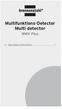 Multifunktions-Detector Multi detector... 7 Numeric Display Low Battery Alert Wood Alternating Current Metal Sensor Range Metal Metal Object Sensor Range Alternating Current Battery Compartment Bar Graph-Display
Multifunktions-Detector Multi detector... 7 Numeric Display Low Battery Alert Wood Alternating Current Metal Sensor Range Metal Metal Object Sensor Range Alternating Current Battery Compartment Bar Graph-Display
ASSEMBLY INSTRUCTIONS SCALE SQUARE - STANDARD
 ASSEMBLY INSTRUCTIONS ALL COMPONENTS Metal profile 0 mm Gripper Ceiling attachments Screws for ceiling attachements (not included) Wires Metal profile 60 mm Metal profile 00 mm Felt - Full Felt - Half
ASSEMBLY INSTRUCTIONS ALL COMPONENTS Metal profile 0 mm Gripper Ceiling attachments Screws for ceiling attachements (not included) Wires Metal profile 60 mm Metal profile 00 mm Felt - Full Felt - Half
Plain A262. För T16 (T5) lysrör. Innehåll. Monteringsanvisning. A. Instruktion för rampmontering
 Plain A262 För T16 (T5) lysrör Innehåll Ramparmatur: ändmodul En stängd gavel/ en öppen gavel Plint i båda ändarna Överkopplingssladd 1 rampgavel 1 lysrörsbytare Ramparmatur: mellanmodul Plint i en ände
Plain A262 För T16 (T5) lysrör Innehåll Ramparmatur: ändmodul En stängd gavel/ en öppen gavel Plint i båda ändarna Överkopplingssladd 1 rampgavel 1 lysrörsbytare Ramparmatur: mellanmodul Plint i en ände
Integrated Remote Commander
 2-588-610-11(1) Integrated Remote Commander Operating Instructions Bruksanvisning GB RM-AV2500T 2005 Sony Corporation 2GB Features The RM-AV2500T Remote Commander provides centralized control of all your
2-588-610-11(1) Integrated Remote Commander Operating Instructions Bruksanvisning GB RM-AV2500T 2005 Sony Corporation 2GB Features The RM-AV2500T Remote Commander provides centralized control of all your
P650 - Takscreen. Installationsguide EN
 P650 - Takscreen Installationsguide 1309-150507EN V650-Tallinn Installation manual Montera främre linhjul 12 13 Placera linan över linhjulet och skruva tillbaka täcklocket på linhjulhuset (7). Öppna linhjulshuset
P650 - Takscreen Installationsguide 1309-150507EN V650-Tallinn Installation manual Montera främre linhjul 12 13 Placera linan över linhjulet och skruva tillbaka täcklocket på linhjulhuset (7). Öppna linhjulshuset
LK ICS.2 Quick Guides - Installation & Reset
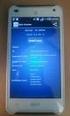 LK ICS.2 Quick Guides - Installation & Reset Installation English Installation Svenska Reset English Reset Svenska Back to start Installation of ICS.2 Systems V Connecting actuators and wired thermostats
LK ICS.2 Quick Guides - Installation & Reset Installation English Installation Svenska Reset English Reset Svenska Back to start Installation of ICS.2 Systems V Connecting actuators and wired thermostats
Svenska()(Bruksanvisning(för(handdukstork()(1400(x(250(mm(
 1 Svenska()(Bruksanvisning(för(handdukstork()(1400(x(250(mm( Läsnogaigenombruksanvisningeninnanproduktenanvänds 6Kontrolleraattduharalladelarenligtpacklistannedan.Kontaktadinåterförsäljareomnågondelär
1 Svenska()(Bruksanvisning(för(handdukstork()(1400(x(250(mm( Läsnogaigenombruksanvisningeninnanproduktenanvänds 6Kontrolleraattduharalladelarenligtpacklistannedan.Kontaktadinåterförsäljareomnågondelär
manual Powerbank 3X Solar Item: Linocell
 manual Powerbank 3X Solar Item: 96907 EN NO SV Linocell ENGLISH Overview 1. Solar panel 2. USB port 1 (1 A) 3. Power switch 4. LED indicators 5. USB port 2 (2.1 A) 6. Flashlight 7. Micro USB port Charge
manual Powerbank 3X Solar Item: 96907 EN NO SV Linocell ENGLISH Overview 1. Solar panel 2. USB port 1 (1 A) 3. Power switch 4. LED indicators 5. USB port 2 (2.1 A) 6. Flashlight 7. Micro USB port Charge
 INSTALLATION INSTRUCTIONS Accessory S P/N 08E12-SZT-100 Application CR-Z Publications No. Issue Date SEP PARTS LIST Left illuminated door sill trim Right illuminated door sill trim Illumination harness
INSTALLATION INSTRUCTIONS Accessory S P/N 08E12-SZT-100 Application CR-Z Publications No. Issue Date SEP PARTS LIST Left illuminated door sill trim Right illuminated door sill trim Illumination harness
Användarhandbok. MHL to HDMI Adapter IM750
 Användarhandbok MHL to HDMI Adapter IM750 Innehåll Inledning...3 MHL to HDMI Adapter-översikt...3 Komma igång...4 Smart Connect...4 Uppgradera Smart Connect...4 Använda MHL to HDMI Adapter...5 Ansluta
Användarhandbok MHL to HDMI Adapter IM750 Innehåll Inledning...3 MHL to HDMI Adapter-översikt...3 Komma igång...4 Smart Connect...4 Uppgradera Smart Connect...4 Använda MHL to HDMI Adapter...5 Ansluta
ARC 32. Tvättställsblandare/Basin Mixer. inr.se
 ARC 32 Tvättställsblandare/Basin Mixer inr.se SE Användning och skötsel Manualen är en del av produkten. Bevara den under hela produktens livscykel. Vi rekommenderar er att noggrant läsa igenom manualen
ARC 32 Tvättställsblandare/Basin Mixer inr.se SE Användning och skötsel Manualen är en del av produkten. Bevara den under hela produktens livscykel. Vi rekommenderar er att noggrant läsa igenom manualen
Manual/Förenklad handhavande User Manual. LPW-Serien.
 Manual/Förenklad handhavande User Manual LPW-Serien www.liden-weighing.se Svenska INNEHÅLL 1. INLEDNING... 2 2. BESKRIVNING... 2 Tangentbord... 3 Display.....4 3. Användning.....4 3.1 Grundläggande Användning..4
Manual/Förenklad handhavande User Manual LPW-Serien www.liden-weighing.se Svenska INNEHÅLL 1. INLEDNING... 2 2. BESKRIVNING... 2 Tangentbord... 3 Display.....4 3. Användning.....4 3.1 Grundläggande Användning..4
Svenska - Bruksanvisning för handdukstork - 990 x 510 mm
 Svenska - Bruksanvisning för handdukstork - 990 x 510 mm Läs noga igenom bruksanvisningen innan produkten används! - Kontrollera att du har alla delar enligt packlistan nedan. Kontakta din återförsäljare
Svenska - Bruksanvisning för handdukstork - 990 x 510 mm Läs noga igenom bruksanvisningen innan produkten används! - Kontrollera att du har alla delar enligt packlistan nedan. Kontakta din återförsäljare
WIFI MANUAL. Heat Pump Inverter PRO. (Art. 1225, 1226, 1238, 1239)
 Heat Pump Inverter PRO (Art. 1225, 1226, 1238, 1239) WIFI MANUAL Swim & Fun Scandinavia ApS. info@swim-fun.com. Web: swim-fun.com. MV-1225-1226-1238-1239-14-2018 UK, DK, SE Download the free App from Download
Heat Pump Inverter PRO (Art. 1225, 1226, 1238, 1239) WIFI MANUAL Swim & Fun Scandinavia ApS. info@swim-fun.com. Web: swim-fun.com. MV-1225-1226-1238-1239-14-2018 UK, DK, SE Download the free App from Download
Installation Instructions
 Installation Instructions (Catalog Number 1771-IL Series D) Use this document as a guide when installing the catalog number 1771-IL/D analog input module. The isolated analog input module is sensitive
Installation Instructions (Catalog Number 1771-IL Series D) Use this document as a guide when installing the catalog number 1771-IL/D analog input module. The isolated analog input module is sensitive
Montageanvisning Airway system 1000/1500 Assembly instruction Airway system 1000/1500
 S.Det är lämpligt att denna information överlämnas till användaren av anläggningen. GB. It is appropriate that this information is passed on to the user of the installation. D. Diese informationen sind
S.Det är lämpligt att denna information överlämnas till användaren av anläggningen. GB. It is appropriate that this information is passed on to the user of the installation. D. Diese informationen sind
Michael Q. Jones & Matt B. Pedersen University of Nevada Las Vegas
 Michael Q. Jones & Matt B. Pedersen University of Nevada Las Vegas The Distributed Application Debugger is a debugging tool for parallel programs Targets the MPI platform Runs remotley even on private
Michael Q. Jones & Matt B. Pedersen University of Nevada Las Vegas The Distributed Application Debugger is a debugging tool for parallel programs Targets the MPI platform Runs remotley even on private
ASSEMBLY INSTRUCTIONS
 ASSEMBLY INSTRUCTIONS Unite XL2 EXTEND COMPONENTS End tabletop 190/260 cm Middle tabletop 140/210 cm 1 Assemble all the legs, start by putting a foot into an inner leg. Slide the outer leg over the inner
ASSEMBLY INSTRUCTIONS Unite XL2 EXTEND COMPONENTS End tabletop 190/260 cm Middle tabletop 140/210 cm 1 Assemble all the legs, start by putting a foot into an inner leg. Slide the outer leg over the inner
Schenker Privpak AB Telefon 033-178300 VAT Nr. SE556124398001 Schenker ABs ansvarsbestämmelser, identiska med Box 905 Faxnr 033-257475 Säte: Borås
 Schenker Privpak AB Interface documentation for web service packageservices.asmx 2010-10-21 Version: 1.2.2 Doc. no.: I04304 Sida 2 av 14 Revision history Datum Version Sign. Kommentar 2010-02-18 1.0.0
Schenker Privpak AB Interface documentation for web service packageservices.asmx 2010-10-21 Version: 1.2.2 Doc. no.: I04304 Sida 2 av 14 Revision history Datum Version Sign. Kommentar 2010-02-18 1.0.0
VARIOBARRIER S/M MIMSAFE BY CHOICE
 VAROBARRR S/M MMSA BY CHOC K L A B D M C H A B C D 522 K 524 Right leg Right leg 514L 514R 510L 510R L 526L M 526R S508 S509 521 6X 521 + H 527 529 528 8X/1 18X 8X/1 M-460641AL M-SM6X14A M-460641B M-M37202_2014
VAROBARRR S/M MMSA BY CHOC K L A B D M C H A B C D 522 K 524 Right leg Right leg 514L 514R 510L 510R L 526L M 526R S508 S509 521 6X 521 + H 527 529 528 8X/1 18X 8X/1 M-460641AL M-SM6X14A M-460641B M-M37202_2014
Monteringsanvisning Podie T 4100 K
 Monteringsanvisning Podie T 4100 K Monteringsanvisning Förbered fundamentet 1. Montera ställfötterna. Montera tvättmaskin SV 1. Fäst gaffelbeslagen i bakkant med brickor och skruv. OBS! Placera beslagen
Monteringsanvisning Podie T 4100 K Monteringsanvisning Förbered fundamentet 1. Montera ställfötterna. Montera tvättmaskin SV 1. Fäst gaffelbeslagen i bakkant med brickor och skruv. OBS! Placera beslagen
2.1 Installation of driver using Internet Installation of driver from disk... 3
 &RQWHQW,QQHKnOO 0DQXDOÃ(QJOLVKÃ'HPRGULYHU )RUHZRUG Ã,QWURGXFWLRQ Ã,QVWDOOÃDQGÃXSGDWHÃGULYHU 2.1 Installation of driver using Internet... 3 2.2 Installation of driver from disk... 3 Ã&RQQHFWLQJÃWKHÃWHUPLQDOÃWRÃWKHÃ3/&ÃV\VWHP
&RQWHQW,QQHKnOO 0DQXDOÃ(QJOLVKÃ'HPRGULYHU )RUHZRUG Ã,QWURGXFWLRQ Ã,QVWDOOÃDQGÃXSGDWHÃGULYHU 2.1 Installation of driver using Internet... 3 2.2 Installation of driver from disk... 3 Ã&RQQHFWLQJÃWKHÃWHUPLQDOÃWRÃWKHÃ3/&ÃV\VWHP
PRESS FÄLLKONSTRUKTION FOLDING INSTRUCTIONS
 PRESS FÄLLKONSTRUKTION FOLDING INSTRUCTIONS Vänd bordet upp och ner eller ställ det på långsidan. Tryck ner vid PRESS och fäll benen samtidigt. OBS! INGA STORA KRAFTER KRÄVS!! Om benen sitter i spänn tryck
PRESS FÄLLKONSTRUKTION FOLDING INSTRUCTIONS Vänd bordet upp och ner eller ställ det på långsidan. Tryck ner vid PRESS och fäll benen samtidigt. OBS! INGA STORA KRAFTER KRÄVS!! Om benen sitter i spänn tryck
ASSEMBLY INSTRUCTIONS SCALE CIRCLE - STANDARD
 ASSEMBLY INSTRUCTIONS ALL COMPONENTS Metal profile 0 mm Gripper Ceiling attachments Screws for ceiling attachements (not included) Wires Metal profile 60 mm Metal profile 00 mm Felt - Full Felt - Half
ASSEMBLY INSTRUCTIONS ALL COMPONENTS Metal profile 0 mm Gripper Ceiling attachments Screws for ceiling attachements (not included) Wires Metal profile 60 mm Metal profile 00 mm Felt - Full Felt - Half
Användarhandbok CRL Innan du använder denna produkt, läs denna bruksanvisning noggrant och fullständigt.
 Användarhandbok Klockradio CRL-330 www.denver-electronics.com Innan du använder denna produkt, läs denna bruksanvisning noggrant och fullständigt. Produktinformation EN SE Correctly set the stand in specially
Användarhandbok Klockradio CRL-330 www.denver-electronics.com Innan du använder denna produkt, läs denna bruksanvisning noggrant och fullständigt. Produktinformation EN SE Correctly set the stand in specially
PRESS FÄLLKONSTRUKTION FOLDING INSTRUCTIONS
 PRESS FÄLLKONSTRUKTION FOLDING INSTRUCTIONS Vänd bordet upp och ner eller ställ det på långsidan. Tryck ner vid PRESS och fäll benen samtidigt. Om benen sitter i spänn tryck benen mot kortsidan före de
PRESS FÄLLKONSTRUKTION FOLDING INSTRUCTIONS Vänd bordet upp och ner eller ställ det på långsidan. Tryck ner vid PRESS och fäll benen samtidigt. Om benen sitter i spänn tryck benen mot kortsidan före de
Materialplanering och styrning på grundnivå. 7,5 högskolepoäng
 Materialplanering och styrning på grundnivå Provmoment: Ladokkod: Tentamen ges för: Skriftlig tentamen TI6612 Af3-Ma, Al3, Log3,IBE3 7,5 högskolepoäng Namn: (Ifylles av student) Personnummer: (Ifylles
Materialplanering och styrning på grundnivå Provmoment: Ladokkod: Tentamen ges för: Skriftlig tentamen TI6612 Af3-Ma, Al3, Log3,IBE3 7,5 högskolepoäng Namn: (Ifylles av student) Personnummer: (Ifylles
Bathtub Filler CN EN. TBP02201 Type / TBP02202 Type. Installation Manual. Continued on the back cover
 03N74E Installation Manual 207.8 Bathtub Filler TBP0220 Type / TBP02202 Type For best results, install the product correctly according to the instructions in this Installation Manual. After installation,
03N74E Installation Manual 207.8 Bathtub Filler TBP0220 Type / TBP02202 Type For best results, install the product correctly according to the instructions in this Installation Manual. After installation,
How to format the different elements of a page in the CMS :
 How to format the different elements of a page in the CMS : 1. Typing text When typing text we have 2 possible formats to start a new line: Enter - > is a simple line break. In a paragraph you simply want
How to format the different elements of a page in the CMS : 1. Typing text When typing text we have 2 possible formats to start a new line: Enter - > is a simple line break. In a paragraph you simply want
SAFETY PRECAUTIONS SPECIFICATIONS
 SAFETY PRECAUTIONS Read the instructions carefully before use and save them for future reference. Before you connect the appliance: Ensure that the voltage rating on the type plate corresponds to your
SAFETY PRECAUTIONS Read the instructions carefully before use and save them for future reference. Before you connect the appliance: Ensure that the voltage rating on the type plate corresponds to your
BEAM. Product Manual Produktmanual
 BEAM Product Manual Produktmanual BEAM Technical Specifications Tekniska Specifikationer Description Product number Mode Voltage Current Vehicle interface Cable length Encapsulation Operating temperature
BEAM Product Manual Produktmanual BEAM Technical Specifications Tekniska Specifikationer Description Product number Mode Voltage Current Vehicle interface Cable length Encapsulation Operating temperature
Digital Personvåg MANUAL H
 Digital Personvåg MANUAL H151-00-1 www. Specifikationer Kapacitet & Noggrannhet Strömförsörjning Arbetsmiljö 250kg / 0.1kg Adapter 120VAC-9VDC-50Hz / 230VAC 9VDC 50Hz Arbetstemperatur: 10 C to 35 C Förvaring,
Digital Personvåg MANUAL H151-00-1 www. Specifikationer Kapacitet & Noggrannhet Strömförsörjning Arbetsmiljö 250kg / 0.1kg Adapter 120VAC-9VDC-50Hz / 230VAC 9VDC 50Hz Arbetstemperatur: 10 C to 35 C Förvaring,
Webbreg öppen: 26/ /
 Webbregistrering pa kurs, period 2 HT 2015. Webbreg öppen: 26/10 2015 5/11 2015 1. Du loggar in på www.kth.se via den personliga menyn Under fliken Kurser och under fliken Program finns på höger sida en
Webbregistrering pa kurs, period 2 HT 2015. Webbreg öppen: 26/10 2015 5/11 2015 1. Du loggar in på www.kth.se via den personliga menyn Under fliken Kurser och under fliken Program finns på höger sida en
BOW. Art.nr
 190412 BOW Art.nr 80000637-80000642 SE INNEHÅLL Komponenter 3 Produktfakta 3 Montering 4 Kontakt 8 EN CONTENTS Components 3 Product facts 3 Installation 4 Contact 8 KOMPONENTER COMPONENTS x 3 x 3 PRODUKTFAKTA
190412 BOW Art.nr 80000637-80000642 SE INNEHÅLL Komponenter 3 Produktfakta 3 Montering 4 Kontakt 8 EN CONTENTS Components 3 Product facts 3 Installation 4 Contact 8 KOMPONENTER COMPONENTS x 3 x 3 PRODUKTFAKTA
