1 Teknisk specifikation. 2 Användarhandbok till kontrollenheten. 3 Bilaga till användarhandboken. 4 Instruktion vid skjutplats
|
|
|
- Ulla Pettersson
- för 9 år sedan
- Visningar:
Transkript
1 1 Teknisk specifikation 2 Användarhandbok till kontrollenheten 3 Bilaga till användarhandboken 4 Instruktion vid skjutplats 5 Simulera skjutning med demoskott 6 Hur göra om någon ändrat på inställningarna i kontrollenheten 7 Ändra inställningen från 1 m till 5 m i kontrollenheterna. 8 Instruktion för hantering av programvara samt underhåll av tavla
2 System 7 Användarhandbok
3 Användarhandbok System 7, Användarhandledning för kontrollenheten CU941 Följande användarhandledning beskriver kontrollenhetens funktioner för en 8 m löpande älgbana, 5 m löpande viltbana och inskjutningsbana. Innehållsförteckning 1. Bildskärmslayout 3 2. Manövrering 6 3. Inställningar 9 4. Skjutprogram 9 5. Kontrollera menyn 1 6. Tavlor (fria serier) 1 7. Fasta Program Användarprogram Match Kommunikation Underhåll Log Taveltest Tavlans mätelektronik (LME) PC dator Kontrollenhet Uppstartsvarianter Demoskott Fjärrkontroll Återkommande frågor (FAQ) Begreppsförklaringar 2 Sida 2 av 2
4 Användarhandbok System 7, Bildskärmslayout Information om pågående skjutning visas i olika fält på bildskärmen. Rubriklist Listfönster Skottfönster Programförlopps fönster Funktionstangentfönster Statusfönster Tavelfönster I ovanstående exempel har valts layouten Klassisk. Vid leverans är layouten inställd på Final. Tavelfönstret är i detta fall större och inkluderar de både nedre rutorna. Vid träffbildsskytte kan det vara en fördel att använda Klassisk layout i och med att informationen om 1.1. Tavelfönster Med funktionstangenten Zoom kan olika förstoringssteg väljas. Eller med handkontrollerns Zoom knapp. Visningsskalan ändras då i motsvarande grad i tavelfönstret. Symbolen för det senast avfyrade skottet kan ställas in oberoende av symbolen för de övriga skotten. Som fabriksinställning har för båda symbolen Cirkel valts. Kontrollenheten visas då skotthålen i överdriven storlek. Informationen Skala medger en bedömning av tavelstorleken. Därigenom kan en uppfattning får om avståndet mellan skott och avståndet skott till tavelcentrum. Visningen av kaliber ((tolken storlek) och skala kan urkopplas via inställningarna. Detta är gjort som fabriksinställning för jakt. Sida 3 av 2
5 Användarhandbok System 7, För inskjutningstavlan bibehålls dock kaliber informationen. Man får då en linjal som ger en bra uppfattning om storleken. När bomskottsensorn är inkopplad visas i nedre högra hörnet denna symbol. När nedanstående korslagda markörspadar visas har något inträffat vid skjutplatsen. Bomskottsensorn har icke registrerat att ett skott avfyrats: 1.2. Skottfönster I detta fall visas ett fönster från älgen. Skott nr 2 har tagit i ring 5 och siffran ett till höger talar om att skottet är innanför det anatomiska träffområdet på älgen. En anger att träffen tagit utanför det anatomiska träffområdet. Vid vildsvinsskytte bl.a. samt skytte mot inskjutningstavlan visas ett P efter tvåan vilket anger att skottet är ett provskott Listfönster Siffran till vänster anger skottnumret. Pilen visas träffläge sett från tavlans mitt. Därefter följer valören. Flaggan till höger om siffran 5 betyder att en träff i innerfemman föreligger. I utskriften på skrivaren framställs innerfemman som *. Därefter följer träff inom det anatomiska träffområdet som visas som 1. En anger träff utanför det anatomiska träffområdet Programförloppsfönster Programförloppsfönster kan bara ses om det valts in, och det kan urkopplas via inställningarna. I fabriksinställningen visas detta fönster. Sida 4 av 2
6 Användarhandbok System 7, Programförloppsfönstrets innehåll beror på det inställda programmet. I ovanstående figur visas ett Fast Program för vildsvinsskytte, där antalet skott är fast fördefinierat. Den aktiva gruppen visas mot vit bakgrund. Symbolen >> anger att det efter gruppen E1 följer ytterligare grupper. På liknande sätt sker visning vid användarprogram och vid en Match. Vid fria serier visas endast de tre avfyringsvarianterna P- (provskott), E- (enkelskott) och D- (dold skottserie). Det går att välja fritt mellan avfyringsvarianterna och antalet skott är inte fördefinierat Statusfönster Det förekommer ett antal viktiga statusinformationer: Med mindre text visas dessutom ytterligare statusinformation: Sida 5 av 2
7 Användarhandbok System 7, Rubriklist I rubriklisten visas tavelnumret samt aktuellt datum och klockslag. Formatet för datumvisning kan ändras Funktionstangentfönster Funktionstangenterna F1 till F5 har olika funktioner. Beroende på i vilken mod Kontrollenheten arbetar kan funktionstangenterna tilldelas olika funktioner. I funktionstangentfönstret visas samma information som på den lilla LCDdisplayen på kontrollenhetens tangentbord. Men LCD-displayen är för varje funktionstangent begränsad till fyra tecken (se listan över förkortningar i Bilaga till driftsinstruktion för System 7 ). Hur navigering kan ske i menyträdet beskrivs i avsnitt Manövrering. 2. Manövrering 2.1. Manöversätt Kontrollenheten kan användas på olika sätt. Manövrering via tangentbordet (meny) är den gynnsammaste varianten. Samtliga funktioner som är tillgängliga hos Kontrollenheten kan styras via tangentbordet. Undantagna från detta är endast användarprogrammen. Dessa kan enbart laddas via en streckkodsläsare eller från en central dator. Den stora fördelen med manövrering via streckkoder är att de viktigaste instruktionerna kan sammanställas på ett pappersark, varigenom manövreringen kan reduceras till det nödvändigaste. Manövrering med fjärrkontrollen är ytterligare ett sätt för att enkelt föra in en ny skytt och starta om skjutprogrammet Meny (manövrering via tangentbord) Menyn är strukturerad som ett träd. På liknande sätt som hos moderna datorsystem är de befintliga elementen indelade i kataloger, mappar och filer (instruktioner). Trädets rot är i översikten placerad i mitten. Från roten förgrenar sig katalogerna och mapparna. Ju mera katalogerna och mapparna är förgrenade desto mera detaljerade är informationen och instruktionerna. Sida 6 av 2
8 Användarhandbok System 7, Trädets kompletta struktur visas överskådligt i Bilaga till driftsinstruktion för System 7. Dessutom motsvarar denna struktur samtidigt innehållsförteckningen för streckkodsbeskrivningarna. För navigering inom trädet används följande tangenter och funktionstangenter: Sida 7 av 2
9 Användarhandbok System 7, När ett skjutprogram väljs växlar menyn automatiskt till kontrollmenyn. I kontrollmenyn finns direkt de viktigaste instruktionerna tillgängliga vid den valda programtypen. Se avsnitt Programstyrning Streckkoder Vid inläsning av en streckkod skall streckkodsläsaren placeras direkt och ca 1-2 cm rakt ovanför den aktuella streckkoden. Därefter trycks inläsningsknappen in. För en fungerande manövrering av systemet måste streckkoderna föreligga som högvärdiga utskrifter eller kopior. Streckkodsläsaren kvitterar inlästa streckkoder genom olika beep -signaler. Ett beep betyder godkänd inläsning av streckkoden, två beep innebär att Sida 8 av 2
10 Användarhandbok System 7, instruktionen visserligen har blivit korrekt inläst men att den inte stöds av systemet eller att den för tillfället inte kan utföras. Vid tre beep föreligger ett inläsningsfel eller en ogiltig streckkod. Tillåtna streckkoder är endast de som är listade i Bilaga till driftsinstruktion för System 7 eller sådana som framställts med hjälp av Barcode-biblioteket. Andra streckkoder kan leda till funktionsfel hos enheten. Kontrollenheten (endast CU941) har på höger sida ett hårdvarugränssnitt (kontaktdon) till vilket en streckkodsläsare kan anslutas. Med denna streckkodsläsare kan alla inmatningar göras som också kan göras via tangentbordet. Därutöver kan även användarprogram läsas in som tidigare framställts med datorprogrammet Barcode-Library (Gratisprogram hämtas från hemsidan eller med SIUSDATA. Streckkoderna är organiserade på samma sätt som Kontrollenhetens tangentbord. I Bilaga till driftsinstruktion för System 7 är samtliga tillgängliga streckkoder listade. Menyträdet kan därvid användas som en kompletterande innehållsförteckning. Som streckkoder används Interleave 2 of 5 -koder. Koderna är skyddade med en kontrollsiffra. Därigenom filtreras läsfel och felaktiga koder PC Med mjukvaran SIUSDATA kan alla instruktioner sändas samtidigt till samtliga kontrollenheter som är anslutna till samma nätverk. Med denna funktion är det enkelt att hos alla kontrollenheter samtidigt ändra samma inställningar eller ladda ett program. Tillvägagångssättet beskrivs i dokumentationen för SIUSDATA. 3. Inställningar Kontrollenheten erbjuder ett stort antal inställningsmöjligheter. Praktiskt taget alla kundbehov kan täckas med dessa inställningar. Från språket via ett uppstartningsprogram till diverse presentationsvarianter kan allt programmeras. Hur inställningarna är organiserade framgår mest överskådligt i menyträdet. Vid leverans har vi föreslagit en kundinställning. Dessa inställningar kan användaren ändra. Filter är en funktion för att dölja inställningar som inte används. 4. Skjutprogram De program som kan lagras i kontrollenheten kan indelas i fyra grupper: Sida 9 av 2
11 Användarhandbok System 7, Kontrollera menyn 6. Tavlor (fria serier) I en Fri Serie är antalet skott som skall skjutas inte fastlagt i förväg. Skytten kan själv avsluta skjutningen genom grupptotal eller stotal. På så sätt kan valfria program skjutas. Något fast föreskrivet förlopp för detta kan emellertid inte fås via Kontrollenheten. Detta funktionssätt är därför speciellt lämpligt för vana användare som är väl förtrogna med de program som skall skjutas. Efter att en Fri Serie ställts in visas följande i programförloppsfönstret: Sida 1 av 2
12 Användarhandbok System 7, De tre bokstäverna betecknar de tre skjutarterna som finns tillgängliga. Vid P- kan provskott avfyras. Valörerna för provskotten adderas inte till den sammanlagda totalen. Genom att trycka på funktionsknappen \Enkelskott kan växling till E- ske. Enkelskott visas direkt efter varje enskilt skott. I motsats härtill visas serieskott under D- först efter att en seriegrupp avslutats eller efter att uttryckligen instruktionen Visa utförts. Bindestrecket - betyder att det är fråga om en öppen grupp. Antalet skott som kan skjutas är valfritt. Vid en Fri Serie kan följande instruktioner utföras. 7. Fasta Program Fasta Program är lagrade i Kontrollenhetens icke flyktiga minne. Ett Fast Program ger en fast ordningsföljd för skottgrupperna. Kontrollenheten garanterar att det bestämda förloppet följs. Fasta Program är exempelvis programmet för löpande älg med två skott per löp och två löp per serie. Programförloppsfönstret hos detta Fasta Program har följande utseende: Ett nytt Fasta Program kräver en ny programversion hos kontrollenheten. Sida 11 av 2
13 Användarhandbok System 7, Användarprogram Användarprogram kan skapas med PC-mjukvaran Barcode-Library eller i SIUS DATA. Med sådana program kan egna programförlopp definieras. Det är också möjligt att sammanställa ett användarprogram där tavelbilden växlar under programmets utförande. Det är emellertid inte möjligt att samtidigt ändra andra inställningar med streckkoden för användarprogrammet. När det för ett program till exempel krävs en viss utskrift måste denna ställas in separat. Inställning av användarprogram kan ske via streckkoder eller en PC. Likaså är det inte möjligt att konfigurera användarprogram med hjälp av tangentbordet. I övrigt fungerar användarprogram identiskt lika som Fasta Program. 9. Match Skytten kan individuellt växla från provskott till tävlingsskott. Detta kan ske ex. via fjärrkontrollen genom att trycka på knappen Match. Så länge inget tävlingsskott avfyrats kan skytten återgå till provskott. 1. Kommunikation De olika systemkomponenterna (Kontrollenhet, LON-mätelektronik (tavlan), och PC) är sammanlänkade via en fältbuss LON. Genom detta kommunikationsnät kan systemkomponenterna kommunicera med varandra. LON-mätelektroniken överför skottrådata till kontrollenheten så att kontrollenheten kan beräkna skottvalören och infoga denna korrekt i det pågående programmet. Detta är den viktigaste förbindelsen. Utan kommunikation från kontrollenheten till LONmätelektroniken kan ingen skjutverksamhet startas. Ett avbrott i förbindelsen med LON-mätelektroniken signaleras av kontrollenheten genom indikeringen OFFLINE i statusfönstret. Kontrollenheten ger förutom skottinformationen även annan information till PC:n, för att där data från alla banor kan sammanfattas och utvärderas. För att förhindra en överbelastning av nätverket indelas det vid installation av större anläggningar med flera banor i olika segment. Kraven på kablering och användning av routers beskrivs i hårdvaruinstruktionen. För felfri funktion krävs att systemkomponenterna adresseras via en adress som är indelad i en subnet- och nodadress. Nodadressen definierar systemkomponenterna själva. Alla systemkomponenter för en bana (lane) måste vara inställda för samma subnet-adress (tavelnummer). Detta sker antingen via en LNR-box (Lane Number Box) och tillhörande vridströmbrytare eller genom inställningar och programmering som hos kontrollenheten (se System\Hårdvara\Manöverenhett\Set Subnet och System\Hårdvara\Figur\Anslut ). Systemkomponenterna detekterar automatisk om de adresserade komponenterna är tillgängliga. Sida 12 av 2
14 11. Underhåll Användarhandbok System 7, Rapporter Rapporten över inställningarna har reducerats så långt att den endast omfattar inställningar som skiljer sig från fabriksinställningarna. Efter fullständig inställning av kontrollenheten efter användarens önskemål är det meningsfullt att skriva ut och arkivera rapporten över inställningarna. Med hjälp av rapporten kan även en reparerad eller utbytt manöverenhet åter ställas in för den önskade konfigurationen Skottrapport Skottrapporten kan användas för redovisningar. Skottrapporten innehåller detaljerade uppgifter om de olika skotthändelserna. Sida 13 av 2
15 Användarhandbok System 7, Log I den interna loggen är alla händelser lagrade som erfordras för dokumentationen och för en eventuell återställning efter ett strömavbrott. Varje händelse visas på minst två rader. I den övre raden anges tidpunkten för händelsen i 1/1-sekunder. I den andra raden skrivs händelsens klass och en representativ text ut. Vid skott dokumenteras koordinaterna för skottläget på en ytterligare linje. Nedan förklaras de viktigaste uppgifterna i en loggutskrift. 13. Taveltest Utskrift av taveltesten: Sida 14 av 2
16 Användarhandbok System 7, Taveltesten ger information om mjukvaru- och hårdvaruversionerna samt information om den LON-mätelektronik som är inställd på samma tavelnummer som den manöverenhet från vilken taveltesten utlöses. Betydelsen av de olika värdena förklaras i följande tabell: PIC betecknar hårdvaruversionen och Version\Release betecknar mjukvaruversionen avseende LON-mätelektroniken. Tidsdifferensen erhålls från den tidpunkt vid vilken LON-mätelektroniken har avsänt taveltesten minus den tidpunkt vid vilken kontrollenheten utvärderar taveltesten. En tidsdifferens lägre än 1 millisekunder är normal. Större tidsdifferenser tyder på felaktig tidssynkronisering. 14. Tavlans mätelektronik (LME) LON-mätelektroniken omfattar nedanstående komponenter. Dessa komponenter kan detekteras via taveltesten ( \System\Underhåll\BITtest\ Taveltest ). Sida 15 av 2
17 Användarhandbok System 7, I mätelektroniken måste samma tavelnummer (subnet-adress) finnas som hos den tillhörande kontrollenheten. Tavelnumret kan endast programmeras via kontrollenheten. Förfarandet beskrivs i kap. Anslutning av tavlan eller i Bilaga till driftsinstruktion för System 7 under \System\Hardvåra\Figur\Anslut. Alternativt kan dessutom tavlorna bestyckas med en LNR-box eller en LNRkretskort. I ett sådant fall behövs inte programmeringen via kontrollenheten. 15. PC dator Med hjälp av en LON-dongle kan även en vanlig dator (PC) anslutas till LONnätverket. Det finns ett antal programvaror som tagits fram för drift tillsammans med manöverenheterna. 16. Kontrollenhet Kontrollenheten (CU931 eller FPE6) innehåller huvuddatorn för varje träffindikeringsanläggning. Det finns olika mjukvaruprogram som kan laddas in i dessa enheter. I den föreliggande dokumentationen beskrivs versionen System 7. I kontrollenheten finns följande komponenter: Sida 16 av 2
18 Användarhandbok System 7, LON-programvaran och Manöverenhet-programvaran kan laddas med PCprogramvaran LONORG. För Boostrap-loader-programvaran är denna funktion ännu inte tillgänglig. Altera-versionen kan ändras genom byte av en socklad IC-komponent. Genom att trycka ned Help-tangenten fås en utskrift av ovanstående uppgifter. 17. Uppstartsvarianter 18. Demoskott Ett demoskott utlöses med Ins-tangenten under förutsättning att anläggningen är inställd för Demo. 19. Fjärrkontroll Sida 17 av 2
19 Användarhandbok System 7, Fjärrkontroll lådan RC941 kan anslutas till kontrollenheten. Den är tänkt för skyttar så att de från sin placering kan inmata de viktigaste instruktionerna utan att behöva lämna sin placering. Zoom-knapp Med ZOOM-knappen kan, såsom redan beskrivits i kap. Manövrering, tavlans bildsegment förstoras. Meny-knapp Under förutsättning av inställningen \System\Hardvåra\RC92\Match Meny är aktiverad kan man med Meny-knappen få kontrollmenyn som listfönster direkt på monitorn. Med Meny- och Match-knappen kan sedan urvalet i detta fönster flyttas uppåt eller nedåt. När rätt instruktion valts ut kan denna bekräftas med Enterknappen (Zoom-knappen). Om ingen aktion skall äga rum måste instruktionen Cancel utföras. Meny försvinner omedelbart när någon annan händelse (t.ex. skott eller felmeddelande) föreligger. Match-knapp Match-knappen har, förutom den ovan beskrivna navigeringsfunktionen, under en ISSF-ställningsMatch en särskild funktion. Skytten kan genom nedtryckning av Match-knappen individuellt växla från prov- till tävlingsskott. Han får även återgå till provskott såvida han inte har startat Matchen. Denna funktion kan genomföras via RC941 (Fjärrkontroll lådan) eller på kontrollenheten med dess funktionstangenter. Efter provskott kan skytten växla tillbaka till det ordinarie programmet genom att trycka ned Match-knappen. Vid Fria Serier kan man med hjälp av Match-knappen stega genom prov, enkelskott och dolda skott. Med programmet DIANA kan Matchknappen vid viltmålsskytte användas för att föra in en ny figur vid vändning av vagnen.. Sida 18 av 2
20 Användarhandbok System 7, Återkommande frågor (FAQ) Varför är en viss instruktion eller en viss katalog inte åtkomlig via menyn? Med filterfunktionen kan menyområden undantas från visning. Se därför till att filtren är inställda enligt de individuella behoven. Hur kan anläggningen genomtestas? I demo-moden kan man med Ins-tangenten hämta skott från LONmätelektroniken. Därigenom testas kommunikationen med LONmätelektroniken och funktionen hos stora delar av kontrollenheten. Demomoden kan aktiveras/deaktiveras via \System\Inställningar \Annan\Demo. Aktuell aktiveringsstatus visas i statusfönstret. Kontrollenheten förblir OFFLINE och skotten visas inte i det inställda programmet. Kontrollenheten kan inte kommunicera med LON-mätelektroniken. Kontrollera LON-mätelektronikens strömförsörjning samt konfigurationen av tavelnumret. Kontrollera kableringen och anslut eventuellt LON-mätelektroniken på nytt. (Se Anslutning av tavlan.) Kontrollenheten startar alltid med engelska som valt språk. Inställningarna inklusive språkvalet förblir intakta även vid ett strömavbrott. Det förloras först när buffertbatteriet är urladdat. Kontrollenheten visar (Lågt batteri eller CRC fault) efter uppstart i listfönstret och ger under startförloppet tre beep -signaler i följd. Hur kan man skjuta kommenderat på en skjutplats? Manöverenheterna kan fjärrstyras med PC-programvaran SIUSDATA. Med denna programvara kan alla anslutna manöverenheter kontrolleras och konfigureras. Sida 19 av 2
21 21. Begreppsförklaringar Användarhandbok System 7, Sida 2 av 2
22 Föreg. serie Skrivt ut Rapport Skotträknare Bilaga till driftsinstruktion Ogiltigt skott för Log Symbol System 7 Gevär Finkaliber Grovkaliber Norge Militär ISSF DJV SWE A B OP Lag mästerskap A B Övrigt FS F5 Militär ISSF Rörligt mål Skidskytte ISSF Schweiz ISSF Schweiz Skidskytte ISSF CISM Schweiz Skandinavien Belgium Jakt Skandinavien ISSF Rörligt mål Femkamp Övrigt ISSF CISM Sui ISSF CISM Rörligt mål Sui Övrigt ISSF CISM Schweiz Skandinavien Övrigt Skandinavien Jakt 1m 25m 5m 3m Övrigt 1m 25m 5m 3m Övrigt Zoom TOTAL Resultat Utskrift Repetera SC-Programs Felfunktion Avbryt Radera tavlan Ställ in timer Övrigt Starta timer Timer Nollställ timer Ta bort timer Legalisering ange vapen Ange ställning Skytt ID krav Krav F1 Figurer F2 Program F3 Kontrollera Info Legalisering Vapentyp Ställning Skytt nummer F5 Logga in Home F4 System Inställningar Underhåll Hårdvara Presentation Parametrar Tid Språk Övrigt Skott Skriver Grupp Övrigt MTP Sista skott Standard Form Storlek Invertera Last Shot Window Visa 1X Symbol Kors skott Ogiltigt skott Bästa skott Kolumnkonfiguration Form Storlek Invertera Visa Deferred Shots Utskriftsformat Use Always Visa format Tiondel Radera tavlan efter skott Skriv ut skjutprotokoll Tiondel Provskott Delsumma Print Overtime Antal tomrader Use Always Nollställa skottnummer Delsumma Layout Funktions tangenter Manöverenhet Status blinkar Övningsfönster Large font in Listwindow Meddelande Visa figurnamn Kaliber Indikera Text MTP Simulera resultattavla Divisor Visa meddelanden Info tavelmatning Justera tid Datumformat Möjliggöra Repetering återställa fria serier Automatisk uppstart SC-Programs Start Single Execution Scale Factor Set Scale Factor Target Alternative Automatisk nollställning Filter Distans Kategorie Vapen Användar grupp Funktion Mode Kaliber Use Always Control Mode Demo Kontroll inställningar Inställningar Skotträknare Rapport Ogiltigt skott Log Debug BIT-test Taveltest Tangentbord Resultattavla Nollställa monitor Resultattavla Resultattavla Manöverenhet Meny Set subnet RC92 Figur Match Meny Figur byte Känslighet Use Always Bandmatning Use Always Time Control Unit Anslut SIUS AG admin@sius.com Graphic Printer Modell Skott Im Langhag sensor 1 CH-837 Effretikon Time Control Unit Duell mode +41 (52) Fax: +41 (52) BASYS7AH1SR1 Menu.mmp
23 Reload Reprint Reports Shot Counter Invalid shots User Manual Appendix Log System 7 Rifle Small Bore Big Bore A B Norway Military ISSF DJV SWE OP Group championship A B Other FS F5 Military ISSF Running Target Biathlon Other B C 1/x Other ISSF Switzerland ISSF Switzerland Biathlon ISSF CISM Switzerland Scandinavia Belgium Italy Austria Hunting Scandinavia Full Bore Norway ISSF Running Target Pentathlon Other ISSF CISM Sui Other ISSF CISM Running Target Sui Other ISSF CISM Switzerland Scandinavia Other Full Bore Austria Scandinavia Hunting 1m 25m 5m 3m Other 1m 25m 5m 3m Other Zoom TOTAL Score Print screen Repeat SC-Programs Malfunction Abort Clear target window Set Timer Other Start Timer Timer Reset Timer Remove Timer Legalisation Weapon required Position required Firer number required Requirements F1 Targets F2 Programs Info Legalisation Weapon Type Position Firer number F3 Control F5 Logon Home F4 System Settings Presentation Parameter MPI Shot Language Printing Group Other Last Shot Standard Symbol Form Size Inverse Last Shot Window Display Inner ten Form Symbol Size Inverse Print-format Use Always Screen-format Secondary Score Clear target after shots Cross Shot Illegal Shot Best shot Column Configuration Text MPI Simulator SCB Divisions Print Protocol Secondary Score Sighters Subtotal Print Overtime Number of line feeds Use Always Screen Deferred Shots Reset Shot Number Subtotal Layout Function Keys Control unit Status flashing Practice progress window Large font in Listwindow Message Display target name Display calibre Indication Display Messages Target Feed Message Language Time Adjust Clock Date format Enable Repeat Free series start setting Startup program SC-Programs Start Single Execution Scale Factor Set Scale Factor Target Alternative Enable Autoreset Other Filter Distance Category Weapon User Group Function Mode Calibre Use Always Control Mode Demo Settings Control Settings Shot Counter Reports Invalid shots Log Maintenance Debug Target test Self Test Keyboard Scoreboard Hardware Control unit reset SCB SCB Control unit Menu Set Subnet RC92 Target Time Control Unit Match Menu Target changer Sensitivity Use Always Paper feed Use Always Connect Distance Index SIUS AG admin@sius.com Im Langhag 1 CH-837 Effretikon Graphic Printer Model Shot sensor Time Control Unit Duel mode +41 (52) Fax: +41 (52) BASYS7AH1ER1 Menu.mmp
24 Targets 1m 25m 5m 3m Other ISSF Running Target Biathlon Other ISSF Switzerland Contents English ISSF Switzerland Rifle Small Bore Big Bore Biathlon ISSF CISM Switzerland A B Scandinavia Norway Belgium Italy Page
25 Programs 1m 25m 5m Contents English Austria Hunting Scandinavia Military Full Bore Norway B C 1/x Other ISSF Running Target Pentathlon Other ISSF CISM Sui Other ISSF CISM Running Target ISSF DJV SWE Page
26 3m Other Sui Other Contents English ISSF CISM Switzerland OP Group championship A B Other FS F5 Scandinavia Other Full Bore Austria Scandinavia Military Hunting Control Zoom TOTAL Score Print screen Repeat Page
27 SC-Programs Malfunction Other System Reports Contents English Abort Clear target window Timer Set Timer Start Timer Reset Timer Remove Timer Reload Reprint Shot Counter Invalid shots Log Settings Presentation Shot Last Shot Symbol Standard Form Size Inverse Last Shot Window Screen Deferred Shots Display Inner ten Symbol Page
28 Form Size Inverse Print-format Use Always Screen-format Secondary Score Clear target after shots Contents English Cross Shot Illegal Shot Best shot Printing Column Configuration Use Always Print Protocol Secondary Score Sighters Subtotal Print Overtime Number of line feeds Group Reset Shot Number Subtotal Other Control unit Layout Message Function Keys Status flashing Practice progress window Large font in Listwindow Display Messages Target Feed Message Display target name Display calibre Indication Parameter Page
29 Contents English MPI Text MPI Simulator SCB Divisions Language Language Time Adjust Clock Date format Other Start Enable Repeat Free series start setting Startup program SC-Programs Single Execution Scale Factor Set Scale Factor Target Alternative Enable Autoreset Filter Distance Category Weapon User Group Function Mode Calibre Use Always Control Mode Demo Settings Control Page
30 Maintenance Contents English Reports Settings Shot Counter Invalid shots Log Debug Self Test Target test Keyboard Scoreboard Control unit reset Hardware SCB SCB Control unit Menu Set Subnet RC92 Match Menu Target Target changer Sensitivity Use Always Paper feed Use Always Connect Distance Index Time Control Unit Time Control Unit Page
31 Logon Info Contents English Duel mode Graphic Printer Model Shot sensor Requirements Legalisation Weapon required Position required Firer number required Legalisation Weapon Type Position Firer number Page
32 SIUS AG (c) 24 1 / 112
33 Targets Targets Free series are programs which do not prescribe any set numbers of shots. They are especially suitable for completing open training courses. With free series all official shoots can be simulated. 1m The directory 1m is the compilation of all target images which typically are used over a distance of 1 metres. ISSF Official targets of the ISSF are filed in this directory. Air Rifle 1 metre running target; ISSF Rules, Section ; diameter 45.5mm; black reflector from ring 4 to (62) Air Pistol 1 metre air pistol target; ISSF Rules, Section ; diameter 155.5mm; black reflector from ring 7 to (56) Switzerland Targets that are used only in Switzerland are stored in this directory. Air Rifle 1 metre target with the dimensions of the official ISSF target. But unlike the latter, with the secondary score in one hundredth rings instead of the one tenth ring score of the ISSF (5) Air Pistol 1 metre target with the dimensions of the official ISSF target. But unlike the latter, with the secondary score in one hundredth rings instead of the one tenth ring score of the ISSF (44) SIUS AG (c) 24 2 / 112
34 Targets\1m\Switzerland Volkscheibe A1 air rifle target with large 1-er ring for public events (38) Running Target The target pictures for the running target are filed in this directory. The discipline is also supported in the 1 metres by the ISSF. Standard 1 metre running target; ISSF Rules, Section ; diameter 5.5mm; black reflector from ring 5 to (72) Final 1 metre running target; ISSF Rules, Section ; diameter 5.5mm; black reflector from ring 5 to (69) Biathlon The target pictures for biathlon are filed in this directory. Biathlon targets can be found under 1 metres and 5 metres. 15 Target image with 15 millimetre circle (57) 2 Target image with 2 millimetre circle (6) SIUS AG (c) 24 3 / 112
35 Targets\1m\Biathlon 35 Target image with 35 millimetre circle (63) Other Zimmerstutzen German target 61921(35) Croatian AR Target (32) 25m The directory 25m is the compilation of all target images which typically are used over a distance of 25 metres. ISSF Official targets of the ISSF are filed in this directory. Precision 25 / 5 metre precision pistol target PP1; ISSF Rules, Section , Diameter 5mm; black reflector from ring 7 to ring (47) Rapid Fire 25 metre rapid fire target, ISSF Rules, Section , Diameter 5mm; black reflector from ring 5 to (41) Switzerland Targets that are used only in Switzerland are stored in this directory SIUS AG (c) 24 4 / 112
36 Targets\25m\Switzerland O1 Swiss ordnance rapid fire pistol target (military); outline with ovals; Form (26) Big bore pistol Many 25 metre targets are also shot with large calibre pistols (9.65mm). In order that the calibre setting can be correctly selected, these targets are listed twice. Precision 25 / 5 metre precision pistol target PP1; ISSF Rules, Section , Diameter 5mm; black reflector from ring 7 to ring (23) Rapid Fire 25 metre rapid fire target, ISSF Rules, Section , Diameter 5mm; black reflector from ring 5 to (17) O1 Swiss ordnance rapid fire pistol target (military); outline with ovals; Form (96) 5m The directory 5m is the compilation of all target images which typically are used over a distance of 5 metres. ISSF Official targets of the ISSF are filed in this directory. Rifle 5 metre precision rifle target; ISSF Rules, Section ; diameter 154.4mm; black reflector from one section of ring 3 to ring 1, diameter 112.4mm 61931(53) SIUS AG (c) 24 5 / 112
37 Targets\5m\ISSF Final 61932(5) Pistol 25 / 5 metre precision pistol target PP1; ISSF Rules, Section , Diameter 5mm; black reflector from ring 7 to ring (47) Switzerland Targets that are used only in Switzerland are stored in this directory. Rifle A5 5 metre small calibre rifle target with five rings; diameter 154.4mm; black reflector from one section of ring 2 to ring (35) A1 5 metre precision rifle target; ISSF Rules, Section ; diameter 154.4mm; black reflector from one section of ring 3 to ring 1, diameter 112.4mm 61938(32) A2 5 metre precision rifle target; diameter 154.4mm; black reflector from one section of ring 6 to 2, diameter 112.4mm 61939(29) SIUS AG (c) 24 6 / 112
38 Targets\5m\Switzerland A1 5 metre precision rifle target with a one hundred ring score instead of the ISS ten ring score; diameter 154.4mm; black reflector diameter 112.4mm 61931(26) Small Bore Swiss pistol targets with small calibre (5.6mm) setting. PA4 Pistol target A4; circular target with four rings (44) PA1 Pistol target A1; circular target with ten rings (41) PA1 Pistol target A1; circular target with one hundred rings (38) PB5 Pistol target B5; circular target with five equal rings and an outline whereby the outline is worth at least three points (35) PB1 Pistol target B1; circular target with ten equal rings and an outline (32) SIUS AG (c) 24 7 / 112
39 Targets\5m\Switzerland PB1 Pistol target B1; circular target with one hundred equal rings and an outline (29) O1 Swiss ordnance rapid fire pistol target (military); outline with ovals; Form (26) Big Bore Big bore pistol PA4 Pistol target A4; circular target with four rings (17) PA1 Pistol target A1; circular target with ten rings (14) PA1 Pistol target A1; circular target with one hundred rings (11) PB5 Pistol target B5; circular target with five equal rings and an outline whereby the outline is worth at least three points (8) SIUS AG (c) 24 8 / 112
40 Targets\5m\Switzerland PB1 Pistol target B1; circular target with ten equal rings and an outline (5) PB1 Pistol target B1; circular target with one hundred equal rings and an outline (2) O1 Swiss ordnance rapid fire pistol target (military); outline with ovals; Form (96) Morgarten Outline target with five scores, whereby the value two is assigned to five ellipses and the value one to the rest of the outline (17) Biathlon The target pictures for biathlon are filed in this directory. Biathlon targets can be found under 1 metres and 5 metres. 35mm Target image with 35 millimetre circle (45) 45mm Target image with 45 millimetre circle (48) SIUS AG (c) 24 9 / 112
41 Targets\5m\Biathlon 85mm Target image with 85 millimetre circle (51) 11 Target image with 11 millimetre circle (54) 3m The directory 3m is the compilation of all target images which typically are used over a distance of 3 metres. ISSF Official targets of the ISSF are filed in this directory. A1 6192(77) CISM The A1 target which is used in military contests does not differ from the A1 target which is used in ISSF disciplines. So that the filter function can be better used, the category CISM was separately introduced. A1 6192(77) Switzerland Targets that are used only in Switzerland are stored in this directory. A A-targets with varied scores: A5 6191(8) SIUS AG (c) 24 1 / 112
42 Targets\3m\Switzerland A6 6195(68) A1 6192(77) A1 6193(74) A1/FA (41) A1 final 61915(38) B B-targets with different scores (field target B Form ): B4 6194(71) SIUS AG (c) / 112
43 Targets\3m\Switzerland B1 6198(59) B1 6199(56) PB5 Pistol target PB5 6191(53) F5 6197(62) Scandinavia Targets that are used only in Scandinavia are stored in this directory. The exception is animal images (moose and reindeer) which can be found under '\Other\Hunting\Moose'. Norway Nor (78) Nor (75) SIUS AG (c) / 112
44 Targets\3m\Scandinavia NSF 15m (24) DFS 15m (21) DFS (72) DFS (18) DFS (15) New Swedish target 61911(81) 16FIG (66) SIUS AG (c) / 112
45 Targets\3m\Scandinavia 16V (63) C (69) A1 Reduced (12) Belgium Targets from Belgium A1 6192(77) Oly1 Oly1 Target (42) Oly2 Oly2 Target (39) SIUS AG (c) / 112
46 Targets\3m\Belgium Schijf K Schijf K Target (36) Schijf 4 Schijf 4 Target (33) Schijf 5 Schijf 5 Target (3) Schijf S Schijf S Target (27) NTTC (24) NTTC (21) Other All targets that do not clearly fall under one of the preceding distances are included in the category 'Other'. Italy SIUS AG (c) / 112
47 Targets\Other\Italy Bersaglio (61) Bersaglio (58) Bersaglio (55) P (52) P (49) P (46) A1 1m (43) SIUS AG (c) / 112
48 Targets\Other\Italy A1 2m (4) A1 3m (37) Austria ASR \ASR\Pistol Pistol A 5m 61917(27) Pistol A 1m (24) Pistol B 5m (21) Pistol B 1m (18) SIUS AG (c) / 112
49 Targets\Other\Austria Pistol D 5m (15) Pistol D 1m (12) Pistol C 7m (9) Pistol C 15m (6) Pistol C All (3) Pistol E 2m (97) Pistol E All (94) SIUS AG (c) / 112
50 Targets\Other\Austria \ASR\Rifle Rifle A 1m vertical (3) Rifle A 2m vertical (27) Rifle B 1m horizontal (24) Rifle B 2m horizontal (21) Rifle B 1m ellipse (18) Rifle B 2m ellipse (15) SIUS AG (c) / 112
51 Targets\Other\Austria Rifle C 15m (12) Rifle C 3m (9) Rifle C All (6) Rifle D 4m (3) Rifle D All (97) Classic \Classic\Pistol A (85) SIUS AG (c) 24 2 / 112
52 Targets\Other\Austria A (82) Klein links (15) Klein rechts (12) Gross links (9) Gross rechts (6) Klein Klein (3) Klein Gross (97) SIUS AG (c) / 112
53 Targets\Other\Austria Gross Klein (94) Gross Gross (91) Precision 25 / 5 metre precision pistol target PP1; ISSF Rules, Section , Diameter 5mm; black reflector from ring 7 to ring (79) \Classic\Rifle R (18) A1 6192(77) A1 6193(74) SIUS AG (c) / 112
54 Targets\Other\Austria Anschuss Scheibe (88) \Classic\MG \Classic\MG\A MG Ziel A (9) MG Ziel A (6) MG Ziel A (3) MG Ziel A (97) MG Ziel A (94) SIUS AG (c) / 112
55 Targets\Other\Austria MG Ziel A (91) MG Ziel A (88) MG Ziel A (85) \Classic\MG\B MG Ziel B (82) MG Ziel B (79) MG Ziel B (76) SIUS AG (c) / 112
56 Targets\Other\Austria MG Ziel B (73) MG Ziel B (7) MG Ziel B (67) MG Ziel B (64) MG Ziel B (61) \Classic\MG\C MG Ziel C1 6192(97) SIUS AG (c) / 112
57 Targets\Other\Austria MG Ziel C (94) MG Ziel C (91) MG Ziel C (88) MG Ziel C (85) MG Ziel C (82) MG Ziel C (79) MG Ziel C (76) SIUS AG (c) / 112
58 Targets\Other\Hunting Hunting Moose Summary of the moose targets: \Moose\Left Moose Moose target with the scores and (51) Moose Moose target with tenner score (42) Moose SWE Swedish moose target with score (33) Moose Calf Swedish Elkcalf target with and Hit-Score (27) \Moose\Right Moose Moose target with the scores and (48) SIUS AG (c) / 112
59 Targets\Other\Hunting Moose Moose target with tenner score (39) Moose SWE Swedish moose target with score (3) Moose Calf Swedish Elkcalf target with and Hit-Score (9) \Moose\Double Moose Moose target with the scores and (54) Moose Moose target with tenner score (45) Moose SWE Swedish moose target with score (36) Boar Summary of bore targets: SIUS AG (c) / 112
60 Targets\Other\Hunting Wild Boar 5 Running target 5 metre (ISSF-Bore 5; DJV No. 5); ISSF Rules Section Diameter 6mm 61911(44) Wild Boar 5 Right Running target 5 metre (ISSF-Bore 5; DJV No. 5); ISSF Rules Section Diameter 6mm 61914(62) Wild Boar 2 DJV Number 2; Bore Art. No. S1AA1V (3) Bear Bear Target Bear Left (33) Bear Right (3) Bear (27) Other Bear Target SIUS AG (c) / 112
61 Targets\Other\Hunting Kronhjort 61925(52) Roebuck left (49) Roebuck right (46) Chamois DJV Number 1; Chamois Art. No. S1AA8V (5) Fox DJV Number 2; Fox Art. No. S1AA9V (56) Roe DJV Number 4; Roebuck Art. No. S1AA7V (68) SIUS AG (c) 24 3 / 112
62 Targets\Other\Hunting Danish Roebuck (29) Reindeer Reindeer DV-! Norway; Art. No. S1AA (32) Roe Left Hubertus Reh linkslaufend (Spezialscheibe für Kanton St. Gallen) (38) Chamois Hubertus Hubertus Gams rechtslaufend (Spezialscheibe für Kanton St. Gallen) (35) Precision 25 / 5 metre precision pistol target PP1; ISSF Rules, Section , Diameter 5mm; black reflector from ring 7 to ring (47) Scandinavia Targets that are used only in Scandinavia are stored in this directory. The exception is animal images (moose and reindeer) which can be found under '\Other\Hunting\Moose'. Military SIUS AG (c) / 112
63 Targets\Other\Scandinavia 2x1/3 figure (45) 1/1+1/3 figure (42) Full Figure (6) 1/8+1/2 figure (39) Half Figure (57) One Third Figure (54) Eighth figure (51) SIUS AG (c) / 112
64 Targets\Other\Scandinavia Precision (36) Full Bore 3y 61923(7) 5y (67) 6y (64) 3m (61) 5m (58) SIUS AG (c) / 112
65 Targets\Other\Full Bore 6m (55) Long Range (52) Norway B B (49) B (46) B (43) Smaen (4) SIUS AG (c) / 112
66 Targets\Other\Norway Minismaen (37) C C (88) C (85) C (82) C (79) C (76) SIUS AG (c) / 112
67 Targets\Other\Norway C (73) C (7) 1/x 1/3Mini 61922(79) 1/ (73) 1/4Mini (76) 1/4Figur (58) SIUS AG (c) / 112
68 Targets\Other\Norway 1/ (7) 1/ (67) 1/ (64) 1/ (61) Other 13x (67) 3x (64) SIUS AG (c) / 112
69 Targets\Other\Norway Stripe (61) Prisme (58) S (55) Hjul (52) 15Sirkel (49) 55Sirkel (46) 4Tonne (55) SIUS AG (c) / 112
70 Targets\Other\Norway 14Tonne (52) SIUS AG (c) / 112
71 Programs Programs The programs are subdivided according to the usual distance, and according to categories of additional properties (e.g. Federation programs, group championships). The individual programs are designated with the target picture (e.g. A5), the type or fire (T=Test shots, S=Single fire, D=Serial fire) and the number of shots in this type of fire (T2 = 2 test shots, S5 = single fire 5 shots, D3 = serial fire 3 shots, T = test free/open, i.e. an open-ended number of test shots can be fired). 1m The directory 1m is the compilation of all programs which typically are shot over a distance of 1 metres. ISSF Air Rifle 4 Air Rifle (55) Air Pistol (58) Air Pistol (49) Running Target 2736(52) (77) Mixed 2761(74) Biathlon 2762(71) 15mm (57) 2mm (6) Pentathlon SIUS AG (c) 24 4 / 112
72 Programs\1m\Pentathlon Pentathlon 2 Other Pentathlon 3*1 CE Sighters Air Rifle 3 Air Rifle 2 Air Rifle 3*1 Air Pistol 2 Zimmerstutzen 3 Rapid Fire Pistol 245(37) 246(7) 2451(34) 2452(31) 2756(89) 2757(86) 2754(95) 2739(43) 2748(16) 2765(62) 25m The directory 25m is the compilation of all programs which typically are shot over a distance of 25 metres. ISSF Rapid Fire Pistol CISM Sport Pistol Center Fire Pistol Standard Pistol Sport Pistol 273(7) 2733(61) 2731(67) 2732(64) 2733(61) SIUS AG (c) / 112
73 Programs\25m\CISM Center Fire Pistol Sui Other Military Rapid Fire Men Military Rapid Fire Women OP FS SP (67) 275(1) 2753(1) 283(61) 2831(58) 2751(7) 5m The directory 5m is the compilation of all programs which typically are shot over a distance of 5 metres. ISSF Rifle 6 CISM Standard Rifle 3*2 Free Rifle 3*4 Pistol 6 Rifle 6 Standard Rifle 3*2 2725(85) 2726(82) 2724(88) 2727(79) 2725(85) Biathlon 2726(82) SIUS AG (c) / 112
74 Programs\5m\Biathlon 35mm (45) 45mm (48) 85mm (51) (54) Running Target ISSF 33 DJV 22 Mixed 277(47) 2771(44) 2772(41) Wild Boar 5 SWE 2775(32) SIUS AG (c) / 112
75 Programs\5m\Running Target Running Roebuck Sui PB5 Running Moose OP FS Morgarten D4D6 2851(95) 2852(92) 2832(55) 2833(52) 2361(13) Other Rifle 3*1 Rifle 3 272(7) 2755(92) 2758(83) 3m The directory 3m is the compilation of all programs which typically are shot over a distance of 3 metres. ISSF Free Rifle 3*4 CISM Free Rifle 6 Standard Rifle 3*2 Rifle 2x3 Standard Rifle 3*2 2721(97) 2722(94) 2723(91) 2717(12) 2723(91) SIUS AG (c) / 112
76 Programs\3m\CISM Switzerland Rapid Fire 3x2 Military Rapid Fire 3*2 2816(6) OP Complete OP A5 Sighters 284(31) OP Part 1 A5 S5 OP B4 Sighters 2839(34) 2838(37) OP Part 2 B4 S5 D2 D3 D5 Group championship 2836(43) 2837(4) A A5P Unlimited test shots feature on the A5 window A1P Unlimited test shots feature on the A1 window Field A GM Field A Field B GM Field B Field D GM Field D 2398(96) 2397(2) 284(68) 214(84) 283(71) \A\A5 \A\A5\Shot by Shot S S (73) 219(69) SIUS AG (c) / 112
77 Programs\3m\Switzerland S5 S6 S8 S1 \A\A5\Deferred 212(9) 213(87) 22(66) 215(81) D D5 D6 D3D3 D4D4 D5D5 \A\A5\Deferred\Include sighters 21(96) 223(57) 224(54) 225(51) 226(48) 216(78) P2 D2 D3 D5 P1 D2 D3 D4 D5 P2 D2 D2 D3 D3 \A\A5\Combined 2344(64) 2346(58) 2348(52) S4D4 S5D3 26(11) 221(63) SIUS AG (c) / 112
78 Programs\3m\Switzerland S2 D3 D5 S4 D3 D3 S5 D3 D4 S6 D3 D3 S2 D2 D3 D5 \A\A5\Combined\Include sighters 29(2) 222(6) 27(8) 2676(38) 28(5) S6D4 \A\A1 P2 S1 D3 D6 P2 S2 D3 D3 P2 S2 D3 D5 P2 S5 D3 D4 P3 S6 D3 D3 P2 D2 D2 D3 D3 P1 S2 S3 S4 S5 22(23) 227(45) 2668(62) 23(2) 2667(65) 21(26) 25(14) 24(17) \A\A1\Shot by Shot S S5 231(33) 233(27) SIUS AG (c) / 112
79 Programs\3m\Switzerland S6 S8 \A\A1\Shot by Shot\Include sighters 234(24) 235(21) Opening shooting P2S6 S1 S6S4 \A\A1\Deferred 2763(68) 2666(68) 229(39) 238(12) D D5 D6 D3D3 \A\A1\Deferred\Include sighters 23(36) 243(94) 244(91) 245(88) P2D1 P2 D2 D3 D5 P2 4*D5 \A\A1\Combined 2694(81) 24(6) 228(42) S3D3 S4D4 241(3) 242(97) SIUS AG (c) / 112
80 Programs\3m\Switzerland S5D3 S6D4 S2 D3 D5 S2 D3 D5 S4 D3 D3 S3 S4 D4 D4 \A\A1\Combined\Include sighters 246(85) 232(3) 239(9) 2357(25) 221(78) 2677(35) S4D4 S5D3 S6D6 P2 S5 D2 D3 P2 4*D5 Prone 4*S1 Standing 4*S1 Kneeling 4*S1 \A\A1 247(82) 237(15) 248(79) 2356(28) 2695(78) 2589(8) 2579(38) 2569(68) P \A\A1\Shot by Shot 2396(5) SIUS AG (c) / 112
81 Programs\3m\Switzerland S S2 Nachdoppel S3 251(7) 252(67) S4 253(64) S5 254(61) S6 255(58) S1 256(55) P1S4 257(52) D 2665(71) D4D4 25(73) P2 S5 D2 D3 249(76) B 258(49) \B\B4 P \B\B4\Shot by Shot 2395(8) S S6 261(4) \B\B4\Deferred 262(37) D 26(43) SIUS AG (c) 24 5 / 112
82 Programs\3m\Switzerland D5 D6 D3D3 D4D4 P2 D4 D6 KOM \B\B4\Combined 264(31) 263(34) 265(28) 266(25) 2349(49) S3 D3 D3 S3 D3 D6 S3 D3 D3 D3 S4D4 S6 D3 D3 D6 KOM \B\B4\Combined\Include sighters 267(22) 2379(56) 269(16) 2345(61) 2359(19) P2 S1 S3 S6 \B\B1 P2 S2 D3 D5 S4D4 P2 S6 D6 D6 268(19) 2669(59) 27(13) 275(95) P 2968(35) SIUS AG (c) / 112
83 Programs\3m\Switzerland S D 276(92) S2 D3 D5 277(89) S2D2 2376(65) D3D5 278(86) \B\B1 279(83) P S 2967(38) D 281(77) S1 28(8) \B\PB5 282(74) P S 2394(11) D 271(1) D4D6 273(4) Other 272(7) FS Knabenschiessen The youth shooting practice is solely for the Zurich Youth Shoot. Therefore it has a special score (A6) and a special printout. In youth shooting 5 shots are fired at an A5 target. The innermost ring (5-er ring) is valued with 6 points. The outermost ring counts for 2 259(46) 2399(93) SIUS AG (c) / 112
84 Programs\3m\Switzerland points instead of 1 point. Each hit outside the outermost ring that nonetheless hits the target counts for 1 point. Moreover at the end each target hit is further awarded 1 point and this sum is included in the total result. The maximum is therefore 5 x 6 points + 5 hits = 35 points. Morgarten Pfäffiker winter practice Hit score for single firer: every 1 shots in 1-er score; for group score 2. Pass (E4) in 1-er score. 2362(1) 2377(62) Ustertag-Scheibe Vögelinsegg 2738(46) Hans Waldmann Schiessen 2363(7) F5 2776(29) D S 2976(11) Scandinavia 2986(78) Swedish program Double P S5 S5 S5 S5 1 P S5 S5 25 P S5 S5 S5 S5 S5 Swedish championship First relay P S5 S5 S5 Middle relay P S5 S5 Final P S5 S5 2718(9) 2719(6) 272(3) 275(48) 276(45) 277(42) SIUS AG (c) / 112
85 Programs\3m\Scandinavia Other Reserved P S5 S5 S5 S5 Final reserved P S5 S5 S5 Rifle 3*1 278(39) 279(36) 2728(76) Other All targets that do not clearly fall under one of the preceding distances are included in the category 'Other'. Full Bore 3yDL Austria Pistol 5yDL 6yDL LRDL 286(68) 2861(65) 2862(62) 2863(59) \Pistol\1 1 Pistol A 5m \Pistol\2 2 \Pistol\3 3 Pistol A 1m Pistol B 5m Pistol B 1m 25(81) 251(78) 252(75) 253(72) SIUS AG (c) / 112
86 Programs\Other\Austria Pistol D 5m Pistol D 1m 254(69) \Pistol\ (66) Pistol D 5m Pistol D 1m 254(69) Rifle (66) 254(69) 254(69) 256(63) 258(57) 258(57) 257(6) 259(54) 251(51) \Rifle\5 5 Rifle A 1m vertical Rifle A 2m vertical 2511(48) \Rifle\ (45) SIUS AG (c) / 112
87 Programs\Other\Austria Rifle B 1m horizontal Rifle B 2m horizontal 2513(42) \Rifle\ (39) Rifle B 1m ellipse Rifle B 2m ellipse 2515(36) \Rifle\ (33) Rifle B 1m ellipse Rifle B 2m ellipse 2515(36) \Rifle\ (33) 2515(36) 2515(36) 2515(36) 2519(24) 2519(24) Rifle C 15m Rifle C 3m 2517(3) (27) 252(21) 2521(18) SIUS AG (c) / 112
88 Programs\Other\Scandinavia Scandinavia Targets that are used only in Scandinavia are stored in this directory. The exception is animal images (moose and reindeer) which can be found under '\Other\Hunting\Moose'. Military 2x1/3 figure Hunting 1/1+1/3 figure Full Figure 1/8+1/2 figure Half Figure One Third Figure Eighth figure Precision Moose Moose LR Running 274(4) 2741(37) 2742(34) 2743(31) 2744(28) 2745(25) 2746(22) 2747(19) 285(1) 2853(89) SIUS AG (c) / 112
89 Control Control The control menu contains all the functions that are necessary during a running program. The menu pops up automatically into this view after a program is selected. Zoom Most target pictures can be represented in three different sizes (zoom levels). The zoom command 9952(52) switches to the next size. When the smallest size has been reached, then the next zoom command brings up the largest size again. Match In the course of a match, by means of the Match button (RC92) the major commands for controlling the match can be carried out by the firer. Thus the setting can be changed from the test group to the first single group. So long as the single group has not yet shot, triggering this command again can enable a return to the test group. In user practices and in free series this command does not appear in the menu. In this case (if the RC92 is pressed or if the corresponding barcode is input) a group total is triggered. Sighters In free series the fire type can be restarted at any time with the commands Test, Single and Series. Shot by Shot In free series the fire type can be restarted at any time with the commands Test, Single and Series. If the fire type is already set to single, with this command the single group can be totalised and immediately a new group can be started. In this way for example every 1 shots a group total of an ISSF shoot can be simulated. Subtotal Closes off the current open group and prints out a group total. The function is available only when an open group (P-, S- or D-) is shot. A group where the number of shots is prescribed cannot be skipped. If shooting takes place without a shot logoff, then shots which have totally missed the target must be reported to the system with the command '\Other\Insert zero shot'. Total In a free series the group total corresponds to the intermediate total or to a position total. The current group is added up. This corresponds to a subtotal. In addition all the groups since the last group total are counted together and removed. Thereafter the group can be continued. TOTAL In a free series the match total stops the current program (program total). It triggers a subtotal and a group total. In addition all shot values (except test shots) are added together and shown as the 'large' total. Other programs than the free series (match, user practice and fixed programs) cannot be stopped prematurely. They can only be broken off 99636(75) 99634(49) (46) 9953(5) 99531(2) 99532(96) SIUS AG (c) / 112
90 Control\TOTAL and filled with manual nulls. An abort can be brought about by the command '\Other\Abort' or by loading another program. In the event of an abort the shot values are also added together and displayed. Deferred In free series the fire type can be restarted at any time with the commands Test, Single and Series. If the fire type is already set to Series, with this command the series group can be shown and totalised. Subsequently a new series group is automatically started. Show In a group with serial shots all shots fired up to the present moment are displayed in advance. Correspondingly at the end of the group, only those shots which have not yet been displayed are shown. In groups with the fire type Test or Single Shot the barcode has no effect. Score In free series the command Value can change the secondary score to the primary score. This is useful if first a qualifier and then a final are shot. At most official shoots the finals are scored in tenths, but the qualifiers are scored in whole tens. If the command is carried out a second time, then the original score is switched on again. With the commands '\Other\Next Primary Score' and '\Other\Next Secondary Score' the primary and secondary scores can be controlled. Print screen The current screen content is printed on the graphic printer (Only D931/CBM21). It is not possible to print out on the dot matrix printer D93. Repeat Restarts a closed off practice with the same settings (firer number, firer name, weapon and position). This command can be blocked with the setting '\Other\Start\Permit Repeat\(Off)' (43) 9954(46) 99643(54) 995(58) 91(18) SC-Programs Practice In programs that show a match structure, under 'Group' it is possible to select which setting you want to begin with. In this way for example only the final of a match can be shot. During the match in progress, under 'Group' the setting 'Test' can be selected. This test corresponds to the regulated exceptional test which can be permitted after weapon malfunction. If the setting 'Test' is selected, then under 'Group' only the position that was shot most recently appears. Choosing this position enables you to return to the official match. Malfunction In the 25m pistol disciplines, various rules are defined which lay down the procedures for weapon failures. According to the discipline and the type of weapon failure (allowable / non allowable) the fired shots must be completed and evaluated. Individual commands enable the system to correctly calculate the end result and to correctly show the individual shots on the screen as well as on the scoreboard. Fill Series The active group is stocked with zeros. This also happens when the group have not yet shot (22) SIUS AG (c) / 112
91 Control\Malfunction\Insert zero shot Insert zero shot Inserts a shot with the value into the current program. This function is needed if shooting took place without the use of the shot sensor and the target was missed. The system itself cannot recognise the shot in this situation. Allowable A permitted weapon malfunction (decision of the referee) permits the firer to complete the group according to the discipline (sport pistol, central fire pistol in rapid fire section) or to repeat it (standard pistol, rapid fire). The execution of this command produces at least one log entry. Non-Allowable Non allowable weapon failures normally result in the open group being completed with zero and no repeat being available to the firer. Additionally a log entry is produced. Compute series 'Calculate series' completes the handling of weapon malfunctions. Even when several repetitions have had to be shot, on this command the shots are correctly selected and counted according to the rules of the ISSF. 9958(34) (19) (16) (13) Other Frequently used operating elements can be found directly under the Control menu\other. Abort Produces in addition to the match total an abort (log entry) in order to mark the current group as invalid. 5(44) Insert zero shot Inserts a shot with the value into the current program. This function is needed if shooting took place without the use of the shot sensor and the target was missed. The system itself cannot recognise the shot in this situation. Clear target window Clears the shots from the target window without removing them from the score. (see also the setting 'Clear target window after shots') Clear List Clears all entries from the list window, without removing the fired shots from the score. 9958(34) 9962(22) 9963(93) Convert last sighting shot Convert both sighters Timer This commands are used to control the embedded Timer (97) 99692(94) SIUS AG (c) 24 6 / 112
92 Control\Other\Timer Set Timer Sets the Timer to the entered value and displays it in the titlebar Start Timer starts the timer Reset Timer Resets the timer to the value set by the Set Timer command 9965(33) 99651(3) 99652(27) Remove Timer Disables the Timer and removes it from the Display 99653(24) Fix timer values Here is a collection of fix timer values to configure the timer via Barcode 3s 3s 4s 4s 5s 5s 6s 6s 9s 9s 3s 5 min 1h 1h Next Primary Score Every target image has a number of score methods installed, which can be used to evaluate the target. With the command '\Other\Next Primary Score' these different score methods can be scrolled through. These amendments can only be made for free series. It should also be observed that different score methods are not strongly compatible one with another. It is therefore not advisable to change the score method while a program is running (34) 99664(4) 99665(71) 99666(41) 99669(48) 99663(97) (91) (45) Next Secondary Score Just as for the primary score, so too can the score method for the secondary score be changed (52) Edit Barcode 99646(45) SIUS AG (c) / 112
93 System System Settings and commands that in normal shooting operation must rarely be changed or used. Some of the functions available are also reserved for specific user groups (administrator and Sius staff). Reports With many reports information about past programs can be printed out. Reload The last ten groups can subsequently be loaded once more and considered with the discussion mode. However in a subsequently loaded group no further amendments can be carried out. The shot picture can in this way once again also be created from completed programs and displayed. 1 Load the last program that was shot in order that it can be discussed (13) 2 Load the program before last in order that it can be discussed. 3 Load the third from last program in order that it can be discussed. 4 Load the fourth from last program in order that it can be discussed. 5 Load the fifth from last program in order that it can be discussed. 6 Load the sixth from last program in order that it can be discussed. 7 Load the seventh from last program in order that it can be discussed. 8 Load the eighth from last program in order that it can be discussed. 9 Load the ninth from last program in order that it can be discussed. 1 Load the tenth from last program in order that it can be discussed (1) (7) (4) (1) (95) (92) (89) (86) (83) Reprint In the event of a paper jam or other printer problem it can happen that a score sheet does not print out as desired. Finished groups can therefore be repeatedly printed out. 1 Print out the last program again (69) SIUS AG (c) / 112
94 System\Reports\Reprint 2 Print out the program before last again. 3 Print out the third from last program again. 4 Print out the fourth from last program again. 5 Print out the fifth from last program again. 6 Print out the sixth from last program again. 7 Print out the seventh from last program again. 8 Print out the eighth from last program again. 9 Print out the ninth from last program again. All Reprint all programs remaining in the log (66) (63) (6) (57) (54) (51) (48) (45) (42) Shot Counter Mechanical shot counters: The optional mechanical shot counter only counts the shots on your own target. It cannot be reset. Demo shots or inserted no scores are not counted. A detailed description of the whole function can be found in the user manual under 'Mechanical shot counters'. Software shot counters: The software shot counter counts shots in different categories. Own shots, cross shots, missed shots, demo shots etc. are differentiated and displayed separately. The shot count report is displayed in the list window and provided a printer is connected and switched on, is printed out. The shot counters are connected to the control units. If the settings are reset to factory settings, the shot counts are also reset to zero. The same occurs when the battery has to be changed. With a normal interruption to the power supply, the values are not lost. The software shot counters can also be reset independently of the settings under '\Maintenance\Reports\Shot Counters'. Report Shot Counter The current shot numbers are displayed on the screen and on the printer (82) Invalid shots Non-allowable shots (shots during the Stop, Pause or the Show Phase and cross shots) are not only counted, they are kept in the control unit as pending and can be queried at any time. The shots are then shown with the time and if possible with the score. With a warm start or with the command 'Erase' under '\Maintenance\Invalid Shots' the report can be rejected. The shots remain in the log throughout and furthermore can be documented in a log printout. Show The report on invalid shots is displayed in the list window (6) Print The report on invalid shots is printed out on the connected printer. If the printer is not turned on, the report is rejected (97) SIUS AG (c) / 112
95 System\Reports\Invalid shots Log Events that are of relevance for the duration of a program are filed in the memory (events memory, log). This information is needed to be able to reproduce a program after a power interruption. The CU931 investigates this data at every system start-up. If it is established that the last program to be shot was not correctly ended, then a repetition process is introduced. By means of the log past programs can also be reloaded or a copy can be printed once again. The log is stored in the volatile memory of the control unit, which is buffered with a battery. The data is protected from misinterpretation by a check sum. If the check sum is not correct at system start-up, for example due to a faulty battery, the log is initialised again. The control unit communicates this by a triple beep and a report in the list window. The log is restricted in memory size. In the event of an overload, the oldest events are overwritten by the most recent on a rolling basis. Typically more than ten programs can be stored in the log. The log can also be manually erased under '\Maintenance\Reports\Log'. The format of the printout is described in the user manual. All All events are printed out in chronological order. The oldest events first, and the most recent events at the 9955(32) end. The printout can be broken off at any time by switching off the printer. 1 The ten most recent events are printed out in chronological order. 2 The twenty most recent events are printed out in chronological order. 5 The fifty most recent events are printed out in chronological order. Inverse All events are printed out in reverse chronological order, the most recent events first, and the oldest events at the end. The printout can be broken off at any time by switching off the printer (29) 99552(26) 99555(17) 99559(5) Settings The performance of the control unit can be adapted to the user's own needs by means of very many different settings. Programs can behave differently according to the properties selected. On the other hand, it is possible for fixed programs to overwrite particular properties. So for example shots are printed out differently in ISSF programs to other programs. It is also possible for programs to select a setting simply as a basic setting, which subsequently (after the program has been switched on) can be changed again by the user. The printout of shots in ISSF disciplines can subsequently be changed again under 'Presentation\Shot\Standard\Print format'. Presentation All the settings that affect the images of objects in the wider sense are stored under 'Presentation'. This applies not only to representation on the screen, but also to forms of representation on the printer and other display equipment. Shot The directory '\Presentation\Shot' contains settings which alter the appearance of the shots. This affects not only the shot symbol but also the image in the shot window, in the list window and on the printer. \Shot\Last Shot In the directory '\Last shot' the settings which influence the depiction of the last represented shot are stored. \Shot\Last Shot\Symbol The symbol of a shot can be varied according to appearance, size and background. \Shot\Last Shot\Symbol\Form The form of the symbol can be preset individually for the last shot and jointly for all other shots SIUS AG (c) / 112
96 System\Settings\Presentation Cross The shot is displayed with a cross. Number The shot is displayed with its shot number. None The shot is not displayed. X The shot is displayed with an X. Dot The shot is displayed with a dot. Thin Cross The shot is displayed with a thin cross. Circle The shot is displayed with a cross. Calibre (Default) The shot is represented in its true dimensions as a circle, as long as it is no smaller than 5 Pixel. When the dimensions are too small, the image changes automatically to a 'cross' (52) (49) (46) (43) (4) (37) (17) (14) \Shot\Last Shot\Symbol\Size The image size of the shot can be altered. The size is given in screen dots (Pixels). In the calibre form this setting has no effect. 14 Dots 16 Dots 18 Dots 2 Dots 22 (Default) Dots 24 Dots 26 Dots 28 Dots 99733(31) (28) (25) (22) (19) (16) (13) (1) SIUS AG (c) / 112
97 System\Settings\Presentation 3 Dots 32 Dots (7) (4) \Shot\Last Shot\Symbol\Inverse All symbols are primarily conceived as a white symbol on a dark background. Most targets are black in the centre. The graphics can be inverted. The symbol will then be depicted as a black symbol on a white background. Off (Default) The shot is represented normally. On The shot is represented in inverse colours (59) (56) \Shot\Last Shot\Last Shot Window In the shot window alongside the shot value, the shot number and a secondary score are indicated. In order to make the representation still clearer, it can be worthwhile to omit the secondary score or the shot number. It is also possible to switch the shot window off altogether. \Shot\Last Shot\Last Shot Window\Screen In the shot window alongside the shot value, the shot number and a secondary score are indicated. In order to make the representation still clearer, it can be worthwhile to omit the secondary score or the shot number. It is also possible to switch the shot window off altogether. Off The display field for the last shot is faded out. Primary In the shot window only the primary score is shown. SNr Prim In the shot window the shot number and the primary score are shown. 9975(38) 99751(35) 99752(32) SNr Prim Sec (Default) In the shot window the shot number, primary and secondary score (1-er score, ISSF tenner ring score) are displayed (29) Timer 99754(26) \Shot\Last Shot\Last Shot Window\Deferred Shots On (Default) On Off Off 99871(41) 9987(44) \Shot\Last Shot\Display Inner ten Most target pictures have a small ring defined which besides the normal score is valued as a particularly good hit. A hit in this ring (the inner ten, Mouche) can be displayed on the control unit by an animated picture on the target window SIUS AG (c) / 112
98 System\Settings\Presentation Off An inner ten (Mouche) hit is displayed as normal. On (Default) In the event of a hit on the inner ten (Mouche) the control unit shows concentric circles of different sizes one after another several times in the centre of the target (56) (53) \Shot\Standard In the directory '\Standard' all the settings which affect the depiction of all shots except the last shot are stored. \Shot\Standard\Symbol The symbol of a shot can be varied according to appearance, size and background. \Shot\Standard\Symbol\Form The form of the symbol can be preset individually for the last shot and jointly for all other shots. Cross The shot is displayed with a cross. Number The shot is displayed with its shot number. None The shot is not displayed. X The shot is displayed with an X. Dot The shot is displayed with a dot. Thin Cross The shot is displayed with a thin cross. Circle The shot is displayed with a cross. Calibre (Default) The shot is represented in its true dimensions as a circle, as long as it is no smaller than 5 Pixel. When the dimensions are too small, the image changes automatically to a 'cross'. 9973(1) 99731(95) 99732(92) 99733(89) 99734(86) 99735(83) 99736(89) 99737(86) \Shot\Standard\Symbol\Size The image size of the shot can be altered. The size is given in screen dots (Pixels). In the calibre form this setting has no effect. 14 Dots 9974(68) 16 Dots 99741(65) SIUS AG (c) / 112
99 System\Settings\Presentation 18 (Default) Dots 2 Dots 22 Dots 24 Dots 26 Dots 28 Dots 3 Dots (62) 99743(59) 99744(56) 99745(53) 99746(5) 99747(47) 99748(44) Dots 99749(41) \Shot\Standard\Symbol\Inverse All symbols are primarily conceived as a white symbol on a dark background. Most targets are black in the centre. The graphics can be inverted. The symbol will then be depicted as a black symbol on a white background. Off The shot is represented normally (4) On (Default) In the event of a hit on the inner ten (Mouche) the control unit shows concentric circles of different (1) sizes one after another several times in the centre of the target. \Shot\Standard\Print-format The print format dictates the image of a shot on the printout. Print formats are often prescribed directly by programs. So the printout at an international contest is laid out differently to that of a compulsory confederation practice in Switzerland. \Shot\Standard\Print-format\Use Always On Off (Default) Default (Default) The printer prints the shot with shot number, direction arrow, primary and secondary score (43) (46) 99731(49) SIUS AG (c) / 112
100 System\Settings\Presentation Xy On the printer the primary and secondary score and the XY coordinates are printed out. t x/y As well as the primary score, the time of the shot and its coordinates are displayed. Time In the 'Time' format the time difference from the first shot of the group is always depicted. Debug The debug format is only intended for test purposes. It supplies all the values which have been measured by the LON electronic measuring system. As well as register values the recorded temperature and other information is listed (46) (22) (25) (43) \Shot\Standard\Screen-format Default (Default) The shot is displayed with shot number, direction arrow, primary and secondary score in the list window. Xy In the list window the primary and secondary scores and the XY coordinates are displayed. t x/y As well as the primary score, the time of the shot and its coordinates are displayed. Time Display format 'Time' the time gap to the first shot of the current group will also be displayed. Debug The debug format is only intended for test purposes. It supplies all the values which have been measured by the LON electronic measuring system. As well as register values the recorded temperature amongst others is listed. 9978(62) 99781(59) 99789(35) 99788(38) 99782(56) \Shot\Standard\Secondary Score The secondary score can be always switched off. Off The secondary score is switched off. On (Default) The secondary score is switched on (22) (19) \Shot\Standard\Clear target after shots In test and single groups the setting 'Clear target window after shots' enables the target window to be regularly cleared and so to remain clear. Thereby the shots are counted comprehensively by group. But this is only in test and single groups. In series groups all shots are shown one after another without shots being cleared in between. Consequently with the setting 1 in the following program: 'T2 S4 S4 S4' the target window is cleared after 2 shots SIUS AG (c) / 112
101 System\Settings\Presentation (because the test group has come to an end and the shoot will continue with a single group). Additionally the same action is carried out in the last 'S4' group after the second shot (because 1 shots have been used in the single groups). Clears the target window after twenty shots (39) 5 Clears the target window after five shots (24) 1 (Default) Clears the target window after ten shots (9) 2 Clears the target window after twenty shots (76) \Shot\Cross Shot In the directory '\Cross shots' the settings which influence the depiction of cross shots (shots from another lane onto one's own target) are stored. \Shot\Cross Shot\Show Cross shots are indicated with a symbol in the right bottom corner of the target window. The symbol remains active for seven minutes. If the last cross shot is more than seven minutes old, then the symbol is extinguished again. Additionally in the list window an entry can be generated which draws attention to the cross shot. Off (Default) The showing of cross shots is suppressed in the list window. The first cross shot is displayed with a symbol in the target window in the bottom right corner. 9976(8) On Cross shots are displayed in the list window with the entry 'cross shot' (5) \Shot\Cross Shot\Print As well as being shown in the target window, cross shots can also be printed. Off (Default) Cross shots are not displayed on the printer. In particular if printing is done onto pre-printed sheets (federal programs, field shooting) cross shots may not influence the formatting (66) On A cross shot is output on the printer (63) \Shot\Illegal Shot In the directory '\Invalid shots' all the settings which affect the depiction of shots outside the permitted time, during the stop, pause or show phase, are stored. \Shot\Illegal Shot\Show Invalid shots can be displayed in the list window. Off The showing of non-allowable shots is suppressed in the list window (22) On (Default) Invalid shots are indicated in the list window with 'Invalid Shot' (19) SIUS AG (c) 24 7 / 112
102 System\Settings\Presentation \Shot\Illegal Shot\Print Invalid shots can be printed. Off Invalid shots are not printed. On (Default) An non-allowable shot is printed out on the score sheet as 'non-allowable shot' (13) (1) \Shot\Best shot In serial groups the best shot (low shot) at the end can be shown once more and printed out in round brackets together with the shot number. Off The display of the best low shot is suppressed (37) On (Default) The best low shot is displayed in series groups (34) Printing In the directory '\Presentation\Printing' all the settings which control the printer can be changed. \Printing\Column Configuration For the matrix printer D93 printer paper which is perforated in the centre is available. With the column configuration the program can be set up to print out in two columns at once. The perforated paper can subsequently be separated down the middle. It should however be observed that certain shot print formats (e.g. with ISSF disciplines) cannot be placed on half of the paper. The information is cut off after 19 characters. This can lead to loss of information on the printout. \Printing\Column Configuration\Use Always On Off (Default) Left The program is printed out aligned left. The full width of the paper is available. Right The program is printed out on the right half of the paper. Only half the width of the paper is available. Double (Default) The program is printed out twice in parallel. Only half the width of the paper is available in each case (11) (14) 99713(89) (86) (83) \Printing\Print Protocol The printing out of shots on the printer during a program can always be switched on and off with 'Print records'. Off The records are not printed (52) SIUS AG (c) / 112
103 System\Settings\Presentation On (Default) The records are printed (49) \Printing\Secondary Score Although the secondary score is shown, the printout of the secondary score can be suppressed. Off (Default) The secondary score is not printed. On 99725(2) The secondary score is printed (17) \Printing\Sighters Test shots are usually printed out just like all other shots. However, in order that pre-printed score sheets are not overwritten with test shots, it is possible to block the printing out of test shots. Off Test shots are displayed only on the screen. On (Default) Test shots are displayed on the printer. The exception to this is shooting programs consisting of only one test group. These shots are never printed. This was done so that pre-prepared score sheets could be sued correctly (96) (93) \Printing\Subtotal The shots of every group are counted together and the result is displayed in the list window and on the printer. It is possible to suppress these totals on the printout. Off Subtotals or group totals are not printed (43) On (Default) Subtotals or group totals are printed (4) \Printing\Print Overtime Off On (Default) 9986(53) 99861(5) \Printing\Number of line feeds After a program the printer should advance the paper so far that with continuous paper it can be torn off correctly on the cutting edge of the printer. With pre-printed score sheets it can happen that this paper feed must be altered. With '\Number of Empty Lines' it is possible to specify how many empty lines (paper feed) should be printed after a program. Empty lines 1 Empty lines 9974(65) 99741(62) SIUS AG (c) / 112
104 System\Settings\Presentation 2 Empty lines 3 Empty lines 4 Empty lines 5 Empty lines 6 Empty lines 7 Empty lines 8 Empty lines 9 Empty lines 1 Empty lines 11 (Default) Empty lines 12 Empty lines 13 Empty lines 14 Empty lines Number of line feeds After a program the printer should advance the paper so far that with continuous paper it can be torn off correctly on the cutting edge of the printer. With pre-printed score sheets it can happen that this paper feed must be altered. With '\Number of Empty Lines' it is possible to specify how many empty lines (paper feed) should be printed after a program (59) 99743(56) 99744(53) 99745(5) 99746(47) 99747(44) 99748(41) 99749(38) 99741(35) (32) (29) (26) (23) 99645(48) Shoot With the settings '\Presentation\ Program' or '\Presentation\ Group' the form of depiction of expressions and readouts in the list window can be changed. But many programs have their own fixed format. These settings should only be changed in consultation with Sius AG. \Shoot\Print SIUS AG (c) / 112
105 System\Settings\Presentation \Shoot\Print\Header Empty Name (Default) Short Line feed 99751(63) (48) (6) (57) \Shoot\Programed Timers This settings determines if the programmed Timers for ISSF-Disziplines should be used or not. Off (Default) Disables the programmed Timers fo ISSF-Disziplines On Activates the programmed Timers for ISSF- Disziplines 9988(35) 99881(32) Practice With the settings '\Presentation\ Program' or '\Presentation\ Group' the form of depiction of expressions and readouts in the list window can be changed. But many programs have their own fixed format. These settings should only be changed in consultation with Sius AG. \Practice\Print \Practice\Print\Footer Total (Default) Total with SeqNr (15) (97) Group The directory '\Presentation\Group' contains settings which influence the behaviour of individual groups. \Group\Reset Shot Number If this option is selected, the shots within this group are always numbered beginning with a 1. Otherwise the shots within the whole practice are continuously numbered. Test shots are excluded from this. Off (Default) The shot numbers are continuously numbered in a program (92) On The numbering of the shots begins again with '1' with every group (89) \Group\Subtotal The group totals in a program can be displayed in the program progress window. For completed groups the fire type and the number of shots (e.g. E2 S4) are replaced by the respective subtotals SIUS AG (c) / 112
106 System\Settings\Presentation Off (Default) The end of program window shows the types of fire and the active group. On In the program progress window the fire type of the concluded groups is replaced by the subtotal of the current group (4) (1) Other In the directory '\Presentation\Other' can be found the settings which cannot be assigned to another group. \Other\Control unit Settings affecting the basic layout of the image are stored under '\Screen'. \Other\Control unit\layout The image on the control unit can be adjusted to meet individual needs as far as possible. Classic (Default) The classic representation best meets the most frequent needs of firers. Stop at Left If the screen is mounted on the right hand side of the firer, it can be useful for the status notification to be visible by means of a small movement of the head. For this reason the status window in the layout 'Stop Left' was moved. In the layout 'Stop Left' the status window was omitted for reasons of space. Parameters that are represented in the status window are no longer displayed in the list window. Final If the screen of the control unit is to be made visible also for the spectators, the target image can be made as large as possible with the 'Final' layout. In the 'Final' layout the status window, the practice progress window and the selection window are not shown (74) (71) (68) \Other\Control unit\function Keys The window with the menu keys is displayed on the LCD of the control unit and at the lower edge of the screen. In portable devices (handheld) the function key window should not be switched off because this device has no LCD. Off The bar with the function keys is concealed. Details of the keypad mode are only available on the LCD of the control unit (29) On (Default) The bar with the function keys is also overlayed on the screen (26) \Other\Control unit\status flashing In order that the firer's attention can better be drawn to the screen, the most important status information (stop, offline) flashes in the status window. This effect, which can also be distracting, can be turned off with this setting. Off (Default) The status window will indicate no status by flashing (21) SIUS AG (c) / 112
107 System\Settings\Presentation On The most important information (stop, offline, show) is displayed flashing (18) \Other\Control unit\practice progress window The display of the program progress window can be suppressed. Off The end of program window is not displayed. On (Default) The end of program window is displayed. \Other\Control unit\large font in Listwindow Specifies font used in list window. Off (Default) Normal font is used in list window. On 99743(38) (35) 9982(89) Large font is used in list window (86) \Other\Message Under '\Messages' the way the control unit handles messages can be configured. \Other\Message\Display Messages The control unit displays various texts as reports in the list window. Many of these reports are laid out in such a way that they are also displayed on the LCD near the keyboard. With this setting these outputs can be limited. Off Reports are no longer displayed. On-screen Only reports that are displayed in the list window are shown. The readouts on the LCD are suppressed. This setting is useful when the display screen is to be set up directly next to the control unit. In this situation readouts on the LCD can then be suppressed (83) (8) On LCD Only reports that are displayed in the LCD are shown. The readouts in the list window of the screen are suppressed. This setting is useful when the control unit is to be set up some distance away from the display screen. Usage is then mainly controlled via the LCD. On Both (Default) All reports are displayed both on the LCD and in the list window of the screen (77) (74) \Other\Message\Target Feed Message The S1, the S25/5, the S11 and other targets have a materials handling (paper or rubber band feed). If the motors stall, the material runs out or the band jams, then the target reports a band feed error to the control unit. It is essential to correct this error as missing band feed can lead to incorrect measurements in the detection system. However, the display of the error message can be suppressed. This only serves a useful purpose when no targets with band feed have been installed or for test purposes, when no band is available, but the unit nonetheless needs to run in simulation mode SIUS AG (c) / 112
108 System\Settings\Presentation Off Reported line feed errors are suppressed. On-screen (Default) Reported line feed errors are only displayed in the list window of the screen. On printer Reported line feed errors are only printed. On Both Reported line feed errors are shown in the list window and printed. 9973(58) 99731(55) 99732(52) 99733(49) \Other\Display target name The target description and the names of the active score methods are displayed in the upper left corner of the target window. Off The target description and the score information are suppressed (47) On (Default) In the target window the target name and the score information are shown (44) \Other\Display calibre The calibre is displayed together with the measurement in the upper left corner of the target window. If the calibre is written inside round brackets, then in addition this means that the score is calculated as centre score. The advantage of score methods with central score is that they are independent of the calibre. Off The calibre information is suppressed (66) On (Default) The calibre information is displayed (63) \Other\Indication There are situations in which the firer should not be informed about the shot which has been fired. If the screen is switched off, then the shot situation is not relayed. No entry is made in the list window and no printout is produced. Only the shot number is displayed in the shot window. Off All displays (graphics window, list window, shot window and printer) are suppressed. The shot 99726(87) information is visible only on an associated PC and in the log. The function is used when statistical measurements need to be made and the firer must not be influenced by the result. On (Default) Images are no longer suppressed (84) Parameter Parameters are optional functions that can be turned on if desired. Parameters can be set in many ways. There are parameters that affect the image, parameters that calculate statistical values, and many more. Parameters must be switched on before a particular program is input. MPI The MPI (mean point of impact) calculates the mean point of impact of the last five shots and indicates this spot as SIUS AG (c) / 112
109 System\Settings\Parameter coordinates in the statistics window and as a small square in the target window. The number of shots that were included in the calculation of the MPI can also optionally be displayed in the statistics window. \MPI\Text The text readout in the statistics window can be suppressed. Off Only the small square on the site of the mean hit point is indicated. The text readout in the statistics window is suppressed. On (Default) In addition to the graphic square in the statistics window a text with direction and place details is displayed via the MPI (55) (52) \MPI\MPI The MPI can be turned on and off as a whole (graphics and text). Off The MPI is not calculated. On (Default) The MPI is calculated (84) (81) Simulator SCB The SCB parameter (scoreboard) simulates the details of a scoreboard in the statistics window. Off The SCB is not copied. 9981(1) On (Default) The scoreboard is replicated in the statistics window (95) Divisions The divider is a score method which is used above all in Germany. It shows the distance of the point of entry of a shot from the centre of the target in 1/1 millimetre. The goal of a firer is to achieve the lowest possible number of dividers. The divider exists as a parameter and is displayed in the statistics window. In addition the divider values of all shots in one program are added up. The divider can be chosen as a score method in free series. In this way it is possible to select the divider as a primary or secondary score. Off (Default) The divider parameter in the statistics window is turned off (73) On The divider parameter in the statistics window is turned on (7) Fi The parameter Fi indicates the distance between the shots which are furthest apart in a group in the statistics window. Off (Default) The parameter Fi is not calculated (91) On The parameter Fi is calculated (88) SIUS AG (c) / 112
110 System\Settings\Parameter FiFi The parameter FiFi indicates the distance between the shots which are furthest apart in an entire program in the statistics window. With very large numbers of shots, this parameter is very calculation intensive and the operating rate of the control unit can become noticeably slower. Off (Default) The parameter FiFi is not calculated (82) On The parameter FiFi is calculated (79) Biathlon Off (Default) On 9979(3) 99791(97) Spread The distance between those shots which lie furthest apart horizontally is calculated and displayed in the statistics window. The distance between those shots which lie furthest apart vertically is similarly calculated and displayed. Off (Default) The X and Y ranges are not calculated. On 998(1) The X and Y ranges are calculated. 9981(7) Language The control unit supports several languages. The language of the user guidance can be individually adjusted. English (Default) The menu operation is displayed in English. Deutsch 9972(19) The menu operation is displayed in German (16) Language The control unit supports several languages. The language of the user guidance can be individually adjusted. English (Default) The menu operation is displayed in English. Deutsch The menu operation is displayed in German. Francais The menu operation is displayed in French. Español The menu operation is displayed in Spanish. Dansk The menu operation is displayed in Danish. 9972(19) 99721(16) 99722(13) 99727(95) 99724(7) SIUS AG (c) / 112
111 System\Settings\Language Norsk The menu operation is displayed in Norwegian. Svenska The menu operation is displayed in Swedish. Italiano The menu operation is displayed in Italian. Russian 99725(4) 99726(1) 99723(1) 99728(92) Time The clock time that is shown in the title bar can be set and the form of the representation can be changed. Adjust Clock The clock time can be set on every control unit. If several control units are connected together over a LON network, then every adjustment to the time will be relayed to all the control units. At best the time on the control unit is always synchronised with the lowest subnet number. The control unit with the lowest subnet number is therefore automatically responsible for ensuring that all the connected devices are synchronised. To ensure correct escore of shots, above all when shooting takes place with a shot logoff, the correct clock time on all devices is most important. Year minus 1 One year will be subtracted from the year set now. Year plus 1 One year is added to the year that is set now. Month minus 1 One month will be subtracted from the month set now (76) (73) (7) Month plus 1 One month is added to the month that is set now. Day minus 1 One day will be subtracted from the day set now. Day plus 1 One day will be added to the day set now. Hour minus 1 One hour will be subtracted from the hour set now. Hour plus 1 One hour is added to the hour that is set now. Minute minus 1 One minute will be subtracted from the minute set now. Minute plus 1 One minute is added to the minute that is set now (67) (64) (61) (58) (55) (52) (49) SIUS AG (c) 24 8 / 112
112 System\Settings\Time Set second zero The selected minute starts afresh (46) Date format The date format can be adjusted according to the circumstances of the country. Short format The date in short format looks for example like this: : (95) European (Default) The date in 'European' format looks for example like this: :32 European with Seconds The date in 'European plus seconds' format looks for example like this: :32:15 US The date in 'US' format looks for example like this: 9/27/24 17:32 US+Seconds The date in 'US plus seconds' format looks for example like this: 9/27/24 17:32: (92) (89) (86) (83) Other The directory '\Other\Settings' contains all settings that cannot be unequivocally classified in any other category. Start Start settings concern the system startup(switching on) on the one hand, and variations in program start settings on the other hand. \Start\Enable Repeat After a program has been shot the control menu changes automatically. When the status changes to 'Stop', a new button 'Repeat' appears. There are occasions when a firer may shoot a program only once. In this case the permission for 'Repeat' must be denied. Off The function 'Repeat' is barred. On (Default) The function 'Repeat' is permitted (77) (74) \Start\Free series start setting Free series are represented in the practice progress window with three open groups. The method of operation of the free series is described in the user manual. The start setting defines which of the three groups should be started. Sighters (Default) Every free series starts with the test group. In the practice progress window the test group T is on a white background (64) Shot by Shot Alternatively a free series can also be started directly with the open single group S (61) SIUS AG (c) / 112
113 System\Settings\Other \Start\Startup program If a program has been selected this can be saved as a start-up program. The control unit will then in future automatically load the start-up program as long as no rebuild has been launched. User programs cannot be consigned as start-up programs. If the start-up program is saved after a user program has been loaded, in future the control unit will start up with a free series but with the right target. Clear If an autostart program has been saved, then this setting is erased. In future the control unit will not automatically select any program when turned on (58) Save The program that has currently been chosen will load automatically in future when the control unit is turned on (72) \Start\SC-Programs \Start\SC-Programs\Single Execution Off (Default) On 99811(8) (5) \Start\Scale Factor In some situations targets have to be scaled because of shooting range reasons. For creating comparable shooting programs it is possible to resize targets in that way that other distances may be simulatet. For example a 3 Meter target was resized to 2/3 to use it at 2 Meter distance. Scale Factor can now be set to 667 for using the original 3 meter target from the catalogue but shooting on smaller, nearer target on 2 meter. Reset Resets the scale factor to its standard value. Scale Factor (6) 99811(58) Set Scale Factor Starts an editor for having the scale factor entered. Its value has to be between 1 and 9999 where 1 is the standard value (94) 99647(29) \Start\Target Alternative Setting for special variants of programs. Default Default Right Used for Moving Mosse Exercise starting on right side instead of left side. 9989(26) 99891(23) \Start\Enable Autoreset Under certain conditions the resources of the control unit can become limited. This affects mainly the on hand working memory, its fragmentation and the working speed of the control unit. If certain limits are exceeded, the control unit can restart by itself and thus fix the resource shortage. This only occurs when the status of the control unit has been on 'Stop' for a long time or if the screen saver is activated. In these situations the control unit starts up again automatically SIUS AG (c) / 112
114 System\Settings\Other Off The control unit may not be restarted automatically. On (Default) The control unit may restart automatically under certain conditions (57) (54) Filter With many filters the menu can be shortened to those items which the user finds most essential. For instance if a certain distance is selected, all other distances and the programs associated with them can be suppressed. Thus so-called filter dimensions are created (user groups, distance, category etc.). A filter dimension contains several filter characteristics. The dimension 'User Group' comprises the characteristics Standard, Advanced, Administrator and Sius. A comprehensive description of the filter options can be found in the user manual. \Filter\Distance All the targets and programs were organised as a first priority by distance. Target images that are used exclusively for one distance are filed accordingly. The distance filter is the most effective filter. \Filter\Distance\Other Targets and programs that cannot be assigned unequivocally to one distance, or that are regularly used for various distances. Off (Default) The filter characteristic is deactivated (49) On The filter characteristic is activated (46) \Filter\Distance\1m Targets and programs that are employed for 1 metre distance. Off (Default) The filter characteristic is deactivated (85) On The filter characteristic is activated (82) \Filter\Distance\25m Targets and programs that are employed for 25 metre distance. Off (Default) The filter characteristic is deactivated (76) On The filter characteristic is activated (73) \Filter\Distance\5m Targets and programs that are employed for 5 metre distance. Off (Default) The filter characteristic is deactivated (67) On The filter characteristic is activated (64) \Filter\Distance\3m Targets and programs that are employed for 3 metre distance SIUS AG (c) / 112
115 System\Settings\Other Off (Default) The filter characteristic is deactivated. On The filter characteristic is activated. Reset Switch off all settings of this filter dimension and thereby deactivate filtering in this dimension (58) (55) (61) \Filter\Category Programs and targets are grouped in second priority after categories. This was with the intention that programs or a target could be assigned as far as possible to the most widespread category. This means for example that the pistol target for 5 metres is to be found under ISSF, although this target is also frequently used in Switzerland. But ISSF is a more general category than Switzerland. Therefore this target image was stored under ISSF. \Filter\Category\Other Programs or targets that do not fit into any other category. Off (Default) The filter characteristic is deactivated. On The filter characteristic is activated. \Filter\Category\ISSF Targets and programs that are regulated by the ISSF. Off (Default) The filter characteristic is deactivated. On The filter characteristic is activated. \Filter\Category\CISM Targets and programs that are regulated by the CISM (67) (64) (42) (39) Off (Default) The filter characteristic is deactivated (33) On The filter characteristic is activated (3) \Filter\Category\Hunting Targets and programs that are used exclusively as hunting targets or hunting programs. Off (Default) The filter characteristic is deactivated (6) On The filter characteristic is activated (3) \Filter\Category\Belgium Targets and programs that are used almost exclusively in Belgium SIUS AG (c) / 112
116 System\Settings\Other Off (Default) The filter characteristic is deactivated. On (49) The filter characteristic is activated (46) \Filter\Category\Sui Targets and programs that are used almost exclusively in Switzerland. Off (Default) The filter characteristic is deactivated. On (24) The filter characteristic is activated (21) \Filter\Category\Scandinavia Targets and programs that are used almost exclusively in Scandinavia. Off (Default) The filter characteristic is deactivated. On (15) The filter characteristic is activated (12) \Filter\Category\Military The category Military forms a subcategory in various regions. For example in Scandinavia public shoots and military contests are common. With the category 'Military' the targets and programs that are used exclusively for public sport are excluded. Off (Default) The filter characteristic is deactivated (58) On The filter characteristic is activated (55) Reset Switch off all settings of this filter dimension and thereby deactivate filtering in this dimension (18) \Filter\Weapon Certain types of weapons are only employed for certain distances. For example air pressure weapons are employed only for 1 metres and 25 metres, and pistols are not used for 3 metres. For a setup where exclusively pistols are to be shot, all rifle targets and rifle programs can be masked by the use of a filter. \Filter\Weapon\Other All targets and programs that cannot be assigned to another weapon type. Off (Default) The filter characteristic is deactivated. On The filter characteristic is activated. \Filter\Weapon\Rifle Targets and programs that are shot exclusively with rifles (92) (89) SIUS AG (c) / 112
117 System\Settings\Other Off (Default) The filter characteristic is deactivated. On The filter characteristic is activated. \Filter\Weapon\Pistol Targets and programs that are shot exclusively with pistols. Off (Default) The filter characteristic is deactivated. On The filter characteristic is activated. \Filter\Weapon\Air Rifle Targets and programs that are shot exclusively with air rifles. Off (Default) The filter characteristic is deactivated. On The filter characteristic is activated. \Filter\Weapon\Air Pistol Targets and programs that are shot exclusively with air pistols. Off (Default) The filter characteristic is deactivated. On The filter characteristic is activated. Reset Switch off all settings of this filter dimension and thereby deactivate filtering in this dimension (31) (28) (22) (19) (13) (1) (4) (1) (7) \Filter\User Group With the filter 'User Group' a simplified user authorisation can be adopted. Different levels of authority are assigned to the different user groups. \Filter\User Group\Standard A standard user can use only the normal shooting operation. He is forbidden to change settings or even to configure hardware components. Off (Default) The filter characteristic is deactivated. On The filter characteristic is activated (58) (55) \Filter\User Group\Advanced An 'Advanced' user can amend the major settings and print out supplementary reports. Off (Default) The filter characteristic is deactivated (49) SIUS AG (c) / 112
118 System\Settings\Other On The filter characteristic is activated (46) \Filter\User Group\Administrator Maintenance tasks and hardware settings can only be amended if at least one administrator is configured. Off (Default) The filter characteristic is deactivated. On The filter characteristic is activated. \Filter\User Group\Sius Special functions are reserved for Sius staff. Off (Default) The filter characteristic is deactivated. On The filter characteristic is activated. Reset Switch off all settings of this filter dimension and thereby deactivate filtering in this dimension (4) (37) (31) (28) (34) \Filter\Function All the functions of the control unit were organised in function groups. By filtering individual function group the fields which are not needed can be masked. \Filter\Function\Other Functions which cannot be assigned to another function group. Off (Default) The filter characteristic is deactivated. On The filter characteristic is activated. \Filter\Function\Logon Functions which are needed for the identification of firer. Off (Default) The filter characteristic is deactivated. On The filter characteristic is activated. \Filter\Function\Free Series Functions which are needed only in free series. Off (Default) The filter characteristic is deactivated. On The filter characteristic is activated (94) (91) (15) (12) (6) (3) SIUS AG (c) / 112
119 System\Settings\Other \Filter\Function\Programs Functions which are needed only in free series. Off (Default) The filter characteristic is deactivated. On The filter characteristic is activated (85) (82) \Filter\Function\Firer number When only the function 'Firer number' is permitted, but not the function 'Report', then the firer number can be retrieved but the other information about position, weapon, sight etc. remains invisible. Off (Default) The filter characteristic is deactivated. On The filter characteristic is activated. Reset Switch off all settings of this filter dimension and thereby deactivate filtering in this dimension (76) (73) (88) \Filter\Mode In contrast to the other settings, the Mode does not filter any menu functions. In previous Sius systems the mode was urgently needed so that the correct detection system would be recognised. In the control unit this information is no longer necessary. But the mode can be used as before as a lock. Every target and every program identify a particular mode. A group can only be loaded when the filter Mode is set to 'Off' or when the program mode corresponds to the set mode. This lock also functions when the target or the program are entered via barcodes. If for example the mode '3m' is selected, no further hunting images can be selected. The control unit always issues an appropriate error warning in the list window. Off (Default) All the programs can be selected (63) Air pressure weapons Shooting mode for air pressure weapons and programs that are shot over a 1 metre distance (63) (Mode 2) 25m Mode for 25 metre and 5 metre small calibre and large calibre pistols as well as for small calibre rifles. (Mode 3) 5m Targets and programs that are shot from 5 metres. This concerns large and small calibre pistols and small calibre rifles as well as special Swiss groups (Morgarten). (Mode 4) 3m Targets and programs for 3 metre disciplines (Mode ) Hunting Hunting targets and hunting programs (Mode 1) (6) (57) 99718(69) (66) SIUS AG (c) / 112
120 System\Settings\Other Scandinavia Scandinavian targets (Denmark, Norway, Sweden) (Mode 11) Running Target Targets and programs for the running target for 1 and 5 metres (Mode 12) Biathlon Targets and programs for biathlon disciplines (Mode 13) (36) (33) (3) Calibre With most targets and programs a certain calibre is implicitly assumed. With targets that are well known to be fired at with different weapons types and thus with different calibres, the most common selection options are already available. The calibre is used on the one hand for the image in the graphics window, and on the other hand certain score methods require the calibre to calculate the score. In the modern ISSF disciplines the score is calculated by means of the shot hole centre (centre score). The calibre is fixed (e.g. air pressure disciplines 4.5mm.) Even when a larger calibre is employed, these disciplines are evaluated with the calibre that was fixed. Such score methods are identified in the target window with the note 'centre score'. With older targets that are evaluated with edge score, the selected calibre has an effect on the score. Changes to this setting are therefore logged. \Calibre\Use Always On Off (Default) (4) Off All disciplines that are not assessed with a fixed given calibre are assessed with centre score. 45 All disciplines that are not assessed with a fixed given calibre or with centre score are assessed with 4.5mm calibre. 56 All disciplines that are not assessed with a fixed given calibre or with centre score are assessed with 5.6mm calibre. 8 All disciplines that are not assessed with a fixed given calibre or with centre score are assessed with 8.mm calibre. 9 All disciplines that are not assessed with a fixed given calibre or with centre score are assessed with 9.mm calibre. 965 All disciplines that are not assessed with a fixed given calibre or with centre score are assessed with 9.65mm calibre (43) 99796(26) (34) (92) (51) (42) (41) SIUS AG (c) / 112
121 System\Settings\Other (44) (96) Control Mode The control mode regulates various stages of the remote control. The control unit is configured so that for example it can be controlled remotely by Siusdata. Local (Default) All functions can be carried out via the keyboard or the barcode reader (49) Practice Control In certain ISSF disciplines (e.g. 3*4 rifle shoot) the control unit goes into a paused state. This state can be released with a command from SiusData. In this way a change of position can be ordered for a whole score. Remote If the control unit is totally remotely controlled, entries via the keyboard or the barcode reader are barred (46) (43) Demo The demo mode is displayed in the status window (small font). In demo mode shots can be created via the insert key ('Ins'). The control unit requests the connected target to create a shot at a chance coordinate and to send this back to the control unit. The demo shot implicitly tests both the connected target and the communication. Demo mode is switched off every time at startup. Off (Default) Turns off the demo mode. 997(91) On Selects demo mode. 9971(88) Activate remote barcode This command sets the CU in the remote barcode mode. While activated all Barcodes from the 9967(7) connected Barcodereader will be sent to the specified Lane. To change the selected lane press the specified keys on the keyboard, to exit remotebarcode mode press escape. The configuration of the key-lane selection can be downloaded from siusdata, default setting is Demonstration Mode 9968(4) Settings Control It is possible to store one's own setting configurations in the permanent memory of a control unit. These customer settings will not be lost even with a change of battery. Even during a 'cold start' these settings will not be overwritten by the factory settings. So it can be guaranteed that your own settings can also be selected as standard. The settings will only be lost if a new software version is loaded. It is possible to save these settings as a file on a computer and with SiusData to load them via the LON network onto all connected control units. Warm start: A warm start is triggered by a short power failure or by the explicit command '\Maintenance\Warm-Start'. The current settings are preserved during a warm start. Cold start: A cold start can be forced if during boot-up the cold start button is pressed (above the two 1mm drillholes on the back of the control unit, on the right near the control unit socket). The control unit confirms the cold start SIUS AG (c) 24 9 / 112
122 System\Settings\Settings Control with a beep. A cold start is also necessary if the memory content is lost due to too little battery power during an electricity failure. The control unit announces this process with the message 'crc-failed'. In a cold start the user settings that were most recently saved are always loaded. The devices are supplied with various user settings. In particular the filters are preconfigured for the customer. Factory Settings With the command 'Factory Settings' all settings in the volatile memory are reset to the factory settings (6) The customer settings are stored. In the event of a system 'cold start' the customer settings are also reloaded with this command. In order for the factory settings to be selected as the standard settings after a 'cold start', they must be saved as customer settings following this command. Customer Settings All settings that were changed during the current operation are reset to the customer settings. The same occurs if a cold start takes place on the control unit, or if the buffer battery is changed. Save Customer Settings The settings in current use are saved as customer settings. This process writes data from the volatile memory into the non-volatile memory. The process only lasts a few seconds but it is very important that it is carried out completely as otherwise the control unit can be damaged. If the process is not carried out completely, it can happen that the control unit will no longer start after the next interruption to the power supply. In this event the software would have to be reinstalled. The control unit must not be switched off during the memory process. The power supply must not be interrupted. The conclusion of the memory process is signalled with a beep (7) (67) Maintenance The directory '\Maintenance' contains functions which go beyond daily use. Diagnosis, upkeep and error searches are supported through various start points. These functions should be carried out only by well trained staff. Reports Expanded reports are listed under '\Maintenance\Reports'. Also kept here are the functions which are available for erasing the data belonging to these reports and so to set the corresponding report to zero. For example the log can be deleted or the software shot counter can be reset to zero. Settings Printing out settings: Print Prints out a list of the current settings that differ from the factory settings. In addition the shaft settings of the target images and the filter configurations are listed, insofar as these differ from the factory settings. Shoot Many settings are taken over into a program when the program is launched. Additionally a program use of additional settings that were stored when the program was being developed. The command '\Settings\Program' prints all the settings of the actively selected program (3) 99361(76) SIUS AG (c) / 112
123 System\Maintenance\Reports Shot Counter Mechanical shot counters: The optional mechanical shot counter only counts the shots on your own target. It cannot be reset. Demo shots or inserted no scores are not counted. A detailed description of the whole function can be found in the user manual under 'Mechanical shot counters'. Software shot counters: The software shot counter counts shots in different categories. Own shots, cross shots, missed shots, demo shots etc. are differentiated and displayed separately. The shot count report is displayed in the list window and provided a printer is connected and switched on, is printed out. The shot counters are connected to the control units. If the settings are reset to factory settings, the shot counts are also reset to zero. The same occurs when the battery has to be changed. With a normal interruption to the power supply, the values are not lost. The software shot counters can also be reset independently of the settings under '\Maintenance\Reports\Shot Counters'. Reset Shot Counter Resets the software shot counter back to zero (79) Invalid shots Non-allowable shots (shots during the Stop, Pause or the Show Phase and cross shots) are not only counted, they are kept in the control unit as pending and can be queried at any time. The shots are then shown with the time and if possible with the score. With a warm start or with the command 'Erase' under '\Maintenance\Invalid Shots' the report can be rejected. The shots remain in the log throughout and furthermore can be documented in a log printout. Clear The report on the latest cross shots and illegal shots is erased. 9956(12) Log Events that are of relevance for the duration of a program are filed in the memory (events memory, log). This information is needed to be able to reproduce a program after a power interruption. The CU931 investigates this data at every system start-up. If it is established that the last program to be shot was not correctly ended, then a repetition process is introduced. By means of the log past programs can also be reloaded or a copy can be printed once again. The log is stored in the volatile memory of the control unit, which is buffered with a battery. The data is protected from misinterpretation by a check sum. If the check sum is not correct at system start-up, for example due to a faulty battery, the log is initialised again. The control unit communicates this by a triple beep and a report in the list window. The log is restricted in memory size. In the event of an overload, the oldest events are overwritten by the most recent on a rolling basis. Typically more than ten programs can be stored in the log. The log can also be manually erased under '\Maintenance\Reports\Log'. The format of the printout is described in the user manual. Clear The log memory is explicitly wiped. Because this means that previous programs are irretrievably erased, this command must be authorised by a further confirmation. Confirm Log Hex The 'Log-Hex' is an expanded log printout which prints out all events additionally in hexadecimal form. This printout allows events to be analysed at a very detailed level. The printout is exclusively used to search for software errors. 9957(37) 99559(15) Debug With the '\Debug' reports internal conditions of the control unit can be displayed. This report permits a diagnosis of the control unit in respect of the demand, the speed of operation or the load. They serve to enable the speed and reliability of the devices to be optimised. Report Processes Reports the number of runs as well as the time taken by the individual processes (73) SIUS AG (c) / 112
124 System\Maintenance\Reports Classes Prints a report that indicates for each class how many instances are presently available, how often the designer has been contacted and how high the greatest occurrence of the class was in the past (91) Self Test Hardware components can be tested by some special commands. These tests are normally used to fulfill the final check of a new installation. They can be used to filter an erroneous function while the system is running. Shot Counter The mechanical shot counter can be made to start counting by a self test. The chosen number triggers the corresponding number of counting pulses. Thus the fastest possible meter pulse rate can be selected. The mechanical counter cannot skip any of these pulses. 1 Counting impulse(s) on the mechanical shot counters (11) 2 Counting impulse(s) on the mechanical shot counters (8) 3 Counting impulse(s) on the mechanical shot counters (5) 4 Counting impulse(s) on the mechanical shot counters (2) 5 Counting impulse(s) on the mechanical shot counters (96) 6 Counting impulse(s) on the mechanical shot counters (93) 7 Counting impulse(s) on the mechanical shot counters (9) 8 Counting impulse(s) on the mechanical shot counters (87) 9 Counting impulse(s) on the mechanical shot counters (84) Target test The target test requests the most important status information from the LON electronic measuring 99633(58) system. Along with the software and hardware version, the temperature, the assembly alignment and the Target Index Code are conveyed. The running time of the enquiry indirectly provides information on how well synchronised the equipment is with respect to time. The target test can be used to test the network cabling to the LON electronic measuring system and the functioning of the communication chips on the control unit and the LON electronic measuring system. The target test only functions if a LON electronic measuring system is connected and linked to the control unit via the SIUS AG (c) / 112
125 System\Maintenance\Self Test correct subnet (please refer to '\Hardware\Target\Connections'). Keyboard The keyboard test switches the control unit into a special keyboard test mode. Every keystroke is confirmed by an entry in the list window. Hitting the Escape key permits this keyboard test to be exited. Scoreboard The scoreboard itself has a test program available. This test program can be started from the control unit on its own scoreboard (subnet Addressing must be in agreement). Beep The beep test issues a series of ten short beeps one after another. They must be acoustically audible from the control unit (3) 99358(91) (82) Control unit reset With a warm start the control unit is forced to start up again (reboot process). This corresponds to the same process as when the control unit is turned on without power for a short time. (see also '\Settings\Setting controls') Confirm 9936(9) Debug Functions that serve only for error detection are stored under '\Maintenance\Debug'. Debug Mode The debug mode allows all events which are being processed in the control unit also to be represented visually. This representation permits a precise search for errors. In the case of reproducible error, it can happen that you will be instructed by Sius colleagues to turn on this debug mode, so that the printout can subsequently be analysed and the error can thereby be controlled. Off (Default) The events processed by the control unit are not displayed. 9977(71) On The events processed by the control unit are displayed in the list window. Print The events processed by the control unit are displayed in the list window and additionally on the connected printer (68) 99772(65) Trap This function is only used for errors that are very difficult to reproduce. In the software versions that are specially produced for this, an 'error case' can be programmed in. At the moment when the error is recognised, a special response can be triggered. Mostly the debug mode is activated as a special treatment. Off (Default) The control unit operates without special error recognition (75) On The special treatment is activated (72) SIUS AG (c) / 112
126 System\Hardware Hardware Settings that directly affect the hardware components of the control unit are stored under '\Hardware'. Some of these components are optionally available for the equipment and only have an effect when these components are running. SCB SCB Communication to the scoreboard can be basically suppressed. Communication reduces the speed of execution of the control unit by several percent. It is therefore worthwhile to configure the SCB as 'Off' when it is not present. Communication to the SCB must be switched on before a program is loaded. Off (Default) The SCB is not responded to (12) On The SCB is responded to (9) Control unit '\Screen' contains several hardware settings that directly affect the control unit. Set Subnet Sius AG devices communicate with one another via the field bus LON. Each device has its own address. One part of this address is the so-called subnet. The LON electronic measuring system and the control unit with the same subnet always belong together. Different lanes must be correspondingly differentiated in the subnet. Every LON electronic measuring system sends its own detected shots to the control unit in the same subnet in which it is itself addressed. A LON electronic measuring system with subnet 5 sends its shots to the control unit with subnet 5. By setting a subnet on a control unit only the address of the control unit is affected. A previously linked LON electronic measuring system must be reconnected after this alteration (please refer to '\Hardware\Target\Connect' and instructions for use. Insofar as a LON electronic measuring system is located in the same subnet, the status of the control unit changes from 'Offline' to 'Stop' or 'Ready' according to whether a program is selected or not. The subnet can be selected via the 1-er keyboard. Pressing the Enter key confirms a given value. With 'Esc' the entry can be cancelled. The F5 key allows incorrect entries to be corrected in time. \Set Subnet\ (Default) (58) (55) (52) (49) (46) (43) (4) SIUS AG (c) / 112
127 System\Hardware\Control unit 8 9 \Set Subnet\ (37) (34) \Set Subnet\ (31) (28) (25) (22) (19) (16) (13) (1) (7) (4) (1) (95) (92) (89) SIUS AG (c) / 112
128 System\Hardware\Control unit \Set Subnet\ (86) (83) (8) (77) (74) (71) \Set Subnet\ (68) (65) (62) (59) (56) (53) (5) (47) (44) (41) SIUS AG (c) / 112
129 System\Hardware\Control unit \Set Subnet\ (38) (35) (32) (29) (26) (23) (2) (17) (14) (11) (8) (5) (2) (96) (93) (9) (87) SIUS AG (c) / 112
130 System\Hardware\Control unit \Set Subnet\ (84) (81) (78) \Set Subnet\ (75) (72) (69) (66) (63) (6) (57) (54) (51) (48) (45) (42) (39) SIUS AG (c) / 112
131 System\Hardware\Control unit \Set Subnet\ (36) (33) (3) (27) (24) (21) (18) (15) (12) (9) (6) (3) (97) (94) (91) (88) (85) SIUS AG (c) 24 1 / 112
132 System\Hardware\Control unit \Set Subnet\ (82) (79) (76) (73) (7) (67) (64) (61) (58) (55) DeltaX The absolute point of entry can be shifted in the horizontal direction. This can be used to compensate for assembly inaccuracies. X-.1mm to the left 99728(76) X+.1mm to the right (73) X-1mm to the left (7) X+1mm to the right (67) X-1mm to the left (64) X+1mm to the right (61) SIUS AG (c) / 112
133 System\Hardware\Control unit DeltaY The absolute point of entry can be shifted in the vertical direction. This can be used to compensate for assembly inaccuracies. Y-.1mm downwards 99729(67) Y+.1mm upwards (64) Y-1mm downwards (61) Y+1mm upwards (58) Y-1mm downwards (55) Y+1mm upwards (52) Menu The keyboard menu can be switched off. This is especially helpful when the configuration is to be used only via the barcode reader. The barcode reader offers the advantage that the commands and programs permitted for the user can be compiled on one sheet of paper. Off The keyboard menu is suppressed. Use of the equipment is possible only via a barcode reader or a 9978(93) central computer. On (Default) The keyboard menu is switched on again. If the menu is switched off, it can no longer be switched on via the keyboard. Normally it must be switched on again by a barcode, from a central computer or by means of a cold start. A further possibility is to switch the menu on again by the code '28286'. The code must be entered in one go on the transparency keyboard. For this reason it should be made available only to experienced persons (9) Keystroke Escape Opt Help Next Window (82) (79) (76) (73) SIUS AG (c) / 112
134 System\Hardware\Control unit Enter Zoom Menu Match Backspace F1 F2 F3 F4 F5 Right Up Left Down Home End Page Up (7) (67) (64) (61) (58) (75) (72) (69) (66) (63) (89) (86) (83) (8) (77) (74) (71) SIUS AG (c) / 112
135 System\Hardware\Control unit Page Down Insert (68) (Default) (65) (71) (68) (65) (62) (59) (56) (53) (5) (47) Set Subnet Sius AG devices communicate with one another via the field bus LON. Each device has its own address. One part of this address is the so-called subnet. The LON electronic measuring system and the control unit with the same subnet always belong together. Different lanes must be correspondingly differentiated in the subnet. Every LON electronic measuring system sends its own detected shots to the control unit in the same subnet in which it is itself addressed. A LON electronic measuring system with subnet 5 sends its shots to the control unit with subnet 5. By setting a subnet on a control unit only the address of the control unit is affected. A previously linked LON electronic measuring system must be reconnected after this alteration (please refer to '\Hardware\Target\Connect' and instructions for use. Insofar as a LON electronic measuring system is located in the same subnet, the status of the control unit changes from 'Offline' to 'Stop' or 'Ready' (44) 9964(92) SIUS AG (c) / 112
136 System\Hardware\Control unit according to whether a program is selected or not. The subnet can be selected via the 1-er keyboard. Pressing the Enter key confirms a given value. With 'Esc' the entry can be cancelled. The F5 key allows incorrect entries to be corrected in time. RC92 Optionally a RC92 (shoot box) can be connected to a control unit. The RC92 is controlled by means of three buttons (Zoom, Menu and Shoot). Match Menu Via the Menu button an additional window can be opened on the screen. This window lists all the functions available in the Control Menu. In this way the control unit can be remotely controlled by the firer without having to leave his position. In official ISSF contests the firer is not permitted to carry out these functions himself. It must therefore be possible to switch off the Shoot Menu. Off The match menu is switched off. The Match button on the RC92 has no function (19) On The match menu is switched on. Short format Only a reduced number of functions is available (Clear Graphics) (16) (13) Target Settings that must be communicated to the LON electronic measuring system are stored under '\Target'. These settings are also frequently dependent on the program selected and therefore can be overwritten if necessary. Target changer Some detection systems are quipped with a target changer (S11, S31). Each target image has been programmed with a basic setting or a shaft. If a program with a specific target is selected, the preselected shaft is automatically activated. If the detection system is not equipped with a changing mechanism, the command is ignored. If the target image is mounted in a different shaft or if the target image on the control unit does not correspond to the physical target image, the shaft can be changed by means of the target changer commands. The target image is hereby automatically programmed for the new choice of shaft. If the same program is selected again later, the latest shaft to be selected will again be selected in any case. A (Default) The 'shaft' A corresponds to the fixed frame of the detection system (6) B The shaft B is the alternative frame. C With the target S11 there are two alternative frames available. The shaft C is the second alternative frame (3) (97) Sensitivity The detection systems are fitted with various amplifier settings for the microphone. For most systems and weapons a low sensitivity is the correct setting. In the 25 metre rapid fire pistols with a very small recoil are used. The speed of the projectile is correspondingly small and the impact on the rubber very light. For these disciplines a high sensitivity is necessary so that the shot can always be correctly picked up. But the setting must be set to high only in these disciplines because with other firearms otherwise crosstalk onto neighbouring lines could ensue. The setting is normally correctly adjusted for the programs and must not be adjusted manually. \Sensitivity\Use Always SIUS AG (c) / 112
137 System\Hardware\Target On Off (Default) (45) Low (Default) Low sensitivity is required for most bullets. High High sensitivity is needed above all for sport shooting (25m), which is shot with high recoil weapons, typically on targets S1 and S25/ (48) 9972(73) 99721(7) Paper feed After every shot, detection systems controlling a materials handling unit (paper or rubber tape) trigger an automatic feed unit. The feed unit is measured in millimetres. Depending on the discipline and the weapon, the tape must be fed a greater or lesser distance. These distances are laid down in the target images. But every discipline can define its own actual setting values. The tape feed for a 1 metre discipline is 2 millimetres. In ISSF finals the feed distance is increased to 3 millimetres. The tape feed can be changed after a program has been selected. \Paper feed\use Always On Off (Default) (8) mm 1 mm 2 mm 3 mm 4 mm 5 mm 1 mm 2 (Default) mm (11) 99778(14) (11) (8) (5) (2) (96) (81) (51) SIUS AG (c) / 112
138 System\Hardware\Target 3 mm 4 mm 5 mm Connect This barcode switches the control unit over to a special configuration mode. The control unit waits for a service PIN message from any LON electronic measuring system. This message can be created on the LON electronic measuring system, either when the service PIN is pressed or when shooting takes place. But a shot triggers a Service PIN message only if the LON electronic measuring system was not previously configured. Every LON electronic measuring system that first reports this Service PIN message is reprogrammed by the control unit to its own subnet address. This function is used only if the LON electronic measuring system does not have its own LNR (lane number box) (21) (88) (58) 99632(67) Distance Index (Default) (96) (93) (9) (87) Time Control Unit (84) Time Control Unit Off (Default) On 9983(8) Duel mode 99831(77) SIUS AG (c) / 112
139 System\Hardware\Time Control Unit Off (Default) On Graphic Printer Model Undefined Printer (Default) D931-SP D931 idp (71) 99841(68) 9985(62) 99851(59) 99852(56) 99853(53) Shot sensor The shot sensor allows cross shots and no scores to be detected. Without the shot sensor all shots are interpreted as own shots on the own target. Even a shot from a neighbouring lane onto the own target is interpreted as an own shot and included in the calculation of the results. With the shot sensor, within a certain timescale after the Shot Off signal the corresponding Shot On signal must be produced. If only a Shot Off signal is produced, the firer has not hit the target. The shot sensor can be connected to the control unit as an optional extra. At the moment when the control unit recognises the shot sensor, it switches this on automatically. If the shot sensor is removed, the control unit recognises this after a short period of time and automatically switches the shot sensor off again. Off On installations without a shot logoff, this setting will be switched off automatically. It is possible to switch off the shot logoff manually even though it is connected. 9971(61) On (Default) The setting shot logoff ON is automatically cancelled if no shot logoff is connected (58) SIUS AG (c) / 112
140 Logon Logon In order that the system can adhere to the necessary rules, under certain circumstances particular information about the firer and his weapon is needed. All this information can be recorded under the section 'Registration'. Info Requirements With set assumptions the system requires information about weapon, position and/or firer number before a group can be loaded. As long as this information is missing the group cannot be input. Legalisation If a legalisation unequal to is chosen, then both the practice and the firer must produce the same legalisation in their codes in order for it to be authorised. The legalisation of the firer is however only active if the firer number is requested at the same time. This command is not to be confused with the command firer legalisation, under which the legalisation of the firer can explicitly be provided. Fact: the settings '\Requirements\Legalisation' and '\Register\Legalisation' must agree or one or other must be set to in order that a program can be started and shooting can take place. (Default) No legalisation is required. 1 Demanded legalisation 2 Demanded legalisation 3 Demanded legalisation 4 Demanded legalisation 5 Demanded legalisation 6 Demanded legalisation 7 Demanded legalisation 8 Demanded legalisation 9 Demanded legalisation 9977(86) 99771(83) 99772(8) 99773(77) 99774(74) 99775(71) 99776(68) 99777(65) 99778(62) 99779(59) Weapon required In order that in contests it can be determined which program was shot with which weapon, it is possible to force the setting 'Position required'. Before a program can be loaded, a weapon type must be declared. Off (Default) Weapon identification is optional (59) SIUS AG (c) / 112
141 Logon\Info\Requirements On A weapon specification must be input before a program can be selected (56) Position required In order that in contests it can be determined which program was shot in which position, it is possible to force the setting 'Position required'. Before a program can be loaded, a position must be declared. Off (Default) Reporting of position is optional. On A position report must be input before a program can be selected (68) (65) Firer number required The firer number identifies the firer (see also '\Registering\Firer number'. Off (Default) The firer number is optional. On A firer number must be input before a program can be selected (5) (47) Legalisation Legalisation can be loaded either individually or together with a firer number practice code. The firer must as a result input his firer number first (inclusive of legalisation) and then a program. Only when both legalisations agree, or one or other has a zero value, can the program be launched. Otherwise the screen gives the error message 'Wrong legalisation'. A firer in possession of the legalisation in his practice code can shoot all programs, and a program that shows a legalisation can be shot by all firers. (Default) Legalisation of the firer 99777(23) 1 Legalisation of the firer (2) 2 Legalisation of the firer (17) 3 Legalisation of the firer (14) 4 Legalisation of the firer (11) 5 Legalisation of the firer (8) 6 Legalisation of the firer (5) 7 Legalisation of the firer (2) SIUS AG (c) / 112
142 Logon\Legalisation\8 8 Legalisation of the firer 9 Legalisation of the firer (96) (93) Weapon Type For the assessment of a contest, it can be important that the type of weapon used in a program that has been shot is known, for example if various rank listings are to be established for storm rifle 9 and storm rifle 57. In such a case the weapon type can be set. With the setting '\Requirements\Weapon type' the specification of a weapon type can be insisted upon before a program can be installed. Otherwise the program would be declined with a message 'weapon type needed'. The weapon type selected is displayed on the screen and on the paper printout. Off (Default) Rifle Free Rifle Carbine Stgw 57 Stgw 9 Free Pistol Sport Pistol Sport Pistol Big Bore Sport Pistol Small Bore Ordnance pistol Ordnance pistol (7) (4) (41) (1) (95) (92) (89) (86) (83) (8) (77) (74) Position For the assessment of a contest, it can be important that the position in which shooting took place is known. In such a case the position can be input either on the menu or via a barcode. With the setting '\Requirements\Position' the specification of a position can be insisted upon before a program can be installed. The position selected is displayed on the screen and on the paper printout SIUS AG (c) / 112
143 Logon\Position\Off Off (Default) Prone 99776(32) Prone supported (29) Kneeling (2) Standing (23) Firer number The firer number identifies the firer. The firer number can also be loaded via a barcode (Sius barcode inclusive of legalisation or SSV licence card) or via the keyboard. The firer number is transferred to the central processor. From the central processor the name of the firer can be construed from the firer number. The firer number is displayed on the screen and on the printer. Should the setting Firer number needed' be activated and 'Repeat allowed' be switched off, then the firer number is erased after each program. This ensures that with this configuration before every program a firer number must be introduced (26) 99639(4) SIUS AG (c) / 112
144 Abkürzungen: Shortcuts x3 3 3*1 3*1 3*2 3* A A1 A1 A11 A12 A13 A1m A1m A2 A2m A3 A4 A5 A-5m A6 A7 A8 Abrt Act Act AdjC Admn Advn Moose Rifle 2x3 Air Rifle 3*1 Rifle 3*1 Standard Rifle 3*2 Free Rifle 3*4 Rifle 3 Moose Free Rifle 6 Rifle 6 Scale Factor (6) MG Ziel A1 Precision A1 1m A1 2m A1 3m Pistol A 1m Rifle A 1m vertical MG Ziel A2 Rifle A 2m vertical MG Ziel A3 MG Ziel A4 MG Ziel A5 Pistol A 5m MG Ziel A6 MG Ziel A7 MG Ziel A8 Abort MPI SCB Adjust Clock Administrator Advanced Air Allo AP2 AP4 AP6 APis AR2 AR3 AR4 AR6 ARif AUT Auto B B1 B1 B1m B1m B2 B2 B2m B3 B3 B4 B5 B-5m B6 B7 B8 BesS BFrn Biat BigB BLft BO1 BO2 Boar Boar Boar Both Brcd BRgt C C1 C15m Air pressure weapons Allowable Air Pistol 2 Air Pistol 4 Air Pistol 6 Air Pistol Air Rifle 2 Air Rifle 3 Air Rifle 4 Air Rifle 6 Air Rifle Austria Startup program Bersaglio 1 MG Ziel B1 Pistol B 1m Rifle B 1m horizontal Bersaglio 2 MG Ziel B2 Rifle B 2m horizontal Bersaglio 9 MG Ziel B3 MG Ziel B4 MG Ziel B5 Pistol B 5m MG Ziel B6 MG Ziel B7 MG Ziel B8 Best shot Bear Biathlon Big Bore Bear Left Rifle B 1m ellipse Rifle B 2m ellipse Wild Boar 2 Wild Boar 5 Wild Boar 5 Right On Both Edit Barcode Bear Right MG Ziel C1 Pistol C 15m
145 Abkürzungen: Shortcuts C15m C2 C3 C3m C4 C5 C6 C7 C-7m C8 Cal Cal Calf CAll CAll Carb Catg CFP CGaS Cham Chmp Clas Clck Clmn Clr ClrG ClrL Clss Cmbn Cmpl Cnct Cntr Comp ConB Conf ConL Crcl CroA Cros CrSh CtMo CtmS CU CU CURs D Rifle C 15m MG Ziel C2 MG Ziel C3 Rifle C 3m MG Ziel C4 MG Ziel C5 MG Ziel C6 MG Ziel C7 Pistol C 7m MG Ziel C8 Calibre Display calibre Moose Calf Pistol C All Rifle C All Carbine Category Center Fire Pistol Clear target after shots Chamois Swedish championship Classic Time Column Configuration Clear Clear target window Clear List Classes Combined Complete Connect Control Compute series Convert both sighters Confirm Convert last sighting shot Circle Croatian AR Target Cross Cross Shot Control Mode Customer Settings Control unit On-screen Control unit reset D1 D1m D15m D2 D3 D4m D-5m DAll DAN Dbl Debg Debg Defe DeMo Dflt Dfrd DisF Disp Dist Dist Divi D-SP Duel E E2m EAll Emty EnAR ENG ERpt ESP Euro EurS F FacS FB Fig1 Fig2 Fig3 Fig8 Fill FldA FldB FldD Fltr DFS1 Pistol D 1m DFS 15m DFS 2 DFS 3 Rifle D 4m Pistol D 5m Rifle D All Dansk Double Debug Debug Mode Deferred Shots Demonstration Mode Default Deferred Screen-format Screen Distance Distance Index Divisions D931-SP Duel mode Pistol E 2m Pistol E All Empty Enable Autoreset English Enable Repeat Español European European with Seconds Factory Settings Full Bore Full Figure Half Figure One Third Figure Eighth figure Fill Series Field A Field B Field D Filter
146 Abkürzungen: Shortcuts Fnal FncK Foot FRA Free Free Free FRes Frmt FrNo FrNo Frst Func G GC GER GrGr GrKl GrLi Grp GrRe H H- H+ Head hgms Hnt Hnt HrdC HrdW hroe Hwal I IDP3 Ilgl IncS Indi Ins InTn Invr InvS ITA Final Function Keys Footer Francais Free Rifle Free Series Free series start setting Final reserved Date format Firer number Firer number required First relay Function Group championship Deutsch Gross Gross Gross Klein Gross links Group Gross rechts Hour minus 1 Hour plus 1 Header Chamois Hubertus Belgium Hunting Print screen Hardware Roe Left Hans Waldmann Schiessen idp324 Illegal Shot Include sighters Indication Insert zero shot Display Inner ten Inverse Invalid shots Italiano K KlGr KlKl KlLi KlRe Knbn Knee Kybd L Lang Layt LCD Legl LFed LfLw Locl LogH Logn LSht LSW M M1 M2 M3 MalF Mddl Menu Min- Min+ Mntn Mon- Mon+ Moos Morg MP2 MP3 Msg Mtch N N15m NAMf No Klein Gross Klein Klein Klein links Klein rechts Knabenschiessen Kneeling Keyboard Language Layout On LCD Legalisation Line feed Large font in Listwindow Local Log Hex Logon Last Shot Last Shot Window 2x1/3 figure 1/1+1/3 figure 1/8+1/2 figure Malfunction Middle relay Match Menu Minute minus 1 Minute plus 1 Maintenance Month minus 1 Month plus 1 Running Moose Morgarten Pentathlon 2 Pentathlon 3*1 Message Match NSF 15m Non-Allowable Number
147 Abkürzungen: Shortcuts No NoLf NOR NOR NrOI NSwe NTC4 NTC5 NxtP NxtS O Off Oly1 Oly2 OP_A OP_B OPAS OPBS OpnS Or75 OrdP Othr P P6 PA Para PB Pent PFed PffW PiBB PiBB PiSB Pist Pist Pos Pos PPrW PrCo Prct Prec Pres Prim PrnF PrnF SNr Prim Number of line feeds Norsk Norway Number of Instancies diff New Swedish target NTTC4 NTTC5 Next Primary Score Next Secondary Score Oly1 Oly2 OP Part 1 OP Part 2 OP A5 Sighters OP B4 Sighters Opening shooting Ordnance pistol 75 Ordnance pistol Other Pistol 6 PA1 Parameter PB1 Pentathlon Paper feed Pfäffiker winter practice Big bore pistol Sport Pistol Big Bore Sport Pistol Small Bore Free Pistol Pistol Position Position required Practice progress window Practice Control Practice Precision Presentation Primary Print-format Prone supported Prnt Prnt Prnt Prnt Proc Prog Prog Pron PrOT Prot R R BC RapF Repo Repo Rept Requ Res RF3x RFP RFPM RFPW Rght Rifl RLd Rmot Rmov Roeb Rprn Rset Rset Rset RsNo Run Rus S Save SbyS SCB SclF Scnd ScNI Scor Graphic Printer Model On printer Print Printing Report Processes Programs Swedish program Prone Print Overtime Print Protocol Activate remote barcode Rapid Fire Report Shot Counter Reports Repeat Requirements Reserved Rapid Fire 3x2 Rapid Fire Pistol Military Rapid Fire Men Military Rapid Fire Women Right Rifle Reload Remote Remove Timer Running Roebuck Reprint Reset Reset Shot Counter Reset Timer Reset Shot Number Running Target Russian Save Customer Settings Shot by Shot Simulator SCB Scale Factor Scandinavia Save number of instancies Score
148 Abkürzungen: Shortcuts SCPr ScrB Sec Sec SecS SeCt Sens SeqN SetS SetS Sett Sett Sg57 Sg9 Shoo Show Shrt Shrt ShtC Shts Sigh SiSe SjF4 SjF5 SjFK SjFS SlfT SmlB SpPi SSns Stat Stnd Stnd StPi StpL Strt SubT Sui SWE SWE Symb Sys T t xy TChg TCU SC-Programs Scoreboard SNr Prim Sec Set second zero Secondary Score Settings Control Sensitivity Total with SeqNr Set Scale Factor Set Subnet Set Timer Settings Stgw 57 Stgw 9 Shoot Display Messages Short Short format Shot Counter Shoot Sighters Single Execution Schijf 4 Schijf 5 Schijf K Schijf S Self Test Small Bore Sport Pistol Shot sensor Status flashing Standard Standing Standard Pistol Stop at Left Start Timer Subtotal Switzerland Moose SWE Svenska Symbol System t x/y Target changer Time Control Unit TgAl TgFM TgNm Tgts ThiC Timr Timr TOTL Trgt Trgt U UsrG USSe V Voeg W Weap Weap Weap X X X+1 X+1 X+1 X-1 X-1 X-1 XY Y Y Y- Y+ Y+1 Y+1 Y+1 Y-1 Y-1 Y-1 Z Target Alternative Target Feed Message Display target name Targets Thin Cross Programed Timers Timer TOTAL Target Target test User Group US+Seconds Vögelinsegg Weapon Weapon required Weapon Type DeltaX X+.1mm X+1mm X+1mm X-.1mm X-1mm X-1mm Spread DeltaY Year minus 1 Year plus 1 Y+.1mm Y+1mm Y+1mm Y-.1mm Y-1mm Y-1mm
149 Abkürzungen: Shortcuts Zi3 Zimmerstutzen 3
150 INSTRUKTION VID SKJUTPLATS 1. Slå på spänningen 2. Tavlan kommer fram på monitorn 3. Skjut provskotten [P] 4. Tryck Match på fjärrkontrollen eller kontrollenheten när du är klar med provskotten [S]. (D är dold skjutning där skotten inte visas förrän omgången är klar och skytten trycker på Visa) 5. När du är klar med tävlingsskotten tryck på TOTAL för att avsluta. Ny skjutning? Tryck på Repetera (finns i menyn via fjärrkontrollen eller på kontrollenheten). 1 (1)
151 dokumentegenskap. dokumentegenskap. INSTRUKTION FÖR SKJUTLEDAREN SIMULERA SKJUTNING MED DEMOSKOTT Dok-nr: XNA 2518 Datum: Välj: Home sedan System\Inställningar\Övrigt\Demo\På 2. För att simulera skott tryck på INS (). 3. Utropstecknet efter skottets valör anger att skottet är simulerat.
152 dokumentegenskap. dokumentegenskap. INSTRUKTION FÖR SKJUTLEDAREN HUR GÖRA OM NÅGON ÄNDRAT PÅ INSTÄLLNINGARNA I KONTROLLENHETEN Dok-nr: XNA 2511 Datum: Gör markeringssystemet spänningslöst. 2. Stoppa in en smal pinne (exempelvis en popnit) i det översta hålet av de båda små hål som finns ungefär i mitten på kontrollenhetens baksida, vid kontakterna. (Bakom plåten finns nämligen en liten kontakt fastsatt på ett kretskort, så var försiktig). 3. Håll kvar pinnen, slå på nätspänningen. Efter ca 15 s hörs en ton från kontrollenheten. En text kommer upp på bildskärmen (Kundinställningar åter ). Ta ur pinnen. 4. Därmed har de sparade kundinställningarna återhämtats och kontrollenheten fungerar som tidigare.
153 Ändra kontrollenheter och SiusData från 1 m till 5 m eller tvärtom! 1. Klicka på ikonen Funktionstangenter i SiusData. 2. Klicka på Import. 3. Välj filen Functions2_konfigurering_5m.ini när du ställer om till 5m eller Functions2_konfigurering_1m.ini för 1m, filerna finns i mappen SiusData. När filen är markerad tryck på Öppna. 4. Tryck på OK. 5. Gör samtliga tavlor aktiva dvs. gröna
154 6.Klicka på knapparna 1 4 i ordning, vänta ca 3s mellan knapp tryckningarna. När ni har klickat på knapp 4 kommer ett pip att höras från kontrollenheten. 7. Klicka på ikonen Funktionstangenter i SiusData. 8. Klicka på Import. 9. Välj filen Functions2_Tävling.ini. Klicka på Öppna. 1. Tryck på OK. 11. Klicka på ikonen allmänna inställningar 12. Vid bantyp välj för 5m. Eller för 1m välj 13. Klart. Vi påminner om nya programmen för ISSF tävlingar som finns på vår hemsida under Nyheter Sport
155 1. Introduktion 1 2. Hämtning av dokument och programvara 2 3. Kontrollera mjukvaruversion 3 4. Installation LonDongle 4 5. Reset LonDongle 5 6. Installation SiusData 6 7. Uppgradering SiusData 7 8. Installation och uppgradering SiusView 8 8. Uppgradering mjukvara i kontrollenhet och tavla 1. Registrering av skyttar i SiusData SiusData vid tävling Skapa skott i simuleringsmod SiusData SC-Program Underhåll tavla S Underhåll tavla S25/ Felrapport Förklaring av csv fil Error navigator
156 UTBILDNING SA941 Elektroniskt markeringssystem
157 Introduktion Målsättningen för utbildningen är att ge nödvändig kunskap för att använda och underhålla SIUS anläggningar samt att kunna genomföra tävlingar med resultatredovisning och publikinformation med utnyttjande av systemets möjligheter. Utbildningen omfattar: Grundläggande information om tekniken Underhåll och service Problembestämning Resultatredovisning med PC-programmet Shooter och SIUS systemet Uppgradering av programvara Sida 2 av 2
158 Hämtning av dokument och programvaror
159 Hämtning av dokument och programvaror INSTRUKTION Dok. nr: XNA Datum: Sidan: 2 av 3 Gå till hemsida:
160 Hämtning av dokument och programvaror INSTRUKTION Dok. nr: XNA Datum: Sidan: 3 av 3
161 Kontrollera mjukvaruversion
162 Kontrollera mjukvaruversion INSTRUKTION Dok. nr: XNA Datum: Sidan: 2 av 2 För att se vilken version av mjukvaran man har gör som nedan. Detta gäller för SiusData & SiusView Klicka på frågetecknet Klicka på Om Här ser man versionen
163 Installation LON DONGEL
164 INSTALLATION LONDONGEL INSTRUKTION Dok. nr: XNA Datum: Sidan: 2 av 3 OBS! Anslut INTE LonDongeln till datorn innan SiusData är installerad 1. Anslut USB kontakten till datorn, när bilden nedan kommer upp välj Nej inte den här gången klicka på Nästa 2. Välj som på bilden nedan, klicka på nästa
165 INSTALLATION LONDONGEL INSTRUKTION Dok. nr: XNA Datum: Sidan: 3 av 3 3. Markera Sök igenom flyttbar media. Klicka på Nästa 4. Klicka på Slutför, detta kommer att ske två gånger
166 1. Anslut Sius SNI till datorn Installaton SIUS SNI 2. Öppna Kontrollpanelen ->System ->Enhetshanteraren 3. Högerklicka på Sius Network Interface välj egenskaper välj uppdatera drivrutin 4. Välj det markerade alternativet 5. Leta rät på mappen SNI på CD;n ock klicka på nästa 6. Klicka på installera
167 7. Sius SNI är nu klar att använda 2
168 Reset LonDongle
169 Reset LonDongle INSTRUKTION Dok. nr: XNA 2515 Datum: Sidan: 2 av 4 Om du inte får kontakt med banan kontrollera att lysdioderna lyser som på bilden nedan. Om de inte lyser som bilden visar utan de istället lyser gult gör reset på Lon Dongeln enligt följande: Öppna kontrollpanelen Klicka på system Klicka på fliken Maskinvara
170 Reset LonDongle INSTRUKTION Dok. nr: XNA 2515 Datum: Sidan: 3 av 4 Välj Klicka på pluset vid XLON Högerklicka på Egenskaper
171 Reset LonDongle INSTRUKTION Dok. nr: XNA 2515 Datum: Sidan: 4 av 4 Klicka på reboot..
172 Installation och konfigurering av Sius Data
173 Installation och konfigurering av SiusData INSTRUKTION Dok. nr: XNA Datum: Sidan: 2 av Leta reda på mappen SiusData på cd:n och klicka på filen Setup.exe 2. Välj installations språk 3. Klicka på OK 4. Om SiusData skall installeras på en dator med XPoperativsystem klicka nästa
174 Installation och konfigurering av SiusData INSTRUKTION Dok. nr: XNA Datum: Sidan: 3 av Om SiusData skall installeras på en dator med Vista eller Windows 7 ändra så att programmet installeras på C:\Sius Ascor\SiusData 6. Klicka på Nästa 7. Klicka på Nej 8. När installationen är klar starta SiusData genom att klicka på ikonen på skrivbordet
175 Installation och konfigurering av SiusData INSTRUKTION Dok. nr: XNA Datum: Sidan: 4 av Välj Svenska klicka på OK 1. Klicka på OK 11. Välj CtmShoot2_75a_Main.ini eller senare version 12. Välj Functions2_Empty.ini klicka på OK
176 Installation och konfigurering av SiusData INSTRUKTION Dok. nr: XNA Datum: Sidan: 5 av Markera XLon USB skriv in antalet tavlor 14. Klicka OK 15. Klicka Avsluta 16. Starta SiusData från skrivbordet
177 Installation och konfigurering av SiusData INSTRUKTION Dok. nr: XNA Datum: Sidan: 6 av Markera det översta alternativet Öppna ny Tävling. 18. Klicka OK 19. Skriv in Licensnumret för Lon Dongeln (är tryckt på Lon Dongeln) 2. Klicka på ikonen Allmänna inställningar
178 Installation och konfigurering av SiusData INSTRUKTION Dok. nr: XNA Datum: Sidan: 7 av Under bantyp välj Air pressure weapons 22. Fliken fjärrkontroll, välj inställningar som nedan 23. Fliken Data backup, om SHOOTER skall användas som resultatsystem skapa en mapp rakt under C:\ och kalla den ex. resultat (C:\resultat) klicka sedan på Lägg till
179 Installation och konfigurering av SiusData INSTRUKTION Dok. nr: XNA Datum: Sidan: 8 av Välj mappen resultat som skapades i punkten ovan, klicka på OK 25. Fliken Visa tavlor välj inställningar som nedan 26. Kopiera filerna Functions2_1M.ini och Functions2_konfig1M.ini samt CustomerBarcodes.txt från Cd:n till mappen SiusData på datorn 27. Kopiera alla bitmap ikoner från mappen bitmappikoner på Cd:n till mappen SiusData 28. Klicka på ikonen Funktionstangenter
180 Installation och konfigurering av SiusData INSTRUKTION Dok. nr: XNA Datum: Sidan: 9 av Klicka på import 3. Markera filen Functions2_konfigurering_1M.ini klicka på öppna 31. Gör samtliga banor aktiva genom att klicka på den gråa rutan för varje bana så att den blir grön 32. Klicka på funktionstangenterna i ordning 1 till 4 vänta ca 3sek mellan knapptryckningarna efter man tryckt på knapp fyra kommer ett pip att höra från kontrollenheten vilket innebär att anpassningen är sparad. till
181 Installation och konfigurering av SiusData INSTRUKTION Dok. nr: XNA Datum: Sidan: 1 av Klicka på ikonen Funktionstangenter 34. Klicka på Import 35. Markera filen Functions2_Tävling.ini klicka på öppna
182 Installation och konfigurering av SiusData INSTRUKTION Dok. nr: XNA Datum: Sidan: 11 av Klicka på OK dessa funktionstangenter används för att ställa in fjärrkontrollen, radering av grafiken samt Match knapp vid ex. finaler 37. Klicka på ikonen Anpassa verktygsrad 38. Denna funktion används för att begränsa antalet ikoner i verktygsraden, markera den som skall tas bort och tryck på <<Ta bort 39. Detta är en lämplig uppsättning ikoner 4. Klicka på ikonen skrivarinställningar
183 Installation och konfigurering av SiusData INSTRUKTION Dok. nr: XNA Datum: Sidan: 12 av Detta är en lämplig inställning för utskriften av skjutprotokoll, under Text1 skriver ni in tävlingens namn
184 Uppgradering av Sius Data
185 Uppgradering av Sius Data INSTRUKTION Dok. nr: XNA Datum: Sidan: 2 av 4 Kopiera hela mappen C:\Program\SiusAscor\SiusData till ex. C:\temp Stäng SiusFtpServer genom att högerklicka på den och välj Hämta uppgraderingen från Programvaror Unzip filen SiusData_Update.zip Klicka på filen setup.exe Klicka på Kör, klicka på OK för språkval Svenska. Klicka på OK för bekräftning borttagning av fil
186 Uppgradering av Sius Data INSTRUKTION Dok. nr: XNA Datum: Sidan: 3 av 4 Klicka på filen setup.exe igen. Klicka på OK Klicka på Nästa Svara Nej.
187 Uppgradering av Sius Data INSTRUKTION Dok. nr: XNA Datum: Sidan: 4 av 4 Starta SiusFtpSever genom att klicka på den i mappen C:\Program\SiusAscor\SiusData Från den gamla SiusData som ni sparade tidigare (C:\temp) kopiera filerna RCI.ini, siusdata.ini, SCPrograms_1.ini, Functions2_konfig1M.ini, Functions2_1M.ini CustomerBarcodes.txt samt alla *.bmp filer. Starta SiusData Om inte skyttar vars namn innehåller (ÅÄÖ) inte visas rätt på monitorn kontrollera filen RCI.ini, det skall stå som nedan AsciiConversion = Skrivskydda filen efter den sparats
188 Installation & uppgradering Sius View
189 INSTALLATION SIUS VIEW INSTRUKTION Dok. nr: XNA Datum: Sidan: 2 av 6 Installation och konfigurering av Sius View 1. Leta rätt på filen Setup.exe på cd;n och klicka på den 2. Klicka OK 3. Om SiusView skall installeras på en dator med XPoperativsystem klicka nästa 4. Om programmet skall installeras på en dator med Vista eller Windovs 7 ändra så att programmet installeras på C:\Sius Ascor\SiusView
190 INSTALLATION SIUS VIEW INSTRUKTION Dok. nr: XNA Datum: Sidan: 3 av 6 5. Klicka på Nästa 6. Klicka på Slutför, programmet är nu installerat 7. Starta programmet med ikon på skrivbordet 8. Välj språk Svenska och tryck OK
191 INSTALLATION SIUS VIEW INSTRUKTION Dok. nr: XNA Datum: Sidan: 4 av 6 9. Skriv in IP-adress till datorn som SiusData körs på och tryck på Nästa 1. Bocka i Aktivera och skriv in IP-adress till datorn som SiusData körs på och tryck på Nästa 11. Klicka på ikonen Gemensamma inst. 12. Klicka på Ändra och markera med musen antalet banor
192 INSTALLATION SIUS VIEW INSTRUKTION Dok. nr: XNA Datum: Sidan: 5 av I fliken Översikt tavla klicka på Flera tavlor 14. Detta är lämpliga inställning för visning 15. Starta om programmet för att inställningarna skall gälla
193 INSTALLATION SIUS VIEW INSTRUKTION Dok. nr: XNA Datum: Sidan: 6 av 6 Uppgradering: Kopiera mappen SiusView till ex. C:\temp Kör installationsprogrammet två gånger (första gången raderas programmet) När installationen är klar kopiera filen auxmon.ini (konfigureringsinställningar) från den gamla versionen av SiusView som ni sparade i första punkten till C:\Program\Sius Ascor\Siusview
194 Uppgradering av tavla och kontrollenhet Ladda ner senaste versionen av mjukvaran från: Programvaror Klicka på Update, välj spara fil till ex. C:\temp Filen är zippad, öppna den genom att klicka på den tills den är unzippad. Klicka på Lon Org Under mappen LmeLon kopiera filen LME_2p.NXE (eller senare) till C:\Program\Sius Ascor\LonOrg\Download\LmeLon
195 Under mappen Me68 kopiera filen ME931_System_75a_Main_SWEDISH.68k (eller senare) till C:\Program\Sius Ascor\LonOrg\Download\Me68 Under mappen NIOS kopiera filerna NIOS_LS1_1i.flash eller nyare och NIOS_HS1-Sport_11e. Flash eller nyare Starta LonOrganizer Klicka på ikonen Common Kontrollera att det står XLon USB vid PC Lon alt. SIUS NetvorkInterface annars ändra Ändra denna inställning till 2sek Välj Download och flik ME931
196 Klicka på då söks efter installerade kontrollenheter Klicka på knappen Refresh då kommer kontrollenhetens programversioner att visas. Klicka på File vid Download (68) Välj den senaste filen i detta fall ME931_System_75d_Main_SWEDISH.68k
197 Klicka på OK Bryt spänningen till banorna vänta 1sek. slå på spänningen till banorna, klicka på Start när bilden på monitorn blir randig Nerladdningen till kontrollenheten startar tar ca. 2 min under nerladdningen kommer bilden på monitorn att rulla
198 När nerladdningen är klar klicka på Refresh och kontrollera att versionen är den rätta. Uppgraderingen till tavlor under LME fliken och under fliken NIOS för HS och LS tavlorna sker på samma sätt men man behöver inte starta om banan innan nerladdningen Efter att nerladdningen är klar starta om banan Nu måste kontrollenheten konfigureras för språk, avstånd mm. Se instruction Installation SiusData
199 För att slutföra installationen skall även nya filer kopieras till SiusData Kopiera filerna från mappen System7_Main_Update\Main till mappen där SiusData finns
200 Instruktion för registrering av skyttar i Sius Data
201 INSTRUKTION FÖR REGISTRERING AV SKYTTAR I SIUS DATA INSTRUKTION Dok. nr: XNA Datum: Sidan: 2 av 4 Instruktion för registrering av skyttar i Sius Data. Det finns två sätt för att registrera skyttar för användande i SiusData, ett som används vid träning för att få namn på utskrift och ev. kontrollremsa och ett vid tävling. 1. Träning I SiusData klicka på ikonen Visa skyttar,klicka på knappen Infoga. Fyll i StartNr ex.1 på första skytten och Namn och Klubb. För nästa skytt fyll i startnummer 2 Namn och Klubb o.s.v. Spara filen när alla skyttar är registrerade genom att klicka på knappen Export. Svara OK på frågan om sortering. Välj lämpligt filnamn ex. föreningens namn och lämplig mapp ex. C:\PROGRAM\SIUS ASCOR\SIUSDATA. OBS!! Glöm inte att spara filen genom att klicka på export annars är registreringarna borta. När man startar en träning så skall man importera samma fil som man skapade ovan genom att klicka på ikonen Visa skyttarna och sedan på import och väljer den fil som ni sparade ex. Västerås.csv.
202 INSTRUKTION FÖR REGISTRERING AV SKYTTAR I SIUS DATA INSTRUKTION Dok. nr: XNA Datum: Sidan: 3 av 4 För att välja skytt för resp. tavla klicka på den gula ikonen före namnet och välj skytt i listan (sorteras på förnamn) Välj önskat skjutprogram Sänd till skyttens namn samt skjutprogram till monitorn genom att klicka på den gröna pilen 2. Tävling: Vid tävlingar, om inte externt resultat program används ex. Shooter, kan man använda en Excel fil (SiusDataResultatMacro) för registrering av skjutlag samt insamling av resultat. Skriv in Startnummer, Namn och Förening klicka på det lilla plusset
203 INSTRUKTION FÖR REGISTRERING AV SKYTTAR I SIUS DATA INSTRUKTION Dok. nr: XNA Datum: Sidan: 4 av 4 Skriv in tavelnummer och skjutlag i respektive fält. Klicka på minustecknet för att stänga sidan. Klicka sedan på ikonen Exportera skyttar. För att välja skytt för resp. tavla klicka på den gula ikonen före namnet och välj skytt i listan (sorteras på förnamn) Välj önskat skjutprogram Sänd skyttens namn samt skjutprogram till monitorn genom att klicka på den gröna pilen, rutan i kolumnen ctiv måste vara grön d.v.s. banan är aktiv. När skjutlaget är klart klickar man på ikonen ImportData i Excel dokumentet.
204 SiusData vid tävling
205 SiusData vid tävling INSTRUKTION Dok. nr: XNA Datum: Sidan: 2 av 4 OBS! INNAN SIUS DATA STARTAS RENSA ALLA FILER I MAPPEN DÄR SKJUTRESULTATEN SPARAS: C:\ resultat 1. Starta Sius Data, Välj det översta alternativet. Skriv in eget fil namn eller använd föreslaget datum, OBS: Det får inte vara några mellanslag I filnamnet. Om SHOOTER används ha max sex tecken i filnamnet Tryck på OK Om inte papperkorgen det näst översta alternativet. fösvinner starta o 2. Klicka på ikonen VISA SKYTTARNA Klicka på Import. Via nätverket sök mappen skjutlagslistor på datorn där SHOOTER körs. 3. Gör detta inför varje lag, om någon omplacering av skyttar skulle ha skett. Klicka på ikonen VISA BANOR 4. Välj ikonen ÖPPNA NYTT LAG 5.
206 SiusData vid tävling INSTRUKTION Dok. nr: XNA Datum: Sidan: 3 av 4 Skriv in lagets nummer eller tryck på öka. 6. Välj rätt skjutprogram nere till vänster 7. Klicka på gröna pilen 8. När alla skyttar är klara spara resultatet till SHOOTER genom att trycka på ikonen DATA BACKUP 9. Inför nästa skjutlag börja från punkt 2. FINAL OBS! Inför final skall Sius Data startas om och ny databas skall skapas, se punkt 1.
207 SiusData vid tävling INSTRUKTION Dok. nr: XNA Datum: Sidan: 4 av 4 Flytta skytt inom skjutlaget Skriv in skyttens startnummer som skall flyttas till ledig bana, tryck på gröna pilen för den banan. Radera namn på SiusView om banan går tom För att ta bort gamla resultat från SiusView om skytt saknas i nästkommande lag, aktivera då banan som saknar skytt
208 SiusData skapa skott i simuleringsmod
209 SiusData skapa skott i simuleringsmod INSTRUKTION Dok. nr: XNA Datum: Sidan: 2 av 3 Starta SiusData I simuleringsmod Öppna CU 931 Tangentbord
210 SiusData skapa skott i simuleringsmod INSTRUKTION Dok. nr: XNA Datum: Sidan: 3 av 3 Sen är det bara att skapa skott med dessa knappar Antal skott i serien Skjutlaget skapas som en vanlig tävling, dock måste man använda dom skjutprogrammen som finns som standard ex. OBS! DET FUNGERAR INTE MED DE SKJUTPROGRAM SOM FINNS UNDER EGEN TÄVLING
211 SC-Program
212 SC-Programs instructions: SC-Programs are customer programs which can be sent to the control unit and will be saved in the SC directory. This Guide is a short description how to create such a SC-Program and send it to a control unit: 1. Open the Program Barcode Library. 2. Click on Program\Settings 3. -Check if you are using the version 7.3e_Final for SA93. If not, change it. -Set the directory to the path where SiusData is installed and click Ok. 1
213 4. Create your own program. Click on the folder User and choose Insert\Customer barcode\ 5. It appears a new window the Barcode editor. a. Insert the name of the program. This name will appear on the monitor b. Choose a short name with maximum 4 letters. They will appear on the display of the control unit. c. Change to the right modus (Air pressure weapons, ISSF/SSSV 255, ) d. The legalisation is a free option which you can let. e. The external number is also optional. f. You may insert a description of your program. g. Insert the desired competition 6. Click Ok to accept and close the window. 2
214 7. Click on User and Choose Program\Create shortcut file 8. Check if the current folder is C:\programs\Sius Ascor\SiusData\. Choose a name for your competition and click Save 3
215 9. Go to Program\Update SiusData 1. Open SiusData. Check if you have installed at least version 2.3e. 11. Activate all those lines to which you want to send the shortcut program. 12. Choose Settings\SCProgramme laden 4
216 13. Open your created SCPrograms_File. Now the SC-File will be sent automatically to the selected control units. 14. If the transfer is finished successful you will see this message: 15. Click Ok to close this window. 16. Now you can find the program in the control unit under System\Control\SC-Programs (F3,F3) 5
217 Elektroniskt markeringssystem Underhåll tavla LS1 HS1 SIUS MIATRON AB Tfn: ( ) Internet: E-post: info@sius.se Dokument nr XNA SIUS /
System 7 Användarhandbok
 System 7 Användarhandbok www.sius.se Användarhandledning för kontrollenheten CU941 Följande användarhandledning beskriver kontrollenhetens funktioner för en 80 m löpande älgbana, 50 m löpande viltbana
System 7 Användarhandbok www.sius.se Användarhandledning för kontrollenheten CU941 Följande användarhandledning beskriver kontrollenhetens funktioner för en 80 m löpande älgbana, 50 m löpande viltbana
Bilaga till driftsinstruktion Log försymbol System 7
 Föreg. serie Skrivt ut Rapport Skotträknare Ogiltigt skott Bilaga till driftsinstruktion Log försymbol System 7 Gevär Finkaliber Grovkaliber Norge Militär ISSF DJV SWE A B ISSF Rörligt mål Skidskytte Övrigt
Föreg. serie Skrivt ut Rapport Skotträknare Ogiltigt skott Bilaga till driftsinstruktion Log försymbol System 7 Gevär Finkaliber Grovkaliber Norge Militär ISSF DJV SWE A B ISSF Rörligt mål Skidskytte Övrigt
Support Manual HoistLocatel Electronic Locks
 Support Manual HoistLocatel Electronic Locks 1. S70, Create a Terminating Card for Cards Terminating Card 2. Select the card you want to block, look among Card No. Then click on the single arrow pointing
Support Manual HoistLocatel Electronic Locks 1. S70, Create a Terminating Card for Cards Terminating Card 2. Select the card you want to block, look among Card No. Then click on the single arrow pointing
Boiler with heatpump / Värmepumpsberedare
 Boiler with heatpump / Värmepumpsberedare QUICK START GUIDE / SNABBSTART GUIDE More information and instruction videos on our homepage www.indol.se Mer information och instruktionsvideos på vår hemsida
Boiler with heatpump / Värmepumpsberedare QUICK START GUIDE / SNABBSTART GUIDE More information and instruction videos on our homepage www.indol.se Mer information och instruktionsvideos på vår hemsida
Quick Start Guide Snabbguide
 Quick Start Guide Snabbguide C Dictionary Quick Start Thank you for choosing C Dictionary and C-Pen as your translation solution. C Dictionary with its C-Pen connection will make translation easy and enable
Quick Start Guide Snabbguide C Dictionary Quick Start Thank you for choosing C Dictionary and C-Pen as your translation solution. C Dictionary with its C-Pen connection will make translation easy and enable
Webbregistrering pa kurs och termin
 Webbregistrering pa kurs och termin 1. Du loggar in på www.kth.se via den personliga menyn Under fliken Kurser och under fliken Program finns på höger sida en länk till Studieöversiktssidan. På den sidan
Webbregistrering pa kurs och termin 1. Du loggar in på www.kth.se via den personliga menyn Under fliken Kurser och under fliken Program finns på höger sida en länk till Studieöversiktssidan. På den sidan
Beijer Electronics AB 2000, MA00336A, 2000-12
 Demonstration driver English Svenska Beijer Electronics AB 2000, MA00336A, 2000-12 Beijer Electronics AB reserves the right to change information in this manual without prior notice. All examples in this
Demonstration driver English Svenska Beijer Electronics AB 2000, MA00336A, 2000-12 Beijer Electronics AB reserves the right to change information in this manual without prior notice. All examples in this
2.45GHz CF Card Reader User Manual. Version /09/15
 2.45GHz CF Card Reader User Manual Version 2.0 2008/09/15 Install SYRD245-CF Card Reader to PDA: 1. Explorer SYRD245-CF folder of SYRIS Xtive CD-ROM 2. Check your PDA OS (Mobile5 or PPC2003) NETCF V2 currently
2.45GHz CF Card Reader User Manual Version 2.0 2008/09/15 Install SYRD245-CF Card Reader to PDA: 1. Explorer SYRD245-CF folder of SYRIS Xtive CD-ROM 2. Check your PDA OS (Mobile5 or PPC2003) NETCF V2 currently
electiaprotect GSM SEQURITY SYSTEM Vesta EZ Home Application SMART SECURITY SYSTEMS! SVENSKA ios... 2-4 Android... 5-7
 GSM SEQURITY SYSTEM Vesta EZ Home Application SVENSKA ios... 2-4 Android... 5-7 ENGLISH ios... 8-10 Android... 11-13 electiaprotect SMART SECURITY SYSTEMS! 1.1. Vesta EZ Home för ios Vesta EZ Home för
GSM SEQURITY SYSTEM Vesta EZ Home Application SVENSKA ios... 2-4 Android... 5-7 ENGLISH ios... 8-10 Android... 11-13 electiaprotect SMART SECURITY SYSTEMS! 1.1. Vesta EZ Home för ios Vesta EZ Home för
DIGITALA PROJEKT Väderstation
 DIGITALA PROJEKT Väderstation Christian Lindquist, E03 Leonardo Bello, E03 Abstract Almost everybody has some kind of temperature measurement device in their home. The latest in this industry are more
DIGITALA PROJEKT Väderstation Christian Lindquist, E03 Leonardo Bello, E03 Abstract Almost everybody has some kind of temperature measurement device in their home. The latest in this industry are more
Schenker Privpak AB Telefon VAT Nr. SE Schenker ABs ansvarsbestämmelser, identiska med Box 905 Faxnr Säte: Borås
 Schenker Privpak AB Interface documentation for web service packageservices.asmx 2012-09-01 Version: 1.0.0 Doc. no.: I04304b Sida 2 av 7 Revision history Datum Version Sign. Kommentar 2012-09-01 1.0.0
Schenker Privpak AB Interface documentation for web service packageservices.asmx 2012-09-01 Version: 1.0.0 Doc. no.: I04304b Sida 2 av 7 Revision history Datum Version Sign. Kommentar 2012-09-01 1.0.0
Manual/Förenklad handhavande User Manual. LPW-Serien.
 Manual/Förenklad handhavande User Manual LPW-Serien www.liden-weighing.se Svenska INNEHÅLL 1. INLEDNING... 2 2. BESKRIVNING... 2 Tangentbord... 3 Display.....4 3. Användning.....4 3.1 Grundläggande Användning..4
Manual/Förenklad handhavande User Manual LPW-Serien www.liden-weighing.se Svenska INNEHÅLL 1. INLEDNING... 2 2. BESKRIVNING... 2 Tangentbord... 3 Display.....4 3. Användning.....4 3.1 Grundläggande Användning..4
 Bänkvåg LCW-6S Manual/Förenklat handhavande User Manual LCW-6S www.liden-weighing.se Knappfunktioner: ON/OFF Sätter på och stänger av vågen. UNIT Skiftar vägningsenhet ZERO/TARE Nollställer vågen Tarerar
Bänkvåg LCW-6S Manual/Förenklat handhavande User Manual LCW-6S www.liden-weighing.se Knappfunktioner: ON/OFF Sätter på och stänger av vågen. UNIT Skiftar vägningsenhet ZERO/TARE Nollställer vågen Tarerar
Michael Q. Jones & Matt B. Pedersen University of Nevada Las Vegas
 Michael Q. Jones & Matt B. Pedersen University of Nevada Las Vegas The Distributed Application Debugger is a debugging tool for parallel programs Targets the MPI platform Runs remotley even on private
Michael Q. Jones & Matt B. Pedersen University of Nevada Las Vegas The Distributed Application Debugger is a debugging tool for parallel programs Targets the MPI platform Runs remotley even on private
Webbreg öppen: 26/ /
 Webbregistrering pa kurs, period 2 HT 2015. Webbreg öppen: 26/10 2015 5/11 2015 1. Du loggar in på www.kth.se via den personliga menyn Under fliken Kurser och under fliken Program finns på höger sida en
Webbregistrering pa kurs, period 2 HT 2015. Webbreg öppen: 26/10 2015 5/11 2015 1. Du loggar in på www.kth.se via den personliga menyn Under fliken Kurser och under fliken Program finns på höger sida en
Grafisk teknik IMCDP IMCDP IMCDP. IMCDP(filter) Sasan Gooran (HT 2006) Assumptions:
 IMCDP Grafisk teknik The impact of the placed dot is fed back to the original image by a filter Original Image Binary Image Sasan Gooran (HT 2006) The next dot is placed where the modified image has its
IMCDP Grafisk teknik The impact of the placed dot is fed back to the original image by a filter Original Image Binary Image Sasan Gooran (HT 2006) The next dot is placed where the modified image has its
Datasäkerhet och integritet
 Chapter 4 module A Networking Concepts OSI-modellen TCP/IP This module is a refresher on networking concepts, which are important in information security A Simple Home Network 2 Unshielded Twisted Pair
Chapter 4 module A Networking Concepts OSI-modellen TCP/IP This module is a refresher on networking concepts, which are important in information security A Simple Home Network 2 Unshielded Twisted Pair
InstalationGuide. English. MODEL:150NHighGain/30NMiniUSBAdapter
 miraclebox miraclewifi InstalationGuide English MODEL:150NHighGain/30NMiniUSBAdapter ENGLISH MIRACLE WIFI 150N & 300N USERMANUAL MIRACLEBOX.SE 1 ENGLISH Table of Contents Package Contents... 3 System Requirements
miraclebox miraclewifi InstalationGuide English MODEL:150NHighGain/30NMiniUSBAdapter ENGLISH MIRACLE WIFI 150N & 300N USERMANUAL MIRACLEBOX.SE 1 ENGLISH Table of Contents Package Contents... 3 System Requirements
SNABBGUIDE. Telia Anita 20 Bruksanvisning. Bläddra bland lagrade telefonnummer. Radera ett nummer. Radera alla nummer
 SNABBGUIDE Bläddra bland lagrade telefonnummer Tryck eller en eller flera gånger. Radera ett nummer När numret visas i teckenrutan, tryck RADERA två gånger. Radera alla nummer Tryck eller. Håll RADERA
SNABBGUIDE Bläddra bland lagrade telefonnummer Tryck eller en eller flera gånger. Radera ett nummer När numret visas i teckenrutan, tryck RADERA två gånger. Radera alla nummer Tryck eller. Håll RADERA
GSM Axess 2 Snabbstart ESIM 110. a x e m a Sida 1
 ESIM 110 a x e m a Sida 1 Installation av enheten. 1. Placera SIM-kortet i hållaren. Kontrollera att PIN-koden på SIM-kortet är avstängd. (Du kan stänga av PIN-koden genom att sätta SIM-kortet i en mobiltelefon
ESIM 110 a x e m a Sida 1 Installation av enheten. 1. Placera SIM-kortet i hållaren. Kontrollera att PIN-koden på SIM-kortet är avstängd. (Du kan stänga av PIN-koden genom att sätta SIM-kortet i en mobiltelefon
BRUKSANVISNING. Oscilla 910
 BRUKSANVISNING Oscilla 910 C A TEGNÉR AB BOX 20003 161 02 BROMMA TEL 08-564 822 00 FAX 08-564 822 09 INTERNET: www.categner.se E-MAIL: info@categner.se OSCILLA SM910 INNEHÅLL FRONTPANEL... 3 BAKPANEL...
BRUKSANVISNING Oscilla 910 C A TEGNÉR AB BOX 20003 161 02 BROMMA TEL 08-564 822 00 FAX 08-564 822 09 INTERNET: www.categner.se E-MAIL: info@categner.se OSCILLA SM910 INNEHÅLL FRONTPANEL... 3 BAKPANEL...
Questionnaire for visa applicants Appendix A
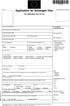 Questionnaire for visa applicants Appendix A Business Conference visit 1 Personal particulars Surname Date of birth (yr, mth, day) Given names (in full) 2 Your stay in Sweden A. Who took the initiative
Questionnaire for visa applicants Appendix A Business Conference visit 1 Personal particulars Surname Date of birth (yr, mth, day) Given names (in full) 2 Your stay in Sweden A. Who took the initiative
 BÄNKVÅG / BENCH SCALE Modell : SW-III / Model : SW-III ANVÄNDARMANUAL / USER MANUAL SW-III WWW.LIDEN-WEIGHING.SE 2014-03-26 OBS! Under vågen sitter en justerbar skruv (se bild). Standardinställning är
BÄNKVÅG / BENCH SCALE Modell : SW-III / Model : SW-III ANVÄNDARMANUAL / USER MANUAL SW-III WWW.LIDEN-WEIGHING.SE 2014-03-26 OBS! Under vågen sitter en justerbar skruv (se bild). Standardinställning är
DD-WRT för trådlös router
 DD-WRT för trådlös router Har följer en liten beskrivning på hur man kan använda en LINKSYS trådlös router tillsammans med tredje parts programvaran DD-WRT för att överbrygga mycket stora avstånd. Jag
DD-WRT för trådlös router Har följer en liten beskrivning på hur man kan använda en LINKSYS trådlös router tillsammans med tredje parts programvaran DD-WRT för att överbrygga mycket stora avstånd. Jag
Windlass Control Panel v1.0.1
 SIDE-POWER Windlass Systems 86-08950 Windlass Control Panel v1.0.1 EN Installation manual Behåll denna manual ombord! S Installations manual SLEIPNER AB Kilegatan 1 452 33 Strömstad Sverige Tel: +46 525
SIDE-POWER Windlass Systems 86-08950 Windlass Control Panel v1.0.1 EN Installation manual Behåll denna manual ombord! S Installations manual SLEIPNER AB Kilegatan 1 452 33 Strömstad Sverige Tel: +46 525
säkerhetsutrustning / SAFETY EQUIPMENT
 säkerhetsutrustning / SAFETY EQUIPMENT Hastighetsvakt / Speed monitor Kellves hastighetsvakter används för att stoppa bandtransportören när dess hastighet sjunker under beräknade minimihastigheten. Kellve
säkerhetsutrustning / SAFETY EQUIPMENT Hastighetsvakt / Speed monitor Kellves hastighetsvakter används för att stoppa bandtransportören när dess hastighet sjunker under beräknade minimihastigheten. Kellve
SPEECHMIKE TM 2.2 PROGRAMVARUHANDBOK PHI
 SPEECHMIKE TM 2.2 PROGRAMVARUHANDBOK PHI SpeechMike Programvaruhandbok 2 COPYRIGHT 1997-2002 Philips Speech Processing. Med ensamrätt. Kopiering, helt eller delvis, är förbjudet utan skriftlig tillåtelse
SPEECHMIKE TM 2.2 PROGRAMVARUHANDBOK PHI SpeechMike Programvaruhandbok 2 COPYRIGHT 1997-2002 Philips Speech Processing. Med ensamrätt. Kopiering, helt eller delvis, är förbjudet utan skriftlig tillåtelse
Lösenordsportalen Hosted by UNIT4 For instructions in English, see further down in this document
 Lösenordsportalen Hosted by UNIT4 For instructions in English, see further down in this document Användarhandledning inloggning Logga in Gå till denna webbsida för att logga in: http://csportal.u4a.se/
Lösenordsportalen Hosted by UNIT4 For instructions in English, see further down in this document Användarhandledning inloggning Logga in Gå till denna webbsida för att logga in: http://csportal.u4a.se/
Installation av F13 Bråvalla
 Website: http://www.rbdesign.se Installation av F13 Bråvalla RBDESIGN FREEWARE - ESCK Norrköping-Bråvalla 1. Ladda ner och packa upp filerna i en mapp som du har skapat på ett lättöverskådligt ställe utanför
Website: http://www.rbdesign.se Installation av F13 Bråvalla RBDESIGN FREEWARE - ESCK Norrköping-Bråvalla 1. Ladda ner och packa upp filerna i en mapp som du har skapat på ett lättöverskådligt ställe utanför
Introduktion... 2. Lync-/SfB-Infrastruktur... 2. Cellips infrastruktur... 2. Brandväggskrav... 2. Lync/SfB Server PSTN Gateway...
 INNEHÅLL Introduktion... 2 Lync-/SfB-Infrastruktur... 2 Cellips infrastruktur... 2 Brandväggskrav... 2 Lync/SfB Server PSTN Gateway... 4 SIP-trunk-konfiguration... 4 Enterprise Voice... 7 1. Dial Plan...
INNEHÅLL Introduktion... 2 Lync-/SfB-Infrastruktur... 2 Cellips infrastruktur... 2 Brandväggskrav... 2 Lync/SfB Server PSTN Gateway... 4 SIP-trunk-konfiguration... 4 Enterprise Voice... 7 1. Dial Plan...
2.1 Installation of driver using Internet Installation of driver from disk... 3
 &RQWHQW,QQHKnOO 0DQXDOÃ(QJOLVKÃ'HPRGULYHU )RUHZRUG Ã,QWURGXFWLRQ Ã,QVWDOOÃDQGÃXSGDWHÃGULYHU 2.1 Installation of driver using Internet... 3 2.2 Installation of driver from disk... 3 Ã&RQQHFWLQJÃWKHÃWHUPLQDOÃWRÃWKHÃ3/&ÃV\VWHP
&RQWHQW,QQHKnOO 0DQXDOÃ(QJOLVKÃ'HPRGULYHU )RUHZRUG Ã,QWURGXFWLRQ Ã,QVWDOOÃDQGÃXSGDWHÃGULYHU 2.1 Installation of driver using Internet... 3 2.2 Installation of driver from disk... 3 Ã&RQQHFWLQJÃWKHÃWHUPLQDOÃWRÃWKHÃ3/&ÃV\VWHP
Grafisk teknik IMCDP. Sasan Gooran (HT 2006) Assumptions:
 Grafisk teknik Sasan Gooran (HT 2006) Iterative Method Controlling Dot Placement (IMCDP) Assumptions: The original continuous-tone image is scaled between 0 and 1 0 and 1 represent white and black respectively
Grafisk teknik Sasan Gooran (HT 2006) Iterative Method Controlling Dot Placement (IMCDP) Assumptions: The original continuous-tone image is scaled between 0 and 1 0 and 1 represent white and black respectively
Badminton Basket Hockey Tennis Volley Handball. Användarhandbok 3400.500.02. Sid 1 av 19
 Badminton Basket Hockey Tennis Volley Handball Användarhandbok 3400.500.02 Sid 1 av 19 INNEHÅLLSFÖRTECKNING 1 INTRODUKTION 1.1 Installation 1.2 Inställningar 1.3 Tangenter 2 HUVUDMENY 3 [Console set] PARAMETRAR
Badminton Basket Hockey Tennis Volley Handball Användarhandbok 3400.500.02 Sid 1 av 19 INNEHÅLLSFÖRTECKNING 1 INTRODUKTION 1.1 Installation 1.2 Inställningar 1.3 Tangenter 2 HUVUDMENY 3 [Console set] PARAMETRAR
Får endast utföras av behörig personal. May only be carried out by authorized electrician
 Instruktion för DMIS Instruction for DMIS FLE400FC, FLE850MP, W3400H, W4400H/W4600H (-980/1287) W3850H/W31100H, W4850/W41100H (-1220/636) Clarus Control 471 1530-75 2016.05.04 Får endast utföras av behörig
Instruktion för DMIS Instruction for DMIS FLE400FC, FLE850MP, W3400H, W4400H/W4600H (-980/1287) W3850H/W31100H, W4850/W41100H (-1220/636) Clarus Control 471 1530-75 2016.05.04 Får endast utföras av behörig
Alias 1.0 Rollbaserad inloggning
 Alias 1.0 Rollbaserad inloggning Alias 1.0 Rollbaserad inloggning Magnus Bergqvist Tekniskt Säljstöd Magnus.Bergqvist@msb.se 072-502 09 56 Alias 1.0 Rollbaserad inloggning Funktionen Förutsättningar Funktionen
Alias 1.0 Rollbaserad inloggning Alias 1.0 Rollbaserad inloggning Magnus Bergqvist Tekniskt Säljstöd Magnus.Bergqvist@msb.se 072-502 09 56 Alias 1.0 Rollbaserad inloggning Funktionen Förutsättningar Funktionen
 BÄNKVÅG / BENCH SCALE ANVÄNDARMANUAL / USER MANUAL SW-III www.liden-weighing.com Svenska OBS! Under vågen sitter en justerbar skruv (se bild). Standardinställning är den för vägning. Om ni vill rengöra
BÄNKVÅG / BENCH SCALE ANVÄNDARMANUAL / USER MANUAL SW-III www.liden-weighing.com Svenska OBS! Under vågen sitter en justerbar skruv (se bild). Standardinställning är den för vägning. Om ni vill rengöra
Styrteknik 7.5 hp distans: E-1000 och E-Designer
 PLC8A:1 E1000 operatörsterminaler En operatörsterminal ger ett gränssnitt mellan männinska-maskin, (MMI människa-maskininteraktion, HMI Human Machine Interface) Alla terminalerna i E1000-serien är utvecklade
PLC8A:1 E1000 operatörsterminaler En operatörsterminal ger ett gränssnitt mellan männinska-maskin, (MMI människa-maskininteraktion, HMI Human Machine Interface) Alla terminalerna i E1000-serien är utvecklade
1. Unpack content of zip-file to temporary folder and double click Setup
 Instruktioner Dokumentnummer/Document Number Titel/Title Sida/Page 13626-1 BM800 Data Interface - Installation Instructions 1/8 Utfärdare/Originator Godkänd av/approved by Gäller från/effective date Mats
Instruktioner Dokumentnummer/Document Number Titel/Title Sida/Page 13626-1 BM800 Data Interface - Installation Instructions 1/8 Utfärdare/Originator Godkänd av/approved by Gäller från/effective date Mats
AB M&E Ohlssons Klockgjuteri
 AB M&E Ohlssons Klockgjuteri Huvud Styrenhet OPUS 4 - OPUS 10 Klockspels Manual AB M&E Ohlssons Klockgjuteri Palmelydersgatan 16 271 50 Ystad Tel. 0411-555163 Fax. 0411-555163 Mobil. 070-24 64 234 E-mail.
AB M&E Ohlssons Klockgjuteri Huvud Styrenhet OPUS 4 - OPUS 10 Klockspels Manual AB M&E Ohlssons Klockgjuteri Palmelydersgatan 16 271 50 Ystad Tel. 0411-555163 Fax. 0411-555163 Mobil. 070-24 64 234 E-mail.
Schenker Privpak AB Telefon 033-178300 VAT Nr. SE556124398001 Schenker ABs ansvarsbestämmelser, identiska med Box 905 Faxnr 033-257475 Säte: Borås
 Schenker Privpak AB Interface documentation for web service packageservices.asmx 2010-10-21 Version: 1.2.2 Doc. no.: I04304 Sida 2 av 14 Revision history Datum Version Sign. Kommentar 2010-02-18 1.0.0
Schenker Privpak AB Interface documentation for web service packageservices.asmx 2010-10-21 Version: 1.2.2 Doc. no.: I04304 Sida 2 av 14 Revision history Datum Version Sign. Kommentar 2010-02-18 1.0.0
Styrteknik: Binära tal, talsystem och koder D3:1
 Styrteknik: Binära tal, talsystem och koder D3:1 Digitala kursmoment D1 Boolesk algebra D2 Grundläggande logiska funktioner D3 Binära tal, talsystem och koder Styrteknik :Binära tal, talsystem och koder
Styrteknik: Binära tal, talsystem och koder D3:1 Digitala kursmoment D1 Boolesk algebra D2 Grundläggande logiska funktioner D3 Binära tal, talsystem och koder Styrteknik :Binära tal, talsystem och koder
FORTA M315. Installation. 218 mm.
 1 Installation 2 1 2 1 218 mm. 1 2 4 5 6 7 8 9 2 G, G0= Max 100 m 1.5 mm² (AWG 15) X1, MX, Y, VH, VC = Max 200 m 0.5 mm² (AWG 20) Y X1 MX VH VC G1 G0 G 0 V 24 V~ IN 0-10 0-5, 2-6 60 s OP O 1 2 4 5 6 7
1 Installation 2 1 2 1 218 mm. 1 2 4 5 6 7 8 9 2 G, G0= Max 100 m 1.5 mm² (AWG 15) X1, MX, Y, VH, VC = Max 200 m 0.5 mm² (AWG 20) Y X1 MX VH VC G1 G0 G 0 V 24 V~ IN 0-10 0-5, 2-6 60 s OP O 1 2 4 5 6 7
Grafisk teknik. Sasan Gooran (HT 2006)
 Grafisk teknik Sasan Gooran (HT 2006) Iterative Method Controlling Dot Placement (IMCDP) Assumptions: The original continuous-tone image is scaled between 0 and 1 0 and 1 represent white and black respectively
Grafisk teknik Sasan Gooran (HT 2006) Iterative Method Controlling Dot Placement (IMCDP) Assumptions: The original continuous-tone image is scaled between 0 and 1 0 and 1 represent white and black respectively
Svensk Bruksanvisning
 Svensk Bruksanvisning Egenskaper Egenskaper: - Stor tydlig display med blå bakgrundsbelysning. - Klarar MP3 (MPEG 1/2 Layer2) och WMA uppspelning. - Digital röstinspelning. - USB lagring av datafiler.
Svensk Bruksanvisning Egenskaper Egenskaper: - Stor tydlig display med blå bakgrundsbelysning. - Klarar MP3 (MPEG 1/2 Layer2) och WMA uppspelning. - Digital röstinspelning. - USB lagring av datafiler.
Calculate check digits according to the modulus-11 method
 2016-12-01 Beräkning av kontrollsiffra 11-modulen Calculate check digits according to the modulus-11 method Postadress: 105 19 Stockholm Besöksadress: Palmfeltsvägen 5 www.bankgirot.se Bankgironr: 160-9908
2016-12-01 Beräkning av kontrollsiffra 11-modulen Calculate check digits according to the modulus-11 method Postadress: 105 19 Stockholm Besöksadress: Palmfeltsvägen 5 www.bankgirot.se Bankgironr: 160-9908
Information technology Open Document Format for Office Applications (OpenDocument) v1.0 (ISO/IEC 26300:2006, IDT) SWEDISH STANDARDS INSTITUTE
 SVENSK STANDARD SS-ISO/IEC 26300:2008 Fastställd/Approved: 2008-06-17 Publicerad/Published: 2008-08-04 Utgåva/Edition: 1 Språk/Language: engelska/english ICS: 35.240.30 Information technology Open Document
SVENSK STANDARD SS-ISO/IEC 26300:2008 Fastställd/Approved: 2008-06-17 Publicerad/Published: 2008-08-04 Utgåva/Edition: 1 Språk/Language: engelska/english ICS: 35.240.30 Information technology Open Document
Magelis XBT. Magelis XBT operatörspaneler. Funktioner i Dialouge Table 2002-06-19
 Magelis XBT Magelis XBT operatörspaneler Funktioner i Dialouge Table 2002-06-19 INNEHÅLLSFÖRTECKNING 1 DIALOGUE TABLE FUNKTIONER... 3 1.1 FUNKTIONER I DIALOGUE TABLE... 4 Huvudkontor Centrallager Säljkontor
Magelis XBT Magelis XBT operatörspaneler Funktioner i Dialouge Table 2002-06-19 INNEHÅLLSFÖRTECKNING 1 DIALOGUE TABLE FUNKTIONER... 3 1.1 FUNKTIONER I DIALOGUE TABLE... 4 Huvudkontor Centrallager Säljkontor
SkillGuide. Bruksanvisning. Svenska
 SkillGuide Bruksanvisning Svenska SkillGuide SkillGuide är en apparat utformad för att ge summativ återkoppling i realtid om hjärt- och lungräddning. www.laerdal.com Medföljande delar SkillGuide och bruksanvisning.
SkillGuide Bruksanvisning Svenska SkillGuide SkillGuide är en apparat utformad för att ge summativ återkoppling i realtid om hjärt- och lungräddning. www.laerdal.com Medföljande delar SkillGuide och bruksanvisning.
Innehållsförteckning
 BRUKSANVISNING S8 s8bruks.doc Innehållsförteckning 1. System S8...2 2.0 Handhavande för kontrollenhet med lysdioder...3 2.1 Koppla till anläggningen...3 2.1.1 Om anläggningen inte går att koppla till...3
BRUKSANVISNING S8 s8bruks.doc Innehållsförteckning 1. System S8...2 2.0 Handhavande för kontrollenhet med lysdioder...3 2.1 Koppla till anläggningen...3 2.1.1 Om anläggningen inte går att koppla till...3
SVENSK STANDARD SS-EN ISO 9706
 SVENSK STANDARD SS-EN ISO 9706 Handläggande organ Fastställd Utgåva Sida Standardiseringsgruppen STG 1998-11-06 1 1 (1+10) INNEHÅLLET I SVENSK STANDARD ÄR UPPHOVSRÄTTSLIGT SKYDDAT. SIS HAR COPYRIGHT PÅ
SVENSK STANDARD SS-EN ISO 9706 Handläggande organ Fastställd Utgåva Sida Standardiseringsgruppen STG 1998-11-06 1 1 (1+10) INNEHÅLLET I SVENSK STANDARD ÄR UPPHOVSRÄTTSLIGT SKYDDAT. SIS HAR COPYRIGHT PÅ
Preschool Kindergarten
 Preschool Kindergarten Objectives CCSS Reading: Foundational Skills RF.K.1.D: Recognize and name all upper- and lowercase letters of the alphabet. RF.K.3.A: Demonstrate basic knowledge of one-toone letter-sound
Preschool Kindergarten Objectives CCSS Reading: Foundational Skills RF.K.1.D: Recognize and name all upper- and lowercase letters of the alphabet. RF.K.3.A: Demonstrate basic knowledge of one-toone letter-sound
Total Control snabbguide
 Total Control snabbguide Total Control, tillverkad av Irritrol systems är en bevattningsdator med möjlighet att styra 6-24 olika bevattningssektioner. Varje sektion kopplas till en magnetventil som öppnar
Total Control snabbguide Total Control, tillverkad av Irritrol systems är en bevattningsdator med möjlighet att styra 6-24 olika bevattningssektioner. Varje sektion kopplas till en magnetventil som öppnar
00-1595. Fiat 500 2007» Fiat Panda / 4x4 2003» Fiat Panda 4x4 Climbing / 4x4 Cross 20033» 619-0300
 00-1595 120 Fiat 500 2007» Fiat Panda / 4x4 2003» Fiat Panda 4x4 Climbing / 4x4 Cross 20033» 619-0300 rev. 2014-04-04 DC Congratulations on purchasing an ATS towbar Alexo Towbars Sweden offer quality towbars
00-1595 120 Fiat 500 2007» Fiat Panda / 4x4 2003» Fiat Panda 4x4 Climbing / 4x4 Cross 20033» 619-0300 rev. 2014-04-04 DC Congratulations on purchasing an ATS towbar Alexo Towbars Sweden offer quality towbars
Smart Rogic Manual. Robostick Manual
 Smart Rogic Manual Robostick Manual Ladda ner Smart Rogic Programfönster Programmera 4 Kopiera / Klipp ut 5 Ta bort symbol 6 Ångra / Gör om 7 Funktion 8 Ta bort program 9 Anslut via Bluetooth 0 Överföra,
Smart Rogic Manual Robostick Manual Ladda ner Smart Rogic Programfönster Programmera 4 Kopiera / Klipp ut 5 Ta bort symbol 6 Ångra / Gör om 7 Funktion 8 Ta bort program 9 Anslut via Bluetooth 0 Överföra,
Workplan Food. Spring term 2016 Year 7. Name:
 Workplan Food Spring term 2016 Year 7 Name: During the time we work with this workplan you will also be getting some tests in English. You cannot practice for these tests. Compulsory o Read My Canadian
Workplan Food Spring term 2016 Year 7 Name: During the time we work with this workplan you will also be getting some tests in English. You cannot practice for these tests. Compulsory o Read My Canadian
Uttagning för D21E och H21E
 Uttagning för D21E och H21E Anmälan till seniorelitklasserna vid O-Ringen i Kolmården 2019 är öppen fram till och med fredag 19 juli klockan 12.00. 80 deltagare per klass tas ut. En rangordningslista med
Uttagning för D21E och H21E Anmälan till seniorelitklasserna vid O-Ringen i Kolmården 2019 är öppen fram till och med fredag 19 juli klockan 12.00. 80 deltagare per klass tas ut. En rangordningslista med
Monteringsanvisning Nödutrymningsbeslag ASSA 179E
 Monteringsanvisning Nödutrymningsbeslag ASSA 179E Denna monteringsanvisning avser nödutrymningsbeslag ASSA 179E med artikelnummer 364371 i kombination med låshus Abloy EL580 med artikelnummer EL580100011.
Monteringsanvisning Nödutrymningsbeslag ASSA 179E Denna monteringsanvisning avser nödutrymningsbeslag ASSA 179E med artikelnummer 364371 i kombination med låshus Abloy EL580 med artikelnummer EL580100011.
Application Note SW
 TWINSAFE DIAGNOSTIK TwinSAFE är Beckhoffs safety-lösning. En översikt över hur TwinSAFE är implementerat, såväl fysiskt som logiskt, finns på hemsidan: http://www.beckhoff.se/english/highlights/fsoe/default.htm?id=35572043381
TWINSAFE DIAGNOSTIK TwinSAFE är Beckhoffs safety-lösning. En översikt över hur TwinSAFE är implementerat, såväl fysiskt som logiskt, finns på hemsidan: http://www.beckhoff.se/english/highlights/fsoe/default.htm?id=35572043381
SVENSK STANDARD SS-EN ISO 19108:2005/AC:2015
 SVENSK STANDARD SS-EN ISO 19108:2005/AC:2015 Fastställd/Approved: 2015-07-23 Publicerad/Published: 2016-05-24 Utgåva/Edition: 1 Språk/Language: engelska/english ICS: 35.240.70 Geografisk information Modell
SVENSK STANDARD SS-EN ISO 19108:2005/AC:2015 Fastställd/Approved: 2015-07-23 Publicerad/Published: 2016-05-24 Utgåva/Edition: 1 Språk/Language: engelska/english ICS: 35.240.70 Geografisk information Modell
Schenker Privpak AB Telefon 033-178300 VAT Nr. SE556124398001 Schenker ABs ansvarsbestämmelser, identiska med Box 905 Faxnr 033-257475 Säte: Borås
 Schenker Privpak AB Interface documentation for Parcel Search 2011-10-18 Version: 1 Doc. no.: I04306 Sida 2 av 5 Revision history Datum Version Sign. Kommentar 2011-10-18 1.0.0 PD First public version.
Schenker Privpak AB Interface documentation for Parcel Search 2011-10-18 Version: 1 Doc. no.: I04306 Sida 2 av 5 Revision history Datum Version Sign. Kommentar 2011-10-18 1.0.0 PD First public version.
Telia Anita 20i Nummerpresentatören med telesvarsindikation
 SNABBGUIDE Bläddra bland lagrade telefonnummer Tryck eller en eller flera gånger. Radera ett nummer När numret visas i teckenrutan, tryck RADERA två gånger. Radera alla nummer Tryck eller en gång. Håll
SNABBGUIDE Bläddra bland lagrade telefonnummer Tryck eller en eller flera gånger. Radera ett nummer När numret visas i teckenrutan, tryck RADERA två gånger. Radera alla nummer Tryck eller en gång. Håll
Bruksanvisning DAB One
 Bruksanvisning DAB One Var snäll läs igenom denna bruksanvisning, innan ni börjar använda er DAB One. Grattis till ditt val av DAB/FM mottagare. Vi hoppas att du kommer att ha många trevliga stunder framför
Bruksanvisning DAB One Var snäll läs igenom denna bruksanvisning, innan ni börjar använda er DAB One. Grattis till ditt val av DAB/FM mottagare. Vi hoppas att du kommer att ha många trevliga stunder framför
P650 - Takscreen. Installationsguide EN
 P650 - Takscreen Installationsguide 1309-150507EN V650-Tallinn Installation manual Montera främre linhjul 12 13 Placera linan över linhjulet och skruva tillbaka täcklocket på linhjulhuset (7). Öppna linhjulshuset
P650 - Takscreen Installationsguide 1309-150507EN V650-Tallinn Installation manual Montera främre linhjul 12 13 Placera linan över linhjulet och skruva tillbaka täcklocket på linhjulhuset (7). Öppna linhjulshuset
IndraDrive Open-loop. Styrning av asynkronmotor över Profibus. Version 1
 IndraDrive Open-loop Styrning av asynkronmotor över Profibus Version 1 1. Inställningar för master kommunikation Öppna inställningarna för master kommunikationen genom att expandera mappen Master communication
IndraDrive Open-loop Styrning av asynkronmotor över Profibus Version 1 1. Inställningar för master kommunikation Öppna inställningarna för master kommunikationen genom att expandera mappen Master communication
Swedish Championship 2010 and COPS CUP XVIII. Kallebäck Göteborg 2010-08-21--22 LEVEL III
 Swedish Championship 2010 and COPS CUP XVIII Kallebäck Göteborg 2010-08-21--22 LEVEL III Cops Cup XVIII, Level III 21-22:e Augusti 2010 VÄLKOMMEN WELCOME TILL/TO SM 2010 LEVEL III TID: / Date: Start kl.
Swedish Championship 2010 and COPS CUP XVIII Kallebäck Göteborg 2010-08-21--22 LEVEL III Cops Cup XVIII, Level III 21-22:e Augusti 2010 VÄLKOMMEN WELCOME TILL/TO SM 2010 LEVEL III TID: / Date: Start kl.
Discovering!!!!! Swedish ÅÄÖ. EPISODE 6 Norrlänningar and numbers 12-24. Misi.se 2011 1
 Discovering!!!!! ÅÄÖ EPISODE 6 Norrlänningar and numbers 12-24 Misi.se 2011 1 Dialogue SJs X2000* från Stockholm är försenat. Beräknad ankoms?d är nu 16:00. Försenat! Igen? Vad är klockan? Jag vet inte.
Discovering!!!!! ÅÄÖ EPISODE 6 Norrlänningar and numbers 12-24 Misi.se 2011 1 Dialogue SJs X2000* från Stockholm är försenat. Beräknad ankoms?d är nu 16:00. Försenat! Igen? Vad är klockan? Jag vet inte.
Plain A262. För T16 (T5) lysrör. Innehåll. Monteringsanvisning. A. Instruktion för rampmontering
 Plain A262 För T16 (T5) lysrör Innehåll Ramparmatur: ändmodul En stängd gavel/ en öppen gavel Plint i båda ändarna Överkopplingssladd 1 rampgavel 1 lysrörsbytare Ramparmatur: mellanmodul Plint i en ände
Plain A262 För T16 (T5) lysrör Innehåll Ramparmatur: ändmodul En stängd gavel/ en öppen gavel Plint i båda ändarna Överkopplingssladd 1 rampgavel 1 lysrörsbytare Ramparmatur: mellanmodul Plint i en ände
1. Compute the following matrix: (2 p) 2. Compute the determinant of the following matrix: (2 p)
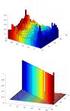 UMEÅ UNIVERSITY Department of Mathematics and Mathematical Statistics Pre-exam in mathematics Linear algebra 2012-02-07 1. Compute the following matrix: (2 p 3 1 2 3 2 2 7 ( 4 3 5 2 2. Compute the determinant
UMEÅ UNIVERSITY Department of Mathematics and Mathematical Statistics Pre-exam in mathematics Linear algebra 2012-02-07 1. Compute the following matrix: (2 p 3 1 2 3 2 2 7 ( 4 3 5 2 2. Compute the determinant
Rev No. Magnetic gripper 3
 Magnetic gripper 1 Magnetic gripper 2 Magnetic gripper 3 Magnetic gripper 4 Pneumatic switchable permanent magnet. A customized gripper designed to handle large objects in/out of press break/laser cutting
Magnetic gripper 1 Magnetic gripper 2 Magnetic gripper 3 Magnetic gripper 4 Pneumatic switchable permanent magnet. A customized gripper designed to handle large objects in/out of press break/laser cutting
SVENSK STANDARD SS-ISO 8734
 SIS - Standardiseringskommissionen i Sverige Handläggande organ SMS, SVERIGES MEKANSTANDARDISERING SVENSK STANDARD SS-ISO 8734 Fastställd Utgåva Sida Registering 1992-11-16 1 1 (1+8) SMS reg 27.1128 SIS
SIS - Standardiseringskommissionen i Sverige Handläggande organ SMS, SVERIGES MEKANSTANDARDISERING SVENSK STANDARD SS-ISO 8734 Fastställd Utgåva Sida Registering 1992-11-16 1 1 (1+8) SMS reg 27.1128 SIS
Regn och temperaturstation med regnhistorik Modell: RGR202
 Regn och temperaturstation med regnhistorik Modell: RGR0 INNEHÅLL BRUKSANVISNING Produktöversikt... Vy Framsida... Vy Baksida... Fjärrsensor... Att Komma Igång... Sätta i batterier... Trådlös Fjärrenhet...
Regn och temperaturstation med regnhistorik Modell: RGR0 INNEHÅLL BRUKSANVISNING Produktöversikt... Vy Framsida... Vy Baksida... Fjärrsensor... Att Komma Igång... Sätta i batterier... Trådlös Fjärrenhet...
Anfallslarm EPI-2000(-P) Bruksanvisning
 Anfallslarm EPI-2000(-P) Bruksanvisning 1 Beskrivning EPI-2000 är ett hjälpmedel för att påkalla hjälp för personer som drabbas av skakningar vid t ex ett generaliserat toniskt-kloniskt anfall (grand-mal)
Anfallslarm EPI-2000(-P) Bruksanvisning 1 Beskrivning EPI-2000 är ett hjälpmedel för att påkalla hjälp för personer som drabbas av skakningar vid t ex ett generaliserat toniskt-kloniskt anfall (grand-mal)
Home Prosafe 1132 GSM larm (Art.nr. 36-2868)
 Snabbstartguide Home Prosafe 1132 GSM larm (Art.nr. 36-2868) 1) Förbereda kontrollpanelen för uppstart a) OBS! innan SIM-kortet Knappbeskrivning monteras i kontrollpanelen - Stegar uppåt i menyn måste
Snabbstartguide Home Prosafe 1132 GSM larm (Art.nr. 36-2868) 1) Förbereda kontrollpanelen för uppstart a) OBS! innan SIM-kortet Knappbeskrivning monteras i kontrollpanelen - Stegar uppåt i menyn måste
INSTALLATION INSTRUCTIONS
 INSTALLATION - REEIVER INSTALLATION INSTRUTIONS RT0 RF WIRELESS ROOM THERMOSTAT AND REEIVER MOUNTING OF WALL MOUTING PLATE - Unscrew the screws under the - Pack contains... Installation - Receiver... Mounting
INSTALLATION - REEIVER INSTALLATION INSTRUTIONS RT0 RF WIRELESS ROOM THERMOSTAT AND REEIVER MOUNTING OF WALL MOUTING PLATE - Unscrew the screws under the - Pack contains... Installation - Receiver... Mounting
Scratch Junior. makeandshape.com. by MIT. Gränssnitt Scratch Junior
 Scratch Junior by MIT Gränssnitt Scratch Junior 1. Spara 2. Scen 3. Presentationsläge (fullskärm) 4. Rutnät 5. Byt bakgrund 6. Lägg till text 7. Återställ figur (till sin ursprungliga position) 8. Grön
Scratch Junior by MIT Gränssnitt Scratch Junior 1. Spara 2. Scen 3. Presentationsläge (fullskärm) 4. Rutnät 5. Byt bakgrund 6. Lägg till text 7. Återställ figur (till sin ursprungliga position) 8. Grön
SNABBGUIDE Bläddra bland lagrade telefon- nummer Radera ett nummer Telia Anita Radera alla nummer NUMMERPRESENTATION
 SNABBGUIDE Bläddra bland lagrade telefonnummer Tryck eller en eller flera gånger. Radera ett nummer När numret visas i teckenrutan, tryck RADERA två gånger. Radera alla nummer Tryck eller. Håll RADERA
SNABBGUIDE Bläddra bland lagrade telefonnummer Tryck eller en eller flera gånger. Radera ett nummer När numret visas i teckenrutan, tryck RADERA två gånger. Radera alla nummer Tryck eller. Håll RADERA
Product configurations Produire configuration Produkt konfigurationen Producto configuraciones Produkt konfigurationerna
 Product configurations Produire configuration Produkt konfigurationen Producto configuraciones Produkt konfigurationerna 1 2 3 Ref. 3800 2360, Ver 2005-09 2 1. Keypad K900; includes TOM-Net terminators.
Product configurations Produire configuration Produkt konfigurationen Producto configuraciones Produkt konfigurationerna 1 2 3 Ref. 3800 2360, Ver 2005-09 2 1. Keypad K900; includes TOM-Net terminators.
Styrteknik : Funktioner och funktionsblock
 PLC2A:1 Variabler och datatyper Allmänt om funktioner och funktionsblock Programmering av funktioner Programmering av funktionsblock PLC2A:2 Variabler i GX IEC Developer Global and Local Variables Variables
PLC2A:1 Variabler och datatyper Allmänt om funktioner och funktionsblock Programmering av funktioner Programmering av funktionsblock PLC2A:2 Variabler i GX IEC Developer Global and Local Variables Variables
SVENSK STANDARD SS
 Provläsningsexemplar / Preview SVENSK STANDARD Handläggande organ Fastställd Utgåva Sida Allmänna Standardiseringsgruppen, STG 1998-01-30 1 1 (13) SIS FASTSTÄLLER OCH UTGER SVENSK STANDARD SAMT SÄLJER
Provläsningsexemplar / Preview SVENSK STANDARD Handläggande organ Fastställd Utgåva Sida Allmänna Standardiseringsgruppen, STG 1998-01-30 1 1 (13) SIS FASTSTÄLLER OCH UTGER SVENSK STANDARD SAMT SÄLJER
GOLD SD 14-40. Med styrenhet/with control unit. Fläkt/ Fan. Utan filter/ Without filter. Fläkt/Fan. Fläkt/ Fan. Med filter/ With filter.
 GOLD SD 4-40 Med styrenhet/with control unit Skiss visar styrenhet för aggregat med inspektionssida vänster, styrenhet för aggregat med inspektionssida höger ser något annorlunda ut, men principen är lika./
GOLD SD 4-40 Med styrenhet/with control unit Skiss visar styrenhet för aggregat med inspektionssida vänster, styrenhet för aggregat med inspektionssida höger ser något annorlunda ut, men principen är lika./
Viktig information för transmittrar med option /A1 Gold-Plated Diaphragm
 Viktig information för transmittrar med option /A1 Gold-Plated Diaphragm Guldplätering kan aldrig helt stoppa genomträngningen av vätgas, men den får processen att gå långsammare. En tjock guldplätering
Viktig information för transmittrar med option /A1 Gold-Plated Diaphragm Guldplätering kan aldrig helt stoppa genomträngningen av vätgas, men den får processen att gå långsammare. En tjock guldplätering
LUNDS TEKNISKA HÖGSKOLA Institutionen för Elektro- och Informationsteknik
 LUNDS TEKNISKA HÖGSKOLA Institutionen för Elektro- och Informationsteknik SIGNALBEHANDLING I MULTIMEDIA, EITA50, LP4, 209 Inlämningsuppgift av 2, Assignment out of 2 Inlämningstid: Lämnas in senast kl
LUNDS TEKNISKA HÖGSKOLA Institutionen för Elektro- och Informationsteknik SIGNALBEHANDLING I MULTIMEDIA, EITA50, LP4, 209 Inlämningsuppgift av 2, Assignment out of 2 Inlämningstid: Lämnas in senast kl
Anvisning för Guide for
 Anvisning för Guide for PRISMA SENSOR 1 96243235zPC Montering i tak/installation in the ceiling Byte av kupa/change of diffuser 2 Installation Installation från gavel / Installation from the end Installationskabel
Anvisning för Guide for PRISMA SENSOR 1 96243235zPC Montering i tak/installation in the ceiling Byte av kupa/change of diffuser 2 Installation Installation från gavel / Installation from the end Installationskabel
SVENSK STANDARD SS-EN
 SVENSK STANDARD SS-EN 1330-8 Handläggande organ Fastställd Utgåva Sida SVENSK MATERIAL- & MEKANSTANDARD, SMS 1998-06-05 1 1 (1+36) INNEHÅLLET I SVENSK STANDARD ÄR UPPHOVSRÄTTSLIGT SKYDDAT. SIS HAR COPYRIGHT
SVENSK STANDARD SS-EN 1330-8 Handläggande organ Fastställd Utgåva Sida SVENSK MATERIAL- & MEKANSTANDARD, SMS 1998-06-05 1 1 (1+36) INNEHÅLLET I SVENSK STANDARD ÄR UPPHOVSRÄTTSLIGT SKYDDAT. SIS HAR COPYRIGHT
Föreläsning 4 IS1300 Inbyggda system
 Föreläsning 4 IS1300 Inbyggda system Programutveckling Exempel PingPong Idé Tillståndsdiagram State machine Skapa projekt Testning av programvara Peripheral Library till STM32 Programmeringsuppgiften RS232
Föreläsning 4 IS1300 Inbyggda system Programutveckling Exempel PingPong Idé Tillståndsdiagram State machine Skapa projekt Testning av programvara Peripheral Library till STM32 Programmeringsuppgiften RS232
SVENSK STANDARD SS-EN ISO
 SVENSK STANDARD SS-EN ISO 3098-5 Handläggande organ Fastställd Utgåva Sida SVENSK MATERIAL- & MEKANSTANDARD, SMS 1997-12-30 1 1 (1+68) SIS FASTSTÄLLER OCH UTGER SVENSK STANDARD SAMT SÄLJER NATIONELLA,
SVENSK STANDARD SS-EN ISO 3098-5 Handläggande organ Fastställd Utgåva Sida SVENSK MATERIAL- & MEKANSTANDARD, SMS 1997-12-30 1 1 (1+68) SIS FASTSTÄLLER OCH UTGER SVENSK STANDARD SAMT SÄLJER NATIONELLA,
PRESS FÄLLKONSTRUKTION FOLDING INSTRUCTIONS
 PRESS FÄLLKONSTRUKTION FOLDING INSTRUCTIONS Vänd bordet upp och ner eller ställ det på långsidan. Tryck ner vid PRESS och fäll benen samtidigt. Om benen sitter i spänn tryck benen mot kortsidan före de
PRESS FÄLLKONSTRUKTION FOLDING INSTRUCTIONS Vänd bordet upp och ner eller ställ det på långsidan. Tryck ner vid PRESS och fäll benen samtidigt. Om benen sitter i spänn tryck benen mot kortsidan före de
SVENSK STANDARD SS-EN ISO
 SVENSK STANDARD SS-EN ISO 7886-1 Handläggande organ Fastställd Utgåva Sida Hälso- och sjukvårdsstandardiseringen, HSS 1997-11-21 1 1 (1+26) SIS FASTSTÄLLER OCH UTGER SVENSK STANDARD SAMT SÄLJER NATIONELLA,
SVENSK STANDARD SS-EN ISO 7886-1 Handläggande organ Fastställd Utgåva Sida Hälso- och sjukvårdsstandardiseringen, HSS 1997-11-21 1 1 (1+26) SIS FASTSTÄLLER OCH UTGER SVENSK STANDARD SAMT SÄLJER NATIONELLA,
ANVÄNDARMANUAL ANSLUTA TILL REGION HALLAND VIA CITRIX
 ANVÄNDARMANUAL ANSLUTA TILL REGION HALLAND VIA CITRIX Dokumentet beskriver hur anställda på Region Halland, samt externa samarbetspartners, ansluter och arbetar på distans via Region Hallands Citrix lösning.
ANVÄNDARMANUAL ANSLUTA TILL REGION HALLAND VIA CITRIX Dokumentet beskriver hur anställda på Region Halland, samt externa samarbetspartners, ansluter och arbetar på distans via Region Hallands Citrix lösning.
FÖRBERED UNDERLAG FÖR BEDÖMNING SÅ HÄR
 FÖRBERED UNDERLAG FÖR BEDÖMNING SÅ HÄR Kontrollera vilka kurser du vill söka under utbytet. Fyll i Basis for nomination for exchange studies i samråd med din lärare. För att läraren ska kunna göra en korrekt
FÖRBERED UNDERLAG FÖR BEDÖMNING SÅ HÄR Kontrollera vilka kurser du vill söka under utbytet. Fyll i Basis for nomination for exchange studies i samråd med din lärare. För att läraren ska kunna göra en korrekt
denna del en poäng. 1. (Dugga 1.1) och v = (a) Beräkna u (2u 2u v) om u = . (1p) och som är parallell
 Kursen bedöms med betyg, 4, 5 eller underänd, där 5 är högsta betyg. För godänt betyg rävs minst 4 poäng från uppgifterna -7. Var och en av dessa sju uppgifter an ge maximalt poäng. För var och en av uppgifterna
Kursen bedöms med betyg, 4, 5 eller underänd, där 5 är högsta betyg. För godänt betyg rävs minst 4 poäng från uppgifterna -7. Var och en av dessa sju uppgifter an ge maximalt poäng. För var och en av uppgifterna
SVENSK STANDARD SS-EN ISO
 SVENSK STANDARD SS-EN ISO 8130-9 Handläggande organ Fastställd Utgåva Sida Standardiseringsgruppen STG 1999-12-10 1 1 (1+6) Copyright SIS. Reproduction in any form without permission is prohibited. Coating
SVENSK STANDARD SS-EN ISO 8130-9 Handläggande organ Fastställd Utgåva Sida Standardiseringsgruppen STG 1999-12-10 1 1 (1+6) Copyright SIS. Reproduction in any form without permission is prohibited. Coating
1. Find an equation for the line λ which is orthogonal to the plane
 MÄLARDALEN UNIVERSITY School of Education, Culture and Communication Department of Applied Mathematics Examiner: Lars-Göran Larsson EXAMINATION IN MATHEMATICS MAA150 Vector Algebra, TEN1 Date: 2018-04-23
MÄLARDALEN UNIVERSITY School of Education, Culture and Communication Department of Applied Mathematics Examiner: Lars-Göran Larsson EXAMINATION IN MATHEMATICS MAA150 Vector Algebra, TEN1 Date: 2018-04-23
1. Find the 4-tuples (a, b, c, d) that solves the system of linear equations
 MÄLARDALEN UNIVERSITY School of Education, Culture and Communication Department of Applied Mathematics Examiner: Lars-Göran Larsson EXAMINATION IN MATHEMATICS MAA150 Vector Algebra, TEN1 Date: 2018-02-15
MÄLARDALEN UNIVERSITY School of Education, Culture and Communication Department of Applied Mathematics Examiner: Lars-Göran Larsson EXAMINATION IN MATHEMATICS MAA150 Vector Algebra, TEN1 Date: 2018-02-15
Användarmanual Jordfelsövervakning IsoBox 16 / IsoIn / IsoOut
 Sida 1 av 18 Användarmanual Jordfelsövervakning IsoBox 16 / IsoIn / IsoOut Vi reserverar oss för eventuella ändringar utan förbehåll 1(18) Sida 2 av 18 Innehållsförteckning 1 IsoBox 16 menyer och optioner...
Sida 1 av 18 Användarmanual Jordfelsövervakning IsoBox 16 / IsoIn / IsoOut Vi reserverar oss för eventuella ändringar utan förbehåll 1(18) Sida 2 av 18 Innehållsförteckning 1 IsoBox 16 menyer och optioner...
BRUKSANVISNING FÖRPACKNINGENS INNEHÅLL: MONTERINGSMÅTT: ---------- METER för solcellssystem med dubbla batterier
 BRUKSANVISNING ---------- METER för solcellssystem med dubbla batterier ---------- För husvagnar, husbilar och båtar ---------- Modell EPIP20-DB FÖRPACKNINGENS INNEHÅLL: Kontrollpanel för infälld eller
BRUKSANVISNING ---------- METER för solcellssystem med dubbla batterier ---------- För husvagnar, husbilar och båtar ---------- Modell EPIP20-DB FÖRPACKNINGENS INNEHÅLL: Kontrollpanel för infälld eller
TimeLox HCU handterminal. Användarguide. ASSA ABLOY, the global leader in door opening solutions.
 TimeLox HCU handterminal Användarguide ASSA ABLOY, the global leader in door opening solutions. INNEHÅLLSFÖRTECKNING START...3 1 UPPSÄTTNINGSMENY...3 1.1 SYSTEMUPPSÄTTNING...3 1.1.1 NYTT SYSTEM-ID...3
TimeLox HCU handterminal Användarguide ASSA ABLOY, the global leader in door opening solutions. INNEHÅLLSFÖRTECKNING START...3 1 UPPSÄTTNINGSMENY...3 1.1 SYSTEMUPPSÄTTNING...3 1.1.1 NYTT SYSTEM-ID...3
