Integrated Remote Commander
|
|
|
- Agneta Göransson
- för 7 år sedan
- Visningar:
Transkript
1 (1) Integrated Remote Commander Operating Instructions Bruksanvisning GB RM-AV2500T 2005 Sony Corporation
2 2GB
3 Features The RM-AV2500T Remote Commander provides centralized control of all your AV components from a single remote commander and saves the trouble of operating different AV components with different remote control devices. The following are its main features. Centralized control of Sony AV components with this one remote commander This Commander is preset at the factory to operate Sony brand components, so you can use it out of the box as a control centre for your Sony AV components. Remote control signals for non-sony components are also preset This Commander is preset for most major brands components including Sony. You can remote control your components by setting their code numbers (page 8). Learning function for programming other remote control signals you need This Commander has a learning function, to learn remote control signals to operate non-preset components or functions (page 15). In addition, the Commander can learn remote control signals (infrared signals only) of non-audio Visual components such as air-conditioners, lights, etc. (some specific appliances or functions may not be available) (page 35). Setting a maximum of 24 macro commands of a maximum of 32 successive steps A maximum of 24 macro commands which provide a maximum of 32 successive steps by pressing a single button can be set (12 system control macros and 12 component macros). Macro execution speed is changeable. All power on/off macro commands for Sony components are preset at the factory. Multi component in one screen When you operate a lot of equipment all together, you need not change the screen. When watching a DVD, the DVD run system key, the Power key for and Receiver or the input change key can be displayed on one screen, and it can be operated, without switching the screen. Alias function Keys memorized on other screen can be link, it is not necessary to learning again. For example, it is useful to display the Power key for or the input change key on the CABLE screen (page 43). Channel macro function allows you to select a channel with a single key Up to 4 key steps can be programmed on macro keys. If you set the key operations for entering a channel number on a macro key, you can select the channel by pressing that macro key (page 41). Easy-to-operate touch key LCD with blue back light This Commander has a touch key LCD that changes the key display according to the selected component. The Commander is easy to operate as only the keys necessary to operate the selected component are displayed. The display backlight allows operation even in the dark. 3 GB
4 Table of Contents Getting Started Installing the Batteries... 6 When to replace the batteries... 6 Location and Function of Controls... 7 Basic Operations Setting the Code for Preset Audio and Visual Components... 8 Setting a component code... 8 Checking if the code number works Finding a component code with the Search function Operating Your Components with the Remote Commander To control the volume Notes on operating your components Using Non-Preset Remote Control Operations Learning Function For accurate learning Changing or erasing the function of a taught key or button GB Advanced Features Controlling the Volume of Visual Components Connected to an Audio System Executing a Series of Commands System Control Functions Programming a series of commands to the SYSTEM CONTROL buttons Notes on System Control Operations Programming a series of commands to the Component Select buttons Changing the interval between operation steps Adding an Extra Function to the Component Select Buttons Programming the Power-On command of the selected component (for Sony components only) Adding a command that is required when selecting a component Copying the settings of a Component Select button to another button Programming a Frequently Used Key Operation for SYSTEM CONTROL Buttons Notes on learning the signals of an air-conditioner Transferring Data between Remote Commanders Transferring data Receiving the data...40 Selecting a Channel with a Single Key Press Channel Macro Function Creating an Alias Component key (ALIAS)... 43
5 Using Other Functions Locking the Controls Hold Function Protecting your settings Preset Lock Function Changing the Auto Power-Off Time of the Commander Adjusting the Backlight of the Display Window Setting the Key-Touch Beep Adjusting the beam interval to avoid key misoperation Additional Information Precautions Maintenance Specifications Troubleshooting Appendix Table of Preset Functions SAT VCR DVD CBL (Analog Cable box) AMP CD MD TAPE Quick Reference of Operations Index GB
6 Getting Started Installing the Batteries Slide open the battery compartment lid and insert four R6 (size AA) batteries (not supplied). Be sure to line up the + and on the batteries with the + and on the battery compartment. When to replace the batteries Batteries for remote control operation and backlight (four R6 (size AA) batteries) Under normal conditions, alkaline batteries will last up to 5 months. If the Commander does not operate properly, batteries might be worn out and E is displayed on the LCD touch panel. When the display dims or the backlight for the touch keys grows dim, replace the alkaline batteries with new ones. Note Do not take more than one day to replace the batteries; otherwise, your setting of the code numbers (page 8) and learned remote control signals (page 15) will be erased. Notes on batteries Do not mix old batteries with new ones or mix different types of batteries together. If the electrolyte inside the battery should leak, wipe the contaminated area of the battery compartment with a cloth and replace the old batteries with new ones. To prevent the electrolyte from leaking, remove the batteries when you plan not to use the Commander for a long period of time. 6 GB
7 Location and Function of Controls MENU CD SYSTEM CONTROL SAT MD OK EXIT A B C MORE VCR TAPE DVD M1 MUTING LIGHT CBL M2 RECALL COMMANDER OFF 1 Component display area Displays the name of the component selected. 2 LCD touch key display (page 9) The keys used for operating each component are displayed. Note Do not press the touch keys using sharp objects such as pins or ball-point pens. 3 w +/ buttons* (page 14, 22) Adjusts the volume. 4 +/ buttons Selects the programme. 5 RECALL button (page 44) 6 MUTING button* (page 14, 22) Mutes the audio. Press the button once again to resume at the previous volume. 7 COMMANDER OFF button Turns the power of the Commander off. AMP M3 8 LIGHT button (page 49) Used to light up the LCD display in the dark. Press the button once to turn on the light, and once again to turn it off. You can also set the backlight to go off automatically after a certain period of time. 9 Component Select buttons Selects the component to control. 0 MORE button (page 23) Displays the SYSTEM CONTROL buttons and number keys. qa SYSTEM CONTROL buttons (page 22, 23) You can programme up to 32 consecutive key operations to each of the three SYSTEM CONTROL buttons. You can automatically carry out the entire programme by pressing one button. qs MENU button Calls up the menu display of the buttons or keys that have menu function. qd OK button and Cursor Control buttons (page 15) qf EXIT button Used to exit the setting menu. * Note on the VOLUME +/ and MUTING buttons The Commander controls or mutes the s volume when you select a visual component. The Commander controls or mutes the amplifier s volume when you select an audio component. You can change this setting also (page 21). Note on the power on and off of the Remote Commander To turn on, press any button except the COMMANDER OFF button or touch the screen. To turn off, press COMMANDER OFF, or if you do not use the Commander, it automatically turns off after 10 minutes. This interval can also be changed (page 47). 7 GB
8 Basic Operations Setting the Code for Preset Audio and Visual Components The Commander is preset at the factory to operate Sony brand AV components (see the table below). If you are using the Commander with a factory-set Sony components, skip the following procedures. You can use the Commander with other preset AV components also. To use with other AV components, you need to follow the procedures to set the correct codes for each component. Component Preset Factory setting Select component(s) Button SAT VCR DVD CBL AMP CD MD TAPE M1 M2 M3 Satellite tuner VCR DVD player Cable box Amplifier CD player MD deck Cassette deck* /VCR /DVD /SAT Sony Sony satellite tuner Sony VHS VCR (VTR3) Sony DVD player Sony amplifier Sony CD player Sony MD deck Sony cassette deck Sony /Sony VHS VCR Sony /Sony DVD player Sony /Sony satellite tuner * Analog audio compact cassette deck See Table of Preset Functions (page 59) for the functions of keys and buttons as for each component. Setting a component code 4 3 CD SAT MD VCR TAPE Example: To set up a Philips 1 See the tables in the supplied Component Code Numbers, and find the four-digit code number for the desired component. If more than one code number is listed, use the number that is listed first. For example, to set up a Philips, you would use the code number The first digit of the component code number means the component category (, VCR, etc.). For further details, see the tables in the supplied Component Code Numbers. DVD M1 CBL M2 AMP M GB
9 2 While pressing COMMANDER OFF, press MUTING. All the component names in the display flash. 5 If you want to set a code for another component, repeat Steps 3 and 4. 6 Press COMMANDER OFF. 3 Press the Component Select button for the desired component. The selected component remains displayed, and the 0 9, ENTER and DISPLAY keys flash. 4 Press the four-digit component code number followed by the ENTER key on the touch-key display. Notes If you press a component code number that is not on the table in the supplied Component Code Numbers, the Commander beeps and NG flashes after you press the ENTER key. If this happens, check the component code number, and try setting again. If you do not input anything into the Commander for over two minutes between each step, the setup procedure will be canceled. To set the code, you must press MUTING again while pressing COMMANDER OFF. The first digit of the component code number means the component category (, VCR, etc.). The component corresponding to the four-digit component code number is preset in Step 4. To check which code number is set Press the DISPLAY key in Step 3 to 5. The code number and ENTER appear twice. A beep sounds, and the code number and ENTER appear twice. Continued 9 GB
10 Setting the Code for Preset Audio and Visual Components (continued) Checking if the code number works 1 Press the corresponding Component Select button for the component you have set up. 4 If you have succeeded, check that the Commander is operating the other functions of your component, such as channel and volume control. See page 13 for details. 5 Press COMMANDER OFF. The Commander turns on and the touch-keys appear on the display. 2 Power on the component with its power switch. 3 Aim the Commander at the component and press the 1 key in the touch-key display. When the remote control signal is sent, is shown on the display. The component should power off. If the Commander does not seem to be working Try repeating these setup procedures using the other codes listed for your components (page 8). Notes on keys which have learned a remote control signal already If another signal has already been programmed on that key or button by the learning function (page 15), that learned signal will work even after you set the component code number. To use it as a preset component key or button, first erase its learned signal (page 19). Note on the touch-key display When you set a component code number, only the keys that have been preset with the signals for the desired component will be displayed. Preset signal of each key varies depending on the brand. By using the learning function, you can programme remote control signals to both the displayed keys and keys that are not displayed (page 15). 10 GB
11 Finding a component code with the Search function You can find a code number available for a component that does not have one in the supplied Component Code Numbers. Before starting the Search function Set each component to the following status to enable the Search function. : Power-on VCR, DVD, SAT, CBL, AMP: Power-off CD, MD, TAPE: Power-on with a playback source (disc, cassette tape, etc.) 3 2 Press the Component Select button for the desired component. 3 Press + or to search component code numbers in the same category (in this case, code numbers which begin with 8 ). Press + to go to the next code number. Press to go back to the previous code number. 2 CD SAT MD VCR TAPE DVD M1 CBL M2 AMP M While pressing COMMANDER OFF, press MUTING. Note To search component code numbers in another category, return to Step 3, or input a four-digit component code number of another category (for example, a code number which begins with 3, 4, etc.) before Step 4. All the component names on the display flash. Continued 11 GB
12 Setting the Code for Preset Audio and Visual Components (continued) 4 Aim the Commander at the component and press the 1 key. When the remote control signal is sent, is shown on the display. To check which code number is set Press the DISPLAY key in Step 2 and 5. The code number and ENTER appear twice. Be sure to press the DISPLAY key after you have pressed the ENTER key to set the code number. If you press the DISPLAY key before the code number is set, it returns back to the first number at which you started searching. If it successfully works (power-off for, power-on for VCR, DVD, SAT, CBL, AMP, and playback for CD, MD, TAPE), go to Step 5. If it does not, repeat Steps 3 and 4. 5 Press the ENTER key. A beep sounds, and the code number and ENTER appear twice. Note It is recommended to write down the code number. 6 Press COMMANDER OFF. 12 GB
13 Operating Your Components with the Remote Commander 2 Press the desired key in the touch-key display. When the remote control signal is sent, is shown on the display. When you operate a non-sony component, make sure you set the component code first (page 8). 2 You may also use the w +/ buttons, the MUTING button and the +/ buttons if necessary. See Table of Preset Functions (page 59) for the functions of keys and buttons for each component. 3 3 When you are done using the Commander, press COMMANDER OFF to power off the Commander. 1 CD SAT MD VCR TAPE DVD M1 CBL M2 AMP M3 Example: To play a CD player 1 Press the desired Component Select button. The Commander comes on and the keys for operating the selected component are displayed. Note The remote control signals may be different for some components or functions. In this case, programme the remote control signals with the learning function (page 15). Note, however, that components and functions that do not support the remote control of infrared signals will not work with this Commander. Continued 13 GB
14 Operating Your Components with the Remote Commander (continued) To control the volume Press the w +/ buttons to control the volume, and the MUTING button to mute. When you select a visual component, the s volume will be controlled, and when you select an audio component, the amplifier s volume will be controlled. You can change this setting also (page 21). Notes If you have programmed any signal for the w or MUTING button for any component using the learning function (page 15), that signal will be transmitted instead of controlling the volume of the or amplifier once you select that component. If you have programmed any signal for the w or MUTING button of or AMP using the learning function, that signal will be transmitted only after you select or AMP. When you select another components, the preset volume control signals for or AMP will be transmitted at that time. If you have assigned another component to the or AMP button, the volume of the or amplifier cannot be controlled even when you select other components. Notes on operating your components About the input select of a The component code 8132 is the preset code number for the input select of a Sony. You can set this code number for an infrequently used Component Select button. Follow the procedure on page 8 for the input select setting. 0 : tuner 1 : VIDEO1 2 : VIDEO2 3 : VIDEO3 4 : VIDEO4 5 : VIDEO5 6 : VIDEO6 7 : HD1 8 : HD2 9 : HD3 This setting can be used for programming the SYSTEM CONTROL buttons (page 41). 14 GB
15 Using Non-Preset Remote Control Operations Learning Function To operate non-preset components or functions, use the following learning procedure to teach any of the programmable buttons and keys to operate the functions of another remote control. You can also use the learning function to change the signal of individual keys and buttons after setting the component code number (page 8). It is useful if you make a memo of the learned key functions in the LCD touch key display table (page 68). Note Some specific remote control signals may not be learned. Example: To programme the N (Play) signal of your component to the VCR N (Play) key of the Commander 1 Place the RM-AV2500T head to head with your component s remote control. Remote control for your component about 2 4 inches (5 10 cm) away RM-AV2500T 2 While pressing COMMANDER OFF, press the Component Select button for the component whose signals are to be learned. 3 LEARN appears and all the learnable keys flash. 6 SAT VCR DVD CBL AMP 2 CD MD TAPE M1 M2 M3 Display for CHANNEL, VOLUME, MUTING, RECALL, MENU, OK, EXIT and cursor buttons Continued 15 GB
16 Using Non-Preset Remote Control Operations Learning Function (continued) The C+ C- V+ V- MUTE RECALL MENU OK EXIT R r T t display indicates if +/, w +/, MUTING, RECALL, MENU, OK, EXIT and cursor (T t R r) buttons are learnable or not. Note on the flashing display The keys or buttons that are already preset for the component flash twice while those that are not preset flash once. 3 Press the key or button on the Commander you want to teach. LEARN flashes and the only pressed key remains on the dislplay. To teach on the +/, w +/, MUTING, RECALL, MENU, OK, EXIT and cursor buttons Press the corresponding button. LEARN flashes, and only the pressed button remains indicated on the display ( C+, C, V+, V, MUTE, RECALL, MENU, OK, EXIT, or R r T t ). Example: When pressing the w + button 4 Press and hold down the button on the other remote control until you hear a beep. (If you release the button before you hear a beep, the signal may not be learned correctly.) LEARN stops flashing and stays lit. When the command has been learned successfully, the learned keys stay lit and the other learnable keys flash. If NG flashes on the display Learning did not succeed. Try Steps 3 and 4 again. 5 Repeat Steps 3 and 4 to teach functions to other keys or buttons. To learn another component s remote control signal After positioning the two remote commanders as in Step 1 on page 15, press the corresponding Component Select button, and then follow Steps 3 and 4 on the left to perform learning. 6 Press COMMANDER OFF. To change the function display of the key Follow the procedure on page GB
17 Notes If you do not perform learning steps within two minutes, learning mode ends. If you do not perform Step 4 within 10 seconds after Step 3, the display turns back to the display in Step 2. (All the learnable keys flash.) In this case, perform Step 3 again while the display is flashing. If NG appears while learning, the memory is full. To free memory, clear learned functions from keys that you do not use often (page 19). Then continue the learning steps. If you touch a key by mistake in step 4, while pressing the LIGHT button, press the mistaken key. Then repeat from Step 3 to continue learning. If the Commander does not seem to be working If the learned key or button does not operate properly, teach once again. (For example, if the volume becomes very loud after pressing the w + button only once, noise may have interfered during the learning procedure.) If you set a component code after learning a signal If you have programmed any signal for a key or button using the learning function, that signal will remain assigned to that key or button even after you set a component code. When you teach signals to the w or MUTING buttons If you have programmed any signal on the w or MUTING button for components other than and AMP using the learning function, that signal will be transmitted only when you select that component. If you have programmed any signal on the w or MUTING button for or AMP using the learning function, that signal will be transmitted only when you select or AMP. When you select other components, the preset volume control signals for or AMP will be transmitted (for the difference between visual components and audio components, see page 21). To use the learned signal, you need to programme the w or MUTING button for each component using the learning function. When you teach the signals of an air-conditioner See the notes on page 37. Continued 17 GB
18 Using Non-Preset Remote Control Operations Learning Function (continued) To display only the frequently used keys You can hide keys you do not use. This makes operations even easier to understand, when the components have many keys. After Step 2 (page 15), while pressing the LIGHT button, press the key you want to hide (flashing). The pressed key changes to slower flashing and will no longer be displayed during remote control operations. To display it again, perform the same procedure again. Note You can not hide a key which has learned any signal. To change the function display of a key When you programme a signal for a key, you can select the most suitable function display among all the displays the key has, and set it to the key. 1 After Step 2 (page 15), while pressing the Component Select button (VCR), press the key you want to teach repeatedly. Each time the key is pressed, the display is changed in order. 2 When the desired display appears, release the Component Select button. 3 Then follow Steps 4 to 6 (page 16). Notes You can change the display of a key only when you programme it using the learning function. If you want to change the display of the key that has learned a signal, clear the signal first (page 19). Then teach the key again using the above procedure to change its display. If you do not change the display of a key, the default display is used. You cannot change the display of the keys that are not framed with (the number keys 0 to 9, +10 and ENTER). 18 GB
19 For accurate learning Do not move the remote units during the learning procedure. Be sure to keep holding down the button of the other remote control until you hear the confirmation beep. Use fresh batteries in both remote control units. Avoid learning in places under direct sunlight or a strong fluorescent light. The remote control detector area may differ depending on each remote unit. If learning does not work, try changing the positions of the two remote control units. When you teach signals of an interactive signal exchange system remote control unit (supplied with some of Sony s receivers and amplifiers) to the Commander, the response signal of the main unit may interfere with the learning of the Commander. In such a case, move to a place where the signals will not reach the main unit (e.g. other rooms, etc.). IMPORTANT Be sure to place the Commander out of the reach of small children or pets. Also set the Hold function to lock the all buttons on the Commander (page 46) when it is not used. Components such as air conditioners, heaters, electric appliances, and electric shutters or curtains receiving an infrared signal can be dangerous if misused. Changing or erasing the function of a taught key or button To change the learned function, clear it first and perform learning again. To clear the learned function of a single key or button 1 After Step 2 (page 15), while pressing the LIGHT button, press the key or button you want to erase. The cleared key flashes together with other learnable keys. 2 Press COMMANDER OFF. To clear all the learned keys at once While pressing the LIGHT button, press the Component Select button. Continued 19 GB
20 Using Non-Preset Remote Control Operations Learning Function (continued) 3 Press COMMANDER OFF. To clear all signals learned for a specific component SAT VCR DVD CBL AMP CD MD TAPE M1 M2 M3 1 While pressing COMMANDER OFF, press the corresponding Component Select button. 2 While pressing the LIGHT button, press that Component Select button again. The learned contents are cleared. The keys for the component return to their original states before learning. 20 GB
21 Advanced Features Controlling the Volume of Visual Components Connected to an Audio System The Commander is factory preset based on the assumption that you hear the sound of your visual components from your speakers, and that you hear sound of your audio components from the loudspeakers connected to your amplifier. However, if your visual components are connected to an audio system, you probably hear or VCR sound from the loudspeakers via your amplifier, not from your speakers. In this case, you need to change the factory preset so that you can control the volume of your visual components without first having to switch to the amplifier. To change the Factory Preset of the Volume Control This feature enables you to control the volume of your or amplifier without having to select or AMP each time you want to control the volume. For example, to control the volume while using a VCR, you do not need to press the button to control the volume. 1 The following table shows the factory setting of which volume would be controlled for each component. CD SAT MD VCR TAPE DVD M1 CBL M2 AMP M3 Component Select button SAT VCR DVD CBL M1 M2 M3 AMP CD MD TAPE Controls the volume of amplifier amplifier amplifier amplifier Continued 21 GB
22 Controlling the Volume of Visual Components Connected to an Audio System (continued) 1 While pressing COMMANDER OFF, press w + and w. The volume control setting of visual components (, VCR, CBL, SAT, and DVD) changes to the displayed component. When set to amplifier volume When set to volume Notes If you have already programmed the w or MUTING button of each component any signals by learning, the procedure above will not change the function of the w and MUTING buttons. If you have programmed volume control signals on w or MUTING buttons of or AMP, you can only use that signal when you select or AMP. For other component, the preset volume control signals for or AMP (depending on the above setting procedure) will be transmitted. To use the new signals, you need to programme each button for each component by the learning procedure (page 15). Executing a Series of Commands System Control Functions With the System Control function, you can programme a series of operating commands, and execute them by pressing just one button. For example, when you watch a video, a series of operations like the ones below are necessary. Example: 1 Power on the. 2 Power on the video (VCR). 3 Power on the amplifier. 4 Set the input selector of the amplifier to VIDEO 1. 5 Set the input mode of the to VIDEO 1. 6 Start video playback. You can programme up to 32 consecutive operation steps to each of the SYSTEM CONTROL buttons (A C). If you have set the System Control function for a Component Select button (page 27), the execution of the programmed commands begins when you press the Component Select button for more than 2 seconds. While executing the programmed commands, at the same time that each remote control signal is transmitted, the corresponding key is displayed. 22 GB
23 Preset programs for the SYSTEM CONTROL A and C buttons The SYSTEM CONTROL A and C buttons are preset at the factory to execute each programme as follows. SYSTEM CONTROL A button: Turn off all the Sony components that could receive the signal from the Commander at the same time. SYSTEM CONTROL C button: Turn on all the Sony components that could receive the signal from the Commander at the same time. Example: To programme the procedure above to the SYSTEM CONTROL B button 1 While pressing COMMANDER OFF, press the MORE button. The SYSTEM CONTROL keys (A C) and number keys (1 9) flash while the preset buttons stay lit. Programming a series of commands to the SYSTEM CONTROL buttons Select the system number by pressing the SYSTEM CONTROL button (in this case, SYSTEM CONTROL B) or the number key. 3 CD SAT MD VCR TAPE DVD M1 CBL M2 AMP M3 6 1 All the component names flash. Continued 23 GB
24 Executing a Series of Commands System Control Functions (continued) To programme a new series of operations for buttons which have already been set SYSTEM CONTROL A or C button: Erase the factory preset programme (page 26). Other buttons: Erase the programme (page 25). 3 Press the Component Select buttton (in the case, ) for the component to operate. 4 Press key(s) or button(s) for the desired operation. If you want to power on the, press the 1 key. 5 Repeat Steps 3 and 4 and programme the buttons and keys for the series of operations. In this example, press the following buttons and keys. The keys for the selected component flash. If the component has the poweron and power-off signals Both the OFF and ON keys are displayed and you can select either of them to program. 6 When you have programmed all the keys, press COMMANDER OFF. It is useful to set the exact command for power-on or power-off and operate the component regardless of its status (on/off). 24 GB
25 Notes If you interrupt the procedure at any point for over two minutes, the setting mode ends and the series of commands will be programmed to that point. In this case, clear the programme (page 25) and start again from Step 1 to set the entire programme from the beginning. You cannot continue from where you let off. If a SYSTEM CONTROL button has already learned a remote control signal (page 35), NG flashes and you cannot programme on this button. Clear the learned contents first (page 36). If you change the component code number (page 8) or programme a new signal by learning (page 15) on a key or button that has been programmed in the series of commands of the System Control function, the new signal will be transmitted when you press the corresponding SYSTEM CONTROL button. During Setting mode, you cannot clear any operation step you have programmed. If you have programmed an incorrect operation by mistake, start again from Step 1. If you try to programme more than 32 steps, the System Control setting finishes, and the 32 steps you have programmed are registered. If you want to programme again, clear the programme (page 25) and start again from Step 1. Tips for programming the System Control functions The following information helps you to programme a consecutive operation steps. About the order of operation steps Some of the components may not accept consecutive remote control signals. For example, a generally does not react to next signal right after the Power-on signal. So, a series of commands such as Poweron and input select may not work properly. In this case, insert other signals like the example below; Power-on t VCR Power-on t VCR play back t input select After the series of input commands is executed, the Commander displays the touch-keys of the component of the final step. By programming an often-used component s command as the final step, you can save the step of pressing a Component Select button when you start operating that component. (In the example on page 24, the touch-keys of VCR are displayed.) To clear programmed commands 1 While pressing COMMANDER OFF, press the MORE button. The SYSTEM CONTROL keys (A C) and number keys (1 9) flash while the preset buttons stay lit. About the interval between operation steps You can change the interval between operation steps (page 29). Continued 25 GB
26 Executing a Series of Commands System Control Functions (continued) 2 While pressing the LIGHT button, press the SYSTEM CONTROL button (A, B or C) or the number key (1 9) of which programmed commands you want to erase. The programme for the selected button is erased. When you want to set a new programme to this SYSTEM CONTROL button, follow Steps 2 to 6 on pages 23 and 24. To erase the SYSTEM CONTROL A or C button At the factory, the SYSTEM CONTROL A button is preset with a series of power-off commands for Sony components and the SYSTEM CONTROL C button with a series of power-on commands for Sony components. To erase the programmed commands for each button, follow the steps below. 1 While pressing COMMANDER OFF, press the MORE button. 2 While pressing the LIGHT button, press the SYSTEM CONTROL button (A or C). The programme for the selected button is erased. To set the SYSTEM CONTROL A or C button back to the factory setting To reset them to the factory settings, follow the steps below. 1 While pressing COMMANDER OFF, press the MORE button. 2 While pressing the LIGHT button, press the SYSTEM CONTROL button (A or C). Note The interval setting (page 29) is not reset to the factory setting, even if you perform these steps. 26 GB
27 Notes on System Control Operations If the remote control detectors of the components are too far apart, or if something is blocking them, some of the components may not operate consecutively even after you press the SYSTEM CONTROL button. If some of the components did not operate correctly because of the above or for any other reason, always set all the components back to the states they were in before you pressed the SYSTEM CONTROL button. Failure to do this can result in incorrect operation when you press the SYSTEM CONTROL button again. Some components may not always be powered on by the System Control function. This is because the power of the component gets on and off alternatively when receiving the power on/off signal. In this case, check the operating component s power on/off state before using the system control function. If the system control function does not work correctly, see also Tips for programming the System Control functions on page 25. Programming a series of commands to the Component Select buttons As with the SYSTEM CONTROL buttons, you can also programme a series of operating commands for the Component Select buttons (up to 32 steps). To execute the commands programmed on a Component Select button by the System Control function, press the button for more than 2 seconds. Notes The programmed commands are executed when you press a Component Select button for more than 2 seconds. When you press the button for less than 2 seconds, it works as the normal Component Select button, and the corresponding touch-keys are displayed. See also Tips for programming the System Control functions on page 25 and Notes on System Control Operations on page SAT VCR DVD CBL AMP CD MD TAPE M1 M2 M3 Continued 27 GB
28 Executing a Series of Commands System Control Functions (continued) Example: To programme the procedure on page 22 for the VCR button 1 While pressing COMMANDER OFF, press w + and VCR. The selected component name stays lit, while other component names flash. If a series of commands is already programmed for that button The programmed operations are displayed in order. To programme a new series of operations, clear the programme first (page 25). 2 Follow Steps 3 to 6 on page 24. Notes You can programme the System Control functions for a Component Select button on which the Power-On function (page 30) has been programmed. In this case, the Power-On function is overwritten and cannot be used. If you clear the System Control functions for the button, the Power-On function is resumed, and you can use it again. You cannot programme the System Control functions for a Component Select button for which a signal has been programmed by learning (page 32). ( NG flashes on the display.) You can programme a signal for a Component Select button by learning (page 32) for which the System Control functions have been programmed. In this case, the System Control function is overwritten and cannot be used. If you clear the learned signal on the button, the System Control function is resumed and you can use it again. You can programme the Power-On function (page 30) for a Component Select button for which a System Control function has been programmed, but the Power-On function cannot be used. If you clear the System Control function from the button, you can use the Power-On function. If you interrupt the procedure at any point for over two minutes, the setting mode ends and the series of commands will be programmed to that point. In this case, clear the programme and start again from Step 1 to set the entire programme from the beginning. You can not continue from where you let off. If you change the component code number (page 8) or programme a new signal by learning (page 15) for a key or button that has been programmed with the series of commands of a System Control function, the new signal will be transmitted when you press the corresponding Component Select button. 28 GB
29 To clear a System Control function programmed for a Components Select button 1 While pressing COMMANDER OFF, press w + and VCR. Changing the interval between operation steps You can control the interval from ms in units of 100 ms steps. 3 2 While pressing the LIGHT button, press VCR. 1 2 SAT VCR DVD CBL AMP 4 The programme for the selected button is erased. When you want to set a new programme to this Component Select button, follow Steps 1 to 2 on page 28. CD MD TAPE 1 While pressing COMMANDER OFF, press + and. M1 M2 M3 Learnable SYSTEM CONTROL keys and number keys flash in the display panel. Continued 29 GB
30 Executing a Series of Commands System Control Functions (continued) 2 Press one of the SYSTEM CONTROL buttons (A, B, or C), number keys or the Component Select button whose interval you want to change. The number of the current setting stays lit and other numbers flash. Adding an Extra Function to the Component Select Buttons Programming the Power-On command of the selected component (for Sony components only) When using Sony components, you can programme the Power-on signal for each component on a Component Select button. You can select the desired component and turn it on by just pressing that Component Select button. 3 Press one of the number keys (1 9) to select the interval. 1: approx. 100 ms (factory setting) 2: approx. 200 ms... 9: approx. 900 ms (ms: 1/1000 second) 1 SAT VCR DVD CBL AMP The selected number stays lit and other numbers flash. CD MD TAPE M1 M2 M3 4 Press COMMANDER OFF. 30 GB
31 Example: To programme the button 1 While pressing COMMANDER OFF, press w and the desired Component Select button. When the Power-on command is programmed, you will hear a beep and 1 ON appears on the display. (The display goes off when you release the buttons.) To clear the Power-on command Repeat the procedure above. The following display appears. Notes If the component code of a non-sony product has been set for a Component Select button, you cannot programme the Power-On function for it. Even if you have programmed a signal by learning (See Adding a command that is required when selecting a component on page 32.) or a System Control function (page 27) for a Component Select button, you can programme the Power-On function for that button, but it cannot be used. If you clear a learned signal or the System Control function from the button, you can use the Power-On function. You can programme a signal by learning (page 32) or a System Control function (page 27) for a Component Select button for which the Power-On function has been programmed. In this case, the Power-On function is overwritten and cannot be used. If you clear the learned signal or the System Control function from the button, the Power- On function is resumed, and you can use it again. If you have programmed both a signal by learning and a System Control function for the button, the learned signal will have overwritten the System Control function. Continued 31 GB
32 Adding an Extra Function to the Component Select Buttons (continued) Adding a command that is required when selecting a component In addition to the original function of selecting the operating keys and buttons of the desired component, the Component Select button can have another remote control signal by learning. For example, if you always have to change input select of the amplifier to CD when listening to the CD player, programme the signal of changing the amplifier s input select to the CD button of this Commander. Then whenever you press the CD button, it automatically works as the original CD Component Select button and changes also the amplifier input select to CD. (In this case, the amplifier should be turned on first.) Note Some specific remote control signals may not be learned. Example: To programme the input select signal of your amplifier to the CD button 1 Place the RM-AV2500T head to head with your component s remote control. Remote control of your component about 2 4 inches (5 10 cm) away RM-AV2500T 2 While pressing COMMANDER OFF, press + and w +. Learnable SYSTEM CONTROL keys and number keys flash in the display panel. 3 CD SAT MD VCR TAPE DVD M1 CBL M2 AMP M3 2 5 Note The name of a Component Select button for which a signal has already been learned stays lit. If you want to programme a new signal for that button by learning, clear the learned signal first (page 33). 32 GB
33 3 Press the desired Component Select button. The selected component name stays lit and LEARN flashes. 4 Press and hold down the button on the component s remote control (amplifier in this example) until you hear a beep. (If you release the button before you hear a beep, the signal may not be learned correctly.) LEARN stops flashing and stays lit. If NG flashes on the display Learning did not succeed. Try Steps 3 and 4 again. To clear the learned function of the Component Select button 1 While pressing COMMANDER OFF, press + and w +. 2 While pressing the LIGHT button, press the Component Select button which you want to clear. Notes You can programme a signal by learning for a Component Select button for which a System Control function (page 27) or the Power-On function (page 30) has been programmed. In this case, the System Control function or the Power-On function is overwritten and cannot be used. If you clear the learned signal from the button, the System Control function or the Power-On function is resumed, and you can use it again. You cannot programme a System Control function (page 27) for a Component Select button for which a signal has been programmed by learning. You can programme the Power-On function for a Component Select button for which a signal has been programmed by learning, but then the Power-On function cannot be used. If you clear a learned signal from the button, you can use the Power-On function. 5 Press COMMANDER OFF. 33 GB
34 Copying the settings of a Component Select button to another button You can copy the entire settings of a Component Select button to another Component Select button. The settings of the component code (page 8), the channel macro function (page 41), and the learned functions (page 15) are copied to a new button. Example: To copy the settings of the CD button to the VCR button 1 While pressing COMMANDER OFF, press VCR. The keys for that component (VCR) flash. Note You cannot copy the settings to a Component Select button for which any learning function or channel macro function has been programmed. ( NG flashes.) 2 While pressing VCR, press CD. The keys for CD flash. 3 2 CD SAT MD VCR TAPE DVD M1 CBL M2 AMP M3 1 3 Press COMMANDER OFF. 34 GB
35 Programming a Frequently Used Key Operation for SYSTEM CONTROL Buttons In addition to their original System Control functions (page 22), SYSTEM CONTROL 1 9, A, B or C buttons can be programmed to learn any remote control signal. As they operate independently from other buttons, SYSTEM CONTROL 1 9, A, B or C buttons can work as one-touch buttons without any preceding operation such as pressing a Component Select button to select a component. This is useful if you prefer having the SYSTEM CONTROL button as a onetouch button for a single operation rather than executing a series of commands. Note Some specific remote control signals may not be learned. Refer to the operating instructions supplied to the specific remote control as well. Example: To store the On/Off signal of an air-conditioner to the SYSTEM CONTROL B button 1 Place the Commander head to head with the remote control of the air-conditioner. Remote control of your air-conditioner about 2 4 inches (5 10 cm) away RM-AV2500T 2 While pressing COMMANDER OFF, press + and w +. Learnable SYSTEM CONTROL keys and number keys flash in the display panel. 3 5 SAT VCR DVD CBL AMP 2 If a signal has been learned on that button, the display stays lit. If you want to programme on that button, clear the signal first (page 36). CD MD TAPE M1 M2 M3 Continued 35 GB
36 Programming a Frequently Used Key Operation for SYSTEM CONTROL Buttons (continued) 3 Press the SYSTEM CONTROL button you want to teach. LEARN flashes and the display for the pressed SYSTEM CONTROL key stays lit. 4 Press and hold down the button of the remote control until you hear a beep. (If you release the button before you hear a beep, the signal may not be learned correctly.) Note You can programme a remote control signal for a SYSTEM CONTROL button by learning for which the System Control functions have been programmed. In this case, the System Control functions are overwritten and cannot be used. If you clear the learned signal from the button, the System Control function, are restored, and you can use them again. To clear the learned remote control signal 1 While pressing COMMANDER OFF, press + and w +. 2 While pressing the LIGHT button, press the SYSTEM CONTROL button (1 9, A, B, or C). 3 Press COMMANDER OFF. The display for that button flashes. If you want to programme a new signal for that button, follow Steps 3 to 5. LEARN display stops flashing and stays lit. If NG flashes on the display Learning did not succeed. Try Steps 3 and 4 again. 5 Press COMMANDER OFF. 36 GB
37 Notes on learning the signals of an air-conditioner About seasonal adjustments If you change the settings of the airconditioner for the season, you have to programme the remote control signals of the new settings on the Commander. If the power-on/off operation does not work correctly The air-conditioner may not be turned on or off properly with the button of this Commander, for which you have programmed its power-on/off signal. If the Commander can operate only ON with one button and OFF with another, while your air-conditioner s remote control can operate ON/OFF with a single button, programme the signal on two buttons of the Commander as follows. 1 Clear the learned power-on/off signal. (In the example on page 36, clear the learned signal from the SYSTEM CONTROL B button.) 2 Program the signal (transmitted from the power-on/off button of the airconditioner s remote control) for the SYSTEM CONTROL B button again. 3 Program the signal from the same button of the remote control for another button (for example, the SYSTEM CONTROL C button). The two buttons of the Commander have been programmed with the power-on signal and the power-off signal of the airconditioner, respectively so that you can operate the air-conditioner with the Commander. Transferring Data between Remote Commanders You can transfer data, such as learned signals and component code settings, between this Commander and another Sony RM-AV2500T. Transferring data You can transfer the all data of this Commander or the data of a Component Select button on this Commander to another Sony RM-AV2500T. To transfer the all data of the Commander CD SAT MD VCR TAPE DVD M1 CBL M2 AMP M3 2 Continued 37 GB
38 Transferring Data between Remote Commanders (continued) 4 Press the 1 key. 1 Place the RM-AV2500T head to head with another remote commander. Another remote commander 1: All data of the Commander 2: Data of a Component Select button about 2 4 inches (5 10 cm) away RM-AV2500T 5 Confirm that the receiving remote commander is ready for data. (To set the receiving commander, follow the procedure on page 40.) 6 Press the ENTER key. 2 While pressing COMMANDER OFF, press and w. As the data is transferred, the corresponding component name goes off. If the all data has been successfully transferred, the backlight of the display turns off. Note If NG appears while sending the data, go back to Step 5 and continue the operation or press COMMANDER OFF to stop the operation. 3 Press the R button. Note Be sure that the receiving remote commander is ready to receive data. R: Transfer data r: Receive data 38 GB
39 To transfer the data of a Component Select button The data of a Component Select button on this Commander (the settings and learned signals programmed on the keys and buttons) can be transferred to a Component Select button on another Sony RM-AV2500T. 1~3 Perform Steps 1 to 3 on page Press the 2 key. 7 Press the ENTER key. When the data has been transferred, and R go off. If the data have been successfully transferred, the backlight of the display turns off. Note If NG appears while sending the data, go back to Step 6 and continue the operation or press COMMANDER OFF to stop the operation. 5 Press the Component Select button whose data you want to send. 6 Confirm that the receiving remote commander is ready to accept data. (To set the receiving commander, follow the procedure on page 40.) Notes The data of the learned signal and the System Control function programmed for a Component Select button cannot be transferred. You can use the learning function (page 32) to programme the learned signal and the System Control functions programmed for a Component Select button on another remote commander. Be sure that the receiving remote commander is ready to receive data. Continued 39 GB
Support Manual HoistLocatel Electronic Locks
 Support Manual HoistLocatel Electronic Locks 1. S70, Create a Terminating Card for Cards Terminating Card 2. Select the card you want to block, look among Card No. Then click on the single arrow pointing
Support Manual HoistLocatel Electronic Locks 1. S70, Create a Terminating Card for Cards Terminating Card 2. Select the card you want to block, look among Card No. Then click on the single arrow pointing
Boiler with heatpump / Värmepumpsberedare
 Boiler with heatpump / Värmepumpsberedare QUICK START GUIDE / SNABBSTART GUIDE More information and instruction videos on our homepage www.indol.se Mer information och instruktionsvideos på vår hemsida
Boiler with heatpump / Värmepumpsberedare QUICK START GUIDE / SNABBSTART GUIDE More information and instruction videos on our homepage www.indol.se Mer information och instruktionsvideos på vår hemsida
INSTALLATION INSTRUCTIONS
 INSTALLATION - REEIVER INSTALLATION INSTRUTIONS RT0 RF WIRELESS ROOM THERMOSTAT AND REEIVER MOUNTING OF WALL MOUTING PLATE - Unscrew the screws under the - Pack contains... Installation - Receiver... Mounting
INSTALLATION - REEIVER INSTALLATION INSTRUTIONS RT0 RF WIRELESS ROOM THERMOSTAT AND REEIVER MOUNTING OF WALL MOUTING PLATE - Unscrew the screws under the - Pack contains... Installation - Receiver... Mounting
Beijer Electronics AB 2000, MA00336A, 2000-12
 Demonstration driver English Svenska Beijer Electronics AB 2000, MA00336A, 2000-12 Beijer Electronics AB reserves the right to change information in this manual without prior notice. All examples in this
Demonstration driver English Svenska Beijer Electronics AB 2000, MA00336A, 2000-12 Beijer Electronics AB reserves the right to change information in this manual without prior notice. All examples in this
 Bänkvåg LCW-6S Manual/Förenklat handhavande User Manual LCW-6S www.liden-weighing.se Knappfunktioner: ON/OFF Sätter på och stänger av vågen. UNIT Skiftar vägningsenhet ZERO/TARE Nollställer vågen Tarerar
Bänkvåg LCW-6S Manual/Förenklat handhavande User Manual LCW-6S www.liden-weighing.se Knappfunktioner: ON/OFF Sätter på och stänger av vågen. UNIT Skiftar vägningsenhet ZERO/TARE Nollställer vågen Tarerar
Quick Start Guide. To switch the TV on. cable to connect the two units together. To select the TV broadcasts. To HDMI connection on.
 Quick Start Guide 1 Insert the batteries into the remote control Lift the cover on the back of the remote upward gently. Install two AAA batteries. Make sure to match the + and - ends of the batteries
Quick Start Guide 1 Insert the batteries into the remote control Lift the cover on the back of the remote upward gently. Install two AAA batteries. Make sure to match the + and - ends of the batteries
2.45GHz CF Card Reader User Manual. Version /09/15
 2.45GHz CF Card Reader User Manual Version 2.0 2008/09/15 Install SYRD245-CF Card Reader to PDA: 1. Explorer SYRD245-CF folder of SYRIS Xtive CD-ROM 2. Check your PDA OS (Mobile5 or PPC2003) NETCF V2 currently
2.45GHz CF Card Reader User Manual Version 2.0 2008/09/15 Install SYRD245-CF Card Reader to PDA: 1. Explorer SYRD245-CF folder of SYRIS Xtive CD-ROM 2. Check your PDA OS (Mobile5 or PPC2003) NETCF V2 currently
Preschool Kindergarten
 Preschool Kindergarten Objectives CCSS Reading: Foundational Skills RF.K.1.D: Recognize and name all upper- and lowercase letters of the alphabet. RF.K.3.A: Demonstrate basic knowledge of one-toone letter-sound
Preschool Kindergarten Objectives CCSS Reading: Foundational Skills RF.K.1.D: Recognize and name all upper- and lowercase letters of the alphabet. RF.K.3.A: Demonstrate basic knowledge of one-toone letter-sound
Isolda Purchase - EDI
 Isolda Purchase - EDI Document v 1.0 1 Table of Contents Table of Contents... 2 1 Introduction... 3 1.1 What is EDI?... 4 1.2 Sending and receiving documents... 4 1.3 File format... 4 1.3.1 XML (language
Isolda Purchase - EDI Document v 1.0 1 Table of Contents Table of Contents... 2 1 Introduction... 3 1.1 What is EDI?... 4 1.2 Sending and receiving documents... 4 1.3 File format... 4 1.3.1 XML (language
 BÄNKVÅG / BENCH SCALE Modell : SW-III / Model : SW-III ANVÄNDARMANUAL / USER MANUAL SW-III WWW.LIDEN-WEIGHING.SE 2014-03-26 OBS! Under vågen sitter en justerbar skruv (se bild). Standardinställning är
BÄNKVÅG / BENCH SCALE Modell : SW-III / Model : SW-III ANVÄNDARMANUAL / USER MANUAL SW-III WWW.LIDEN-WEIGHING.SE 2014-03-26 OBS! Under vågen sitter en justerbar skruv (se bild). Standardinställning är
2.1 Installation of driver using Internet Installation of driver from disk... 3
 &RQWHQW,QQHKnOO 0DQXDOÃ(QJOLVKÃ'HPRGULYHU )RUHZRUG Ã,QWURGXFWLRQ Ã,QVWDOOÃDQGÃXSGDWHÃGULYHU 2.1 Installation of driver using Internet... 3 2.2 Installation of driver from disk... 3 Ã&RQQHFWLQJÃWKHÃWHUPLQDOÃWRÃWKHÃ3/&ÃV\VWHP
&RQWHQW,QQHKnOO 0DQXDOÃ(QJOLVKÃ'HPRGULYHU )RUHZRUG Ã,QWURGXFWLRQ Ã,QVWDOOÃDQGÃXSGDWHÃGULYHU 2.1 Installation of driver using Internet... 3 2.2 Installation of driver from disk... 3 Ã&RQQHFWLQJÃWKHÃWHUPLQDOÃWRÃWKHÃ3/&ÃV\VWHP
Lösenordsportalen Hosted by UNIT4 For instructions in English, see further down in this document
 Lösenordsportalen Hosted by UNIT4 For instructions in English, see further down in this document Användarhandledning inloggning Logga in Gå till denna webbsida för att logga in: http://csportal.u4a.se/
Lösenordsportalen Hosted by UNIT4 For instructions in English, see further down in this document Användarhandledning inloggning Logga in Gå till denna webbsida för att logga in: http://csportal.u4a.se/
 BÄNKVÅG / BENCH SCALE ANVÄNDARMANUAL / USER MANUAL SW-III www.liden-weighing.com Svenska OBS! Under vågen sitter en justerbar skruv (se bild). Standardinställning är den för vägning. Om ni vill rengöra
BÄNKVÅG / BENCH SCALE ANVÄNDARMANUAL / USER MANUAL SW-III www.liden-weighing.com Svenska OBS! Under vågen sitter en justerbar skruv (se bild). Standardinställning är den för vägning. Om ni vill rengöra
Webbregistrering pa kurs och termin
 Webbregistrering pa kurs och termin 1. Du loggar in på www.kth.se via den personliga menyn Under fliken Kurser och under fliken Program finns på höger sida en länk till Studieöversiktssidan. På den sidan
Webbregistrering pa kurs och termin 1. Du loggar in på www.kth.se via den personliga menyn Under fliken Kurser och under fliken Program finns på höger sida en länk till Studieöversiktssidan. På den sidan
electiaprotect GSM SEQURITY SYSTEM Vesta EZ Home Application SMART SECURITY SYSTEMS! SVENSKA ios... 2-4 Android... 5-7
 GSM SEQURITY SYSTEM Vesta EZ Home Application SVENSKA ios... 2-4 Android... 5-7 ENGLISH ios... 8-10 Android... 11-13 electiaprotect SMART SECURITY SYSTEMS! 1.1. Vesta EZ Home för ios Vesta EZ Home för
GSM SEQURITY SYSTEM Vesta EZ Home Application SVENSKA ios... 2-4 Android... 5-7 ENGLISH ios... 8-10 Android... 11-13 electiaprotect SMART SECURITY SYSTEMS! 1.1. Vesta EZ Home för ios Vesta EZ Home för
Michael Q. Jones & Matt B. Pedersen University of Nevada Las Vegas
 Michael Q. Jones & Matt B. Pedersen University of Nevada Las Vegas The Distributed Application Debugger is a debugging tool for parallel programs Targets the MPI platform Runs remotley even on private
Michael Q. Jones & Matt B. Pedersen University of Nevada Las Vegas The Distributed Application Debugger is a debugging tool for parallel programs Targets the MPI platform Runs remotley even on private
Quick Start Guide Snabbguide
 Quick Start Guide Snabbguide C Dictionary Quick Start Thank you for choosing C Dictionary and C-Pen as your translation solution. C Dictionary with its C-Pen connection will make translation easy and enable
Quick Start Guide Snabbguide C Dictionary Quick Start Thank you for choosing C Dictionary and C-Pen as your translation solution. C Dictionary with its C-Pen connection will make translation easy and enable
Manual/Förenklad handhavande User Manual. LPW-Serien.
 Manual/Förenklad handhavande User Manual LPW-Serien www.liden-weighing.se Svenska INNEHÅLL 1. INLEDNING... 2 2. BESKRIVNING... 2 Tangentbord... 3 Display.....4 3. Användning.....4 3.1 Grundläggande Användning..4
Manual/Förenklad handhavande User Manual LPW-Serien www.liden-weighing.se Svenska INNEHÅLL 1. INLEDNING... 2 2. BESKRIVNING... 2 Tangentbord... 3 Display.....4 3. Användning.....4 3.1 Grundläggande Användning..4
InstalationGuide. English. MODEL:150NHighGain/30NMiniUSBAdapter
 miraclebox miraclewifi InstalationGuide English MODEL:150NHighGain/30NMiniUSBAdapter ENGLISH MIRACLE WIFI 150N & 300N USERMANUAL MIRACLEBOX.SE 1 ENGLISH Table of Contents Package Contents... 3 System Requirements
miraclebox miraclewifi InstalationGuide English MODEL:150NHighGain/30NMiniUSBAdapter ENGLISH MIRACLE WIFI 150N & 300N USERMANUAL MIRACLEBOX.SE 1 ENGLISH Table of Contents Package Contents... 3 System Requirements
Alias 1.0 Rollbaserad inloggning
 Alias 1.0 Rollbaserad inloggning Alias 1.0 Rollbaserad inloggning Magnus Bergqvist Tekniskt Säljstöd Magnus.Bergqvist@msb.se 072-502 09 56 Alias 1.0 Rollbaserad inloggning Funktionen Förutsättningar Funktionen
Alias 1.0 Rollbaserad inloggning Alias 1.0 Rollbaserad inloggning Magnus Bergqvist Tekniskt Säljstöd Magnus.Bergqvist@msb.se 072-502 09 56 Alias 1.0 Rollbaserad inloggning Funktionen Förutsättningar Funktionen
1. Unpack content of zip-file to temporary folder and double click Setup
 Instruktioner Dokumentnummer/Document Number Titel/Title Sida/Page 13626-1 BM800 Data Interface - Installation Instructions 1/8 Utfärdare/Originator Godkänd av/approved by Gäller från/effective date Mats
Instruktioner Dokumentnummer/Document Number Titel/Title Sida/Page 13626-1 BM800 Data Interface - Installation Instructions 1/8 Utfärdare/Originator Godkänd av/approved by Gäller från/effective date Mats
LK ICS.2 Quick Guides - Installation & Reset
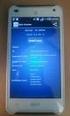 LK ICS.2 Quick Guides - Installation & Reset Installation English Installation Svenska Reset English Reset Svenska Back to start Installation of ICS.2 Systems V Connecting actuators and wired thermostats
LK ICS.2 Quick Guides - Installation & Reset Installation English Installation Svenska Reset English Reset Svenska Back to start Installation of ICS.2 Systems V Connecting actuators and wired thermostats
BBT057/ BBC057 BBCD057/ BBT057-NL HOLDEN COLORADO 9/2016+ HOLDEN TRAILBLAZER WD & 4WD Models
 INSTALLATION GUIDE BBT057/ BBC057 BBCD057/ BBT057-NL HOLDEN COLORADO 9/2016+ HOLDEN TRAILBLAZER 2017+ 2WD & 4WD Models Ironman 4x4 BBT/ BBC/ BBCD/BBT057-NL Bull Bars fit to a Holden Colorado 9/2016+ It
INSTALLATION GUIDE BBT057/ BBC057 BBCD057/ BBT057-NL HOLDEN COLORADO 9/2016+ HOLDEN TRAILBLAZER 2017+ 2WD & 4WD Models Ironman 4x4 BBT/ BBC/ BBCD/BBT057-NL Bull Bars fit to a Holden Colorado 9/2016+ It
Viktig information för transmittrar med option /A1 Gold-Plated Diaphragm
 Viktig information för transmittrar med option /A1 Gold-Plated Diaphragm Guldplätering kan aldrig helt stoppa genomträngningen av vätgas, men den får processen att gå långsammare. En tjock guldplätering
Viktig information för transmittrar med option /A1 Gold-Plated Diaphragm Guldplätering kan aldrig helt stoppa genomträngningen av vätgas, men den får processen att gå långsammare. En tjock guldplätering
Problem som kan uppkomma vid registrering av ansökan
 Problem som kan uppkomma vid registrering av ansökan Om du har problem med din ansökan och inte kommer vidare kan det bero på det som anges nedan - kolla gärna igenom detta i första hand. Problem vid registrering
Problem som kan uppkomma vid registrering av ansökan Om du har problem med din ansökan och inte kommer vidare kan det bero på det som anges nedan - kolla gärna igenom detta i första hand. Problem vid registrering
Writing with context. Att skriva med sammanhang
 Writing with context Att skriva med sammanhang What makes a piece of writing easy and interesting to read? Discuss in pairs and write down one word (in English or Swedish) to express your opinion http://korta.nu/sust(answer
Writing with context Att skriva med sammanhang What makes a piece of writing easy and interesting to read? Discuss in pairs and write down one word (in English or Swedish) to express your opinion http://korta.nu/sust(answer
Webbreg öppen: 26/ /
 Webbregistrering pa kurs, period 2 HT 2015. Webbreg öppen: 26/10 2015 5/11 2015 1. Du loggar in på www.kth.se via den personliga menyn Under fliken Kurser och under fliken Program finns på höger sida en
Webbregistrering pa kurs, period 2 HT 2015. Webbreg öppen: 26/10 2015 5/11 2015 1. Du loggar in på www.kth.se via den personliga menyn Under fliken Kurser och under fliken Program finns på höger sida en
BRUKSANVISNING. Oscilla 910
 BRUKSANVISNING Oscilla 910 C A TEGNÉR AB BOX 20003 161 02 BROMMA TEL 08-564 822 00 FAX 08-564 822 09 INTERNET: www.categner.se E-MAIL: info@categner.se OSCILLA SM910 INNEHÅLL FRONTPANEL... 3 BAKPANEL...
BRUKSANVISNING Oscilla 910 C A TEGNÉR AB BOX 20003 161 02 BROMMA TEL 08-564 822 00 FAX 08-564 822 09 INTERNET: www.categner.se E-MAIL: info@categner.se OSCILLA SM910 INNEHÅLL FRONTPANEL... 3 BAKPANEL...
Styrteknik: Binära tal, talsystem och koder D3:1
 Styrteknik: Binära tal, talsystem och koder D3:1 Digitala kursmoment D1 Boolesk algebra D2 Grundläggande logiska funktioner D3 Binära tal, talsystem och koder Styrteknik :Binära tal, talsystem och koder
Styrteknik: Binära tal, talsystem och koder D3:1 Digitala kursmoment D1 Boolesk algebra D2 Grundläggande logiska funktioner D3 Binära tal, talsystem och koder Styrteknik :Binära tal, talsystem och koder
Monteringsanvisning / Installation instruction Felsökningsschema Styxx Troubleshooting Styxx STEG 1
 Mora Armatur Box 480 SE-792 27 MORA SWEDEN www.moraarmatur.com Monteringsanvisning / Installation instruction Troubleshooting Styxx Rev. 001-14.11. MA nr 1005138 STEG 1 Kontrollera så att medföljande tillhörande
Mora Armatur Box 480 SE-792 27 MORA SWEDEN www.moraarmatur.com Monteringsanvisning / Installation instruction Troubleshooting Styxx Rev. 001-14.11. MA nr 1005138 STEG 1 Kontrollera så att medföljande tillhörande
Schenker Privpak AB Telefon VAT Nr. SE Schenker ABs ansvarsbestämmelser, identiska med Box 905 Faxnr Säte: Borås
 Schenker Privpak AB Interface documentation for web service packageservices.asmx 2012-09-01 Version: 1.0.0 Doc. no.: I04304b Sida 2 av 7 Revision history Datum Version Sign. Kommentar 2012-09-01 1.0.0
Schenker Privpak AB Interface documentation for web service packageservices.asmx 2012-09-01 Version: 1.0.0 Doc. no.: I04304b Sida 2 av 7 Revision history Datum Version Sign. Kommentar 2012-09-01 1.0.0
Vanliga frågor om Duocom (för installatör eller reparatör) GB Frequently asked questions about Duocom (for installer or repairman)
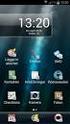 Manual SE Vanliga frågor om Duocom (för installatör eller reparatör) GB Frequently asked questions about Duocom (for installer or repairman) 1 SE VANLIGA FRÅGOR OM DUCOM... 3 1.1 Det hörs inget ljud i
Manual SE Vanliga frågor om Duocom (för installatör eller reparatör) GB Frequently asked questions about Duocom (for installer or repairman) 1 SE VANLIGA FRÅGOR OM DUCOM... 3 1.1 Det hörs inget ljud i
BOENDEFORMENS BETYDELSE FÖR ASYLSÖKANDES INTEGRATION Lina Sandström
 BOENDEFORMENS BETYDELSE FÖR ASYLSÖKANDES INTEGRATION Lina Sandström Frågeställningar Kan asylprocessen förstås som en integrationsprocess? Hur fungerar i sådana fall denna process? Skiljer sig asylprocessen
BOENDEFORMENS BETYDELSE FÖR ASYLSÖKANDES INTEGRATION Lina Sandström Frågeställningar Kan asylprocessen förstås som en integrationsprocess? Hur fungerar i sådana fall denna process? Skiljer sig asylprocessen
How to format the different elements of a page in the CMS :
 How to format the different elements of a page in the CMS : 1. Typing text When typing text we have 2 possible formats to start a new line: Enter - > is a simple line break. In a paragraph you simply want
How to format the different elements of a page in the CMS : 1. Typing text When typing text we have 2 possible formats to start a new line: Enter - > is a simple line break. In a paragraph you simply want
Windlass Control Panel v1.0.1
 SIDE-POWER Windlass Systems 86-08950 Windlass Control Panel v1.0.1 EN Installation manual Behåll denna manual ombord! S Installations manual SLEIPNER AB Kilegatan 1 452 33 Strömstad Sverige Tel: +46 525
SIDE-POWER Windlass Systems 86-08950 Windlass Control Panel v1.0.1 EN Installation manual Behåll denna manual ombord! S Installations manual SLEIPNER AB Kilegatan 1 452 33 Strömstad Sverige Tel: +46 525
FÖRBERED UNDERLAG FÖR BEDÖMNING SÅ HÄR
 FÖRBERED UNDERLAG FÖR BEDÖMNING SÅ HÄR Kontrollera vilka kurser du vill söka under utbytet. Fyll i Basis for nomination for exchange studies i samråd med din lärare. För att läraren ska kunna göra en korrekt
FÖRBERED UNDERLAG FÖR BEDÖMNING SÅ HÄR Kontrollera vilka kurser du vill söka under utbytet. Fyll i Basis for nomination for exchange studies i samråd med din lärare. För att läraren ska kunna göra en korrekt
IRAB Mottagare sida 2-5 Tele Radio AB Mottagare sida 6
 IRAB Mottagare sida -5 Tele Radio AB Mottagare sida 6 Installation of receiver type smd 700 4 RELAY FUNCTIONS / -4 VAC/DC PCB TYPE NO: LWEG 4L Rev: 95-09 Installation: Install the receivers in a protected
IRAB Mottagare sida -5 Tele Radio AB Mottagare sida 6 Installation of receiver type smd 700 4 RELAY FUNCTIONS / -4 VAC/DC PCB TYPE NO: LWEG 4L Rev: 95-09 Installation: Install the receivers in a protected
ASSEMBLY INSTRUCTIONS SCALE SQUARE - STANDARD
 ASSEMBLY INSTRUCTIONS ALL COMPONENTS Metal profile 0 mm Gripper Ceiling attachments Screws for ceiling attachements (not included) Wires Metal profile 60 mm Metal profile 00 mm Felt - Full Felt - Half
ASSEMBLY INSTRUCTIONS ALL COMPONENTS Metal profile 0 mm Gripper Ceiling attachments Screws for ceiling attachements (not included) Wires Metal profile 60 mm Metal profile 00 mm Felt - Full Felt - Half
Product configurations Produire configuration Produkt konfigurationen Producto configuraciones Produkt konfigurationerna
 Product configurations Produire configuration Produkt konfigurationen Producto configuraciones Produkt konfigurationerna 1 2 3 Ref. 3800 2360, Ver 2005-09 2 1. Keypad K900; includes TOM-Net terminators.
Product configurations Produire configuration Produkt konfigurationen Producto configuraciones Produkt konfigurationerna 1 2 3 Ref. 3800 2360, Ver 2005-09 2 1. Keypad K900; includes TOM-Net terminators.
Information technology Open Document Format for Office Applications (OpenDocument) v1.0 (ISO/IEC 26300:2006, IDT) SWEDISH STANDARDS INSTITUTE
 SVENSK STANDARD SS-ISO/IEC 26300:2008 Fastställd/Approved: 2008-06-17 Publicerad/Published: 2008-08-04 Utgåva/Edition: 1 Språk/Language: engelska/english ICS: 35.240.30 Information technology Open Document
SVENSK STANDARD SS-ISO/IEC 26300:2008 Fastställd/Approved: 2008-06-17 Publicerad/Published: 2008-08-04 Utgåva/Edition: 1 Språk/Language: engelska/english ICS: 35.240.30 Information technology Open Document
Adding active and blended learning to an introductory mechanics course
 Adding active and blended learning to an introductory mechanics course Ulf Gran Chalmers, Physics Background Mechanics 1 for Engineering Physics and Engineering Mathematics (SP2/3, 7.5 hp) 200+ students
Adding active and blended learning to an introductory mechanics course Ulf Gran Chalmers, Physics Background Mechanics 1 for Engineering Physics and Engineering Mathematics (SP2/3, 7.5 hp) 200+ students
FM/MW/LW Compact Disc Player
 FM/MW/LW Compact Disc Player Operating Instructions Manual de instrucciones Manual de instruções Bruksanvisning EN ES P S For installation and connections, see the supplied installation/connections manual.
FM/MW/LW Compact Disc Player Operating Instructions Manual de instrucciones Manual de instruções Bruksanvisning EN ES P S For installation and connections, see the supplied installation/connections manual.
Workplan Food. Spring term 2016 Year 7. Name:
 Workplan Food Spring term 2016 Year 7 Name: During the time we work with this workplan you will also be getting some tests in English. You cannot practice for these tests. Compulsory o Read My Canadian
Workplan Food Spring term 2016 Year 7 Name: During the time we work with this workplan you will also be getting some tests in English. You cannot practice for these tests. Compulsory o Read My Canadian
Grafisk teknik IMCDP IMCDP IMCDP. IMCDP(filter) Sasan Gooran (HT 2006) Assumptions:
 IMCDP Grafisk teknik The impact of the placed dot is fed back to the original image by a filter Original Image Binary Image Sasan Gooran (HT 2006) The next dot is placed where the modified image has its
IMCDP Grafisk teknik The impact of the placed dot is fed back to the original image by a filter Original Image Binary Image Sasan Gooran (HT 2006) The next dot is placed where the modified image has its
ASSEMBLY INSTRUCTIONS SCALE - SYSTEM
 ASSEMBLY INSTRUCTIONS 60 mm 00 mm 600 mm 000 mm R50 mm ALL COMPONENTS Metal profile 60 mm (start and end of system) Metal profile connection Wire Felt square Metal profile 00 mm Metal profile connection
ASSEMBLY INSTRUCTIONS 60 mm 00 mm 600 mm 000 mm R50 mm ALL COMPONENTS Metal profile 60 mm (start and end of system) Metal profile connection Wire Felt square Metal profile 00 mm Metal profile connection
Installation Instructions
 Installation Instructions (Cat. No. 1794-IE8 Series B) This module mounts on a 1794 terminal base unit. 1. Rotate keyswitch (1) on terminal base unit (2) clockwise to position 3 as required for this type
Installation Instructions (Cat. No. 1794-IE8 Series B) This module mounts on a 1794 terminal base unit. 1. Rotate keyswitch (1) on terminal base unit (2) clockwise to position 3 as required for this type
ASSEMBLY INSTRUCTIONS SCALE CIRCLE - STANDARD
 ASSEMBLY INSTRUCTIONS ALL COMPONENTS Metal profile 0 mm Gripper Ceiling attachments Screws for ceiling attachements (not included) Wires Metal profile 60 mm Metal profile 00 mm Felt - Full Felt - Half
ASSEMBLY INSTRUCTIONS ALL COMPONENTS Metal profile 0 mm Gripper Ceiling attachments Screws for ceiling attachements (not included) Wires Metal profile 60 mm Metal profile 00 mm Felt - Full Felt - Half
Grafisk teknik IMCDP. Sasan Gooran (HT 2006) Assumptions:
 Grafisk teknik Sasan Gooran (HT 2006) Iterative Method Controlling Dot Placement (IMCDP) Assumptions: The original continuous-tone image is scaled between 0 and 1 0 and 1 represent white and black respectively
Grafisk teknik Sasan Gooran (HT 2006) Iterative Method Controlling Dot Placement (IMCDP) Assumptions: The original continuous-tone image is scaled between 0 and 1 0 and 1 represent white and black respectively
Dokumentnamn Order and safety regulations for Hässleholms Kretsloppscenter. Godkänd/ansvarig Gunilla Holmberg. Kretsloppscenter
 1(5) The speed through the entire area is 30 km/h, unless otherwise indicated. Beware of crossing vehicles! Traffic signs, guardrails and exclusions shall be observed and followed. Smoking is prohibited
1(5) The speed through the entire area is 30 km/h, unless otherwise indicated. Beware of crossing vehicles! Traffic signs, guardrails and exclusions shall be observed and followed. Smoking is prohibited
- den bredaste guiden om Mallorca på svenska! -
 - den bredaste guiden om Mallorca på svenska! - Driver du företag, har en affärsrörelse på Mallorca eller relaterad till Mallorca och vill nå ut till våra läsare? Då har du möjlighet att annonsera på Mallorcaguide.se
- den bredaste guiden om Mallorca på svenska! - Driver du företag, har en affärsrörelse på Mallorca eller relaterad till Mallorca och vill nå ut till våra läsare? Då har du möjlighet att annonsera på Mallorcaguide.se
WhatsApp finns för dessa plattformar:
 WhatsApp finns för dessa plattformar: Hur funkar det? WhatsApp Messenger is a cross-platform mobile messaging app which allows you to exchange messages without having to pay for SMS. WhatsApp Messenger
WhatsApp finns för dessa plattformar: Hur funkar det? WhatsApp Messenger is a cross-platform mobile messaging app which allows you to exchange messages without having to pay for SMS. WhatsApp Messenger
Make a speech. How to make the perfect speech. söndag 6 oktober 13
 Make a speech How to make the perfect speech FOPPA FOPPA Finding FOPPA Finding Organizing FOPPA Finding Organizing Phrasing FOPPA Finding Organizing Phrasing Preparing FOPPA Finding Organizing Phrasing
Make a speech How to make the perfect speech FOPPA FOPPA Finding FOPPA Finding Organizing FOPPA Finding Organizing Phrasing FOPPA Finding Organizing Phrasing Preparing FOPPA Finding Organizing Phrasing
Module 6: Integrals and applications
 Department of Mathematics SF65 Calculus Year 5/6 Module 6: Integrals and applications Sections 6. and 6.5 and Chapter 7 in Calculus by Adams and Essex. Three lectures, two tutorials and one seminar. Important
Department of Mathematics SF65 Calculus Year 5/6 Module 6: Integrals and applications Sections 6. and 6.5 and Chapter 7 in Calculus by Adams and Essex. Three lectures, two tutorials and one seminar. Important
Multifunktions-Detector Multi detector
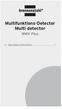 Multifunktions-Detector Multi detector... 7 Numeric Display Low Battery Alert Wood Alternating Current Metal Sensor Range Metal Metal Object Sensor Range Alternating Current Battery Compartment Bar Graph-Display
Multifunktions-Detector Multi detector... 7 Numeric Display Low Battery Alert Wood Alternating Current Metal Sensor Range Metal Metal Object Sensor Range Alternating Current Battery Compartment Bar Graph-Display
Grafisk teknik. Sasan Gooran (HT 2006)
 Grafisk teknik Sasan Gooran (HT 2006) Iterative Method Controlling Dot Placement (IMCDP) Assumptions: The original continuous-tone image is scaled between 0 and 1 0 and 1 represent white and black respectively
Grafisk teknik Sasan Gooran (HT 2006) Iterative Method Controlling Dot Placement (IMCDP) Assumptions: The original continuous-tone image is scaled between 0 and 1 0 and 1 represent white and black respectively
6 th Grade English October 6-10, 2014
 6 th Grade English October 6-10, 2014 Understand the content and structure of a short story. Imagine an important event or challenge in the future. Plan, draft, revise and edit a short story. Writing Focus
6 th Grade English October 6-10, 2014 Understand the content and structure of a short story. Imagine an important event or challenge in the future. Plan, draft, revise and edit a short story. Writing Focus
HandleEasy. 321rc. English. Version 1.0
 HandleEasy 321rc English Version 1.0 Svenska HandleEasy 321rc är en lättskött fjärrkontroll med stora knappar. Batterier HandleEasy behöver tre stycken 1,5 V batterier typ AAA. När batterierna är på väg
HandleEasy 321rc English Version 1.0 Svenska HandleEasy 321rc är en lättskött fjärrkontroll med stora knappar. Batterier HandleEasy behöver tre stycken 1,5 V batterier typ AAA. När batterierna är på väg
In Bloom CAL # 8, sista varv och ihopsättning / last rows and assemble
 In Bloom CAL # 8, sista varv och ihopsättning / last rows and assemble I del 9 använder du virknål 3.0 mm. Efter varje varvsnummer står numret (1-7) för den färg du skall använda för det varvet, se färg/garn-tabell.
In Bloom CAL # 8, sista varv och ihopsättning / last rows and assemble I del 9 använder du virknål 3.0 mm. Efter varje varvsnummer står numret (1-7) för den färg du skall använda för det varvet, se färg/garn-tabell.
FM/MW/LW Cassette Car Stereo
 XR-C8220R/C7220R FM/MW/LW Cassette Car Stereo Operating Instructions Manual de instrucciones Bruksanvisning Manual de instruções GB ES SE PT For installation and connections, see the supplied installation/connections
XR-C8220R/C7220R FM/MW/LW Cassette Car Stereo Operating Instructions Manual de instrucciones Bruksanvisning Manual de instruções GB ES SE PT For installation and connections, see the supplied installation/connections
FORTA M315. Installation. 218 mm.
 1 Installation 2 1 2 1 218 mm. 1 2 4 5 6 7 8 9 2 G, G0= Max 100 m 1.5 mm² (AWG 15) X1, MX, Y, VH, VC = Max 200 m 0.5 mm² (AWG 20) Y X1 MX VH VC G1 G0 G 0 V 24 V~ IN 0-10 0-5, 2-6 60 s OP O 1 2 4 5 6 7
1 Installation 2 1 2 1 218 mm. 1 2 4 5 6 7 8 9 2 G, G0= Max 100 m 1.5 mm² (AWG 15) X1, MX, Y, VH, VC = Max 200 m 0.5 mm² (AWG 20) Y X1 MX VH VC G1 G0 G 0 V 24 V~ IN 0-10 0-5, 2-6 60 s OP O 1 2 4 5 6 7
Decoration Light Dekorationsbelysning/Dekorasjonsbelysning
 Manual / Bruksanvisning / Bruksanvisning Decoration Light Dekorationsbelysning/Dekorasjonsbelysning STJÄRNA ENG SE NO Item. No 772601780101 ENG Thank you for choosing to purchase a product from Rusta!
Manual / Bruksanvisning / Bruksanvisning Decoration Light Dekorationsbelysning/Dekorasjonsbelysning STJÄRNA ENG SE NO Item. No 772601780101 ENG Thank you for choosing to purchase a product from Rusta!
Installation av F13 Bråvalla
 Website: http://www.rbdesign.se Installation av F13 Bråvalla RBDESIGN FREEWARE - ESCK Norrköping-Bråvalla 1. Ladda ner och packa upp filerna i en mapp som du har skapat på ett lättöverskådligt ställe utanför
Website: http://www.rbdesign.se Installation av F13 Bråvalla RBDESIGN FREEWARE - ESCK Norrköping-Bråvalla 1. Ladda ner och packa upp filerna i en mapp som du har skapat på ett lättöverskådligt ställe utanför
Får endast utföras av behörig personal. May only be carried out by authorized electrician
 Instruktion för DMIS Instruction for DMIS FLE400FC, FLE850MP, W3400H, W4400H/W4600H (-980/1287) W3850H/W31100H, W4850/W41100H (-1220/636) Clarus Control 471 1530-75 2016.05.04 Får endast utföras av behörig
Instruktion för DMIS Instruction for DMIS FLE400FC, FLE850MP, W3400H, W4400H/W4600H (-980/1287) W3850H/W31100H, W4850/W41100H (-1220/636) Clarus Control 471 1530-75 2016.05.04 Får endast utföras av behörig
Calculate check digits according to the modulus-11 method
 2016-12-01 Beräkning av kontrollsiffra 11-modulen Calculate check digits according to the modulus-11 method Postadress: 105 19 Stockholm Besöksadress: Palmfeltsvägen 5 www.bankgirot.se Bankgironr: 160-9908
2016-12-01 Beräkning av kontrollsiffra 11-modulen Calculate check digits according to the modulus-11 method Postadress: 105 19 Stockholm Besöksadress: Palmfeltsvägen 5 www.bankgirot.se Bankgironr: 160-9908
FM/MW/LW MiniDisc Player
 3-864-032-11(1) FM/MW/LW MiniDisc Player Operating Instructions Manual de instrucciones Bruksanvisning Manual de instruções EN ES S P For installation and connections, see the supplied installation/connections
3-864-032-11(1) FM/MW/LW MiniDisc Player Operating Instructions Manual de instrucciones Bruksanvisning Manual de instruções EN ES S P For installation and connections, see the supplied installation/connections
Vässa kraven och förbättra samarbetet med hjälp av Behaviour Driven Development Anna Fallqvist Eriksson
 Vässa kraven och förbättra samarbetet med hjälp av Behaviour Driven Development Anna Fallqvist Eriksson Kravhantering På Riktigt, 16 maj 2018 Anna Fallqvist Eriksson Agilista, Go See Talents linkedin.com/in/anfaer/
Vässa kraven och förbättra samarbetet med hjälp av Behaviour Driven Development Anna Fallqvist Eriksson Kravhantering På Riktigt, 16 maj 2018 Anna Fallqvist Eriksson Agilista, Go See Talents linkedin.com/in/anfaer/
Fortsatt Luftvärdighet
 Fortsatt Luftvärdighet Luftvärdighetsuppgifterna Underhåll CAMO och Del-145 Vem ansvarar för vad Presentatör Johan Brunnberg, Flygteknisk Inspektör & Del-M Koordinator Sjö- och luftfartsavdelningen Enheten
Fortsatt Luftvärdighet Luftvärdighetsuppgifterna Underhåll CAMO och Del-145 Vem ansvarar för vad Presentatör Johan Brunnberg, Flygteknisk Inspektör & Del-M Koordinator Sjö- och luftfartsavdelningen Enheten
Föreläsning 4 IS1300 Inbyggda system
 Föreläsning 4 IS1300 Inbyggda system Programutveckling Exempel PingPong Idé Tillståndsdiagram State machine Skapa projekt Testning av programvara Peripheral Library till STM32 Programmeringsuppgiften RS232
Föreläsning 4 IS1300 Inbyggda system Programutveckling Exempel PingPong Idé Tillståndsdiagram State machine Skapa projekt Testning av programvara Peripheral Library till STM32 Programmeringsuppgiften RS232
IMPORTANT! RETAIN FOR FUTURE REFERENCE PLEASE READ CAREFULLY VIKTIGT! BEHÅLL FÖR FRAMTIDA REFERENS LÄS IGENOM INSTRUKTIONSMANUALEN
 Heart & Stripes Junior Bed Instructions Manual Instruktions Manual IMPORTANT! RETAIN FOR FUTURE REFERENCE PLEASE READ CAREFULLY VIKTIGT! BEHÅLL FÖR FRAMTIDA REFERENS LÄS IGENOM INSTRUKTIONSMANUALEN Thank
Heart & Stripes Junior Bed Instructions Manual Instruktions Manual IMPORTANT! RETAIN FOR FUTURE REFERENCE PLEASE READ CAREFULLY VIKTIGT! BEHÅLL FÖR FRAMTIDA REFERENS LÄS IGENOM INSTRUKTIONSMANUALEN Thank
Tänder din grill på sextio sekunder. Lights your grill in sixty seconds.
 LOOFTLIGHTER Tänder din grill på sextio sekunder. Lights your grill in sixty seconds. Hur den fungerar Med Looftlighter behöver du aldrig mer använda tändvätska för att tända din grill. Istället används
LOOFTLIGHTER Tänder din grill på sextio sekunder. Lights your grill in sixty seconds. Hur den fungerar Med Looftlighter behöver du aldrig mer använda tändvätska för att tända din grill. Istället används
Schenker Privpak AB Telefon 033-178300 VAT Nr. SE556124398001 Schenker ABs ansvarsbestämmelser, identiska med Box 905 Faxnr 033-257475 Säte: Borås
 Schenker Privpak AB Interface documentation for web service packageservices.asmx 2010-10-21 Version: 1.2.2 Doc. no.: I04304 Sida 2 av 14 Revision history Datum Version Sign. Kommentar 2010-02-18 1.0.0
Schenker Privpak AB Interface documentation for web service packageservices.asmx 2010-10-21 Version: 1.2.2 Doc. no.: I04304 Sida 2 av 14 Revision history Datum Version Sign. Kommentar 2010-02-18 1.0.0
Schenker Privpak AB Telefon 033-178300 VAT Nr. SE556124398001 Schenker ABs ansvarsbestämmelser, identiska med Box 905 Faxnr 033-257475 Säte: Borås
 Schenker Privpak AB Interface documentation for Parcel Search 2011-10-18 Version: 1 Doc. no.: I04306 Sida 2 av 5 Revision history Datum Version Sign. Kommentar 2011-10-18 1.0.0 PD First public version.
Schenker Privpak AB Interface documentation for Parcel Search 2011-10-18 Version: 1 Doc. no.: I04306 Sida 2 av 5 Revision history Datum Version Sign. Kommentar 2011-10-18 1.0.0 PD First public version.
PRESS FÄLLKONSTRUKTION FOLDING INSTRUCTIONS
 PRESS FÄLLKONSTRUKTION FOLDING INSTRUCTIONS Vänd bordet upp och ner eller ställ det på långsidan. Tryck ner vid PRESS och fäll benen samtidigt. OBS! INGA STORA KRAFTER KRÄVS!! Om benen sitter i spänn tryck
PRESS FÄLLKONSTRUKTION FOLDING INSTRUCTIONS Vänd bordet upp och ner eller ställ det på långsidan. Tryck ner vid PRESS och fäll benen samtidigt. OBS! INGA STORA KRAFTER KRÄVS!! Om benen sitter i spänn tryck
DTR 520 Digital Terrestrial Receiver
 DTR 520 Digital Terrestrial Receiver Operating instructions Operating instructions Contents Contents...3 General information...4 Safety and installation information...4 Controls, displays and connections...6
DTR 520 Digital Terrestrial Receiver Operating instructions Operating instructions Contents Contents...3 General information...4 Safety and installation information...4 Controls, displays and connections...6
Remote control Fjärrströmbrytare / Fjernstrømbryter
 Manual / Bruksanvisning / Bruksanvisning Remote control Fjärrströmbrytare / Fjernstrømbryter ENG SE NO Item. No. 9220-1070 ENG Thank you for choosing to purchase a product from Rusta! Read through the
Manual / Bruksanvisning / Bruksanvisning Remote control Fjärrströmbrytare / Fjernstrømbryter ENG SE NO Item. No. 9220-1070 ENG Thank you for choosing to purchase a product from Rusta! Read through the
81152 TRANSFER CASE SHIFT HANDLE
 Installation Instructions for TRANSFER CASE SHIFT HANDLE for 2007 2018 JEEP JK WRANGLER 1 2 3 ITEM NO. PART NO. DESCRIPTION QTY. 1 4101359 SHIFT KNOB, JEEP WRANGLER JK, MOLDED 1 2 1794720 JAM NUT, 3/8
Installation Instructions for TRANSFER CASE SHIFT HANDLE for 2007 2018 JEEP JK WRANGLER 1 2 3 ITEM NO. PART NO. DESCRIPTION QTY. 1 4101359 SHIFT KNOB, JEEP WRANGLER JK, MOLDED 1 2 1794720 JAM NUT, 3/8
FM/MW/LW Cassette Car Stereo
 FM/MW/LW Cassette Car Stereo Operating Instructions Manual de instrucciones Bruksanvisning Manual de instruções EN ES S P For installation and connections, see the supplied Installation/Connections manual.
FM/MW/LW Cassette Car Stereo Operating Instructions Manual de instrucciones Bruksanvisning Manual de instruções EN ES S P For installation and connections, see the supplied Installation/Connections manual.
IMPORTANT! RETAIN FOR FUTURE REFERENCE PLEASE READ CAREFULLY VIKTIGT! BEHÅLL FÖR FRAMTIDA REFERENSLÄS IGENOM INSTRUKTIONSMANUALEN NOGGRANT
 13060 Basic Cot One Instruction Manual Instruktion Manual IMPORTANT! RETAIN FOR FUTURE REFERENCE PLEASE READ CAREFULLY VIKTIGT! BEHÅLL FÖR FRAMTIDA REFERENSLÄS IGENOM INSTRUKTIONSMANUALEN NOGGRANT Thank
13060 Basic Cot One Instruction Manual Instruktion Manual IMPORTANT! RETAIN FOR FUTURE REFERENCE PLEASE READ CAREFULLY VIKTIGT! BEHÅLL FÖR FRAMTIDA REFERENSLÄS IGENOM INSTRUKTIONSMANUALEN NOGGRANT Thank
Isometries of the plane
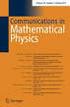 Isometries of the plane Mikael Forsberg August 23, 2011 Abstract Här följer del av ett dokument om Tesselering som jag skrivit för en annan kurs. Denna del handlar om isometrier och innehåller bevis för
Isometries of the plane Mikael Forsberg August 23, 2011 Abstract Här följer del av ett dokument om Tesselering som jag skrivit för en annan kurs. Denna del handlar om isometrier och innehåller bevis för
Uttagning för D21E och H21E
 Uttagning för D21E och H21E Anmälan till seniorelitklasserna vid O-Ringen i Kolmården 2019 är öppen fram till och med fredag 19 juli klockan 12.00. 80 deltagare per klass tas ut. En rangordningslista med
Uttagning för D21E och H21E Anmälan till seniorelitklasserna vid O-Ringen i Kolmården 2019 är öppen fram till och med fredag 19 juli klockan 12.00. 80 deltagare per klass tas ut. En rangordningslista med
Installation Instructions
 Installation Instructions (Catalog Number 1771-IL Series D) Use this document as a guide when installing the catalog number 1771-IL/D analog input module. The isolated analog input module is sensitive
Installation Instructions (Catalog Number 1771-IL Series D) Use this document as a guide when installing the catalog number 1771-IL/D analog input module. The isolated analog input module is sensitive
Blackwire 215/225. Analogt sladdheadset. Användarhandbok
 Blackwire 215/225 Analogt sladdheadset Användarhandbok Innehåll Välkommen 3 Vill du ha mer hjälp? 3 Det här finns i förpackningen 4 Sladdmonterade reglage 5 Sätta på dig headsetet 6 Justera huvudbågen
Blackwire 215/225 Analogt sladdheadset Användarhandbok Innehåll Välkommen 3 Vill du ha mer hjälp? 3 Det här finns i förpackningen 4 Sladdmonterade reglage 5 Sätta på dig headsetet 6 Justera huvudbågen
PRESS FÄLLKONSTRUKTION FOLDING INSTRUCTIONS
 PRESS FÄLLKONSTRUKTION FOLDING INSTRUCTIONS Vänd bordet upp och ner eller ställ det på långsidan. Tryck ner vid PRESS och fäll benen samtidigt. Om benen sitter i spänn tryck benen mot kortsidan före de
PRESS FÄLLKONSTRUKTION FOLDING INSTRUCTIONS Vänd bordet upp och ner eller ställ det på långsidan. Tryck ner vid PRESS och fäll benen samtidigt. Om benen sitter i spänn tryck benen mot kortsidan före de
Support for Artist Residencies
 1. Basic information 1.1. Name of the Artist-in-Residence centre 0/100 1.2. Name of the Residency Programme (if any) 0/100 1.3. Give a short description in English of the activities that the support is
1. Basic information 1.1. Name of the Artist-in-Residence centre 0/100 1.2. Name of the Residency Programme (if any) 0/100 1.3. Give a short description in English of the activities that the support is
Plain A262. För T16 (T5) lysrör. Innehåll. Monteringsanvisning. A. Instruktion för rampmontering
 Plain A262 För T16 (T5) lysrör Innehåll Ramparmatur: ändmodul En stängd gavel/ en öppen gavel Plint i båda ändarna Överkopplingssladd 1 rampgavel 1 lysrörsbytare Ramparmatur: mellanmodul Plint i en ände
Plain A262 För T16 (T5) lysrör Innehåll Ramparmatur: ändmodul En stängd gavel/ en öppen gavel Plint i båda ändarna Överkopplingssladd 1 rampgavel 1 lysrörsbytare Ramparmatur: mellanmodul Plint i en ände
This manual should be saved! EcoFlush Manual
 This manual should be saved! EcoFlush Manual ENGLISH Important! This manual should be saved by the owner! Read the whole manual before installation. The flush volumes are factory set at 2.5 / 0.3 liters.
This manual should be saved! EcoFlush Manual ENGLISH Important! This manual should be saved by the owner! Read the whole manual before installation. The flush volumes are factory set at 2.5 / 0.3 liters.
Step 1 Memories, folders, files Mac/OS X
 Step 1 Memories, folders, files Mac/OS X Feb -16 Liljedalsdata.se Sida 1 Beginning A picture in your mind Welcome to this course. Working with computers is often as working with mathematics. The new has
Step 1 Memories, folders, files Mac/OS X Feb -16 Liljedalsdata.se Sida 1 Beginning A picture in your mind Welcome to this course. Working with computers is often as working with mathematics. The new has
Manual. Video Tour:
 Manual Produkt: WIFI Group Controller (Enheten) Beskrivning Denna styrenhet har stöd för IOS 6.0 och Android 2.2 och senare operativsystem. Den kan fjärrstyra olika funktioner: tända ljus, justera ljusstyrka,
Manual Produkt: WIFI Group Controller (Enheten) Beskrivning Denna styrenhet har stöd för IOS 6.0 och Android 2.2 och senare operativsystem. Den kan fjärrstyra olika funktioner: tända ljus, justera ljusstyrka,
Instruction Manual. Svenska, English. Power Bank. Model: PRBN
 Instruction Manual Svenska, English Power Bank Model: PRBN Innehåll / Content Innehåll Säkerhetsföreskrifter... 4 Delar... 5 Specifikationer... 6 Miljö / Lag och säkerhet / Förbehåll... 7 Content Safety
Instruction Manual Svenska, English Power Bank Model: PRBN Innehåll / Content Innehåll Säkerhetsföreskrifter... 4 Delar... 5 Specifikationer... 6 Miljö / Lag och säkerhet / Förbehåll... 7 Content Safety
IPCorder KNR-412 Installation manual
 IPCorder KNR-412 Installation manual September 28, 2008 2 Contents 1 Installation 5 1.1 Package contents......................................... 5 1.2 Disk installation.........................................
IPCorder KNR-412 Installation manual September 28, 2008 2 Contents 1 Installation 5 1.1 Package contents......................................... 5 1.2 Disk installation.........................................
Telia Anita 20i Nummerpresentatören med telesvarsindikation
 SNABBGUIDE Bläddra bland lagrade telefonnummer Tryck eller en eller flera gånger. Radera ett nummer När numret visas i teckenrutan, tryck RADERA två gånger. Radera alla nummer Tryck eller en gång. Håll
SNABBGUIDE Bläddra bland lagrade telefonnummer Tryck eller en eller flera gånger. Radera ett nummer När numret visas i teckenrutan, tryck RADERA två gånger. Radera alla nummer Tryck eller en gång. Håll
Som ett led i vårt miljötänkande har vi motorvärmarstyrning på parkeringsplatserna. Det sparar energi och värnar om miljön.
 Motorvärmarstyrning Som ett led i vårt miljötänkande har vi motorvärmarstyrning på parkeringsplatserna. Det sparar energi och värnar om miljön. Engine Block Heater Control The control system for engine
Motorvärmarstyrning Som ett led i vårt miljötänkande har vi motorvärmarstyrning på parkeringsplatserna. Det sparar energi och värnar om miljön. Engine Block Heater Control The control system for engine
ASSEMBLY INSTRUCTIONS
 ASSEMBLY INSTRUCTIONS Unite XL2 EXTEND COMPONENTS End tabletop 190/260 cm Middle tabletop 140/210 cm 1 Assemble all the legs, start by putting a foot into an inner leg. Slide the outer leg over the inner
ASSEMBLY INSTRUCTIONS Unite XL2 EXTEND COMPONENTS End tabletop 190/260 cm Middle tabletop 140/210 cm 1 Assemble all the legs, start by putting a foot into an inner leg. Slide the outer leg over the inner
Lehigh Valley Hospital Schuylkill Portal User Q&A
 Lehigh Valley Hospital Schuylkill Portal User Q&A 1. How do I get assistance if I have difficulty accessing the portal or navigating the portal? 2. How do I save information on the portal for my personal
Lehigh Valley Hospital Schuylkill Portal User Q&A 1. How do I get assistance if I have difficulty accessing the portal or navigating the portal? 2. How do I save information on the portal for my personal
SNABBGUIDE. Telia Anita 20 Bruksanvisning. Bläddra bland lagrade telefonnummer. Radera ett nummer. Radera alla nummer
 SNABBGUIDE Bläddra bland lagrade telefonnummer Tryck eller en eller flera gånger. Radera ett nummer När numret visas i teckenrutan, tryck RADERA två gånger. Radera alla nummer Tryck eller. Håll RADERA
SNABBGUIDE Bläddra bland lagrade telefonnummer Tryck eller en eller flera gånger. Radera ett nummer När numret visas i teckenrutan, tryck RADERA två gånger. Radera alla nummer Tryck eller. Håll RADERA
http://marvel.com/games/play/31/create_your_own_superhero http://www.heromachine.com/
 Name: Year 9 w. 4-7 The leading comic book publisher, Marvel Comics, is starting a new comic, which it hopes will become as popular as its classics Spiderman, Superman and The Incredible Hulk. Your job
Name: Year 9 w. 4-7 The leading comic book publisher, Marvel Comics, is starting a new comic, which it hopes will become as popular as its classics Spiderman, Superman and The Incredible Hulk. Your job
Materialplanering och styrning på grundnivå. 7,5 högskolepoäng
 Materialplanering och styrning på grundnivå Provmoment: Ladokkod: Tentamen ges för: Skriftlig tentamen TI6612 Af3-Ma, Al3, Log3,IBE3 7,5 högskolepoäng Namn: (Ifylles av student) Personnummer: (Ifylles
Materialplanering och styrning på grundnivå Provmoment: Ladokkod: Tentamen ges för: Skriftlig tentamen TI6612 Af3-Ma, Al3, Log3,IBE3 7,5 högskolepoäng Namn: (Ifylles av student) Personnummer: (Ifylles
LÄNKHJUL S3. Monteringsanvisning för: Länkhjul S3
 MONTERINGSANVISNING LÄNKHJUL S3 Art.no. 8822117 Rev.2018-01 Link to english Monteringsanvisning för: Länkhjul S3 art.nr. 2002010 Länkhjul S3 90 mm art.nr. 2002020 Länkhjul S3 120 mm art.nr. 2002030 Länkhjul
MONTERINGSANVISNING LÄNKHJUL S3 Art.no. 8822117 Rev.2018-01 Link to english Monteringsanvisning för: Länkhjul S3 art.nr. 2002010 Länkhjul S3 90 mm art.nr. 2002020 Länkhjul S3 120 mm art.nr. 2002030 Länkhjul
SE: Monteringssanvisning för IR-9MP Comfort GB: Installation manual for IR-9MP Comfort
 Manual SE: Monteringssanvisning för IR-9MP Comfort GB: Installation manual for IR-9MP Comfort Rev D SE, GB Innehåll/Contents SE: Monteringsanvisning för IR-9MP Comfort... 3 Viktigt!... 3 Viktig information
Manual SE: Monteringssanvisning för IR-9MP Comfort GB: Installation manual for IR-9MP Comfort Rev D SE, GB Innehåll/Contents SE: Monteringsanvisning för IR-9MP Comfort... 3 Viktigt!... 3 Viktig information
Varmt välkommen som gästföreläsare till Juridiska fakulteten vid Lunds universitet
 Varmt välkommen som gästföreläsare till Juridiska fakulteten vid Lunds universitet I samtliga salar finns en dator (tunn klient) med både skärm och projektor. Klienterna kan köra följande program: Adobe
Varmt välkommen som gästföreläsare till Juridiska fakulteten vid Lunds universitet I samtliga salar finns en dator (tunn klient) med både skärm och projektor. Klienterna kan köra följande program: Adobe
