845S Mainboard Series User s s Manual 845S-AV
|
|
|
- Julia Falk
- för 6 år sedan
- Visningar:
Transkript
1 845S Mainboard Series User s s Manual SOCKET 478 SDR ATX Mainboard 845S-AV Version 3.x UM-845S-AV-E2 Rev 3.0V Creation Date: 31 December 2002 Page 1
2 User s Notice! "" # #$%&$ ' ()' (* #+, -., -! -!$,& / # 0 &,%1 &2. &%0 +%,,3 4 Page 2
3 Table of Contents!" # $!!% # $!! &"'! ( $!! )* &+&, &-.+ )*!!"#$ % $# &'$(&))'*")$+ $!&,-**.(-+,,$) #),,#$#"-#),,&/0$%**#),,12(1.323&4+#),#&% 5& #) 7,78#) 7 -!/ )0& 1 $19$252!!:%*)"#) ; #) ; <8%#) ; 2'- )0& # 7*.#) 7-$$#) Page 3
4 Table of Contents 1)*!& # ;$5= #) ;$5%#) ;#2#2#) ;$$#) > ;,88$ > ;&%'$#) > #,% (?$9= 5%$2?$9#$-8#).*)?$9#$ ;?$9## /$&.! & 3/$ 3&" 2 $%-"! # 2 - % &$& % # -&!" ( 879!%&! 2 :0! 1 - #.- ( 39);)<$=)=.-7)<$=4$=.=39$6> Page 4
5 Introduction (16) (17) (15) (14) (13) (12) (18) (19) (20) (21) (22) (11) (10) (9) (23) (8) (7) (6) (5) (4) (3) (2) (1) (1) DIMM1, DIMM2, DIMM3 page 13 (13) WOL Connector. page 16 (2) AGP Slot. page 14 (14) (15) AUX-IN / VIDEO-IN page 17 (3) FDD Connector. page 15 (16) CD-IN page 17 (4) (5) IDE1,IDE2 Connectors. page 15 (17) PC99 ATX connectors page 19 (6) USB3, USB4. page 17 (18) KB/MS PWR-ON page 21 (7) PW, HL, RS. page 18 (19) Power Supply Connectors page 16 (8) PWRLED, SPKR. page 19 (20) JPU FSB page 21 (9) Clear CMOS. page 21 (21) FAN2 page 15 (10) Clear Password. page 21 (22) CPU Socket page 13 (11) FAN3. page 15 (23) FAN1 page 15 (12) PCI1,PCI2,PCI3,PCI4,PCI5 page 14 Page 5
6 Introduction PC99 ATX Connectors CN2: PS2 Mouse CN7: USB2 CN5: LPT CN18: Game/Midi CN1: PS2 Keyboard CN6: USB1 CN3: COM1 CN4: COM2 SPK OUT LINE IN MIC!!" The 845S-AV Mainboard The 845S-AV mainboard is a Pentium 4 SDR platform. It supports a maximum memory of 2GB and comes with 4 USB ports. Onboard it has six PCI slots and a 1x/2x/4x AGP slot (which only supports 1.5V AGP cards). The 845S-AV mainboard also comes with three fan connectors (for additional thermal protection) and three power supply connectors. It also has a WOL (Wake-On- Lan) connector that enables it to be woken up from a soft-off power state when it receives a signal from the LAN. Other onboard connectors include Aux-IN, Video-IN and CD-IN connectors Mainboard Dimensions Width 305 mm Length 200 mm Environmental Limitations Operating Temperature: 10 C to 40 C (50 F to 104 F) Required Airflow: 50 linear feet per minute across the CPU Storage Temperature: -40 C to 70 C (-40 F to 158 F) Humidity: 0 to 90% non-condensing Altitude: 0 to feet Processor The 845S-AV mainboard supports Socket 478 Intel Pentium 4 CPUs. Chipset Northbridge Core Chipset: Southbridge Core Chipset: I/O Chipset Winbond W83627HF-AW Intel RG82845 Intel FW82801BA Page 6
7 Introduction CPU Switching Voltage regulator This mainboard is equipped with a switching voltage regulator that automatically detects a DC power supply from +1.10V to +1.85V. System Memory The mainboard has three 168-pin DIMM modules onboard. These modules are able to support 3.3V PC-133 SDR SDRAM modules. A maximum memory of 3GB is supported. Expansion Slots The 845S-AV mainboard are equipped with six dedicated PCI slots and one (1.5V) 1x/2x/4x AGP slot. Onboard Audio Features Supports Microsoft DirectSound/ DirectSound 3D and AC97 Full Duplex. Word Size Data Path: 8-bit, 16-bit, 32-bit, 64-bit Address Path: 32-bit Front Side Bus Frequency (FSB) For a P4 Socket 478 CPU 533 / 400 MHz FSB (133 / 100 MHz QDR) is supported. BIOS Award BIOS, Windows 95/98 Plug and Play (PnP) compatible. Supports SCSI sequential boot-up. Flash EPROM for easy BIOS upgrades. Supports DMI 2.0 function Desktop Management Interface (DMI) The mainboard comes with DMI 2.0 built into the BIOS. The DMI utility in the BIOS will automatically record different information about your system configuration and store this information in the DMI pool, which is a part of the system board's Plug and Play BIOS. DMI, along with the appropriately networked software, is designed for easy inventory, maintenance and the simplified troubleshooting of computer systems. WOL (Wake-On-LAN) Port One WOL connector supports Wake-On-LAN functionality. USB Ports USB allows data exchange between your computer and a wide range of simultaneously accessible external Plug and Play peripherals. The 845S-AV mainboard is equipped with four USB (version 1.1) connectors. USB 1 and USB 2 are external connectors. They can be found on the PC 99 ATX connector. The other USB connectors are internal connectors and can be used to connect other USB devices. (Cables for the internal connectors are sold separately). Page 7
8 Introduction! " Connectors Two IDE connectors. One floppy drive interface supports up to two 2.88MB floppy drives. One 20-pin ATX power supply connector. One 4-pin (2x2) 12V ATX power supply connector One 4-pin (1x4) ATX Auxiliary power supply connector One CPU fan and two chassis fan connectors. One CD audio-in connector. One Video-IN connector. One Aux-IN connector ATX Double Deck Ports (PC 99 color-coded connectors) Two USB ports. Two external DB-9 serial port connector: COM 1 and COM 2 (UART). One SPP/ECP/EPP DB-25 parallel port. One mini-din-6 PS/2 mouse port. One mini-din-6 PS/2 keyboard port. One game/midi port. Three audio jacks: speak-out, line-in and mic-in. PCI Bus Master IDE Controller Two PCI IDE interfaces support up to four IDE devices. The 845S-AV mainboard supports ATA/33, ATA/66 and ATA/100 hard drives. PIO Mode 3 and Mode 4 Enhanced IDE (data transfer rate up to 16.6MB/sec.). Bus mastering reduces CPU utilization during disk transfer. Supports ATAPI CD-ROM, LS-120 and ZIP. Page 8
9 Introduction #$%&'( The mainboard is capable of monitoring the following health conditions of your system: 1. Processor temperature. It has an overheat alarm. 2. VCORE/3.3V/5V/12V/-12V voltages and failure alarm. 3. Processor and chassis fan speeds. It has a failure alarm for these fans. 4. Read back capability that displays temperature, voltage and fan speed Hardware Monitoring System Utility The mainboard comes with the Hardware Monitoring System utility contained on the CD. It is capable of monitoring the systems hardware conditions such as the temperature of the processor, voltage, and the speed of both the CPU and chassis fans. You are allowed to manually set a range to the items being monitored. We recommend that you use the Default Settings, which are the ideal settings that will maintain the system in a good working condition Installation To install this utility, please insert the CD into the CD-ROM drive. The auto run screen (Driver Utility) will automatically appear. Click the Hardware Monitoring button, choose the chipset, model number and the OS that is installed. Please refer to the CD Readme file for further installation instructions. Note: Only use this utility in Windows operating systems. )$%''* Dual Function Power Button Depending on the setting in the Soft-Off By Power-Button field of the Power Management Setup, this switch allows the system to enter the Soft-Off or Suspend mode. RTC Timer to Power-on the System The RTC installed on the system board allows your system to automatically power-on at a set date and time. Wake-On-LAN Ready The Wake-On-LAN function allows the network to remotely wake up a Soft Power Down (Soft-Off) PC. Your LAN card must support the remote wakeup function. The 5V SB power source of your power supply must be at least 720mA. ACPI Ready The mainboard is designed to meet the ACPI (Advanced Configuration and Power Interface) specification. ACPI has energy saving features that support OS Direct Power Management (OSPM) for round the clock PC operation. Page 9
10 ''+(,' Hardware Installation The following is a checklist of all the expansion slots, jumpers and connectors that should be configured on your mainboard before you can run your pc. CPU Slot DIMM Slots PCI Slots AGP Slot Installation Checklist Expansion Slots and Sockets Socket 478 CPU Slot which supports Pentium 4 Three 168 pin slots that support up to 3GB of SDRAM. Six 32 bit PCI Slots. One Accelerated Graphics Port Slot Internal Connectors CN8 CN9 CN10 CN13 CN15-A CN15-B CN15-C CN16 CN17 CN21 CN27 CN30 CN31 CN44 CN45 Floppy Disk Drive Primary IDE Secondary IDE CPU Fan ATX Power Supply ATX 12V Power Supply Auxiliary ATX 12V Power Supply Wake On Lan Chassis Fan 1 CD Audio In Chassis Fan 2 Universal Serial Bus 3 Universal Serial Bus 4 Video In Auxiliary In FDC IDE1 IDE2 Fan 1 ATX ATX12V AUX WOL FAN2 CD-In FAN3 USB3 USB4 Video-IN Aux-IN External Connectors CN1 CN2 CN3 CN4 CN5 CN6 CN7 CN18 PS/2 Keyboard Connector PS/2 Mouse Connector Serial Port 1 Serial Port 2 Parallel Port Universal Serial Port 1 Universal Serial Port 2 Game/Audio Port PS/2 KB PS/2 MS COM1 COM2 LPT USB1 USB2 Audio/Game Page 10
11 Hardware Installation Installation Checklist (Continued) System Panel Buttons and LED Connectors PW HL RS Power On/Off and Suspend Switch Connector. HDD LED Connector Reset Button Connector -45?)0 $ *.#),-,-,-,- =85$1<324 #$-8#).) #$ ##2 '' You need to complete the following installation steps before you use your PC. Check and set the mainboard settings. Install the Central Processing Unit (CPU). Install the memory modules. Install the expansion cards. Connect the ribbon cables, panel wires and power supply. Setup the system BIOS Note: Before you start installing your mainboard we strongly recommend that you use a grounded anti-static mat. We further recommend that you attach an anti-static wristband, which is grounded at the same location as the mat to your wrist. Page 11
12 Hardware Installation -.+/+0% #"! $%%& " "! #"! $%%&! Page 12
13 Installation of the CPU To install your processor, please complete the following set of instructions 1. Locate a small dot marked on the top of the CPU. This mark indicates Pin 1 of the CPU. 2. Locate Pin 1 for the Socket on the mainboard. 3. There is a lever on the side of the socket. First push this lever sideways and then lift it to a 90-degree angle. 4. Insert the CPU into the Socket. Please make sure that Pin 1 for the CPU is inserted into Pin 1 of the Socket. 5. When the CPU is installed correctly push the lever back into place. 6. Install a proper heat sink with cooling fan for proper heat dissipation. Failing to install a heat sink with cooling fan may cause overheating which will burnout your CPU and damage your mainboard Memory Modules Hardware Installation #+1/%$-.' IMPORTANT: CPU COOLING FAN Please ensure that you have an approved heat sink with cooling fan. Without a proper heat sink with cooling fan you will damage both the mainboard and the CPU. The mainboard has three 168-pin SDR SDRAM slots. The SDR SDRAM slots are located on the right hand side of the board. To install the DIMM s into these slots, make sure the white lever at each side of the slot has been pulled down to an angle of approximately 45. Make sure that the DIMM is in the correct orientation. Place the DIMM on the slot and push down firmly.the white levers will come back up and lock the module in place. These mainboards support 133MHz SDR SDRAM. SDR SDRAM memory devices with densities of 64Mb, 128Mb, 256Mb and 512Mb technology x8 or x16 are supported by the Intel 845 chipset memory interface. Three double sided DIMMs with unbuffered PC133 can be supported. A maximum memory bandwidth of 1GB/s is possible with PC133. Top View of a 168-pin DIMM Slot 10 Pins 30 Pins 44 Pins Important: The DIMM s can only be fitted into the slots in one orientation. Make sure that the DIMM s are in the correct orientation and the pins are correctly aligned before you insert them. Page 13
14 Hardware Installation 6=)AB C) %!%"",8!<&%)!13 *)* /*!"* % % 32"%%1")*%** "1 /""* %"* 9 + <%)"%!6))"%,8 ":3 -#)""! + "#!%%)"%!1%,8 + <%)"%)*%,8 /"* )))%!&)'*")$(&'$+*% PCI Slots The mainboard comes with three PCI slots. They are located on the left hand side of the board. Both PCI and PCI expansion cards may require IRQ s. This mainboard complies with Plug and Play (PnP) specifications. Whenever a PnP compliant card is added the system will automatically be configured and the IRQ s will be assigned automatically. When you are inserting your PCI card make sure that the pins are correctly aligned. When the pins are properly aligned with the hole s in the slot, push down gently. Top View of a 32-bit PCI Slot # AGP Slot AGP (Accelerated Graphics Port) is a dedicated bus slot. It operates at 66 MHz and transfers data at a rate up to 1066 MB/s. This allows 3D applications to run more smoothly. The mainboard comes with a 1.5V AGP slot. This slot is able to support 1x/2x and 4x (1X is 266 MB/s, 2X is 533 MB/s; and 4X provides 1066 MB/s) AGP cards. Top View of an AGP Slot Page 14
15 )' Floppy Disk Connector Hardware Installation Connector: CN8 (FDC) Type: 34 pin block The FDC connector can support two floppy drives. It is located at the front of the mainboard. To connect, use the ribbon-cable that has been provided. Make sure that the red strip is connected to PIN 1 of the connector. Top View of a Floppy Disk Drive Connector $ Primary and Secondary IDE connectors Connector: CN9 (IDE1)/CN10 (IDE2) Type: 40 pin block The mainboard has two IDE connectors: a primary and secondary. Each IDE connector can support two IDE drives. These mainboards can therefore support up to four IDE devices each. If you install two hard drives, you need to configure the second drive to slave mode in the BIOS setup. Please refer to your hard drive manual for the appropriate jumper settings. PIN 1 Top View of an IDE Connector 20 PINS CPU Fan and Chassis Fan Connectors Connector: CN13 (FAN1)/CN17 (FAN2)/CN27 (FAN3) Type: 3 pin The cooling fans must be connected to their respective power connectors. If you have installed the hardware-monitoring feature you will be able to monitor the rotating speed of the CPU cooling fan in your Windows operating system. Top View of a Fan Connector Front View of a Fan Connector Ground +12V DC Fan Signal Ground +12V DC Fan Signal Page 15
16 Hardware Installation ATX Power Supply Connectors ATX Power Supply Connector Connector: CN15-A/CN15-B/CN15-D Type: 2x10/2x2/1x4 The mainboard comes with three onboard power supply connectors labeled CN15-A, CN15-B and CN15-D. CN15-A and CN15-B are regular ATX power supply connectors. The auxiliary power supply connector (CN15-D) is for a +12V and +5V power supply. These increased power supplies are necessary to provide extra power for the slot. The ATX 12V power supplies are all downward compatible with standard ATX power supplies. Plug in CN15-D as long as you find out your power supply without ATX12 (CN15-B) connection. Otherwise it is no necessary to use CN15-D (AUX12V). +12VDC +5VSB PWR_OK COM +5VDC COM +5VDC COM +3.3VDC +3.3VDC Pin 1 Pin 11 +5VDC +5VDC -5VDC COM COM COM PS_ON# COM -12VDC +3.3VDC ATX12V Power Supply Connector Auxiliary Power Supply Connector COM COM +12VDC +12VDC +5VDC COM COM Pin 4 Pin 3 Pin 2 Pin 1 Pin 3 +12VDC Pin WOL (Wake-On-LAN) Connector Connector: CN16 Type: 3 pin The mainboard has a WOL (Wake-On-LAN) connector. This connector must be connected to a LAN card that has Wake-On-LAN (WOL) output. It powers up the system when a wakeup packet or signal is received through the LAN card. In order to use the WOL LAN card to trigger the power on the PC system, the switching power supply must have the ability to provide a driving current of at least 720 ma and be connected to a 5V standby voltage. Page 16
17 Hardware Installation Top View of a WOL Connector 1 5V_SB 2 Ground 3 WOL Front View of a WOL Connector Ground 5V_SB WOL CD-IN/AUX-IN/VIDEO-IN Connector Connector: CN21 (CD-IN)/CN44 (VIDEO-IN)/CN45 (AUX-IN) Type: 4 pin un-housed This mainboard has one CD-IN connector, AUX-IN connector. The CD-IN connector is used to connect the CD ROM audio out and allows the system to receive audio input from the CD ROM. The AUX-IN connector allows the system to receive signals from other audio devices like a radio or tape. The VIDEO-IN connector allows you to receive signals from devices like TV tuners, Video machines and Video cameras. Top View of a CD/AUX-IN & VIDEO-IN Connector Front View of a CD/AUX-IN & VIDEO Connector 1 Left Channel CD/AUX/VIDEO-IN 2 Ground 3 Ground 4 Right Channel CD/AUX/VIDEO-IN Left Channel CD/AUX/VIDEO- IN Ground Right Channel CD/AUX/VIDEO- IN Ground USB Connectors: USB3 and USB4 Connector: CN 30 (USB3)/ CN 31 (USB4) Type: 5 pin This mainboard comes with 2 extra onboard USB ports. Ribbon cable for these four connectors are optional. These connectors allow you to connect 2 extra USB devices to the mainboard. It should be noted that these USB connectors are non-standard and the cable you purchase should therefore have, on one side, a connector which is compatible with the on-board USB connector and on the other side a standard USB connector. USB 4 Top View of a USB Port Ground 5 Ground 4 Data+ 3 Data 2 5V DC 1 1 5V DC 2 Data- 3 Data+ 4 Ground 5 Ground USB 3 Front View of a USB Port Ground Data - Ground Data + 5V DC Page 17
18 Hardware Installation 2$%1'-+ The following System Panel Buttons and LED Connectors (2 x 3 pins) can be found at the front of the mainboard on the left hand side. PW= Power On/Off and Suspend Switch Connector HL = HDD LED Connector RS = Reset Button Connector PW: Power On / Off and External Suspend Switch Connector The Power On/Off connector has two functions. It can be the Power Switch or Suspend Switch of your PC system. You can either choose Delay 4 Sec or Instant OFF (Please refer to the BIOS setup instructions in Chapter 3). Option 1: If you choose Delay 4 Sec. In the BIOS CMOS Setup, the function of PW will be: A. When the system power is "OFF", press this switch, the system will power on. B. When system power is "ON, you can select two different modes: - Mode 1: Press and hold the Power ON button for less than 4 seconds and then release it. The system will be turned into Suspend mode (turned into the GREEN mode) When the system is in the Suspend mode:-! Press the Power on button (less than 4 seconds), the system will return to Full-ON mode.! Press and hold the Power On Button for more than 4 seconds, the system will be powered off. Mode 2: Press and hold the Power ON button for more than 4 seconds, the system will be completely powered off. Option 2: If you choose Instant OFF. In the BIOS CMOS Setup, the power switch will operate like a normal ON / OFF Power button HL: HDD LED Connector Any read and write activity by the HDD will turn this LED on RS: Reset Button Connector $ 4 Top View of the System Panel and LED Connectors If you connect this connector, you will be able to reset you computer by pressing the reset button at the front of the chassis. Page 18
19 Hardware Installation 3,1" Speaker Connector Connect your chassis speaker to this four pin connector. It allows you to hear systems beeps and warnings sound Front Panel Power LED The chassis Power LED connector can be connected to the four pin connector. When you turn your system on, this LED will also be turned on. PIN 1 PIN 1 +5V DC +5V DC Speaker Signal NC SPEAKER Speaker Signal Ground POWER LED Speaker Signal NC Top View of the Speaker and Power LED Connector 4-.' PS/2 Keyboard connector. Connector: CN 1 Type: 6 pin female This connector only supports a PS/2 keyboard plug. If you have a standard AT size (large DIN) keyboard plug, you need to use a mini DIN adapter PS/2 Mouse Connector. Connector: CN 2 Type: 6 pin female This connector only supports a PS/2 mouse plug. If a PS/2 mouse is detected then IRQ 12 will be directed to CN Serial Port 1 (COM 1) and Serial Port 2 (COM 2) Connector: CN 3 (COM 1) Type: 9 pin male One serial port is available for a mouse and other serial devices. (I/O addresses used are 3F8H/2F8H/3E8H/2E8H and IRQ3/IRQ4, selected by CMOS setup.) COM 1 COM 2 Page 19
20 Hardware Installation Parallel Port Connector (LPT) Universal Serial Bus (USB) Port 1 & 2 Connector: CN 6 (USB 1)/ CN 7 (USB 2) Type: 4 pin female Connector: CN 5 Type: 25 pin female. This parallel port is used by printers which support the SPP, EPP and ECP modes IRQ7 or IRQ5 can be selected. The ECP mode will use either DMA 3 or DMA 1 (which can be selected by the BIOS setup program). Two USB ports are available for connecting USB devices. The mainboard is also equipped with an expansion connector that supports two additional USB external connectors. (The USB cable is not included with the mainboard). USB 2 USB Audio/Game Port Connector Connector: CN 18 Type: 15 pin female SPK-OUT LINE-IN MIC-IN The Game/MIDI port connector is a dual purpose connector. It can either be used to connect a joystick to the computer for game participation, or it can be used to attach an external MIDI device. All these motherboards have 3D audio interfaces onboard. 50%* Jumpers are built on the mainboard to allow the user flexibility to configure the mainboard settings to meet their specific requirements. When there is no jumper cap inserted into the jumper it is called OPEN. When a cap is inserted into the jumper it is known as a SHORT. Next page is an example of a short setting on a jumper. Page 20
21 Hardware Installation Two Pin Jumpers Three Pin Jumpers -$6A -$6A Open Short SHORT PIN 1/PIN 2 PIN2/PIN JP1: Keyboard/Mouse Power On Type: 3 pin Default: Pin 1 and Pin 2 short This jumper allows you to power on your system using your mouse or keyboard. If you short Pin 1 and Pin 2 then the Keyboard/Mouse Power On function will be disabled. If Pin 2 and Pin 3 are short then the Keyboard/Mouse Power On function will be enabled. If you choose to enable this option then you need to enable the POWER ON field in the Integrated Peripherals Menu of the BIOS setup JP2: CPU FSB Clock Selection Type: 3 pin Default: Pin 1 and Pin 2 short This jumper allows you to select the CPU FSB Clock speed. If Pin 1 and Pin 2 are left in the default settings (pin 1 and pin 2 short) then the mainboard will automatically detect the FSB Clock speed. If Pin 2 and Pin 3 are short then the FSB will be forced to be 400 MHz. If all the pins are left open then the FSB will be forced to be 533MHz JP6: Clear Password Type: 3 pin Default: Pin 1 and Pin 2 short If you forget your keyboard power-on password you can use JP6 to clear it from the I/O chip (where it is stored). To do this you must: 1. Turn the system power OFF and unplug your computer. 2. Insert the jumper cap on Pin 2 and Pin 3 for 3 ~ 5 seconds. 3. Pull out the jumper cap and replace it on Pin 1 and Pin Turn your PC on and run the BIOS setup program JP11: Clear CMOS Type: 3 pin Default: Open If you have made an improper setting in the BIOS setup and your computer is not functioning, or if you have forgotten your Supervisor and/or User password, you can use this jumper, JP11, to clear the CMOS and to reconfigure your system page: To clear the CMOS, please follow these instructions: 1. Turn the system power OFF and unplug your computer. 2. Insert the jumper cap on Pin 2 and Pin 3 for 3 ~ 5 seconds. 3. Pull out the jumper cap and replace it on Pin 1 and Pin Turn your PC on and run the BIOS setup program. Page 21
22 Managing the PC BIOS " + '$ Once you have installed the mainboard you still need to setup the BIOS before you can run your PC. The EEPROM on the mainboard stores the AWARD BIOS CMOS Setup Utility, which allows you to configure your system. When you want to configure or make any changes to the configuration of your system BIOS you must run the BIOS CMOS Setup Utility. GETTING STARTED Every time you start your computer, the system provides you with an opportunity to run the BIOS CMOS Setup Utility. As soon as you turn on your system, press the <Delete> button to activate the BIOS CMOS Setup Utility. If your computer finishes the POST (Power-On-Self-Test) the BIOS CMOS Setup Utility will not be activated. If your computer completes the POST you need to restart the system to activate the BIOS CMOS Setup Utility. To restart the system, you can either turn the power off, press the reset button on your chassis or press the <Ctrl> + <Alt> + <Delete> button. In all three cases the system will restart and, to activate the BIOS CMOS Setup Utility, you must immediately press the <Delete> button. 2)%")%*"8 2#2%*@"!)**9 -" *?3/$&.!!#2-%!&)8 2-%!&)#"*-%! $*"!$%*!$4$5$# #!%!$#"%!-A%)56# 2*B!% %*$ $ C:%* :1"% )9D%-9%8 2 9) ->9:%* /@@./* #$ " #$! %&! Page 22
23 Managing the PC BIOS Navigation Keys You will notice a legend bar at the bottom of the main menu. The keys in this legend bar show you how to navigate through the setup menus. The table below lists the control keys with their corresponding functions:!" # $ %!"#$%&' %( + Date (mm : dd : yy) Sets your system to the date that you specifiy (usually the current date). The format is month, day, and year. Press the right or left arrow key to move to the desired field (month, date, year). Press the PgUp or PgDn key to increment the setting, or type the desired value into the field. Time (hh : mm : ss) Sets your system to the time you specify (usually the current time). The format is hour, minute, second. The time format is based on the 24-hour military-time clock. For example, 1 p.m. is 13:00:00. Press the right or left arrow key to move to the desired field. Press the PgUp or PgDn key to increment the setting, or type the desired value into the field. IDE Primary / Secondary Master / Slave This mainboard supports four IDE Hard Drives. These fields allow you to set your Hard Drive parameters. Move the selection bar to the IDE Hard Drive you want to configure. Press the "ENTER" key. If you select AUTO the system BIOS will detect the HDD type automatically. Page 23
24 Managing the PC BIOS -" *?3/$&.! & (99+ /(""99+! $! $! )! ) & 8 -**%** : / Drive A /B /%@2) >@>> 99, ED&4/- <8&$=&F E$63<2&/&$ F E4F E4F E@,F E4F E'&56'&F E&F >= = = * %! #""@"@ )% The mainboard can support up to two floppy disk drives. These two selection fields allow you to select the floppy drives that are installed on your computer. Select the correct specifications for the diskette drive(s) installed on your computer. 0'0 = 0'0 & 4 >=,,,, 7>=,, ;;, Floppy 3 Mode Support 4.,35)"$#3*,35)"&/3*""3 35)"3 35)"% 3 35)"% 3 >=8 8 7>=8 8 ;;8 If you have installed a 3.5 inch high capacity floppy disk drive you need to enable this option. If you have not installed one of these drives use the default setting. Video This field selects the type of primary video subsystem that is on your computer. The BIOS CMOS Setup Utility will automatically detect the correct video type (See next page for detailed options). Page 24
25 9 '&56'& #'&> #'&;> 242 Halt On Managing the PC BIOS 6'&$'&* #'*")&**%*>)% #'*")&**%*;>)% )"*)%""%)"* This field allows you to decide which errors, detected during the Power On Self Test (POST), will halt the system. Base Memory / Extended Memory / Total Memory This field displays the amount of memory detected by the system during boot up. This is a display only field. You cannot make any changes to this field. Base Memory: Indicates the memory installed below the conventional 1MB space. Extended Memory: Indicates the memory installed above the 1MB space. Total Memory: Indicates the total memory installed in the PC system. #! Virus Warning When you enable the virus warning you will receive a warning message whenever a program (specifically, a virus) attempts to write to the boot sector or the partition table of the hard disk drive. If you receive such a message you should immediately run an anti-virus program. Keep in mind that this feature only protects the boot sector and not the entire hard drive. '( %%! %%& " %! %# %!)!! & " % CPU L1 & L2 Cache Internal Cache / External Cache This BIOS setting can be used to enable or disable the CPU s L1 (primary) and L2 (secondary) cache. Quick Power On Self Test If enabled the amount of time required to run the power-on self-test (POST) will decrease. A quick POST skips certain steps. We recommend that you disable quick POST. It is better to find a problem during POST than to lose data during your work. First / Second / Third Boot Device These fields allow you to decide the boot sequence of your bootable devices such as Floppy Drive, Hard Drive, CD ROM...etc Boot Other Device When this field is enabled you will be able Boot your computer from a another device, not your HDD or FDD. Page 25
26 Managing the PC BIOS -" *?3/$&.! 3/$ 6%1 #$C#)" D%).$2!/ -8) )8) /"8) 82") *-** 8*-**. 8*4%).% '&>2* /*)< </*)<(#"5)+ </*)()+ )%2* 2)-<&G8 &</#* <*4--1 4, E-**F E3>F E#<2F E E2F E-F,> E%*F E432F E4F * %! &%)" "6 <!%!. ) *)!"!%) * 2" ) * Swap Floppy Drive This field is effective only in systems with two floppy drives. When Enabled is selected physical drive B is assigned to logical drive A, and physical drive A is assigned to logical drive B. Boot Up Floppy Seek When enabled, the BIOS tests (seeks) floppy drives to determine whether they have 40 or 80 tracks. Only 360-KB floppy drives have 40 tracks; drives with 720 KB, 1.2 MB, and 1.44 MB capacity all have 80 tracks. Very few modern PCs have 40-track floppy drives so we therefore recommend that you set this field to Disabled to save time. Boot Up NumLock Status This controls the state of the NumLock key when the system boots. This field is toggled between On or Off. When it is on the numeric keypad generates numbers instead of controlling the cursor operations. Gate A20 Option Gate A20 is a signal that gives the system access to addresses higher than A19. If you select Fast the chipset will control this signal. If you select normal a pin in the keyboard controller will control the signal. Typematic Rate Setting The keyboard controller determines the rate at which the keystrokes from the keyboard are repeated. If you enable this option then the typematic rate and the typematic delay can be selected. Typematic Rate This is the rate a character will repeat itself on the screen when you hold down a key. Page 26
27 Typematic Delay Managing the PC BIOS This is the delay time (Msec) before the repetition of characters starts. Security Option This field allows you to select the Setup or System security option. It works concurrently with the Set Supervisor Password in the main menu. When the "Setup" option is selected, you will be prompted to enter your "Password" before you can start the BIOS CMOS Setup Utility. When you select "System" option, you will be prompted to enter your password in order to load the Operating System. *% " ++,- # % ".!/.0/ " %-$+!(++!0 12 %1 OS Select For DRAM > 64MB Only select OS2 if you are running an OS/2 operating system with a RAM greater than 64 Mb. Otherwise, for all other operating systems, use the default setting Non-OS2. HDD S.M.A.R.T Capability You may enable this option if your Hard Drive supports the S.M.A.R.T. technology (Self Monitoring Analysis Reporting Technology) feature. S.M.A.R.T. will monitor and report your Hard Drive health status. Ask your Hard Drive Vendor for further information. Note: Using this feature may decrease system performance. Report No FDD For WIN95 If you are not using a floppy disk this option allows you to release IRQ6. To do this set this option to Yes. You should then also disable the onboard FDC Controller in the Integrated Peripherals Screen. )!+( DRAM Timing Selectable This field determines the DRAM read/write timing. The performance parameters of the memory chips (DRAM) you have installed will determine the value in this field. Do not change the value from the factory setting unless you install new memory that has a different performance rating than the original DRAMs. CAS Latency Time The time delay (in clock cycles, CLKS) that passes before the SDRAM starts to carry out a read command after it has been received. The number of CLKs that occur before the first part of a burst transfer is completed is also determined by this field. DRAM RAS# to CAS# Delay When the DRAM is refreshed, both rows and columns are addressed separately. This setup allows you to determine the timing of the transition from Row Address Strobe (RAS) to Column Address Strobe (CAS). Page 27
28 Managing the PC BIOS -" *?3/$&.! 3&" <&/) #&)/ &)$)" <&<&H#&H <&<&H$)" <& -A%)- <&</" 8 2#)" 68 2#)" 6<&#)" &'$&*%B(8+ $/" E8$F EF EF EF EF E43##F E&%F EF EF * %! DRAM RAS# Precharge Time If the DRAM is not continually refreshed it s data will be lost. DRAM is normally refreshed as a result of a single request. This field lets you select the number of CLKs allocate for the RAS to accumulate its charge before the DRAM is refreshed. If there is not sufficient time then the refresh may be incomplete and some of the data can be lost. DRAM Data Integrity Mode Error Checking and Correction (ECC) should only be used in conjunction with a special 72-bit ECC RAM. If you are using ECC RAM you should select ECC. This feature will enable the system to detect and correct single-bit errors and detect (not correct) double-bit errors. If you do not have ECC RAM then select Non- ECC (the default mode). Memory Frequency For This field allows you to manually select the frequency of the memory modules you are using. This mainboard supports both PC100 and PC133 SDR modules. If you run the FSB at 533MHz the only default option for this filed is PC133, or if the FSB is at 400MHz the option for this filed can be AUTO, PC-133 or PC-100. If you do not know what the frequency of your memory modules is then select auto and the system will automatically decide. System BIOS\ Video BIOS \Video RAM Cacheable These fields enable (disable) the caching of the System BIOS, the Video BIOS and the Video RAM. The Sysem BIOS is cached at F0000h-FFFFFh, the Video BIOS is cached at C0000h-C7FFFh, and the Video RAM is cached at A0000h-AFFFFh. All three are cached via the L2 cache. If these options are enabled, access to the system BIOS may speed up BUT if any other program tries to write to the memory locations specified above then the system will crash. We recommend that you disable these options. Note The System/Video BIOS can only be cached when the System BIOS/Video BIOS has been shadowed. AGP Aperture Size This field selects the size of the Accelerated Graphics Port (AGP) aperture. The aperture is a portion of the PCI memory address range dedicated for graphics memory address space. Host cycles that hit the aperture range are forwarded to the AGP without any translation. The default is 64MB. You may increase this memory when you need to have faster access for 3D graphics applications. Page 28
29 2*1(' Managing the PC BIOS -" *?3/$&.! $%-"! 23#"*$$# $$ 2 $$ 2 $& $& 23#"*)$# )$ 2 )$ 2 )& )& 8# 8= %** &% *- 8). $21<24-%) =8$24$ =$24 2 -## 2 $ 2 $ &</) <:@/:&) <&/ <%*: <$ 2 $$ $$ $$) #$& $1<24&!$1<- '$& $& $ <D E&%F E&%F E&%F E&%F E&%F E&%F E&%F E&%F E&%F E&'$F E8//2424IF E4/<F E#3-F E-;5 <DF E-;5 <DF E4F E@F E!F <:@/: E7;5 <D7F E$$F E$$7F EF E2!!F E>F E>F E>F * %! On-Chip Primary PCI IDE/On-Chip Secondary PCI IDE These two options (option 1 and option 6) allows you to enable or disable the onboard IDE Interface. Page 29
30 Managing the PC BIOS Primary/Secondary, Master/Slave PIO The four IDE PIO (Programmed Input/Output) fields let you set a PIO mode (0-4) for each of the four IDE devices that the onboard IDE interface supports. Modes 0 through 4 provide successively increased performance. In Auto mode, the system automatically determines the best mode for each device. Primary/Secondary, Master/Slave UDMA Ultra DMA/66 implementation is possible only if your IDE hard drive supports it and the operating environment includes a DMA driver (Windows 98 OSR2 or a third-party IDE bus master driver). If your hard drive and your system software both support Ultra DMA/66, select Auto to enable BIOS support. USB Controller This field allows you to enable or disable the onboard USB Controller. USB Keyboard Support If you are using an older (legacy) operating system (such as MS-DOS) and you re installing a USB keyboard you must enable this Field. For PnP O/S like Windows 98, Windows 2000, Windows ME etc you should retain the default setting. AC97 Audio If you want to enable the on-chip audio capabilities of your system you need use the default setting Auto. If you install an add on sound card you must disable this field. Init Display First When both AGP and PCI VGA card are installed on a mainboard, this field can be used to determine the display loading priority during System Startup. IDE HDD Block Mode Block Mode is also called Block Transfer, Multiple Commands, or Multiple Sector Read/Write. If your IDE hard drive supports Block Mode (most new drives do) then this field should be enabled. If this field is enabled then the optimal number of block read/writes per sector the drive can support will be determined automatically. POWER ON Function The POWER ON Function allows you to select different ways to power on your PC System. Page 30
31 KB Power ON Password Managing the PC BIOS When you select KB Power ON Password to power ON the PC system in the previous field, you may enter your personal password into this field. When you are finished, you may use the password to power on your PC system. If you forget your password refer to section Hot Key Power On When you select Hot Key Power On to Power ON the PC System in the previous selection field, you may select a set of Hot Key in this field. When finished you may use the hot key combination to power on your PC System. Onboard FDC Controller Select Enabled if your system has a floppy disk controller (FDC) installed on the system board and you want to use it. If you install an add-in FDC or the system has no floppy drive, select Disabled in this field. Onboard Serial Port 1/Port 2 These two selection fields allow you to select the I/O address and corresponding interrupts for the first and second serial ports. UART Mode Select Your system may offer a variety of infrared modes on the second serial port. The options are Standard, HPSIR or ASKIR. RxD, TxD Active This field allows you to set the IR reception/transmission polarity as high or low. To determine which polarity is appropriate you must refer to the documentation for your IR peripheral. This field is usually found under the Onboard Serial Port 2 option. If you disable the Onboard Serial Port 2 option then you will probably not be able to configure this field. IR Transmission Delay This field allows you to Enable or Disable the IR Transmission Delay. UR2 Duplex Mode This Field allows you to select the IR half or full duplex function. Use IR Pins To determine the correct settings for the TxD and RxD signals of your IR peripheral component, you need to consult the components manual. Page 31
32 Onboard Parallel Port Managing the PC BIOS This item allows you to determine the I/O address and the IRQ for the onboard parallel port. The default settings are adequate and should not give you any problems. If they do you can try to change them. Parallel Port Mode This field allows you to select an operating mode for the onboard parallel (printer) port. Select Normal, Compatible, or SPP unless you are certain your hardware and software both support one of the other available modes. EPP Mode Select This field allows you to choose the EPP version you want to use. We recommend that you use EPP 1.9 for the best performance but if you do you may have some connection problems so try setting it to EPP 1.7. ECP Mode Use DMA This item allows you to select a DMA channel for the parallel port for use during ECP. PWRON After PWR Fail See the following table for all the options. A A? A 1""*%!&#*!%"J*!! I%%*"$ %*3" 1""*%!&#*!%@"%3 )*3 1"*%!&#*!%@"%" "%!!!!"*!%))%!"J *!!""&#*!%))%@!!"" *%!"J*""&#*!%)3 )%@"*3""*% Game Port Address This field allows you to select the I/O address for the onboard game port. Default is 201. Midi Port Address This field allows you to select the I/O address for the onboard MIDI port. Default is 330. Midi Port IRQ This field allows you to select the IRQ for the onboard MIDI port. Default is 10. Page 32
33 Managing the PC BIOS 31"*% -" *?3/$&.! - % &#$ -%) &#$ %*/* $ 62!!" 62!! %* %*/* %* $!32!! $1<38//4 #$/<3/" 1.2&4 <% & :(!"+& :/(""99+& KK<' /KK $ > $ ) > ) -@#2@$/$ E($2+F E!F E8.)F EIF E*'F E 32!!F E,>>LF > >9>9> * %! ACPI function This item allows you to enable/disable the Advanced Configuration and Power Management (ACPI). ACPI Suspend Type This mainboard supports one suspended state: S1(POS): Power On Suspend. Power Management This category allows you to select the degree of power saving. The choices are shown in the menu on below. Power Management :! Video Off Method %*%*M" :%*%*M ")"!, This field determines how a monitor is made blank. See the table on next page. Page 33
34 Managing the PC BIOS 65I4#N8. 8.) $%** /"))%"%!!")"3 B)"B*." %!! /"*." %!! )"*!%%**"*$3 ($+!"6))3 )*% Video Off In Suspend This field has two options: Yes or No. These options allows you to determine the way in which the monitor is switched off. Suspend Type This field allows you to select the status of the CPU when the system goes into the suspend mode. If you select by Stop Grant the CPU stops running completely, by "PWRON Suspend" keeps the CPU. Suspend Mode When enabled, after the set time of system inactivity, all devices except the CPU will be shut off. HDD Power Down If this field is enabled, after a set time of system inactivity, the hard disk will be powered down while all the other devices remain active. Soft-Off by PWRBTN Pressing the power button for more than 4 seconds forces the system to enter the Soft-Off state when the system has hung. CPU THRM-Throttling This field allows you to select the CPU Throttle rate. When the CPU temperature is too high, the onboard hardware monitoring will tell the CPU to reduce it s processing speed to the throttling speed to protect the CPU. This function will not work when the CPU Warning Temperature is Disabled. Wake On LAN An input signal from the LAN will wake up the system from a soft off state. Resume By Alarm This field allows you to wake up the system at a predetermined date in the future. If you select Enabled then you need to enter the date and the time at which you want the system to wake up. **Reload Global Timer Events** When Enabled, an event occurring on each device listed below will restart the global time for the standby mode. Primary IDE 0 Primary IDE 1 Secondary IDE 0 Secondary IDE 1 FDD, COM, LPT Port PCI PIRQ[A-D] Page 34
35 * Managing the PC BIOS -" *?3/$&.! -6-7-&$& % <#!% <%)#8 E&%(#+F <D<%) E$F $# 56'&$* * %!"!% ) <: #!% (#+"%:%*! %"3 "" )%%)"%)!) ""2) Reset Configuration Data Normally, you leave this field Disabled. If you have installed a new add-on and the system reconfiguration has caused such a serious conflict that the operating system cannot boot then select Enabled. Selecting Enabled will reset the Extended System Configuration Data (ESCD). Resources controlled By Award Plug and Play BIOS has the capacity to automatically configure all of the boot and Plug and Play compatible devices. However, this capability means absolutely nothing unless you are using a Plug and Play operating system such as Windows 98. IRQ Resources When resources are controlled manually, assign each system interrupt a type, depending on the type of device using the interrupt PCI/VGA Palette Snoop Some display cards are non-standard VGA card (such as graphics accelerator or MPEG Card) which may not display color properly on your screen. Enable the setting in this field may correct this problem. Leave it Disabled as the default setting shown above if you are using the normal display card. Page 35
36 51+&'( Managing the PC BIOS -" *?3/$&.! -&!" #$1/*% #%#$/*% #%-&4* #%-&4* #%-&4* 6))#(6+,(6+ (6+ N,6 N &/(6+,68(6+ "%/*% #57 - ;<$ ><$ ><$ 76,6 >6 7,6 >6 36 6,6 * %!" The PC Health Status menu allows you to monitor the health status of your PC system. You can select a field of interest and monitor it s status. CPU Warning Temperature This field allows you to select an operating temperature range for your CPU. If the CPU temperature moves out of this range, any warning mechanism you have programmed into your system will be activated. Current CPU Temp. This field shows the current temperature for CPU. Current FAN1/FAN2/FAN3 Speed This field shows you the speeds of the three cooling fans on the mainboard. Vcc Core This field and the fields below it show you the current system voltage Shutdown Temperature When the system reaches a certain maximum temperature the system will automatically shutdown. Page 36
37 Managing the PC BIOS 78$69'*+' -" *?3/$&.! 879!%&! #$#).< E>:F &%)$# #. **)% #$565$# #). E!%F * %!" CPU Clock Ratio This field allows you to select the CPU clock ratio. Most CPU clock ratios are fixed inside the CPU by the manufacturers that prohibit you to make any changes. In this case, the setting in this field will make no change to the CPU clock ratio since it locks and is automatically determined. Auto Detect PCI Clk When Enabled is selected, the mainboard will detect the presence of devices on PCI slots. When there is no device present on some of the PCI connectors, the clock on the related PCI slot will be disabled to reduce the Electro-Magnetic Interference (EMI). Spread Spectrum When Spread Spectrum is enabled, the EMI radiation on this mainboard will be reduced. Page 37
38 %:' Managing the PC BIOS!#2-%!&)8 2-%!&)#"*-%!-A%)56# 2*B!% %*$! $*" $!$%* C:%*!$4$5$# #!% :1"%!$#"% -" *?3/$&.! #9D% 9) ->9C:%* 2*:)*#2/$ There is CMOS memory on the mainboard that can be used to store the system settings. If you don't know how to use the Award BIOS CMOS Setup Utility to select the settings, you may use this field to load the optimized defaults which are defined in the system BIOS. Our engineer recommends the Optimized Defaults. If this option is selected it will give a series of parameters that will ensure the reliability and performance of your PC. If you lose your CMOS data or you don t know how to complete the setup procedure, you may use this option to load the Optimized default values from the BIOS default table. If the CMOS data is corrupted, or if you selected some CMOS settings and find that the PC system becomes very unstable, you should try to load the optimized default values first and then re-configure the BIOS. Page 38
39 Managing the PC BIOS!1"!#2-%!&)8 2-%!&)#"*-%!-A%)56# 2*B!% %*$! $*" $!$%* C:%*!$4$5$# #!% :1"%!$#"% -" *?3/$&.! #9D% 9) ->9C:%* #"55 $ The SUPERVISOR PASSWORD is for you to control unauthorized access to your BIOS CMOS Setup or Booting into the your PC system. The Supervisor Password option is used together with the Security Option in section 3.4. When "Setup" is selected in the Security Option: If you want to change any BIOS setting, you will have to key-in the Supervisor Password so that you can start the BIOS CMOS Setup Utility and change the system setting. When "System" is selected in Security Option: Whenever you turn on the PC, it will request the user to enter the Password in order to boot up your system. Without the correct password, the PC system will stop and the operating system will not be loaded. Page 39
40 1" Managing the PC BIOS -" *?3/$&.!!#2-%!&)8 2-%!&)#"*-%!-A%)56# 2*B!% %*$! $*" $!$%* C:%*!$4$5$# #!% :1"%!$#"% #9D% 9) ->9C:%* #"55 $ The User Password can be used to check the user's authority. However, this password entry is different from the "SUPERVISOR PASSWORD". The User Password has a different function to the "Supervisor Password" and the "Security Option" setup in Section 3.4.: A. When there is the password stored in the "SUPERVISOR PASS- WORD" 1. When "Setup" is selected in the Security Option: When you use the "User Password" to log into the BIOS setup program, you can only view the BIOS settings, but you cannot change any settings. The only setting you can change is the "User Password" and you can also select "SAVE & EXIT SETUP" and "EXIT WITHOUT SAVING" from the main menu. (If you use the Supervisor Password to log into the PC system, you will have the complete rights to all the BIOS settings. 2. When "System" is selected in Security Option: When you turn on the PC system, it will request that you enter the Password. Without the correct password, the PC system will stop and the operating system won't be loaded. B. When there is no password stored in the "SUPERVISOR PASS- WORD" 1. When "Setup" is selected in Security Option: Users can use the "User Password" to log into the BIOS setup program, and they can change any of the BIOS settings. 2. When "System" is selected in Security Option: When you turn on your PC, you will be requested to enter the Password. Without the correct password, the PC system will stop and the operation system will not be loaded. Page 40
41 Save & Exit Setup Managing the PC BIOS #!;-.6-.<(!*!#2-%!&)8 2-%!&)#"*-% This option will save all the setup values to CMOS RAM and exit the SETUP utility. Move the selection bar to SAVE & EXIT SETUP and press the Enter key, then type Y and press the Enter key again. The values you have entered will be saved and all the information stored in the CMOS memory. Exit Without Saving!-A%)56# 2*B!% %*$! $*" $!$%* C:%*!$4$5$# #!% :1"%!$#"% -" *?3/$&.! #9D% 9) ->9C:%* #2C:/$5& C:/$ This option will exits the setup utility without saving any of the values you changed in the CMOS RAM. If you do not want to save any of the changes, or settings you selected in the BIOS SETUP utility, move the selection bar to the EXIT WITHOUT SAVING option. Press the Enter key. Then press Y Page 41
Support Manual HoistLocatel Electronic Locks
 Support Manual HoistLocatel Electronic Locks 1. S70, Create a Terminating Card for Cards Terminating Card 2. Select the card you want to block, look among Card No. Then click on the single arrow pointing
Support Manual HoistLocatel Electronic Locks 1. S70, Create a Terminating Card for Cards Terminating Card 2. Select the card you want to block, look among Card No. Then click on the single arrow pointing
2.45GHz CF Card Reader User Manual. Version /09/15
 2.45GHz CF Card Reader User Manual Version 2.0 2008/09/15 Install SYRD245-CF Card Reader to PDA: 1. Explorer SYRD245-CF folder of SYRIS Xtive CD-ROM 2. Check your PDA OS (Mobile5 or PPC2003) NETCF V2 currently
2.45GHz CF Card Reader User Manual Version 2.0 2008/09/15 Install SYRD245-CF Card Reader to PDA: 1. Explorer SYRD245-CF folder of SYRIS Xtive CD-ROM 2. Check your PDA OS (Mobile5 or PPC2003) NETCF V2 currently
Beijer Electronics AB 2000, MA00336A, 2000-12
 Demonstration driver English Svenska Beijer Electronics AB 2000, MA00336A, 2000-12 Beijer Electronics AB reserves the right to change information in this manual without prior notice. All examples in this
Demonstration driver English Svenska Beijer Electronics AB 2000, MA00336A, 2000-12 Beijer Electronics AB reserves the right to change information in this manual without prior notice. All examples in this
Boiler with heatpump / Värmepumpsberedare
 Boiler with heatpump / Värmepumpsberedare QUICK START GUIDE / SNABBSTART GUIDE More information and instruction videos on our homepage www.indol.se Mer information och instruktionsvideos på vår hemsida
Boiler with heatpump / Värmepumpsberedare QUICK START GUIDE / SNABBSTART GUIDE More information and instruction videos on our homepage www.indol.se Mer information och instruktionsvideos på vår hemsida
InstalationGuide. English. MODEL:150NHighGain/30NMiniUSBAdapter
 miraclebox miraclewifi InstalationGuide English MODEL:150NHighGain/30NMiniUSBAdapter ENGLISH MIRACLE WIFI 150N & 300N USERMANUAL MIRACLEBOX.SE 1 ENGLISH Table of Contents Package Contents... 3 System Requirements
miraclebox miraclewifi InstalationGuide English MODEL:150NHighGain/30NMiniUSBAdapter ENGLISH MIRACLE WIFI 150N & 300N USERMANUAL MIRACLEBOX.SE 1 ENGLISH Table of Contents Package Contents... 3 System Requirements
Quick Start Guide. To switch the TV on. cable to connect the two units together. To select the TV broadcasts. To HDMI connection on.
 Quick Start Guide 1 Insert the batteries into the remote control Lift the cover on the back of the remote upward gently. Install two AAA batteries. Make sure to match the + and - ends of the batteries
Quick Start Guide 1 Insert the batteries into the remote control Lift the cover on the back of the remote upward gently. Install two AAA batteries. Make sure to match the + and - ends of the batteries
1. Unpack content of zip-file to temporary folder and double click Setup
 Instruktioner Dokumentnummer/Document Number Titel/Title Sida/Page 13626-1 BM800 Data Interface - Installation Instructions 1/8 Utfärdare/Originator Godkänd av/approved by Gäller från/effective date Mats
Instruktioner Dokumentnummer/Document Number Titel/Title Sida/Page 13626-1 BM800 Data Interface - Installation Instructions 1/8 Utfärdare/Originator Godkänd av/approved by Gäller från/effective date Mats
CS65-EC. Rev. A+ System Board User s Manual
 CS65-EC Rev. A+ System Board User s Manual 44300030 Copyright This publication contains information that is protected by copyright. No part of it may be reproduced in any form or by any means or used to
CS65-EC Rev. A+ System Board User s Manual 44300030 Copyright This publication contains information that is protected by copyright. No part of it may be reproduced in any form or by any means or used to
electiaprotect GSM SEQURITY SYSTEM Vesta EZ Home Application SMART SECURITY SYSTEMS! SVENSKA ios... 2-4 Android... 5-7
 GSM SEQURITY SYSTEM Vesta EZ Home Application SVENSKA ios... 2-4 Android... 5-7 ENGLISH ios... 8-10 Android... 11-13 electiaprotect SMART SECURITY SYSTEMS! 1.1. Vesta EZ Home för ios Vesta EZ Home för
GSM SEQURITY SYSTEM Vesta EZ Home Application SVENSKA ios... 2-4 Android... 5-7 ENGLISH ios... 8-10 Android... 11-13 electiaprotect SMART SECURITY SYSTEMS! 1.1. Vesta EZ Home för ios Vesta EZ Home för
Problem som kan uppkomma vid registrering av ansökan
 Problem som kan uppkomma vid registrering av ansökan Om du har problem med din ansökan och inte kommer vidare kan det bero på det som anges nedan - kolla gärna igenom detta i första hand. Problem vid registrering
Problem som kan uppkomma vid registrering av ansökan Om du har problem med din ansökan och inte kommer vidare kan det bero på det som anges nedan - kolla gärna igenom detta i första hand. Problem vid registrering
Installation Instructions
 Installation Instructions (Cat. No. 1794-IE8 Series B) This module mounts on a 1794 terminal base unit. 1. Rotate keyswitch (1) on terminal base unit (2) clockwise to position 3 as required for this type
Installation Instructions (Cat. No. 1794-IE8 Series B) This module mounts on a 1794 terminal base unit. 1. Rotate keyswitch (1) on terminal base unit (2) clockwise to position 3 as required for this type
2.1 Installation of driver using Internet Installation of driver from disk... 3
 &RQWHQW,QQHKnOO 0DQXDOÃ(QJOLVKÃ'HPRGULYHU )RUHZRUG Ã,QWURGXFWLRQ Ã,QVWDOOÃDQGÃXSGDWHÃGULYHU 2.1 Installation of driver using Internet... 3 2.2 Installation of driver from disk... 3 Ã&RQQHFWLQJÃWKHÃWHUPLQDOÃWRÃWKHÃ3/&ÃV\VWHP
&RQWHQW,QQHKnOO 0DQXDOÃ(QJOLVKÃ'HPRGULYHU )RUHZRUG Ã,QWURGXFWLRQ Ã,QVWDOOÃDQGÃXSGDWHÃGULYHU 2.1 Installation of driver using Internet... 3 2.2 Installation of driver from disk... 3 Ã&RQQHFWLQJÃWKHÃWHUPLQDOÃWRÃWKHÃ3/&ÃV\VWHP
Quick Start Guide Snabbguide
 Quick Start Guide Snabbguide C Dictionary Quick Start Thank you for choosing C Dictionary and C-Pen as your translation solution. C Dictionary with its C-Pen connection will make translation easy and enable
Quick Start Guide Snabbguide C Dictionary Quick Start Thank you for choosing C Dictionary and C-Pen as your translation solution. C Dictionary with its C-Pen connection will make translation easy and enable
INSTALLATION INSTRUCTIONS
 INSTALLATION - REEIVER INSTALLATION INSTRUTIONS RT0 RF WIRELESS ROOM THERMOSTAT AND REEIVER MOUNTING OF WALL MOUTING PLATE - Unscrew the screws under the - Pack contains... Installation - Receiver... Mounting
INSTALLATION - REEIVER INSTALLATION INSTRUTIONS RT0 RF WIRELESS ROOM THERMOSTAT AND REEIVER MOUNTING OF WALL MOUTING PLATE - Unscrew the screws under the - Pack contains... Installation - Receiver... Mounting
Installation Instructions
 Installation Instructions (Catalog Number 1771-IL Series D) Use this document as a guide when installing the catalog number 1771-IL/D analog input module. The isolated analog input module is sensitive
Installation Instructions (Catalog Number 1771-IL Series D) Use this document as a guide when installing the catalog number 1771-IL/D analog input module. The isolated analog input module is sensitive
Alias 1.0 Rollbaserad inloggning
 Alias 1.0 Rollbaserad inloggning Alias 1.0 Rollbaserad inloggning Magnus Bergqvist Tekniskt Säljstöd Magnus.Bergqvist@msb.se 072-502 09 56 Alias 1.0 Rollbaserad inloggning Funktionen Förutsättningar Funktionen
Alias 1.0 Rollbaserad inloggning Alias 1.0 Rollbaserad inloggning Magnus Bergqvist Tekniskt Säljstöd Magnus.Bergqvist@msb.se 072-502 09 56 Alias 1.0 Rollbaserad inloggning Funktionen Förutsättningar Funktionen
IPCorder KNR-412 Installation manual
 IPCorder KNR-412 Installation manual September 28, 2008 2 Contents 1 Installation 5 1.1 Package contents......................................... 5 1.2 Disk installation.........................................
IPCorder KNR-412 Installation manual September 28, 2008 2 Contents 1 Installation 5 1.1 Package contents......................................... 5 1.2 Disk installation.........................................
Schenker Privpak AB Telefon VAT Nr. SE Schenker ABs ansvarsbestämmelser, identiska med Box 905 Faxnr Säte: Borås
 Schenker Privpak AB Interface documentation for web service packageservices.asmx 2012-09-01 Version: 1.0.0 Doc. no.: I04304b Sida 2 av 7 Revision history Datum Version Sign. Kommentar 2012-09-01 1.0.0
Schenker Privpak AB Interface documentation for web service packageservices.asmx 2012-09-01 Version: 1.0.0 Doc. no.: I04304b Sida 2 av 7 Revision history Datum Version Sign. Kommentar 2012-09-01 1.0.0
BBT057/ BBC057 BBCD057/ BBT057-NL HOLDEN COLORADO 9/2016+ HOLDEN TRAILBLAZER WD & 4WD Models
 INSTALLATION GUIDE BBT057/ BBC057 BBCD057/ BBT057-NL HOLDEN COLORADO 9/2016+ HOLDEN TRAILBLAZER 2017+ 2WD & 4WD Models Ironman 4x4 BBT/ BBC/ BBCD/BBT057-NL Bull Bars fit to a Holden Colorado 9/2016+ It
INSTALLATION GUIDE BBT057/ BBC057 BBCD057/ BBT057-NL HOLDEN COLORADO 9/2016+ HOLDEN TRAILBLAZER 2017+ 2WD & 4WD Models Ironman 4x4 BBT/ BBC/ BBCD/BBT057-NL Bull Bars fit to a Holden Colorado 9/2016+ It
Michael Q. Jones & Matt B. Pedersen University of Nevada Las Vegas
 Michael Q. Jones & Matt B. Pedersen University of Nevada Las Vegas The Distributed Application Debugger is a debugging tool for parallel programs Targets the MPI platform Runs remotley even on private
Michael Q. Jones & Matt B. Pedersen University of Nevada Las Vegas The Distributed Application Debugger is a debugging tool for parallel programs Targets the MPI platform Runs remotley even on private
Styrteknik: Binära tal, talsystem och koder D3:1
 Styrteknik: Binära tal, talsystem och koder D3:1 Digitala kursmoment D1 Boolesk algebra D2 Grundläggande logiska funktioner D3 Binära tal, talsystem och koder Styrteknik :Binära tal, talsystem och koder
Styrteknik: Binära tal, talsystem och koder D3:1 Digitala kursmoment D1 Boolesk algebra D2 Grundläggande logiska funktioner D3 Binära tal, talsystem och koder Styrteknik :Binära tal, talsystem och koder
 Bänkvåg LCW-6S Manual/Förenklat handhavande User Manual LCW-6S www.liden-weighing.se Knappfunktioner: ON/OFF Sätter på och stänger av vågen. UNIT Skiftar vägningsenhet ZERO/TARE Nollställer vågen Tarerar
Bänkvåg LCW-6S Manual/Förenklat handhavande User Manual LCW-6S www.liden-weighing.se Knappfunktioner: ON/OFF Sätter på och stänger av vågen. UNIT Skiftar vägningsenhet ZERO/TARE Nollställer vågen Tarerar
Installationsguide. EG200 Multi WAN Residential Gateway. v
 Installationsguide v. 2018-11-29 1 STATUS 3 5 2 4 WAN INTERNET Ovansida WIFI ETHERNET Baksida 7 TELE 6 8 WPS EXT Den här installationsguiden hjälper dig att installera Inteno. kopplas in i ditt Ethernet-baserade
Installationsguide v. 2018-11-29 1 STATUS 3 5 2 4 WAN INTERNET Ovansida WIFI ETHERNET Baksida 7 TELE 6 8 WPS EXT Den här installationsguiden hjälper dig att installera Inteno. kopplas in i ditt Ethernet-baserade
Schenker Privpak AB Telefon 033-178300 VAT Nr. SE556124398001 Schenker ABs ansvarsbestämmelser, identiska med Box 905 Faxnr 033-257475 Säte: Borås
 Schenker Privpak AB Interface documentation for web service packageservices.asmx 2010-10-21 Version: 1.2.2 Doc. no.: I04304 Sida 2 av 14 Revision history Datum Version Sign. Kommentar 2010-02-18 1.0.0
Schenker Privpak AB Interface documentation for web service packageservices.asmx 2010-10-21 Version: 1.2.2 Doc. no.: I04304 Sida 2 av 14 Revision history Datum Version Sign. Kommentar 2010-02-18 1.0.0
Isolda Purchase - EDI
 Isolda Purchase - EDI Document v 1.0 1 Table of Contents Table of Contents... 2 1 Introduction... 3 1.1 What is EDI?... 4 1.2 Sending and receiving documents... 4 1.3 File format... 4 1.3.1 XML (language
Isolda Purchase - EDI Document v 1.0 1 Table of Contents Table of Contents... 2 1 Introduction... 3 1.1 What is EDI?... 4 1.2 Sending and receiving documents... 4 1.3 File format... 4 1.3.1 XML (language
Integrated Remote Commander
 2-588-610-11(1) Integrated Remote Commander Operating Instructions Bruksanvisning GB RM-AV2500T 2005 Sony Corporation 2GB Features The RM-AV2500T Remote Commander provides centralized control of all your
2-588-610-11(1) Integrated Remote Commander Operating Instructions Bruksanvisning GB RM-AV2500T 2005 Sony Corporation 2GB Features The RM-AV2500T Remote Commander provides centralized control of all your
Installation Instructions
 Installation Instructions (Cat. No. 1771-P4R and 1771-P6R) This document provides you with the following information: When you receive your 1771-P4R or -P6R power supply, you should see the following in
Installation Instructions (Cat. No. 1771-P4R and 1771-P6R) This document provides you with the following information: When you receive your 1771-P4R or -P6R power supply, you should see the following in
Manual. Video Tour:
 Manual Produkt: WIFI Group Controller (Enheten) Beskrivning Denna styrenhet har stöd för IOS 6.0 och Android 2.2 och senare operativsystem. Den kan fjärrstyra olika funktioner: tända ljus, justera ljusstyrka,
Manual Produkt: WIFI Group Controller (Enheten) Beskrivning Denna styrenhet har stöd för IOS 6.0 och Android 2.2 och senare operativsystem. Den kan fjärrstyra olika funktioner: tända ljus, justera ljusstyrka,
81152 TRANSFER CASE SHIFT HANDLE
 Installation Instructions for TRANSFER CASE SHIFT HANDLE for 2007 2018 JEEP JK WRANGLER 1 2 3 ITEM NO. PART NO. DESCRIPTION QTY. 1 4101359 SHIFT KNOB, JEEP WRANGLER JK, MOLDED 1 2 1794720 JAM NUT, 3/8
Installation Instructions for TRANSFER CASE SHIFT HANDLE for 2007 2018 JEEP JK WRANGLER 1 2 3 ITEM NO. PART NO. DESCRIPTION QTY. 1 4101359 SHIFT KNOB, JEEP WRANGLER JK, MOLDED 1 2 1794720 JAM NUT, 3/8
D-285 r0. Installationsanvisning för ServiceTool
 Installationsanvisning för ServiceTool 1 Installationsanvisning... 1 Krav på hårdvaran... 3 Installera JAVA... 3 Installera ServiceTool... 3 Uppgradera ServiceTool till Serviceversionen... 6 Ställ in rätt
Installationsanvisning för ServiceTool 1 Installationsanvisning... 1 Krav på hårdvaran... 3 Installera JAVA... 3 Installera ServiceTool... 3 Uppgradera ServiceTool till Serviceversionen... 6 Ställ in rätt
Får endast utföras av behörig personal. May only be carried out by authorized electrician
 Instruktion för DMIS Instruction for DMIS FLE400FC, FLE850MP, W3400H, W4400H/W4600H (-980/1287) W3850H/W31100H, W4850/W41100H (-1220/636) Clarus Control 471 1530-75 2016.05.04 Får endast utföras av behörig
Instruktion för DMIS Instruction for DMIS FLE400FC, FLE850MP, W3400H, W4400H/W4600H (-980/1287) W3850H/W31100H, W4850/W41100H (-1220/636) Clarus Control 471 1530-75 2016.05.04 Får endast utföras av behörig
Windlass Control Panel v1.0.1
 SIDE-POWER Windlass Systems 86-08950 Windlass Control Panel v1.0.1 EN Installation manual Behåll denna manual ombord! S Installations manual SLEIPNER AB Kilegatan 1 452 33 Strömstad Sverige Tel: +46 525
SIDE-POWER Windlass Systems 86-08950 Windlass Control Panel v1.0.1 EN Installation manual Behåll denna manual ombord! S Installations manual SLEIPNER AB Kilegatan 1 452 33 Strömstad Sverige Tel: +46 525
802.11b Wireless router w. 4 port switch. StarTech ID: BR411BWDC
 802.11b Wireless router w. 4 port switch StarTech ID: BR411BWDC Share your Internet connection without being constrained by cables with StarTech.com s 802.11b wireless router. The BR411BWDC lets you share
802.11b Wireless router w. 4 port switch StarTech ID: BR411BWDC Share your Internet connection without being constrained by cables with StarTech.com s 802.11b wireless router. The BR411BWDC lets you share
Installationsguide. DG200 Multi WAN Residential Gateway V
 Installationsguide Multi WAN Residential Gateway V. 2018-07-9 Multi WAN Residential Gateway Ovansida 1 3 5 7 STATUS INTERNET TELE 2 4 6 8 WAN WIFI WPS EXT Baksida USB DSL LAN1 LAN2 LAN3 LAN4 WAN TEL2 TEL1
Installationsguide Multi WAN Residential Gateway V. 2018-07-9 Multi WAN Residential Gateway Ovansida 1 3 5 7 STATUS INTERNET TELE 2 4 6 8 WAN WIFI WPS EXT Baksida USB DSL LAN1 LAN2 LAN3 LAN4 WAN TEL2 TEL1
Product configurations Produire configuration Produkt konfigurationen Producto configuraciones Produkt konfigurationerna
 Product configurations Produire configuration Produkt konfigurationen Producto configuraciones Produkt konfigurationerna 1 2 3 Ref. 3800 2360, Ver 2005-09 2 1. Keypad K900; includes TOM-Net terminators.
Product configurations Produire configuration Produkt konfigurationen Producto configuraciones Produkt konfigurationerna 1 2 3 Ref. 3800 2360, Ver 2005-09 2 1. Keypad K900; includes TOM-Net terminators.
Preschool Kindergarten
 Preschool Kindergarten Objectives CCSS Reading: Foundational Skills RF.K.1.D: Recognize and name all upper- and lowercase letters of the alphabet. RF.K.3.A: Demonstrate basic knowledge of one-toone letter-sound
Preschool Kindergarten Objectives CCSS Reading: Foundational Skills RF.K.1.D: Recognize and name all upper- and lowercase letters of the alphabet. RF.K.3.A: Demonstrate basic knowledge of one-toone letter-sound
Lösenordsportalen Hosted by UNIT4 For instructions in English, see further down in this document
 Lösenordsportalen Hosted by UNIT4 For instructions in English, see further down in this document Användarhandledning inloggning Logga in Gå till denna webbsida för att logga in: http://csportal.u4a.se/
Lösenordsportalen Hosted by UNIT4 For instructions in English, see further down in this document Användarhandledning inloggning Logga in Gå till denna webbsida för att logga in: http://csportal.u4a.se/
CanCom Bluetooth BLUETOOTH V5.6. Specifikation Specification LED. transceiver
 CanCom Bluetooth transceiver BLUETOOTH V5.6 Specifikation Specification Matningsspänning Power supply 10-30 VDC Spänningsrippel Voltage ripple
CanCom Bluetooth transceiver BLUETOOTH V5.6 Specifikation Specification Matningsspänning Power supply 10-30 VDC Spänningsrippel Voltage ripple
PFC and EMI filtering
 PFC and EMI filtering Alex Snijder Field Application Engineer Wurth Elektronik Nederland B.V. November 2017 EMC Standards Power Factor Correction Conducted emissions Radiated emissions 2 Overview of standard
PFC and EMI filtering Alex Snijder Field Application Engineer Wurth Elektronik Nederland B.V. November 2017 EMC Standards Power Factor Correction Conducted emissions Radiated emissions 2 Overview of standard
IRAB Mottagare sida 2-5 Tele Radio AB Mottagare sida 6
 IRAB Mottagare sida -5 Tele Radio AB Mottagare sida 6 Installation of receiver type smd 700 4 RELAY FUNCTIONS / -4 VAC/DC PCB TYPE NO: LWEG 4L Rev: 95-09 Installation: Install the receivers in a protected
IRAB Mottagare sida -5 Tele Radio AB Mottagare sida 6 Installation of receiver type smd 700 4 RELAY FUNCTIONS / -4 VAC/DC PCB TYPE NO: LWEG 4L Rev: 95-09 Installation: Install the receivers in a protected
Viktig information för transmittrar med option /A1 Gold-Plated Diaphragm
 Viktig information för transmittrar med option /A1 Gold-Plated Diaphragm Guldplätering kan aldrig helt stoppa genomträngningen av vätgas, men den får processen att gå långsammare. En tjock guldplätering
Viktig information för transmittrar med option /A1 Gold-Plated Diaphragm Guldplätering kan aldrig helt stoppa genomträngningen av vätgas, men den får processen att gå långsammare. En tjock guldplätering
Application Note SW
 TWINSAFE DIAGNOSTIK TwinSAFE är Beckhoffs safety-lösning. En översikt över hur TwinSAFE är implementerat, såväl fysiskt som logiskt, finns på hemsidan: http://www.beckhoff.se/english/highlights/fsoe/default.htm?id=35572043381
TWINSAFE DIAGNOSTIK TwinSAFE är Beckhoffs safety-lösning. En översikt över hur TwinSAFE är implementerat, såväl fysiskt som logiskt, finns på hemsidan: http://www.beckhoff.se/english/highlights/fsoe/default.htm?id=35572043381
Release notes for Permobil R-net PC-programmer ver Dealer access level
 2016-10-20/JÅF for Permobil R-net PC-programmer ver 6.1.3 (R-net Application v33, Parameter info ver 1.1165, Executable ver 6.1.3) CJSM2 BT and IR support Softkeys introduced including icons and can be
2016-10-20/JÅF for Permobil R-net PC-programmer ver 6.1.3 (R-net Application v33, Parameter info ver 1.1165, Executable ver 6.1.3) CJSM2 BT and IR support Softkeys introduced including icons and can be
Varmt välkommen som gästföreläsare till Juridiska fakulteten vid Lunds universitet
 Varmt välkommen som gästföreläsare till Juridiska fakulteten vid Lunds universitet I samtliga salar finns en dator (tunn klient) med både skärm och projektor. Klienterna kan köra följande program: Adobe
Varmt välkommen som gästföreläsare till Juridiska fakulteten vid Lunds universitet I samtliga salar finns en dator (tunn klient) med både skärm och projektor. Klienterna kan köra följande program: Adobe
Resurser. Visa sidan Hjälpguide. Menykarta. Phaser 4400 laserskrivare
 Phaser 4400 laserskrivare Resurser En stor mängd information finns samlad i skrivaren som utskrivbara sidor. På följande sidor visas Hjälpguiden, en utskrivbar sida över resurser för att få hjälp. P4400-77
Phaser 4400 laserskrivare Resurser En stor mängd information finns samlad i skrivaren som utskrivbara sidor. På följande sidor visas Hjälpguiden, en utskrivbar sida över resurser för att få hjälp. P4400-77
Webbregistrering pa kurs och termin
 Webbregistrering pa kurs och termin 1. Du loggar in på www.kth.se via den personliga menyn Under fliken Kurser och under fliken Program finns på höger sida en länk till Studieöversiktssidan. På den sidan
Webbregistrering pa kurs och termin 1. Du loggar in på www.kth.se via den personliga menyn Under fliken Kurser och under fliken Program finns på höger sida en länk till Studieöversiktssidan. På den sidan
Datasäkerhet och integritet
 Chapter 4 module A Networking Concepts OSI-modellen TCP/IP This module is a refresher on networking concepts, which are important in information security A Simple Home Network 2 Unshielded Twisted Pair
Chapter 4 module A Networking Concepts OSI-modellen TCP/IP This module is a refresher on networking concepts, which are important in information security A Simple Home Network 2 Unshielded Twisted Pair
 BÄNKVÅG / BENCH SCALE Modell : SW-III / Model : SW-III ANVÄNDARMANUAL / USER MANUAL SW-III WWW.LIDEN-WEIGHING.SE 2014-03-26 OBS! Under vågen sitter en justerbar skruv (se bild). Standardinställning är
BÄNKVÅG / BENCH SCALE Modell : SW-III / Model : SW-III ANVÄNDARMANUAL / USER MANUAL SW-III WWW.LIDEN-WEIGHING.SE 2014-03-26 OBS! Under vågen sitter en justerbar skruv (se bild). Standardinställning är
Rev C SE, GB. Manual Gewa Control Tool
 Rev C SE, GB Manual Gewa Control Tool Innehåll/Contents SE MANUAL GEWA CONTROL TOOL... 3 INLEDNING... 3 KOMPATIBLA PRODUKTER... 3 INSTALLERA GEWA CONTROL TOOL... 4 INKOPPLING AV IR-SÄNDARE TILL DATOR...
Rev C SE, GB Manual Gewa Control Tool Innehåll/Contents SE MANUAL GEWA CONTROL TOOL... 3 INLEDNING... 3 KOMPATIBLA PRODUKTER... 3 INSTALLERA GEWA CONTROL TOOL... 4 INKOPPLING AV IR-SÄNDARE TILL DATOR...
To Contact Us. c Copyright , NITGEN Co., Ltd. All rights reserved
 c Copyright 2003-2009, NITGEN Co., Ltd. All rights reserved Features and specifications are subject to change without notice. No part of this guide may be copied or reproduced for any purpose without the
c Copyright 2003-2009, NITGEN Co., Ltd. All rights reserved Features and specifications are subject to change without notice. No part of this guide may be copied or reproduced for any purpose without the
HANTERING AV UPS CX
 HANTERING AV UPS CX2100-0904 Hantering av UPS-modulen CX2100-0904. I WES7 och TwinCAT 2. Inställning av UPS:en i WES7 UPS:ens konfigurationsflik Inställningsmöjligheterna för hur UPS:en beter sig finns
HANTERING AV UPS CX2100-0904 Hantering av UPS-modulen CX2100-0904. I WES7 och TwinCAT 2. Inställning av UPS:en i WES7 UPS:ens konfigurationsflik Inställningsmöjligheterna för hur UPS:en beter sig finns
PRESS FÄLLKONSTRUKTION FOLDING INSTRUCTIONS
 PRESS FÄLLKONSTRUKTION FOLDING INSTRUCTIONS Vänd bordet upp och ner eller ställ det på långsidan. Tryck ner vid PRESS och fäll benen samtidigt. OBS! INGA STORA KRAFTER KRÄVS!! Om benen sitter i spänn tryck
PRESS FÄLLKONSTRUKTION FOLDING INSTRUCTIONS Vänd bordet upp och ner eller ställ det på långsidan. Tryck ner vid PRESS och fäll benen samtidigt. OBS! INGA STORA KRAFTER KRÄVS!! Om benen sitter i spänn tryck
English Svenska. Installation. Guide. XG6846 Broadband Switch
 English Svenska Installation Guide Broadband Switch 2 Installation Guide English Svenska Broadband Switch Language Page English... 4 Svenska... 8 3 Broadband Switch USB (OPTIONAL) (OPTIONAL) Back/side
English Svenska Installation Guide Broadband Switch 2 Installation Guide English Svenska Broadband Switch Language Page English... 4 Svenska... 8 3 Broadband Switch USB (OPTIONAL) (OPTIONAL) Back/side
PRESS FÄLLKONSTRUKTION FOLDING INSTRUCTIONS
 PRESS FÄLLKONSTRUKTION FOLDING INSTRUCTIONS Vänd bordet upp och ner eller ställ det på långsidan. Tryck ner vid PRESS och fäll benen samtidigt. Om benen sitter i spänn tryck benen mot kortsidan före de
PRESS FÄLLKONSTRUKTION FOLDING INSTRUCTIONS Vänd bordet upp och ner eller ställ det på långsidan. Tryck ner vid PRESS och fäll benen samtidigt. Om benen sitter i spänn tryck benen mot kortsidan före de
BBT042/ BBC042/ BBCD042 NISSAN NAVARA D40 V STX & PATHFINDER R WD & 4WD Models
 INSTALLATION GUIDE BBT042/ BBC042/ BBCD042 NISSAN NAVARA D40 V6 2010+ STX & PATHFINDER R51 2010+ 2WD & 4WD Models Ironman 4x4 BBT/ BBC/ BBCD042 Bull Bars fit to a Nissan Navara D40 STX & Pathfinder R51.
INSTALLATION GUIDE BBT042/ BBC042/ BBCD042 NISSAN NAVARA D40 V6 2010+ STX & PATHFINDER R51 2010+ 2WD & 4WD Models Ironman 4x4 BBT/ BBC/ BBCD042 Bull Bars fit to a Nissan Navara D40 STX & Pathfinder R51.
Konfigureringshandbok HP Compaq Business Desktop dx2000 Microtower
 Konfigureringshandbok HP Compaq Business Desktop dx2000 Microtower Dokumentets artikelnummer: 359500-101 Februari 2004 Den här handboken innehåller anvisningar för användning av setup-programmet. Programmet
Konfigureringshandbok HP Compaq Business Desktop dx2000 Microtower Dokumentets artikelnummer: 359500-101 Februari 2004 Den här handboken innehåller anvisningar för användning av setup-programmet. Programmet
 INSTALLATION INSTRUCTIONS Accessory S P/N 08E12-SZT-100 Application CR-Z Publications No. Issue Date SEP PARTS LIST Left illuminated door sill trim Right illuminated door sill trim Illumination harness
INSTALLATION INSTRUCTIONS Accessory S P/N 08E12-SZT-100 Application CR-Z Publications No. Issue Date SEP PARTS LIST Left illuminated door sill trim Right illuminated door sill trim Illumination harness
Information technology Open Document Format for Office Applications (OpenDocument) v1.0 (ISO/IEC 26300:2006, IDT) SWEDISH STANDARDS INSTITUTE
 SVENSK STANDARD SS-ISO/IEC 26300:2008 Fastställd/Approved: 2008-06-17 Publicerad/Published: 2008-08-04 Utgåva/Edition: 1 Språk/Language: engelska/english ICS: 35.240.30 Information technology Open Document
SVENSK STANDARD SS-ISO/IEC 26300:2008 Fastställd/Approved: 2008-06-17 Publicerad/Published: 2008-08-04 Utgåva/Edition: 1 Språk/Language: engelska/english ICS: 35.240.30 Information technology Open Document
Allen-Bradley Parts. Installation Instructions. Introduction. Before You Begin
 Installation Instructions Introduction This publication describes how to update the firmware in your 1394 GMC Turbo (part number 1394 SJT T C or 1394 SJT T C RL) using the HyperTerminal (Win 95) or Terminal
Installation Instructions Introduction This publication describes how to update the firmware in your 1394 GMC Turbo (part number 1394 SJT T C or 1394 SJT T C RL) using the HyperTerminal (Win 95) or Terminal
Vässa kraven och förbättra samarbetet med hjälp av Behaviour Driven Development Anna Fallqvist Eriksson
 Vässa kraven och förbättra samarbetet med hjälp av Behaviour Driven Development Anna Fallqvist Eriksson Kravhantering På Riktigt, 16 maj 2018 Anna Fallqvist Eriksson Agilista, Go See Talents linkedin.com/in/anfaer/
Vässa kraven och förbättra samarbetet med hjälp av Behaviour Driven Development Anna Fallqvist Eriksson Kravhantering På Riktigt, 16 maj 2018 Anna Fallqvist Eriksson Agilista, Go See Talents linkedin.com/in/anfaer/
Manual/Förenklad handhavande User Manual. LPW-Serien.
 Manual/Förenklad handhavande User Manual LPW-Serien www.liden-weighing.se Svenska INNEHÅLL 1. INLEDNING... 2 2. BESKRIVNING... 2 Tangentbord... 3 Display.....4 3. Användning.....4 3.1 Grundläggande Användning..4
Manual/Förenklad handhavande User Manual LPW-Serien www.liden-weighing.se Svenska INNEHÅLL 1. INLEDNING... 2 2. BESKRIVNING... 2 Tangentbord... 3 Display.....4 3. Användning.....4 3.1 Grundläggande Användning..4
Workplan Food. Spring term 2016 Year 7. Name:
 Workplan Food Spring term 2016 Year 7 Name: During the time we work with this workplan you will also be getting some tests in English. You cannot practice for these tests. Compulsory o Read My Canadian
Workplan Food Spring term 2016 Year 7 Name: During the time we work with this workplan you will also be getting some tests in English. You cannot practice for these tests. Compulsory o Read My Canadian
Quick Start. English Svenska. Moca
 Quick Start English Svenska Moca 2015-08-20 Before Printing Install the printer according to the supplier s instructions, please see the Moca user guide (chapter 3-1) at the installation CD. Choose Moca
Quick Start English Svenska Moca 2015-08-20 Before Printing Install the printer according to the supplier s instructions, please see the Moca user guide (chapter 3-1) at the installation CD. Choose Moca
IMPORTANT! RETAIN FOR FUTURE REFERENCE PLEASE READ CAREFULLY VIKTIGT! BEHÅLL FÖR FRAMTIDA REFERENS LÄS IGENOM INSTRUKTIONSMANUALEN
 Heart & Stripes Junior Bed Instructions Manual Instruktions Manual IMPORTANT! RETAIN FOR FUTURE REFERENCE PLEASE READ CAREFULLY VIKTIGT! BEHÅLL FÖR FRAMTIDA REFERENS LÄS IGENOM INSTRUKTIONSMANUALEN Thank
Heart & Stripes Junior Bed Instructions Manual Instruktions Manual IMPORTANT! RETAIN FOR FUTURE REFERENCE PLEASE READ CAREFULLY VIKTIGT! BEHÅLL FÖR FRAMTIDA REFERENS LÄS IGENOM INSTRUKTIONSMANUALEN Thank
How to format the different elements of a page in the CMS :
 How to format the different elements of a page in the CMS : 1. Typing text When typing text we have 2 possible formats to start a new line: Enter - > is a simple line break. In a paragraph you simply want
How to format the different elements of a page in the CMS : 1. Typing text When typing text we have 2 possible formats to start a new line: Enter - > is a simple line break. In a paragraph you simply want
FORTA M315. Installation. 218 mm.
 1 Installation 2 1 2 1 218 mm. 1 2 4 5 6 7 8 9 2 G, G0= Max 100 m 1.5 mm² (AWG 15) X1, MX, Y, VH, VC = Max 200 m 0.5 mm² (AWG 20) Y X1 MX VH VC G1 G0 G 0 V 24 V~ IN 0-10 0-5, 2-6 60 s OP O 1 2 4 5 6 7
1 Installation 2 1 2 1 218 mm. 1 2 4 5 6 7 8 9 2 G, G0= Max 100 m 1.5 mm² (AWG 15) X1, MX, Y, VH, VC = Max 200 m 0.5 mm² (AWG 20) Y X1 MX VH VC G1 G0 G 0 V 24 V~ IN 0-10 0-5, 2-6 60 s OP O 1 2 4 5 6 7
Webbreg öppen: 26/ /
 Webbregistrering pa kurs, period 2 HT 2015. Webbreg öppen: 26/10 2015 5/11 2015 1. Du loggar in på www.kth.se via den personliga menyn Under fliken Kurser och under fliken Program finns på höger sida en
Webbregistrering pa kurs, period 2 HT 2015. Webbreg öppen: 26/10 2015 5/11 2015 1. Du loggar in på www.kth.se via den personliga menyn Under fliken Kurser och under fliken Program finns på höger sida en
F1 SBS 2008. 2013-01-16 EC Utbildning AB 2013-01-16
 F1 SBS 2008 EC Utbildning AB 1 F1 SBS 2008 Dagens föreläsning Den mjuka sidan: Vad är Microsoft Small Business Server 2008? Varför SBS 2008? Den hårda sidan, teknik: Installation, systemkrav Konfiguration
F1 SBS 2008 EC Utbildning AB 1 F1 SBS 2008 Dagens föreläsning Den mjuka sidan: Vad är Microsoft Small Business Server 2008? Varför SBS 2008? Den hårda sidan, teknik: Installation, systemkrav Konfiguration
 BÄNKVÅG / BENCH SCALE ANVÄNDARMANUAL / USER MANUAL SW-III www.liden-weighing.com Svenska OBS! Under vågen sitter en justerbar skruv (se bild). Standardinställning är den för vägning. Om ni vill rengöra
BÄNKVÅG / BENCH SCALE ANVÄNDARMANUAL / USER MANUAL SW-III www.liden-weighing.com Svenska OBS! Under vågen sitter en justerbar skruv (se bild). Standardinställning är den för vägning. Om ni vill rengöra
Lehigh Valley Hospital Schuylkill Portal User Q&A
 Lehigh Valley Hospital Schuylkill Portal User Q&A 1. How do I get assistance if I have difficulty accessing the portal or navigating the portal? 2. How do I save information on the portal for my personal
Lehigh Valley Hospital Schuylkill Portal User Q&A 1. How do I get assistance if I have difficulty accessing the portal or navigating the portal? 2. How do I save information on the portal for my personal
USB to SATA Standalone Hard Drive Duplicator Dock
 USB to SATA Standalone Hard Drive Duplicator Dock Product ID: SATDOCK22R The SATDOCK22R Dual Drive SATA Hard Drive Duplicator functions as both a convenient hard drive cloning/imaging solution as well
USB to SATA Standalone Hard Drive Duplicator Dock Product ID: SATDOCK22R The SATDOCK22R Dual Drive SATA Hard Drive Duplicator functions as both a convenient hard drive cloning/imaging solution as well
BRUKSANVISNING. Oscilla 910
 BRUKSANVISNING Oscilla 910 C A TEGNÉR AB BOX 20003 161 02 BROMMA TEL 08-564 822 00 FAX 08-564 822 09 INTERNET: www.categner.se E-MAIL: info@categner.se OSCILLA SM910 INNEHÅLL FRONTPANEL... 3 BAKPANEL...
BRUKSANVISNING Oscilla 910 C A TEGNÉR AB BOX 20003 161 02 BROMMA TEL 08-564 822 00 FAX 08-564 822 09 INTERNET: www.categner.se E-MAIL: info@categner.se OSCILLA SM910 INNEHÅLL FRONTPANEL... 3 BAKPANEL...
Taking Flight! Migrating to SAS 9.2!
 Taking Flight! Migrating to SAS 9.2! Joel Orr, System Engineering Division June 1, 2011 Agenda Introduction Benefits of Migration Possible Migration Scenarios To Do List Potential Problems Resources Introduction
Taking Flight! Migrating to SAS 9.2! Joel Orr, System Engineering Division June 1, 2011 Agenda Introduction Benefits of Migration Possible Migration Scenarios To Do List Potential Problems Resources Introduction
Användarhandbok. MHL to HDMI Adapter IM750
 Användarhandbok MHL to HDMI Adapter IM750 Innehåll Inledning...3 MHL to HDMI Adapter-översikt...3 Komma igång...4 Smart Connect...4 Uppgradera Smart Connect...4 Använda MHL to HDMI Adapter...5 Ansluta
Användarhandbok MHL to HDMI Adapter IM750 Innehåll Inledning...3 MHL to HDMI Adapter-översikt...3 Komma igång...4 Smart Connect...4 Uppgradera Smart Connect...4 Använda MHL to HDMI Adapter...5 Ansluta
SkillGuide. Bruksanvisning. Svenska
 SkillGuide Bruksanvisning Svenska SkillGuide SkillGuide är en apparat utformad för att ge summativ återkoppling i realtid om hjärt- och lungräddning. www.laerdal.com Medföljande delar SkillGuide och bruksanvisning.
SkillGuide Bruksanvisning Svenska SkillGuide SkillGuide är en apparat utformad för att ge summativ återkoppling i realtid om hjärt- och lungräddning. www.laerdal.com Medföljande delar SkillGuide och bruksanvisning.
Vanliga frågor om Duocom (för installatör eller reparatör) GB Frequently asked questions about Duocom (for installer or repairman)
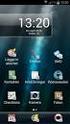 Manual SE Vanliga frågor om Duocom (för installatör eller reparatör) GB Frequently asked questions about Duocom (for installer or repairman) 1 SE VANLIGA FRÅGOR OM DUCOM... 3 1.1 Det hörs inget ljud i
Manual SE Vanliga frågor om Duocom (för installatör eller reparatör) GB Frequently asked questions about Duocom (for installer or repairman) 1 SE VANLIGA FRÅGOR OM DUCOM... 3 1.1 Det hörs inget ljud i
Följ de enkla stegen i den här handboken, så är du snart igång med ditt mobila bredband och din mobila trådlösa router med en blixtsnabb
 ZTE MF93D Följ de enkla stegen i den här handboken, så är du snart igång med ditt mobila bredband och din mobila trådlösa router med en blixtsnabb 4G-anslutning. Genom att använda ZTE MF93D och mobilt
ZTE MF93D Följ de enkla stegen i den här handboken, så är du snart igång med ditt mobila bredband och din mobila trådlösa router med en blixtsnabb 4G-anslutning. Genom att använda ZTE MF93D och mobilt
RADIATION TEST REPORT. GAMMA: 30.45k, 59.05k, 118.8k/TM1019 Condition D
 RADIATION TEST REPORT PRODUCT: OP47AYQMLL Die Type: 147X FILE: OP47_LDR.xlsx DATE CODE: 95 GAMMA: 3.45k, 59.5k, 118.8k/TM119 Condition D GAMMA SOURCE: Co6 DOSE RATE: 8.6mRad(si)/s FACILITIES: University
RADIATION TEST REPORT PRODUCT: OP47AYQMLL Die Type: 147X FILE: OP47_LDR.xlsx DATE CODE: 95 GAMMA: 3.45k, 59.5k, 118.8k/TM119 Condition D GAMMA SOURCE: Co6 DOSE RATE: 8.6mRad(si)/s FACILITIES: University
LK ICS.2 Quick Guides - Installation & Reset
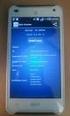 LK ICS.2 Quick Guides - Installation & Reset Installation English Installation Svenska Reset English Reset Svenska Back to start Installation of ICS.2 Systems V Connecting actuators and wired thermostats
LK ICS.2 Quick Guides - Installation & Reset Installation English Installation Svenska Reset English Reset Svenska Back to start Installation of ICS.2 Systems V Connecting actuators and wired thermostats
IM10. Installation Note ENGLISH. Before you start the installation, make sure that the following material is available:
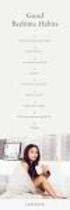 IM10 Installation Note 81387-2 06-20 EN SV ENGLISH IM10 - TCP/IP to RS232 Converter General The IM10 is an gateway converter in order to access the Bewator 2010 via a local network (LAN). The converter
IM10 Installation Note 81387-2 06-20 EN SV ENGLISH IM10 - TCP/IP to RS232 Converter General The IM10 is an gateway converter in order to access the Bewator 2010 via a local network (LAN). The converter
Som ett led i vårt miljötänkande har vi motorvärmarstyrning på parkeringsplatserna. Det sparar energi och värnar om miljön.
 Motorvärmarstyrning Som ett led i vårt miljötänkande har vi motorvärmarstyrning på parkeringsplatserna. Det sparar energi och värnar om miljön. Engine Block Heater Control The control system for engine
Motorvärmarstyrning Som ett led i vårt miljötänkande har vi motorvärmarstyrning på parkeringsplatserna. Det sparar energi och värnar om miljön. Engine Block Heater Control The control system for engine
3.5in Black USB 3.0 External SATA III Hard Drive Enclosure with UASP for SATA 6 Gbps Portable External HDD
 3.5in Black USB 3.0 External SATA III Hard Drive Enclosure with UASP for SATA 6 Gbps Portable External HDD Product ID: S3510BMU33 The S3510BMU33 Black USB 3.0 Hard Drive Enclosure with UASP lets you connect
3.5in Black USB 3.0 External SATA III Hard Drive Enclosure with UASP for SATA 6 Gbps Portable External HDD Product ID: S3510BMU33 The S3510BMU33 Black USB 3.0 Hard Drive Enclosure with UASP lets you connect
Instruction Manual. Svenska, English. Power Bank. Model: PRBN
 Instruction Manual Svenska, English Power Bank Model: PRBN Innehåll / Content Innehåll Säkerhetsföreskrifter... 4 Delar... 5 Specifikationer... 6 Miljö / Lag och säkerhet / Förbehåll... 7 Content Safety
Instruction Manual Svenska, English Power Bank Model: PRBN Innehåll / Content Innehåll Säkerhetsföreskrifter... 4 Delar... 5 Specifikationer... 6 Miljö / Lag och säkerhet / Förbehåll... 7 Content Safety
Resultat av den utökade första planeringsövningen inför RRC september 2005
 Resultat av den utökade första planeringsövningen inför RRC-06 23 september 2005 Resultat av utökad första planeringsövning - Tillägg av ytterligare administrativa deklarationer - Variant (av case 4) med
Resultat av den utökade första planeringsövningen inför RRC-06 23 september 2005 Resultat av utökad första planeringsövning - Tillägg av ytterligare administrativa deklarationer - Variant (av case 4) med
350W ATX12V 2.2 Power Supply for HP and Compaq PC
 350W ATX12V 2.2 Power Supply for HP and Compaq PC Product ID: ATXPW350HPCQ Designed to deliver more power than the original, this enhanced 350 Watt ATX12V Power Supply is an ideal replacement for many
350W ATX12V 2.2 Power Supply for HP and Compaq PC Product ID: ATXPW350HPCQ Designed to deliver more power than the original, this enhanced 350 Watt ATX12V Power Supply is an ideal replacement for many
- den bredaste guiden om Mallorca på svenska! -
 - den bredaste guiden om Mallorca på svenska! - Driver du företag, har en affärsrörelse på Mallorca eller relaterad till Mallorca och vill nå ut till våra läsare? Då har du möjlighet att annonsera på Mallorcaguide.se
- den bredaste guiden om Mallorca på svenska! - Driver du företag, har en affärsrörelse på Mallorca eller relaterad till Mallorca och vill nå ut till våra läsare? Då har du möjlighet att annonsera på Mallorcaguide.se
Quick Start. English Svenska PRIMACY. Printing settings and winsign
 Quick Start English Svenska PRIMACY Printing settings and winsign 2016-05-26 Before Printing Quick Start Primacy Install the printer according to the supplier s instructions, please see the PRIMACY user
Quick Start English Svenska PRIMACY Printing settings and winsign 2016-05-26 Before Printing Quick Start Primacy Install the printer according to the supplier s instructions, please see the PRIMACY user
D-RAIL AB. All Rights Reserved.
 2 3 4 5 6 Photo: Svante Fält 7 8 9 ägare ägare /förvaltare huvudman mätning operatör DATA underhållare underhållare 9 The hardware 10 SENSORS: Cutting edge technology designed for minimum maintenance and
2 3 4 5 6 Photo: Svante Fält 7 8 9 ägare ägare /förvaltare huvudman mätning operatör DATA underhållare underhållare 9 The hardware 10 SENSORS: Cutting edge technology designed for minimum maintenance and
Quick Start Guide. Huawei B593
 Quick Start Guide Huawei B593 SE UK 6 SE 6 12 UK 2 1 SIM 3 5 http://192.168.1.1 Password: admin PIN-code: 4 WLAN-Name WLAN-Key: _ 3 6 12 SE UK 1 2 3 4 5 4 9 10 11 12 6 5 7 8 5 SE Dela med dig av 4G, i
Quick Start Guide Huawei B593 SE UK 6 SE 6 12 UK 2 1 SIM 3 5 http://192.168.1.1 Password: admin PIN-code: 4 WLAN-Name WLAN-Key: _ 3 6 12 SE UK 1 2 3 4 5 4 9 10 11 12 6 5 7 8 5 SE Dela med dig av 4G, i
IMPORTANT! RETAIN FOR FUTURE REFERENCE PLEASE READ CAREFULLY VIKTIGT! BEHÅLL FÖR FRAMTIDA REFERENSLÄS IGENOM INSTRUKTIONSMANUALEN NOGGRANT
 13060 Basic Cot One Instruction Manual Instruktion Manual IMPORTANT! RETAIN FOR FUTURE REFERENCE PLEASE READ CAREFULLY VIKTIGT! BEHÅLL FÖR FRAMTIDA REFERENSLÄS IGENOM INSTRUKTIONSMANUALEN NOGGRANT Thank
13060 Basic Cot One Instruction Manual Instruktion Manual IMPORTANT! RETAIN FOR FUTURE REFERENCE PLEASE READ CAREFULLY VIKTIGT! BEHÅLL FÖR FRAMTIDA REFERENSLÄS IGENOM INSTRUKTIONSMANUALEN NOGGRANT Thank
6 th Grade English October 6-10, 2014
 6 th Grade English October 6-10, 2014 Understand the content and structure of a short story. Imagine an important event or challenge in the future. Plan, draft, revise and edit a short story. Writing Focus
6 th Grade English October 6-10, 2014 Understand the content and structure of a short story. Imagine an important event or challenge in the future. Plan, draft, revise and edit a short story. Writing Focus
Make a speech. How to make the perfect speech. söndag 6 oktober 13
 Make a speech How to make the perfect speech FOPPA FOPPA Finding FOPPA Finding Organizing FOPPA Finding Organizing Phrasing FOPPA Finding Organizing Phrasing Preparing FOPPA Finding Organizing Phrasing
Make a speech How to make the perfect speech FOPPA FOPPA Finding FOPPA Finding Organizing FOPPA Finding Organizing Phrasing FOPPA Finding Organizing Phrasing Preparing FOPPA Finding Organizing Phrasing
Materialplanering och styrning på grundnivå. 7,5 högskolepoäng
 Materialplanering och styrning på grundnivå Provmoment: Ladokkod: Tentamen ges för: Skriftlig tentamen TI6612 Af3-Ma, Al3, Log3,IBE3 7,5 högskolepoäng Namn: (Ifylles av student) Personnummer: (Ifylles
Materialplanering och styrning på grundnivå Provmoment: Ladokkod: Tentamen ges för: Skriftlig tentamen TI6612 Af3-Ma, Al3, Log3,IBE3 7,5 högskolepoäng Namn: (Ifylles av student) Personnummer: (Ifylles
SVENSK STANDARD SS-ISO :2010/Amd 1:2010
 SVENSK STANDARD SS-ISO 14839-1:2010/Amd 1:2010 Fastställd/Approved: 2010-11-08 Publicerad/Published: 2010-11-30 Utgåva/Edition: 1 Språk/Language: engelska/english ICS: 01.040.17; 17.160 Vibration och stöt
SVENSK STANDARD SS-ISO 14839-1:2010/Amd 1:2010 Fastställd/Approved: 2010-11-08 Publicerad/Published: 2010-11-30 Utgåva/Edition: 1 Språk/Language: engelska/english ICS: 01.040.17; 17.160 Vibration och stöt
Föreläsning 4 IS1300 Inbyggda system
 Föreläsning 4 IS1300 Inbyggda system Programutveckling Exempel PingPong Idé Tillståndsdiagram State machine Skapa projekt Testning av programvara Peripheral Library till STM32 Programmeringsuppgiften RS232
Föreläsning 4 IS1300 Inbyggda system Programutveckling Exempel PingPong Idé Tillståndsdiagram State machine Skapa projekt Testning av programvara Peripheral Library till STM32 Programmeringsuppgiften RS232
Monteringsanvisning / Installation instruction Felsökningsschema Styxx Troubleshooting Styxx STEG 1
 Mora Armatur Box 480 SE-792 27 MORA SWEDEN www.moraarmatur.com Monteringsanvisning / Installation instruction Troubleshooting Styxx Rev. 001-14.11. MA nr 1005138 STEG 1 Kontrollera så att medföljande tillhörande
Mora Armatur Box 480 SE-792 27 MORA SWEDEN www.moraarmatur.com Monteringsanvisning / Installation instruction Troubleshooting Styxx Rev. 001-14.11. MA nr 1005138 STEG 1 Kontrollera så att medföljande tillhörande
Installation av F13 Bråvalla
 Website: http://www.rbdesign.se Installation av F13 Bråvalla RBDESIGN FREEWARE - ESCK Norrköping-Bråvalla 1. Ladda ner och packa upp filerna i en mapp som du har skapat på ett lättöverskådligt ställe utanför
Website: http://www.rbdesign.se Installation av F13 Bråvalla RBDESIGN FREEWARE - ESCK Norrköping-Bråvalla 1. Ladda ner och packa upp filerna i en mapp som du har skapat på ett lättöverskådligt ställe utanför
Isometries of the plane
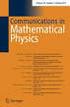 Isometries of the plane Mikael Forsberg August 23, 2011 Abstract Här följer del av ett dokument om Tesselering som jag skrivit för en annan kurs. Denna del handlar om isometrier och innehåller bevis för
Isometries of the plane Mikael Forsberg August 23, 2011 Abstract Här följer del av ett dokument om Tesselering som jag skrivit för en annan kurs. Denna del handlar om isometrier och innehåller bevis för
SYSTEMDIAGNOSTIKMANUAL PISA FT 2012: CBA SYSTEMS DIAGNOSTIC MANUAL VERSION 1.0
 SYSTEMDIAGNOSTIKMANUAL PISA FT 2012: CBA SYSTEMS DIAGNOSTIC MANUAL VERSION 1.0 Doc: Manual_Systemdiagnostik.docx December 2010 Consortium: Australian Council for Educational Research (ACER, Australia)
SYSTEMDIAGNOSTIKMANUAL PISA FT 2012: CBA SYSTEMS DIAGNOSTIC MANUAL VERSION 1.0 Doc: Manual_Systemdiagnostik.docx December 2010 Consortium: Australian Council for Educational Research (ACER, Australia)
Writing with context. Att skriva med sammanhang
 Writing with context Att skriva med sammanhang What makes a piece of writing easy and interesting to read? Discuss in pairs and write down one word (in English or Swedish) to express your opinion http://korta.nu/sust(answer
Writing with context Att skriva med sammanhang What makes a piece of writing easy and interesting to read? Discuss in pairs and write down one word (in English or Swedish) to express your opinion http://korta.nu/sust(answer
