Instruction manual UK 2 Bruksanvisning S 38 Bruksanvisning N 67 Käyttöohjeet, SF 85. caring for better communications worldwide. OnAir Internet Radio
|
|
|
- Marcus Lindström
- för 9 år sedan
- Visningar:
Transkript
1 Instruction manual UK 2 Bruksanvisning S 38 Bruksanvisning N 67 Käyttöohjeet, SF 85 caring for better communications worldwide 1 OnAir Internet Radio
2 Welcome to your OnAir Internet Radio Listen to thousands of radio stations from around the world, with every type of music you can imagine. Stations checked and updated daily. Excellent sound quality. Portable around the home listen to your music wherever you are. Listen to live streaming radio and on-demand content. Listen to music you have stored on your computer. Play your favourite stations from your PC / Mac music library. Alarm clock feature. Integrated full range stereo speakers. Wireless and easy to use.
3 This User Guide provides you with all the information you need to get the most from your OnAir Internet Radio. You must first set up your radio before you can use it. This doesn t take long and is easy to do. Just follow the simple instructions in Getting Started, on the next few pages. Need help? You may find the answer in Help at the back of this guide. IMPORTANT Don t forget that using an Internet Radio accounts towards your broadband usage limits. Got everything? On Air Internet Radio Mains power adaptor User Guide This unit is not designed to work with batteries. Please do not try and remove the cover or insert batteries as this model does not support battery usage. Before you can use the OnAir Internet Radio, you will need: Broadband Internet connection. A wireless router. If your wireless network is configured to use WEP or WPA data encryption then you need to know the code so you can get the Internet radio to communicate with the network.
4 4 Getting started Location The Internet radio should work anywhere within 100 metres of the router, but this really depends on the access point being used. IMPORTANT Before you continue, make sure that your wireless router is powered up and connected to the Internet. To get this part of the system working you must refer to the instructions supplied with the router. If you have a wireless laptop available you can check that the wireless network is up and working. Press Back at any time to return to the previous screen. If the radio cannot find any wireless networks, the display will show. If this happens, you will need to refer to the instructions supplied with your wireless access point to make sure it is working correctly. The name for the access point may also be referred to as the ESSID. IMPORTANT Only connect to an access point you own or you have agreement to use. Setting up 1. Connect the power Plug the mains power cord into the socket on the back of the radio marked 7.5V DC and plug the other end into the mains power wall socket. The display on the front of the radio will come on and show, then after a few seconds you will see. 2. Scan for a wireless network connection When the display says, press Select. The OnAir Internet Radio will now scan for all available wireless networks, whilst doing so the display will show. When the radio finds your wireless network, it displays the name for the access point on the screen - this is a name that was allocated to the access point by the person who set up the network, for example.
5 Getting started 5 It is likely, that your radio will find more than one wireless access point. If this happens, you can choose which one you want to connect to. Turn the tuning dial on the radio to see the name for each access point the radio has found. 3. Connect to the wireless network With the name for the access point you want to connect to displayed, press Select. If your network is not configured to need an encryption code, the display should show, then. If the screen displays either or, then the network is using one of the encryption systems: WEP or WPA and you will need to enter the correct code to enable the radio to communicate with your network. After about 3 seconds, the display goes into the code entry mode. To enter the code, use the tuning dial to select each character of the code in turn, pressing Select after each character. The WEP or WPA code would have been set up by the person who set up and configured your wireless network. WEP and WPA codes are sensitive to upper and lower case characters so you must enter them exactly. Make sure the character you want is shown in the centre of the display before you press Select. When you have entered the final character, use the tuning dial to select and press Select. The radio should now be able to connect to the network.
6 6 Getting to know your OnAir Internet Radio Controls 1/Stop In radio mode, press and hold down to store pre-set 1, pressing again will play pre-set 1. In media player mode press to stop playback. 2/Prev Track In radio mode, press and hold down to store pre-set 2, pressing again will play pre-set 2. In media player mode press to skip back to the previous track. 3/Pause Play In radio mode, press and hold down to store pre-set 3, pressing again will play pre-set 3. In media player mode press to pause the track currently playing. Press to restart a paused or stopped track. 4/Next Track In radio mode, press and hold down to store pre-set 4, pressing again will play pre-set 4. In media player mode press to skip forward to the next track. 5/Browse In radio mode, press and hold down to store pre-set 5, pressing again will play pre-set 5. In media player mode press to browse through the list of tracks in the playback queue. 6/Mode In radio mode, press and hold down to store pre-set 6. In radio mode, press to play pre-set 6. In media player mode, use to toggle shuffle and repeat modes. Back Press to return to the previous screen. Also to delete a track from the media queue when in browse mode. Vol +/Vol - rocker button Press Up to increase the radio volume. Press Down to decrease the radio volume. Standby Press to put the radio into standby mode. Shift Use to store / play pre-set numbers 6 to 12. Reply Use to access to interactive services (when they become available). Alarm Enables/disables the alarm. Select Use to select / confirm a menu option. Tuning dial Use to scroll through menu options. Use to scroll through radio stations. Use for setting the time and alarm.
7 Getting to know your OnAir Internet Radio 7 Controls Power On/Off Use to switch the power on/off. Headset Socket Use to connect a headset.
8 8 Using the Internet radio 4. Connecting a headset (optional) Connect the headset plug into the socket marked the side of the radio. on Your OnAir Internet Radio is ready for use. Switch the radio power On/Off To set the clock see page 15. If you make a mistake, press Back to return to the previous display. If is not displayed, turn the tuning dial until it is. 1. Move the switch on the side of the radio to either the On or Off position. Putting the radio into standby mode If you are not using the radio for an extended period, you can conserve the radio power by putting it into standby mode. When in standby mode the clock will be shown on the display. 1. When the radio is on, press Standby and the clock will be displayed. Or When the radio is off, press Standby. The radio may take up to 60 seconds to start playing again, as it finds the radio station you were last connected to.
9 Using the Internet radio 9 Choose a station to listen to 1. Press Select to return to the top-level menu. is displayed. 2. Press Select, then turn the tuning dial to select either: to choose from a list of radio stations from the country of your choice. Or to choose stations by type, for example Classic Rock, Sport, News, etc. 3. Press Select to confirm. If you selected : Turn the tuning dial until the display shows the region you want (or select to display all countries), then press Select. Turn the tuning dial until the display shows the country you want, then press Select. Turn the tuning dial until the display shows the station you want, then press Select and wait until the radio connects to that station. If you selected : Please note Some radio stations do not broadcast 24 hours per day, and some stations are not always on-line. If a station has on-demand content (that is, it gives you the option of listening to programmes which have already been broadcast), see Stations that let you choose what you listen to. Requesting a station that is currently unavailable If you want to listen to a particular radio station which is currently not available online, you can visit the Reciva website at com/ and put in a request to add the station to the list.
10 10 Using the Internet radio If a radio station is being played and you are in a menu, press Back repeatedly until the radio exits the menu and displays the current station and then turn adjust the volume dial. Turn the tuning dial until the display shows the type of music you want, then press Select. Turn the tuning dial until the display shows the station you want, then press Select and wait until the radio connects to that station. Adjusting the volume Whilst a radio station is playing and is displayed on the radio s screen, you can change the volume simply by adjusting the volume dial. Accessing the menu while a station is playing Where # is the number of the preset button you held down. When a radio station is playing, the station s name and bit rate are displayed. To access the radio s menu: either press Select which will take you directly to the Stations menu, or press Back to return to the previous menu item. Storing radio stations on the preset buttons You can store up to 12 radio stations on the pre-set buttons which when pressed will automatically tune in and play the stored radio station.
11 Using the Internet radio 11 With the radio station you want to store playing: 1. Simply press and hold for 4 seconds one of the preset buttons (1 to 6) until the display shows. Or, to assign a radio station to one of the presets numbered 7 to 12, press Shift (and let go), then press and hold one of the preset buttons. To get out of shift mode, press back. Playing a preset station When a radio station is playing: 1. Press and release one of the preset buttons (1 to 6), for the station you want. To play a station assigned to one of the presets, 7 to 12, press SHIFT followed by the preset button. WARNING DO NOT hold down the pre-set button or the currently playing station will overwrite the stored station. Stations that let you choose what you listen to Some radio stations provide you with a number of listening options; for example, some let you listen to programmes that have already been broadcast. If you select a radio station with this facility, it will not start playing immediately, but instead the display will show. 1. Turn the tuning dial to scroll to or, then press Select. 2. If you choose, then the radio plays the live current
12 12 Using the Internet radio output from this station (as normal). Or If you choose then more screens are displayed so you can choose what you want to listen to. What is displayed will depend on the station you choose - the following steps are only a guide. When you choose, the display shows the names of the programmes. Turn the tuning dial to choose the program you want and press Select. The selected programme will either start playing, or the display may show a list of days for you to choose from. Using the tuning dial, pick the day the programme was broadcast, then press Select. You may also be given the option to choose a Start Time. Set the Start Time using the tuning dial and press Select. Programmes that let you to choose a start time also enable you to fast-forward and rewind to the part of the programme you want while the radio is playing. When you press Prev Track or Next Track, the elapsed time that the programme has been playing is displayed. You can now turn the tuning dial to change this time.
13 Using the Internet radio 13 You can also use Prev Track or Next Track to adjust the time. When you press Select again, the programme will play from that point. Setting the clock 1. Press Select. 2. Turn the tuning dial until the display shows and press Select. 3. Turn the tuning dial until the display shows and press Select. 4. Turn the tuning dial until the display shows and press Select. 5. The current time setting is shown with a cursor flashing under the hour. Turn the tuning dial to set the correct hour and press Select. 6. A cursor flashes under the minutes, turn the tuning dial to set the correct minutes and press Select. The display shows with the new time shown beneath for 3 seconds, then returns to the radio station display. If you make a mistake, press Back to return to the previous display.
14 14 Using the Internet radio Setting the alarm via the menu 1. Press Select. 2. Turn the tuning dial until the display shows and press Select. 3. Turn the tuning dial until the display shows and press Select. 4. Turn the tuning dial until the display shows and press Select. 5. Turn the tuning dial to select either or and press Select. If you choose, then the alarm is turned off. The display shows for 3 seconds, then returns to the radio station display. If you choose then you will need to set the time for the alarm. The current alarm time is displayed with a flashing cursor under the hour. Turn the tuning dial to select the hour for the alarm to sound and press Select. A cursor flashes under the minutes, turn the tuning dial to select the minute for the alarm to sound and press Select. 6. The display shows with the alarm time
15 Using the Internet radio 15 shown beneath for 3 seconds and then returns to the radio station display. Setting the alarm via alarm button 1. Press Alarm. and the current alarm setting are displayed. 2. Turn the tuning dial to select the hour for the alarm to sound and press Select. 3. Turn the tuning dial to select the minute for the alarm to sound and press Select. Snooze function When the radio is in standby mode and the alarm sounds, you can use the alarm button to put the radio into snooze mode. 1. When the alarm sounds, press Alarm. The alarm will stop and the radio will go into snooze mode for 5 minutes. After 5 minutes, the alarm will sound again. To remain in snooze mode you can keep pressing the Alarm button and the alarm will resound at 5 minute intervals. 2. To switch the alarm off completely, press Standby.
16 16 Using the Media Player To be able to play music files that you have stored on your PC via the media player, please ensure that: The music files are one of the allowed type of audio (see list opposite). Music files are not protected. Music files are stored in the correct location on your PC and File Sharing is switched on. Music files can be shared on the network. For more information or help with any of the above, please refer to your PC/Windows XP instruction manual or Help section. The Media Player allows you to play the following types of audio files: AAC, AU, MP3, RM, WAV, WMA and playlists (M3U) stored on a networked PC. It has been verified to work on Windows 2000 and Windows XP. Set up your Windows PC to allow the radio to access your audio files via Windows Shares There are 2 ways of sharing audio files on your computer to be able to play them on your OnAir Internet radio. The first and simplest way, is using the Windows Shares application on Windows XP or Windows This method of file sharing is best suited to compressed music files, for example.mp3 or.wma. This method of file sharing is not recommended if your music files are stored as large, uncompressed files, for example.wav files. If this is how your music is stored, we recommend you follow the second method of file sharing and refer to the section Set up a Windows PC to allow the radio to access your audio files via a UPnP server.
17 Using the Media Player 17 Ensure your PC is connected to the same access point/ subnet as your Radio. Then make a note of your PC network name by right clicking on My Computer, clicking on Properties going into Computer Name (for Windows XP). If you use smaller, compressed audio files, such as.mp3 or.wma files, you can store much more music on your PC as the files take up much less memory space. 1. Using Windows Explorer, locate the folder where your audio files are stored. 2. Right click on the folder. 3. Select Properties. 4. When the Properties window opens, click on the Sharing tab. 5. Select Share this folder on the network and Allow network users to change my files. Do not make your My Documents or any of its sub-folders (e.g. My Music ) shareable. Locating shared audio files using the radio 1. Switch on the radio. 2. Wait for to be displayed on the radio (or press Back repeatedly until is displayed). 3. Turn the tuning dial until is displayed and press Select. 4. Turn the tuning dial until is displayed and press Select.
18 18 Using the Media Player 5. Turn the tuning dial until is displayed and press Select. 6. is displayed. Once the radio has finished, turn the tuning dial to highlight the correct PC and press Select. If you have a large number of audio files this scan could take several minutes to complete. The first time the file scan is done a file called.reciva_media_cache is written to the folder where the audio files are stored. This is in order to speed up subsequent file scans. If the PC uses logon authentication you will be asked for a username and password. You will have to check your PC to find these out, but your normal login credentials will be acceptable. If you want to add a username and password for the radio that would be preferable. Then the radio will search for shared folders on that PC. 7. Turn the tuning dial to highlight the correct shared folder and press Select. 8. is displayed as the radio scans through the media files in the shared folder. Text on the bottom row of the display will change to indicate that the file scan is in progress. 9. Once the radio has finished scanning, will be displayed. You can now browse through the scanned media files, which will now be organised By Album, By Artist and Playlists (if available).
19 Using the Media Player 19 Listening to a single shared track 1. Turn the tuning dial until is displayed and press Select. 2. Turn the tuning dial until the artist you want is displayed and press Select. 3. Turn the tuning dial until the album name you want is displayed and press Select. 4. is displayed. Turn the tuning dial until the track you want is displayed and press Select. The track will begin playing. Before you can select By Artist, you will need to have carried out steps 1 to 7 of the section Locating shared audio files using the radio and located the folder containing the item you want to select. Listening to a complete shared album 1. Turn the tuning dial until is displayed and press Select. 2. Turn the tuning dial until the artist you want is displayed and press Select. 3. Turn the tuning dial until the album name you want is displayed and press Select. 4. is displayed, press Select and the album will begin playing.
20 20 Using the Media Player Adding tracks to the queue for playback later 1. Highlight the required track and press Select. will be displayed. Adding albums to the queue for playback later 1. Highlight the required album and press Select. 2. Turn the tuning dial until is displayed and press Select. will be displayed. Media files scanned from the radio s Windows Shares function can also be added to the radio s queue. Controlling playback Press 1/Stop to stop playback. Press 3/Pause Play to either pause a currently playing track or to restart a currently paused track/stopped track. Press 2/Prev Track to start playback of the previous track in the queue. Press 4/Next Track to start playback of the next track in the queue. Browsing the list of tracks in the queue 1. Press 5/Browse. The name of the currently playing track will be displayed.
21 Using the Media Player Turn the tuning dial to see which tracks are queued up for playback. To jump to a particular place in the queue, press Select when the required track is displayed. Removing tracks from the queue 1. Press 5/Browse. The name of the currently playing track will be displayed. 2. Turn the tuning dial the track to select the track you want to remove from the queue. 3. Press and hold 1/Stop for 2 seconds until is displayed. 4. Turn the tuning dial to highlight either: to confirm, then press Select. will be displayed or to cancel. To remove all tracks from the queue, keep pressing Back until the Media Player menu item is selected, press Select and then turn the tuning dial to display and press Select. To play tracks in a random order, you will need to select YES to enable the shuffle mode. Playing tracks in a random order (shuffle) 1. Select the individual tracks (as described on page 20) and
22 22 Using the Media Player place them in the queue (see page 21). 2. Use the Select and Back buttons to scroll through the menu and display, then press Select. To play tracks in the queue repeatedly, you will need to select YES to enable the repeat mode. You must press the Mode button within 2 seconds to change the mode setting. If you do not press within 2 seconds, the display will show the previous setting. 3. Turn the tuning dial until is displayed and press Select. 4. Turn the tuning dial until is displayed and press Select. 5. Turn the tuning dial to select either to enable shuffle mode or disable shuffle mode. Repeat play of tracks in the queue 1. Select the individual tracks (as described on page 20) and place them in the queue (see page 21). 2. Use the Select and Back buttons to scroll through the menu and display, then press Select. 3. Turn the tuning dial until is displayed and press Select. 4. Turn the tuning dial until is displayed and press Select. 5. Turn the tuning dial to select either to enable repeat mode or disable repeat mode.
23 Using the Media Player 23 Mode button The mode button is used to toggle between shuffle and repeat modes, setting them to On or Off. Press Mode once, for Shuffle (OFF) and Repeat (OFF). Press Mode twice, for Shuffle (ON) and Repeat (OFF). Press Mode three times, for Shuffle (OFF) and Repeat (ON). Press Mode four times, for Shuffle (ON) and Repeat (ON). Set up a Windows PC to allow the radio to access your audio files via a UPnP server If your music is stored as large, uncompressed files, for example.wav, we recommend you follow this method of file sharing. If your PC is running Microsoft Windows XP, then you can use Windows Media Connect to act as your UPnP (Universal Plug and Play) MediaServer 1.0 compliant server. You can download Windows Media Connect from Microsoft s website and install it by following the instructions detailed in its installation wizard. 1. You will first need to configure Windows Media Connect to allow certain devices to connect to it. To do this, select If your music is stored as smaller, compressed files, for example.mp3 or.wma we recommend you follow the Window Shares method of file sharing outlined in the section Set up your Windows PC to allow the radio to access your audio files via Windows Shares.
24 24 Using the Media Player Settings from Windows Media Connect and tick the box Automatically allow new devices, as shown below. Settings for Windows Media Connect 2. Secondly, you will need to select which folders on your PC you want Windows Media Connect to share with your Internet radio. To do this, select Sharing then press the Add button to add your folders (as shown below in Sharing Files With Windows Media Connect ). Sharing Files With Windows Media Connect:
25 Using the Media Player To enhance security with Windows Media Connect, you can disable the Automatically allow new devices option and only allow certain devices to connect. You can select which devices you want to connect from the Devices section by clicking on Deny or Allow. Locating and playing media files using the radio and UPnP Once the UPnP server is configured to share media files with the Internet radio, you can play the files by following these instructions on the radio: 1. Keep pressing Back to get to the radio s top-level menu and then turn the tuning dial to select and press Select. 2. Turn the tuning dial to display and press Select. The radio will scan for all available UPnP servers. 3. After a successful scan, select your UPnP server by turn the tuning dial to highlight the one you want (if there is more than one), then press Select. 4. At this stage, your radio should be listed in Windows Media Connect and can be viewed from the Devices window; your radio will be displayed with its MAC address. To verify that the MAC address listed is your radio, select It may take a few seconds for the radio to complete the scan. Before the scan has completed, the radio will display. The radio will continue to display if no UPnP servers are found.
26 26 Using the Media Player on your radio s menu and then turn the tuning dial until is displayed and press Select. You can now control the access for this device on your PC using Windows media connect by looking in the Devices section and clicking on Deny or Allow. 5. Turn the tuning dial until is displayed and press Select. Media files scanned from the radio s Windows Shares function can also be added to the radio s queue. 6. Turn the tuning dial until is displayed to view your radio s MAC address. 7. The radio will now list the media categories available from the UPnP server, e.g. Music, Playlists etc. Turn the tuning dial to select which category you wish to browse (for example ) and press Select. 8. Turn the tuning dial to select a sub category (for example ) and press Select. 9. Turn the tuning dial to highlight the media files that you wish to play and press Select. 10. is displayed, press Select. The tracks will be added to the queue and begin playing automatically. Browsing the list of tracks queued up for playback 1. Press 5/Browse. The name of the currently playing track will be displayed.
27 Using the Media Player Turn the tuning dial to see which tracks are queued up for playback. To jump to a particular place in the queue, press Select when the required track is displayed. Adding UPnP tracks to the queue for playback later 1. Highlight the required track and press Select. will be displayed. Adding albums to the queue for playback later 1. Highlight the required album and press Select. 2. Turn the tuning dial until is displayed and press Select. will be displayed. Controlling playback Press 1/Stop to stop playback. Press 3/Pause Play to either pause a currently playing track or to restart a currently paused track/stopped track. Press 2/Prev Track to start playback of the previous track in the queue. Press 4/Next Track to start playback of the next track in the queue.
28 28 Using the Media Player Removing tracks from the queue 1. Press 5/Browse. The name of the currently playing track will be displayed. 2. Turn the tuning dial the track to select the track you want to remove from the queue. 3. Press and hold 1/Stop for 2 seconds until is displayed. 4. Turn the tuning dial to highlight either: to confirm, then press Select. will be displayed. To play tracks in a random order, you will need to select YES to enable the shuffle mode. Or to cancel. To remove all tracks from the queue, keep pressing Back until the Media Player menu item is selected, press Select and then turn the tuning dial to display and press Select. Playing tracks in a random order (shuffle) 1. Select the individual tracks (as described on page 26) and place them in the queue (see page 28). 2. Use the Select and Back buttons to scroll through the menu and display, then press Select.
29 Using the Media Player Turn the tuning dial until is displayed and press Select. 4. Turn the tuning dial until is displayed and press Select. 5. Turn the tuning dial to select either to enable shuffle mode or disable shuffle mode. Repeat play of tracks in the queue 1. Select the individual tracks (as described on page 26) and place them in the queue (see page 28). 2. Use the Select and Back buttons to scroll through the menu and display, then press Select. 3. Turn the tuning dial until is displayed and press Select. 4. Turn the tuning dial until is displayed and press Select. 5. Turn the tuning dial to select either to enable repeat mode or disable repeat mode. To play tracks in the queue repeatedly, you will need to select YES to enable the repeat mode. You must press the Mode button within 2 seconds to change the mode setting. If you do not press within 2 seconds, the display will show the previous setting. Mode button The mode button is used to toggle between shuffle and repeat modes, setting them to On or Off.
30 30 Using the Media Player Press Mode once, for Shuffle (OFF) and Repeat (OFF). Press Mode twice, for Shuffle (ON) and Repeat (OFF). If you make a mistake at any point, press Back to return to the previous screen. Press Mode three times, for Shuffle (OFF) and Repeat (ON). Press Mode four times, for Shuffle (ON) and Repeat (ON). Configure menu Choosing options from the Configure menu 1. Press Select. For help with connecting your radio to wireless networks, see the Setting up section on page Turn the tuning dial until is displayed and press Select. 3. Turn the tuning dial until the display shows the option you want and press Select. The options are explained below: Enables you to scan again and connect to another wireless network, or to manually configure the network parameters. You may want to select this option if you are moving around from place to place with the Internet radio. This option also allows you to choose whether or not the Internet radio displays a warning message when the network signal strength is low. To enable this warning
31 Confiiguration 31 feature, select and then select. Choose this option to display the versions numbers of the various parts of software and hardware on your Internet radio. Choose this option to download new firmware to your radio. Choose this option to change the display language. Choose this option if you want to reset the radio to it s default settings. If you select this option, the display will show a key that can be used to register the radio on the Reciva Customer portal: Choose this option to set the time, to set an alarm or to view the current alarm setting. Press Back to cancel the radio beginning a firmware upgrade. A Firmware upgrade may take several minutes. DO NOT switch off the radio power until the upgrade is complete, otherwise the radio may become permanently damaged. Also, after a firmware upgrade, the radio may be required to reconnect to your network so have your encryption key handy. If you perform a factory reset on your radio you will lose all your presets and your wireless network connection. See Setting the clock and/or Setting the alarm on page 15 for more information. To switch the radio back on again, press ON / OFF.
32 32 Configuration Select the Sleep timer option to enable the Internet radio to switch itself off after a set period. Select, the display shows Turn the tuning dial to set the time you want the radio to switch off (in hours:minutes:seconds) and then press Select. The radio will continue to play as normal until the sleep time is reached, when it will go into standby mode. Choose this option to change the display backlight setting: The options are: Active where there is user activity. Inactive where there is no user activity for 30 seconds or more. Standby - when the radio is switched off. Select, turn the tuning dial to select the option you want and press Select. The display shows the current backlight setting for this menu mode. To alter this setting, turn the tuning dial to increase or decrease it.
33 Help 33 If you experience any problems when using your OnAir Internet Radio, first refer to the Help section below, if your question still remains unanswered you can look in the Help section of the following website: I cannot connect the radio to the wireless network Make sure that your connected PC can access the Internet (i.e. can browse the web) using the same network. Check that a DHCP server is available, or that you have configured a static IP address on the radio. Check that your firewall is not blocking any outgoing ports. As a minimum the radio needs access to UDP and TCP ports 80, 554, 1755, 5000 and Check your access point does not restrict connections to particular MAC addresses. You can view the radio s MAC address using the menu item Configure - Network Config - View Config - MAC address. If the MAC address is not listed, you will need to add it. Refer to the manufacturer s guide for your access point for instructions on how to add your OnAir Internet Radio to the list of allowed equipment. If you have an encrypted network, check that you have entered the correct key or pass phrase into the radio. Remember that text-format keys are case sensitive. I can connect to the network successfully, but am unable to play particular stations. Not all stations broadcast 24 hours a day. The station may not be broadcasting at this time of the day (remember it may be located in a different time zone). The station may have reached the maximum allowed number of simultaneous listeners. The station may have stopped broadcasting. The link on the radio may be out of date. The Internet connection between the server (often located in a different country) and you is slow. Try using a PC to play back the stream via the broadcaster s web site. If you can play
34 34 Help back the station with a PC, use the form at to notify us so that we can change the station data that is used by the radio. I cannot seem to share audio files for playback on the OnAir Internet radio. Check that the music files you want to share are one of the allowed type of audio: AAC, AIFF, MP3, RM, WAV, WMA and playlists (M3U) stored on a networked PC. Check that the music files are not protected. (Refer to your PC/Windows XP instruction manual or Help section.) Check that the music files are stored in the correct location on your PC and File Sharing is switched on. (Refer to your PC/Windows XP instruction manual or Help section.) Check that the music files can be shared on the network. If you are trying to share large, uncompressed files, for example. WAV files you must make sure you follow the section Set up your Windows PC to allow the radio to access your audio files via a UPnP server, on page 25. If you are having trouble connecting to your Windows XP shared music folder, and you are using a username with no password, try adding a new username with a password to Windows (Control Panel User Accounts) specifically for the radio, and try to connect using that.
35 General information 35 Safety information Only use the power supply that came with your OnAirInternet Radio. Using an unauthorised power supply will invalidate your guarantee and may damage the radio. The item code for the mains power supply is either or Do not open the radio. This could expose you to high voltages or other risks. Contact the Helpline on for all repairs. Your product may interfere with other electrical equipment, e.g. telephones, TV and radio sets, clock/alarms and computers if placed too close. It is recommended that you place your product at least one metre away from such appliances to minimise any risk of interference. Cleaning Clean the radio with a damp (not wet) cloth, or an anti-static wipe. Environmental Do not expose to direct sunlight. Do not stand your product on carpets or other surfaces which generate fibres, or place it in locations preventing the free flow of air over its surfaces. Do not submerge any part of your product in water and do not use it in damp or humid conditions, such as bathrooms. Do not expose your product to fire, explosive or other hazardous conditions. Software licence information This product contains software licensed under version 2 of the GNU Public License and version 2.1 of the GNU Lesser Public License, The source code for this software is available from: reciva.com/gpl/ This product includes technology owned by Microsoft Corporation and under a licence from Microsoft Licensing GP. Use or distribution of such technology outside of this product is prohibited without a license from Microsoft Corporation and/ or Microsoft Licensing, GP as applicable. Product disposal instructions The symbol shown here and on the product means that the product is classed as Electrical or Electronic Equipment and should not be disposed with other household or commercial waste at the end of its working life. The Waste of Electrical and Electronic Equipment (WEEE) Directive (2002/96/EC) has been put in place to recycle products using best available recovery and recycling techniques to minimise the impact on the environment, treat any hazardous substances and avoid the increasing landfill.
36 36 General information Product disposal instructions for residential users When you have no further use for it, dispose of the product as per your local authority s recycling processes. For more information please contact your local authority or the retailer where the product was purchased. Guarantee Your OnAirInternet Radio is guaranteed for a period of 12 months from the date of purchase. Subject to the terms listed below, the guarantee will provide for the repair of, or at Häger s or its agent s discretion, the option to replace the OnAirInternet Radio or any component thereof, which is identified as faulty or below standard, or as a result of inferior workmanship or materials. Products over 28 days old from the date of purchase may be replaced with a refurbished or repaired product. The conditions of this guarantee are: The guarantee shall only apply to defects that occur within the 12 month guarantee period. Proof of purchase is provided. The equipment is returned to the place of purchase. This guarantee does not cover any faults or defects caused by accidents, misuse, fair wear and tear, neglect, tampering with the equipment, or any attempt at adjustment or repair other than through approved agents. This guarantee does not affect your statutory rights. Technical information Technical specifications Power supply: External PSU 230 VAC input. 7V5DC, 1000 ma output. Speakers: Full range stereo. Internal 3.6 inch, 6 ohm, 1.5 watt Headphone connector: Auxiliary 3.5mm Stereo output socket (Headphones or HiFi connection) 32 Ohms Network module: USB wireless For your records Date of purchase: Place of purchase: Serial number: For guarantee purposes proof of purchase is required so please keep your receipt.
37 General information 37 Declaration of Conformance This can be found at:
38 Välkommen till din OnAir Internet Radio! Lyssna på tusentals radiostationer från hela världen. Stationerna kontrolleras och uppdateras varje dag. Utmärkt ljudkvaliet. Flyttbar i hemmet lyssna varhelst du är. Lyssna till strömmande radio och on-demand program. Lyssna till musik som du har lagrat på din dator. Lyssna till dina favoritstationer från ditt bibliotek PC / Mac. Klockradiofunktion. Stereohögtalare. Trådlös och lättanvänd.
39 Du måste först konfigurera radion innan du kan använda den. Följ instruktionerna under Starta. VIKTIGT! Denna radio är beroende av din internetleverantörs prestanda. Du behöver ha relativt snabb internetaccess för bra funktion. Finns allt med i förpackningen? Häger internetradio 230 volts nätadaptor Denna bruksanvisning Denna radio använder inte batterier. Så försök inte öppna batteriluckan. Innan du kan använda denna radio behöver du: Internet med bredband En trådlös router Om det trådlösa nätverket använder WEP eller WPA så behöver du veta koden så att radion kan ansluta till nätverket.
40 40 Starta Räckvidd Beroende på den trådlösa routern kan du nå upp till 100 meter. VIKTIGT Kontrollera allra först så att din trådlösa router fungerar. Kontrollera t.ex. genom att ansluta till den med din vanliga dator. För att få denna biten att fungera måste du titta i bruksanvisningen för din trådlösa router. Tryck Back när som helst för att återvända till föregående inställning. Om radion inte finner något trådlöst nätverk visar den. Om detta händer behöver du kontrollera dina inställningar i din trådlösa accesspunkt för att få det att fungera riktigt. Accesspunktens namn kan också heta antingen ESSID eller SSID. VIKTIGT! Anslut bara till din egen router. Starta! 1. Anslut till elnätet Sätt adaptorn i ett volts uttag och anslut pluggen till uttaget på radion märkt med 7.5 volt. Fönstret i radion skall visa, och sedan. 2. Sök efter trådlösa nätverk När displayen visar, tryck på Select. Fönstret visar då. När radion funnit ett nätverk visar den namnet på nätverket. Om den finner flera nätverk så kan du välja nätverk med stationsväljaren. 3. Anslut till nätverket När du ser nätverket tryck på knappen Select. Om nätverket inte behöver kod - så visar fönstret, sedan.
41 Starta 41 Om fönstret visar eller så behövs rätt kod till nätverket. Var noga med stora och små bokstäver. Efter 3 sekunder går radion i kodläge. Använd stationsväljaren för att mata in rätt kod. Tryck på Select efter varje rätt siffra eller bokstav. Efter inmatning använd stationsväljaren att välja sedan Select. Radion skall nu kunna ansluta till nätverket. 4. Hörlurar kan anslutas Din radio är nu klar att använda! WEP eller WPA koden har ställts in av personen som installerade det trådlösa nätverket hos dig. WEP- och WPA-koder är känsliga för STORA och små bokstäver så du måste ha skrivit in koden exakt. Se till att exakt den bokstav du vill ha syns mitt på displayen före du trycker Select.
42 42 Lär känna din OnAir Internetradio Radions reglage 1/Stop Håll nere knappen för att lagra stationen som nummer 1. Tryck en gång till och lyssna till stationen. I Mediaplayer används den som stoppknapp 2/Prev Track Håll nere knappen för att lagra stationen som nummer 2. Tryck en gång till och lyssna till stationen. I Mediaplayer används den som föregående melodi knapp. 3/Pause Play Håll nere knappen för att lagra stationen som nummer 3. Tryck en gång till och lyssna till stationen. I Mediaplayer används den som spela/paus knapp. 4/Next Track Håll nere knappen för att lagra stationen som nummer 4. Tryck en gång till och lyssna till stationen. I Mediaplayer används den för att hoppa till nästa spår. 5/Browse Håll nere knappen för att lagra stationen som nummer 5.Tryck en gång till och lyssna till stationen. I Mediaplayer används den som leta-knapp. 6/Mode Håll nere knappen för att lagra stationen som nummer 6. Tryck en gång till och lyssna till stationen. I Mediaplayer används den för att växla mellan repetetiton blandad uppspelning. Back Backar till tidigare fönster. Kan radera en sång från media-kön. Vol +/Vol - rocker button Volymkontroll Standby Sätter radion viloläge. Shift Växlar mellan förinställda stationer 1-6 till Reply Svara knapp. Servicen finns inte här ännu. Alarm Aktiverar eller stänger av klockradion. Select Välj-knapp. Tuning dial Används för att välja i menyerna och bland stationerna samt för sätta tid och alarm.
43 Lär känna din internetradio 43 Radions reglage Power On/Off Strömställare. Headset Socket Hörlursuttag.
44 44 Användning av internetradion Stänga av och sätta på radion 1. Starta radion genom att flytta strömställaren till On. Sätta radion i viloläge 1. I viloläge kan radion aktiveras genom att trycka på Standby. Det kan ta upp till 60 sekunder för radion att börja spela igen eftersom den letar upp den station som du senast lyssnade på.. För att ställa in klockan se sidan 46. Om du gör ett misstag trycka på Back för att gå tillbaka. Om inte visas så vrid på stationsväljaren. Välj station 1. Tryck på Select. I displayen visas 2. Tryck på Select. Med stationsväljaren kan du välja antingen för att välja station geografiskt eller för att välja station utifrån vilken kategori av innehåll de spelar (ex Classic Rock, Sport, News etc). 3. Tryck på Select för att gå vidare och finna din station. Tänk på att inte alla kanaler sänder dygnet runt. Justera volymen Justera volymen med Vol +/-. Använd menyn medan du lyssnar Fönstret visar stationens namn och bitrate när den
45 Användning av internetradion 45 spelar en radiostation. Medan du lyssnar på en radiostation kan du använda Select för att komma till Stationsmenyn eller Backknappen för att komma tillbaka i fönstret till tidigare menyer. Lagra radiostationer på förvalsknapparna Du kan lagra upp till 12 radiokanaler på förvalsknapparna. När du trycker på en förvalsknapp kommer radion att automatiskt leta upp och börja spela kanalen som du lagrat på knappen. Medan du lyssnar på kanalen som du vill lagra: 1. Bara tryck och håll nere i 4 sekunder knappen (1 to 6) som du vill ha snabbvalet på tills displayen visar. Eller för att lagra på snabbval 7 till 12, tryck på Shift (och släpp upp), tryck sedan ner och håll nere knappen som du vill lagra kanalen på. För att släppa tillbaka shift-läget trycker du på Back. Tänk på Somliga stationer sänder inte dygnet runt och andra sänder inte vid vissa tider. Om en station har on-demandprogram (dvs om stationen ger dig möjlighet att lyssna på program som tidigare sänts), se Stationer som låter dig välja vad du vill lyssna på. Be om en station som ännu inte är tillgänglig Om du vill lyssna på en särskild kanal som ännu inte finns tillgänglig online för din radio kan du besöka Recivas hemsida och lägga in en förfrågan om att lägga till den kanalen i programlistan.
46 46 Användning av internetradion Spela upp en lagrad station Om en radiostation spelas upp och du är i någon meny, tryck Back flera gånger tills radion går ut ur menyerna och displayen visar stationens namn. När en radiostation redan spelar: 1. Tryck på en av förvalsknapparna (1 to 6). För att spela upp en station lagrad på platserna 7 till 12, tryck SHIFT följt av önskad förvalsknapp. Stationer som låter dig välja vad du vill lyssna på Somliga radiostationer ger dig möjlighet att välja vad du vill lyssna på, ex redan sända program. Om du väljer en sådan station kommer radion inte att börja spela omedelbart utan istället kommer displayen att visa. 1. Vrid på kanalväljaren för att välja mellan och, tryck sedan på Select. 2. Om du väljer, kommer radion att spela det direktsända programmet som vanligt. eller Om du väljer kommer fler texter att visas så du kan välja vad du vill lyssna på. Vad som kommer visas beror på vilken station du väljer. Följande text är bara en guide.
47 Användning av internetradion 47 När du väljer, visar displayen namnen på programmen. Vrid på kanalen tills du finner önskat program och välj programmet med Select. Antingen börjar programmet spela eller så får du en lista som kanske visar vilka sändningsdagar du kan välja. Välj vilket av programmen du vill lyssna på med kanalväljaren och tryck sedan på Select. Du kan också bli erbjuden att välja en starttid. Välj starttid med kanalväljaren och tryck sedan på Select. Program som låter dig välja starttid erbjuder också dig möjligheten att snabbspola framåt och bakåt i programmet under uppspelning. När du trycker Prev Track eller Next Track, visas hur långt av programmet som spelats upp. Du kan nu vrida fram önskad tidpunkt med programväljaren. Du kan också använda Prev Track och Next Track för att ändra tiden. När du trycker på Select igen kommer programmet att fortsätta spela från den tidpunkten. VARNING HÅLL INTE NERE förvalsknapparna när du spelar upp en kanal för då kommer du att ändra knappens förval till vadhelst du för tillfället lyssnar till.
48 48 Användning av internetradion Ställa in klockan 1. Tryck på Select. 2. Vrid på kanalväljaren tills visas. Tryck på Select. 3. Vrid på kanalväljaren tills displayen visar och tryck på Select. 4. Vrid på kanalväljaren tills displayen visar och tryck på Select. 5. Nuvarande tid visas med en markör blinkande under timmen. Vrid på kanalväljaren för att ställa in rätt timme och tryck på Select. 6. En markör blinkar under minuter, Vrid på kanalväljaren för att ställa rätt minuter och tryck på Select. Displayen visar med den nya tiden undertill i 3 sekunder och därefter visar displayen radiostation igen. Ställ in alarmet via menyn 1. Tryck på Select. 2. Vrid på kanalväljaren tills displayen visar och tryck på Select. 3. Vrid på kanalväljaren tills displayen visar och tryck på Select.
49 Användning av internetradion Vrid på kanalväljaren tills displayen visar och tryck på Select. 5. Vrid på kanalväljaren för att välja antingen eller och tryck på Select. Om du väljer stängs alarmet av. Displayen visar i 3 sekunder och återvänder därefter till radiostationsvisning. Om du väljer kommer du att behöva att ställa alarmtiden. Den nuvarandee alarmtiden visas med en markör blinkande under timmen. Vrid på kanalväljaren för att välja timme för alarmet och tryck på Select. En markör blinkar under minuterna. Vrid på kanalväljaren för att välja minut för alarmet och tryck på Select. 6. Displayen visar med alarmtiden undertill i 3 sekunder och återvänder därefter till radiostationsvisning. Om du gär ett misstag trycker du bara på Back för att återvända till föregående inställning.
50 50 Användning av internetradion Ställa in alarmet med alarm-knappen 1. Tryck på Alarm. så visas den nuvarande alarmtiden. 2. Vrid på kanalväljaren för att välja timmen för alarmet och tryck på Select. 3. Vrid på kanalväljaren för att välja minut för alarmet och tryck på Select. Snooze-funktion När radion är i standby och alarmet ljudet kan du använda Snooze för att pausa larmet. 1. När alarmet ljuder tryck på Alarm. Alarmet pausas i 5 minuter. Efter 5 minuter ljuder alarmet igen. För att fortsätta snooza kan du trycka på Alarm-knappen varje gång larmet går. Det fortsätter larma efter 5 minuter. 2. Tryck på Standby för att stänga alarmet helt.
51 Användning av internetradion 51 Mediaspelaren tillåter dig spela upp mängder av ljudfiler: AAC, AU, MP3, RM, WAV, WMA och spellistor (M3U) lagrade på en pc i ditt nätverk. Detta fungerar på Windows 2000 och Windows XP. Ställ in din Windows-pc för att låta radion ta del av dina ljudfiler Filerna får inte vara krypterade eller skyddat material. Filerna måste vara redo för fildelning i ditt nätverk. Extremt stora musikfiler som tex okomprimerad WAV kommer inte att fungera om du inte sätter upp datorn om en upnpserver. Se den engelska bruksanvisningen för mer info. Du behöver dela ut mappen med musik i nätverket för att detta skall fungera. Använd antingen Windows Share-program för att göra filerna tillgängliga för radion eller använd helt enkelt Utforskaren på datorn.
Support Manual HoistLocatel Electronic Locks
 Support Manual HoistLocatel Electronic Locks 1. S70, Create a Terminating Card for Cards Terminating Card 2. Select the card you want to block, look among Card No. Then click on the single arrow pointing
Support Manual HoistLocatel Electronic Locks 1. S70, Create a Terminating Card for Cards Terminating Card 2. Select the card you want to block, look among Card No. Then click on the single arrow pointing
Quick Start Guide Snabbguide
 Quick Start Guide Snabbguide C Dictionary Quick Start Thank you for choosing C Dictionary and C-Pen as your translation solution. C Dictionary with its C-Pen connection will make translation easy and enable
Quick Start Guide Snabbguide C Dictionary Quick Start Thank you for choosing C Dictionary and C-Pen as your translation solution. C Dictionary with its C-Pen connection will make translation easy and enable
InstalationGuide. English. MODEL:150NHighGain/30NMiniUSBAdapter
 miraclebox miraclewifi InstalationGuide English MODEL:150NHighGain/30NMiniUSBAdapter ENGLISH MIRACLE WIFI 150N & 300N USERMANUAL MIRACLEBOX.SE 1 ENGLISH Table of Contents Package Contents... 3 System Requirements
miraclebox miraclewifi InstalationGuide English MODEL:150NHighGain/30NMiniUSBAdapter ENGLISH MIRACLE WIFI 150N & 300N USERMANUAL MIRACLEBOX.SE 1 ENGLISH Table of Contents Package Contents... 3 System Requirements
Boiler with heatpump / Värmepumpsberedare
 Boiler with heatpump / Värmepumpsberedare QUICK START GUIDE / SNABBSTART GUIDE More information and instruction videos on our homepage www.indol.se Mer information och instruktionsvideos på vår hemsida
Boiler with heatpump / Värmepumpsberedare QUICK START GUIDE / SNABBSTART GUIDE More information and instruction videos on our homepage www.indol.se Mer information och instruktionsvideos på vår hemsida
Beijer Electronics AB 2000, MA00336A, 2000-12
 Demonstration driver English Svenska Beijer Electronics AB 2000, MA00336A, 2000-12 Beijer Electronics AB reserves the right to change information in this manual without prior notice. All examples in this
Demonstration driver English Svenska Beijer Electronics AB 2000, MA00336A, 2000-12 Beijer Electronics AB reserves the right to change information in this manual without prior notice. All examples in this
1. Unpack content of zip-file to temporary folder and double click Setup
 Instruktioner Dokumentnummer/Document Number Titel/Title Sida/Page 13626-1 BM800 Data Interface - Installation Instructions 1/8 Utfärdare/Originator Godkänd av/approved by Gäller från/effective date Mats
Instruktioner Dokumentnummer/Document Number Titel/Title Sida/Page 13626-1 BM800 Data Interface - Installation Instructions 1/8 Utfärdare/Originator Godkänd av/approved by Gäller från/effective date Mats
Lösenordsportalen Hosted by UNIT4 For instructions in English, see further down in this document
 Lösenordsportalen Hosted by UNIT4 For instructions in English, see further down in this document Användarhandledning inloggning Logga in Gå till denna webbsida för att logga in: http://csportal.u4a.se/
Lösenordsportalen Hosted by UNIT4 For instructions in English, see further down in this document Användarhandledning inloggning Logga in Gå till denna webbsida för att logga in: http://csportal.u4a.se/
Problem som kan uppkomma vid registrering av ansökan
 Problem som kan uppkomma vid registrering av ansökan Om du har problem med din ansökan och inte kommer vidare kan det bero på det som anges nedan - kolla gärna igenom detta i första hand. Problem vid registrering
Problem som kan uppkomma vid registrering av ansökan Om du har problem med din ansökan och inte kommer vidare kan det bero på det som anges nedan - kolla gärna igenom detta i första hand. Problem vid registrering
2.1 Installation of driver using Internet Installation of driver from disk... 3
 &RQWHQW,QQHKnOO 0DQXDOÃ(QJOLVKÃ'HPRGULYHU )RUHZRUG Ã,QWURGXFWLRQ Ã,QVWDOOÃDQGÃXSGDWHÃGULYHU 2.1 Installation of driver using Internet... 3 2.2 Installation of driver from disk... 3 Ã&RQQHFWLQJÃWKHÃWHUPLQDOÃWRÃWKHÃ3/&ÃV\VWHP
&RQWHQW,QQHKnOO 0DQXDOÃ(QJOLVKÃ'HPRGULYHU )RUHZRUG Ã,QWURGXFWLRQ Ã,QVWDOOÃDQGÃXSGDWHÃGULYHU 2.1 Installation of driver using Internet... 3 2.2 Installation of driver from disk... 3 Ã&RQQHFWLQJÃWKHÃWHUPLQDOÃWRÃWKHÃ3/&ÃV\VWHP
English Svenska. Installation. Guide. XG6846 Broadband Switch
 English Svenska Installation Guide Broadband Switch 2 Installation Guide English Svenska Broadband Switch Language Page English... 4 Svenska... 8 3 Broadband Switch USB (OPTIONAL) (OPTIONAL) Back/side
English Svenska Installation Guide Broadband Switch 2 Installation Guide English Svenska Broadband Switch Language Page English... 4 Svenska... 8 3 Broadband Switch USB (OPTIONAL) (OPTIONAL) Back/side
MBIT BREDBAND VI ÄGS AV INVÅNARNA I KARLSHAMN REGISTRERA DIG IDAG. Din lokala elleverantör. Starka på hemmaplan. Din guide till Karlshamnsporten
 1000 MBIT BREDBAND VI ÄGS AV INVÅNARNA I KARLSHAMN REGISTRERA DIG IDAG Din guide till Karlshamnsporten Din lokala elleverantör Starka på hemmaplan Hej, Karlshamnsporten är en tjänstevalsportal där du själv
1000 MBIT BREDBAND VI ÄGS AV INVÅNARNA I KARLSHAMN REGISTRERA DIG IDAG Din guide till Karlshamnsporten Din lokala elleverantör Starka på hemmaplan Hej, Karlshamnsporten är en tjänstevalsportal där du själv
Isolda Purchase - EDI
 Isolda Purchase - EDI Document v 1.0 1 Table of Contents Table of Contents... 2 1 Introduction... 3 1.1 What is EDI?... 4 1.2 Sending and receiving documents... 4 1.3 File format... 4 1.3.1 XML (language
Isolda Purchase - EDI Document v 1.0 1 Table of Contents Table of Contents... 2 1 Introduction... 3 1.1 What is EDI?... 4 1.2 Sending and receiving documents... 4 1.3 File format... 4 1.3.1 XML (language
Installationsguide. EG200 Multi WAN Residential Gateway. v
 Installationsguide v. 2018-11-29 1 STATUS 3 5 2 4 WAN INTERNET Ovansida WIFI ETHERNET Baksida 7 TELE 6 8 WPS EXT Den här installationsguiden hjälper dig att installera Inteno. kopplas in i ditt Ethernet-baserade
Installationsguide v. 2018-11-29 1 STATUS 3 5 2 4 WAN INTERNET Ovansida WIFI ETHERNET Baksida 7 TELE 6 8 WPS EXT Den här installationsguiden hjälper dig att installera Inteno. kopplas in i ditt Ethernet-baserade
REGISTRERA DIG IDAG Din guide till Ronnebyporten
 REGISTRERA DIG IDAG Din guide till Ronnebyporten Hej, Ronnebyporten är en tjänstevalsportal där du själv väljer och aktiverar leverantör av bredband, telefoni, TV och andra digitala tjänster. Att få tillgång
REGISTRERA DIG IDAG Din guide till Ronnebyporten Hej, Ronnebyporten är en tjänstevalsportal där du själv väljer och aktiverar leverantör av bredband, telefoni, TV och andra digitala tjänster. Att få tillgång
BREDBAND MBIT REGISTRERA DIG IDAG. Din guide till Karlshamnsporten
 BREDBAND 1000 MBIT REGISTRERA DIG IDAG Din guide till Karlshamnsporten Hej, Karlshamnsporten är en tjänstevalsportal där du själv väljer och aktiverar leverantör av bredband, telefoni, TV och andra digitala
BREDBAND 1000 MBIT REGISTRERA DIG IDAG Din guide till Karlshamnsporten Hej, Karlshamnsporten är en tjänstevalsportal där du själv väljer och aktiverar leverantör av bredband, telefoni, TV och andra digitala
Webbregistrering pa kurs och termin
 Webbregistrering pa kurs och termin 1. Du loggar in på www.kth.se via den personliga menyn Under fliken Kurser och under fliken Program finns på höger sida en länk till Studieöversiktssidan. På den sidan
Webbregistrering pa kurs och termin 1. Du loggar in på www.kth.se via den personliga menyn Under fliken Kurser och under fliken Program finns på höger sida en länk till Studieöversiktssidan. På den sidan
Schenker Privpak AB Telefon VAT Nr. SE Schenker ABs ansvarsbestämmelser, identiska med Box 905 Faxnr Säte: Borås
 Schenker Privpak AB Interface documentation for web service packageservices.asmx 2012-09-01 Version: 1.0.0 Doc. no.: I04304b Sida 2 av 7 Revision history Datum Version Sign. Kommentar 2012-09-01 1.0.0
Schenker Privpak AB Interface documentation for web service packageservices.asmx 2012-09-01 Version: 1.0.0 Doc. no.: I04304b Sida 2 av 7 Revision history Datum Version Sign. Kommentar 2012-09-01 1.0.0
Quick Start Guide. To switch the TV on. cable to connect the two units together. To select the TV broadcasts. To HDMI connection on.
 Quick Start Guide 1 Insert the batteries into the remote control Lift the cover on the back of the remote upward gently. Install two AAA batteries. Make sure to match the + and - ends of the batteries
Quick Start Guide 1 Insert the batteries into the remote control Lift the cover on the back of the remote upward gently. Install two AAA batteries. Make sure to match the + and - ends of the batteries
Installationsguide. DG200 Multi WAN Residential Gateway V
 Installationsguide Multi WAN Residential Gateway V. 2018-07-9 Multi WAN Residential Gateway Ovansida 1 3 5 7 STATUS INTERNET TELE 2 4 6 8 WAN WIFI WPS EXT Baksida USB DSL LAN1 LAN2 LAN3 LAN4 WAN TEL2 TEL1
Installationsguide Multi WAN Residential Gateway V. 2018-07-9 Multi WAN Residential Gateway Ovansida 1 3 5 7 STATUS INTERNET TELE 2 4 6 8 WAN WIFI WPS EXT Baksida USB DSL LAN1 LAN2 LAN3 LAN4 WAN TEL2 TEL1
electiaprotect GSM SEQURITY SYSTEM Vesta EZ Home Application SMART SECURITY SYSTEMS! SVENSKA ios... 2-4 Android... 5-7
 GSM SEQURITY SYSTEM Vesta EZ Home Application SVENSKA ios... 2-4 Android... 5-7 ENGLISH ios... 8-10 Android... 11-13 electiaprotect SMART SECURITY SYSTEMS! 1.1. Vesta EZ Home för ios Vesta EZ Home för
GSM SEQURITY SYSTEM Vesta EZ Home Application SVENSKA ios... 2-4 Android... 5-7 ENGLISH ios... 8-10 Android... 11-13 electiaprotect SMART SECURITY SYSTEMS! 1.1. Vesta EZ Home för ios Vesta EZ Home för
Får endast utföras av behörig personal. May only be carried out by authorized electrician
 Instruktion för DMIS Instruction for DMIS FLE400FC, FLE850MP, W3400H, W4400H/W4600H (-980/1287) W3850H/W31100H, W4850/W41100H (-1220/636) Clarus Control 471 1530-75 2016.05.04 Får endast utföras av behörig
Instruktion för DMIS Instruction for DMIS FLE400FC, FLE850MP, W3400H, W4400H/W4600H (-980/1287) W3850H/W31100H, W4850/W41100H (-1220/636) Clarus Control 471 1530-75 2016.05.04 Får endast utföras av behörig
Instruction Manual. Svenska, English. Power Bank. Model: PRBN
 Instruction Manual Svenska, English Power Bank Model: PRBN Innehåll / Content Innehåll Säkerhetsföreskrifter... 4 Delar... 5 Specifikationer... 6 Miljö / Lag och säkerhet / Förbehåll... 7 Content Safety
Instruction Manual Svenska, English Power Bank Model: PRBN Innehåll / Content Innehåll Säkerhetsföreskrifter... 4 Delar... 5 Specifikationer... 6 Miljö / Lag och säkerhet / Förbehåll... 7 Content Safety
Information technology Open Document Format for Office Applications (OpenDocument) v1.0 (ISO/IEC 26300:2006, IDT) SWEDISH STANDARDS INSTITUTE
 SVENSK STANDARD SS-ISO/IEC 26300:2008 Fastställd/Approved: 2008-06-17 Publicerad/Published: 2008-08-04 Utgåva/Edition: 1 Språk/Language: engelska/english ICS: 35.240.30 Information technology Open Document
SVENSK STANDARD SS-ISO/IEC 26300:2008 Fastställd/Approved: 2008-06-17 Publicerad/Published: 2008-08-04 Utgåva/Edition: 1 Språk/Language: engelska/english ICS: 35.240.30 Information technology Open Document
INSTALLATION INSTRUCTIONS
 INSTALLATION - REEIVER INSTALLATION INSTRUTIONS RT0 RF WIRELESS ROOM THERMOSTAT AND REEIVER MOUNTING OF WALL MOUTING PLATE - Unscrew the screws under the - Pack contains... Installation - Receiver... Mounting
INSTALLATION - REEIVER INSTALLATION INSTRUTIONS RT0 RF WIRELESS ROOM THERMOSTAT AND REEIVER MOUNTING OF WALL MOUTING PLATE - Unscrew the screws under the - Pack contains... Installation - Receiver... Mounting
 Bänkvåg LCW-6S Manual/Förenklat handhavande User Manual LCW-6S www.liden-weighing.se Knappfunktioner: ON/OFF Sätter på och stänger av vågen. UNIT Skiftar vägningsenhet ZERO/TARE Nollställer vågen Tarerar
Bänkvåg LCW-6S Manual/Förenklat handhavande User Manual LCW-6S www.liden-weighing.se Knappfunktioner: ON/OFF Sätter på och stänger av vågen. UNIT Skiftar vägningsenhet ZERO/TARE Nollställer vågen Tarerar
 BÄNKVÅG / BENCH SCALE Modell : SW-III / Model : SW-III ANVÄNDARMANUAL / USER MANUAL SW-III WWW.LIDEN-WEIGHING.SE 2014-03-26 OBS! Under vågen sitter en justerbar skruv (se bild). Standardinställning är
BÄNKVÅG / BENCH SCALE Modell : SW-III / Model : SW-III ANVÄNDARMANUAL / USER MANUAL SW-III WWW.LIDEN-WEIGHING.SE 2014-03-26 OBS! Under vågen sitter en justerbar skruv (se bild). Standardinställning är
2.45GHz CF Card Reader User Manual. Version /09/15
 2.45GHz CF Card Reader User Manual Version 2.0 2008/09/15 Install SYRD245-CF Card Reader to PDA: 1. Explorer SYRD245-CF folder of SYRIS Xtive CD-ROM 2. Check your PDA OS (Mobile5 or PPC2003) NETCF V2 currently
2.45GHz CF Card Reader User Manual Version 2.0 2008/09/15 Install SYRD245-CF Card Reader to PDA: 1. Explorer SYRD245-CF folder of SYRIS Xtive CD-ROM 2. Check your PDA OS (Mobile5 or PPC2003) NETCF V2 currently
Installation av F13 Bråvalla
 Website: http://www.rbdesign.se Installation av F13 Bråvalla RBDESIGN FREEWARE - ESCK Norrköping-Bråvalla 1. Ladda ner och packa upp filerna i en mapp som du har skapat på ett lättöverskådligt ställe utanför
Website: http://www.rbdesign.se Installation av F13 Bråvalla RBDESIGN FREEWARE - ESCK Norrköping-Bråvalla 1. Ladda ner och packa upp filerna i en mapp som du har skapat på ett lättöverskådligt ställe utanför
Webbreg öppen: 26/ /
 Webbregistrering pa kurs, period 2 HT 2015. Webbreg öppen: 26/10 2015 5/11 2015 1. Du loggar in på www.kth.se via den personliga menyn Under fliken Kurser och under fliken Program finns på höger sida en
Webbregistrering pa kurs, period 2 HT 2015. Webbreg öppen: 26/10 2015 5/11 2015 1. Du loggar in på www.kth.se via den personliga menyn Under fliken Kurser och under fliken Program finns på höger sida en
Schenker Privpak AB Telefon 033-178300 VAT Nr. SE556124398001 Schenker ABs ansvarsbestämmelser, identiska med Box 905 Faxnr 033-257475 Säte: Borås
 Schenker Privpak AB Interface documentation for web service packageservices.asmx 2010-10-21 Version: 1.2.2 Doc. no.: I04304 Sida 2 av 14 Revision history Datum Version Sign. Kommentar 2010-02-18 1.0.0
Schenker Privpak AB Interface documentation for web service packageservices.asmx 2010-10-21 Version: 1.2.2 Doc. no.: I04304 Sida 2 av 14 Revision history Datum Version Sign. Kommentar 2010-02-18 1.0.0
How to format the different elements of a page in the CMS :
 How to format the different elements of a page in the CMS : 1. Typing text When typing text we have 2 possible formats to start a new line: Enter - > is a simple line break. In a paragraph you simply want
How to format the different elements of a page in the CMS : 1. Typing text When typing text we have 2 possible formats to start a new line: Enter - > is a simple line break. In a paragraph you simply want
English Svenska. Installation. Guide. XG6846 Broadband Switch
 Guide CE Declaration of Conformity For the following equipment: Ethernet Switch Product name: Hereby, Inteno Broadband Technology AB declares that the radio equipment type Ethernet Switch is in compliance
Guide CE Declaration of Conformity For the following equipment: Ethernet Switch Product name: Hereby, Inteno Broadband Technology AB declares that the radio equipment type Ethernet Switch is in compliance
IPCorder KNR-412 Installation manual
 IPCorder KNR-412 Installation manual September 28, 2008 2 Contents 1 Installation 5 1.1 Package contents......................................... 5 1.2 Disk installation.........................................
IPCorder KNR-412 Installation manual September 28, 2008 2 Contents 1 Installation 5 1.1 Package contents......................................... 5 1.2 Disk installation.........................................
Varmt välkommen som gästföreläsare till Juridiska fakulteten vid Lunds universitet
 Varmt välkommen som gästföreläsare till Juridiska fakulteten vid Lunds universitet I samtliga salar finns en dator (tunn klient) med både skärm och projektor. Klienterna kan köra följande program: Adobe
Varmt välkommen som gästföreläsare till Juridiska fakulteten vid Lunds universitet I samtliga salar finns en dator (tunn klient) med både skärm och projektor. Klienterna kan köra följande program: Adobe
 BÄNKVÅG / BENCH SCALE ANVÄNDARMANUAL / USER MANUAL SW-III www.liden-weighing.com Svenska OBS! Under vågen sitter en justerbar skruv (se bild). Standardinställning är den för vägning. Om ni vill rengöra
BÄNKVÅG / BENCH SCALE ANVÄNDARMANUAL / USER MANUAL SW-III www.liden-weighing.com Svenska OBS! Under vågen sitter en justerbar skruv (se bild). Standardinställning är den för vägning. Om ni vill rengöra
Integrated Remote Commander
 2-588-610-11(1) Integrated Remote Commander Operating Instructions Bruksanvisning GB RM-AV2500T 2005 Sony Corporation 2GB Features The RM-AV2500T Remote Commander provides centralized control of all your
2-588-610-11(1) Integrated Remote Commander Operating Instructions Bruksanvisning GB RM-AV2500T 2005 Sony Corporation 2GB Features The RM-AV2500T Remote Commander provides centralized control of all your
Lehigh Valley Hospital Schuylkill Portal User Q&A
 Lehigh Valley Hospital Schuylkill Portal User Q&A 1. How do I get assistance if I have difficulty accessing the portal or navigating the portal? 2. How do I save information on the portal for my personal
Lehigh Valley Hospital Schuylkill Portal User Q&A 1. How do I get assistance if I have difficulty accessing the portal or navigating the portal? 2. How do I save information on the portal for my personal
Quick-guide to Min ansökan
 Version 2015-05-12 Quick-guide to Min ansökan Before filling in the application To be able to fill in an application you need to create a user account (instructions on p. 3). If you have already created
Version 2015-05-12 Quick-guide to Min ansökan Before filling in the application To be able to fill in an application you need to create a user account (instructions on p. 3). If you have already created
Resurser. Visa sidan Hjälpguide. Menykarta. Phaser 4400 laserskrivare
 Phaser 4400 laserskrivare Resurser En stor mängd information finns samlad i skrivaren som utskrivbara sidor. På följande sidor visas Hjälpguiden, en utskrivbar sida över resurser för att få hjälp. P4400-77
Phaser 4400 laserskrivare Resurser En stor mängd information finns samlad i skrivaren som utskrivbara sidor. På följande sidor visas Hjälpguiden, en utskrivbar sida över resurser för att få hjälp. P4400-77
Quick Start. English Svenska. Moca
 Quick Start English Svenska Moca 2015-08-20 Before Printing Install the printer according to the supplier s instructions, please see the Moca user guide (chapter 3-1) at the installation CD. Choose Moca
Quick Start English Svenska Moca 2015-08-20 Before Printing Install the printer according to the supplier s instructions, please see the Moca user guide (chapter 3-1) at the installation CD. Choose Moca
Datasäkerhet och integritet
 Chapter 4 module A Networking Concepts OSI-modellen TCP/IP This module is a refresher on networking concepts, which are important in information security A Simple Home Network 2 Unshielded Twisted Pair
Chapter 4 module A Networking Concepts OSI-modellen TCP/IP This module is a refresher on networking concepts, which are important in information security A Simple Home Network 2 Unshielded Twisted Pair
Preschool Kindergarten
 Preschool Kindergarten Objectives CCSS Reading: Foundational Skills RF.K.1.D: Recognize and name all upper- and lowercase letters of the alphabet. RF.K.3.A: Demonstrate basic knowledge of one-toone letter-sound
Preschool Kindergarten Objectives CCSS Reading: Foundational Skills RF.K.1.D: Recognize and name all upper- and lowercase letters of the alphabet. RF.K.3.A: Demonstrate basic knowledge of one-toone letter-sound
Product configurations Produire configuration Produkt konfigurationen Producto configuraciones Produkt konfigurationerna
 Product configurations Produire configuration Produkt konfigurationen Producto configuraciones Produkt konfigurationerna 1 2 3 Ref. 3800 2360, Ver 2005-09 2 1. Keypad K900; includes TOM-Net terminators.
Product configurations Produire configuration Produkt konfigurationen Producto configuraciones Produkt konfigurationerna 1 2 3 Ref. 3800 2360, Ver 2005-09 2 1. Keypad K900; includes TOM-Net terminators.
BRUKSANVISNING. Oscilla 910
 BRUKSANVISNING Oscilla 910 C A TEGNÉR AB BOX 20003 161 02 BROMMA TEL 08-564 822 00 FAX 08-564 822 09 INTERNET: www.categner.se E-MAIL: info@categner.se OSCILLA SM910 INNEHÅLL FRONTPANEL... 3 BAKPANEL...
BRUKSANVISNING Oscilla 910 C A TEGNÉR AB BOX 20003 161 02 BROMMA TEL 08-564 822 00 FAX 08-564 822 09 INTERNET: www.categner.se E-MAIL: info@categner.se OSCILLA SM910 INNEHÅLL FRONTPANEL... 3 BAKPANEL...
Dokumentnamn Order and safety regulations for Hässleholms Kretsloppscenter. Godkänd/ansvarig Gunilla Holmberg. Kretsloppscenter
 1(5) The speed through the entire area is 30 km/h, unless otherwise indicated. Beware of crossing vehicles! Traffic signs, guardrails and exclusions shall be observed and followed. Smoking is prohibited
1(5) The speed through the entire area is 30 km/h, unless otherwise indicated. Beware of crossing vehicles! Traffic signs, guardrails and exclusions shall be observed and followed. Smoking is prohibited
Översättning av galleriet. Hjälp till den som vill...
 Hjälp till den som vill... $txt['aeva_title'] = 'Galleri'; $txt['aeva_admin'] = 'Admin'; $txt['aeva_add_title'] = 'Titel'; $txt['aeva_add_desc'] = 'Beskrivning'; $txt['aeva_add_file'] = 'Fil att ladda
Hjälp till den som vill... $txt['aeva_title'] = 'Galleri'; $txt['aeva_admin'] = 'Admin'; $txt['aeva_add_title'] = 'Titel'; $txt['aeva_add_desc'] = 'Beskrivning'; $txt['aeva_add_file'] = 'Fil att ladda
Remote control Fjärrströmbrytare / Fjernstrømbryter
 Manual / Bruksanvisning / Bruksanvisning Remote control Fjärrströmbrytare / Fjernstrømbryter ENG SE NO Item. No. 9220-1070 ENG Thank you for choosing to purchase a product from Rusta! Read through the
Manual / Bruksanvisning / Bruksanvisning Remote control Fjärrströmbrytare / Fjernstrømbryter ENG SE NO Item. No. 9220-1070 ENG Thank you for choosing to purchase a product from Rusta! Read through the
SAFETY PRECAUTIONS SPECIFICATIONS
 SAFETY PRECAUTIONS Read the instructions carefully before use and save them for future reference. Before you connect the appliance: Ensure that the voltage rating on the type plate corresponds to your
SAFETY PRECAUTIONS Read the instructions carefully before use and save them for future reference. Before you connect the appliance: Ensure that the voltage rating on the type plate corresponds to your
D-285 r0. Installationsanvisning för ServiceTool
 Installationsanvisning för ServiceTool 1 Installationsanvisning... 1 Krav på hårdvaran... 3 Installera JAVA... 3 Installera ServiceTool... 3 Uppgradera ServiceTool till Serviceversionen... 6 Ställ in rätt
Installationsanvisning för ServiceTool 1 Installationsanvisning... 1 Krav på hårdvaran... 3 Installera JAVA... 3 Installera ServiceTool... 3 Uppgradera ServiceTool till Serviceversionen... 6 Ställ in rätt
Manual. Video Tour:
 Manual Produkt: WIFI Group Controller (Enheten) Beskrivning Denna styrenhet har stöd för IOS 6.0 och Android 2.2 och senare operativsystem. Den kan fjärrstyra olika funktioner: tända ljus, justera ljusstyrka,
Manual Produkt: WIFI Group Controller (Enheten) Beskrivning Denna styrenhet har stöd för IOS 6.0 och Android 2.2 och senare operativsystem. Den kan fjärrstyra olika funktioner: tända ljus, justera ljusstyrka,
Windlass Control Panel v1.0.1
 SIDE-POWER Windlass Systems 86-08950 Windlass Control Panel v1.0.1 EN Installation manual Behåll denna manual ombord! S Installations manual SLEIPNER AB Kilegatan 1 452 33 Strömstad Sverige Tel: +46 525
SIDE-POWER Windlass Systems 86-08950 Windlass Control Panel v1.0.1 EN Installation manual Behåll denna manual ombord! S Installations manual SLEIPNER AB Kilegatan 1 452 33 Strömstad Sverige Tel: +46 525
HANTERING AV UPS CX
 HANTERING AV UPS CX2100-0904 Hantering av UPS-modulen CX2100-0904. I WES7 och TwinCAT 2. Inställning av UPS:en i WES7 UPS:ens konfigurationsflik Inställningsmöjligheterna för hur UPS:en beter sig finns
HANTERING AV UPS CX2100-0904 Hantering av UPS-modulen CX2100-0904. I WES7 och TwinCAT 2. Inställning av UPS:en i WES7 UPS:ens konfigurationsflik Inställningsmöjligheterna för hur UPS:en beter sig finns
http://marvel.com/games/play/31/create_your_own_superhero http://www.heromachine.com/
 Name: Year 9 w. 4-7 The leading comic book publisher, Marvel Comics, is starting a new comic, which it hopes will become as popular as its classics Spiderman, Superman and The Incredible Hulk. Your job
Name: Year 9 w. 4-7 The leading comic book publisher, Marvel Comics, is starting a new comic, which it hopes will become as popular as its classics Spiderman, Superman and The Incredible Hulk. Your job
Övning 1: Skapa virtuell maskin för utveckling.
 Övning 1: Skapa virtuell maskin för utveckling. Arbetsuppgift 1: Skapa storage account. Steg 1: I vänstre delen av Preview Portal, klicka på Browse. Steg 2: I fönstret Browse, klicka på alternativet Storage.
Övning 1: Skapa virtuell maskin för utveckling. Arbetsuppgift 1: Skapa storage account. Steg 1: I vänstre delen av Preview Portal, klicka på Browse. Steg 2: I fönstret Browse, klicka på alternativet Storage.
Manual/Förenklad handhavande User Manual. LPW-Serien.
 Manual/Förenklad handhavande User Manual LPW-Serien www.liden-weighing.se Svenska INNEHÅLL 1. INLEDNING... 2 2. BESKRIVNING... 2 Tangentbord... 3 Display.....4 3. Användning.....4 3.1 Grundläggande Användning..4
Manual/Förenklad handhavande User Manual LPW-Serien www.liden-weighing.se Svenska INNEHÅLL 1. INLEDNING... 2 2. BESKRIVNING... 2 Tangentbord... 3 Display.....4 3. Användning.....4 3.1 Grundläggande Användning..4
802.11b Wireless router w. 4 port switch. StarTech ID: BR411BWDC
 802.11b Wireless router w. 4 port switch StarTech ID: BR411BWDC Share your Internet connection without being constrained by cables with StarTech.com s 802.11b wireless router. The BR411BWDC lets you share
802.11b Wireless router w. 4 port switch StarTech ID: BR411BWDC Share your Internet connection without being constrained by cables with StarTech.com s 802.11b wireless router. The BR411BWDC lets you share
Workplan Food. Spring term 2016 Year 7. Name:
 Workplan Food Spring term 2016 Year 7 Name: During the time we work with this workplan you will also be getting some tests in English. You cannot practice for these tests. Compulsory o Read My Canadian
Workplan Food Spring term 2016 Year 7 Name: During the time we work with this workplan you will also be getting some tests in English. You cannot practice for these tests. Compulsory o Read My Canadian
Installation Instructions
 Installation Instructions (Cat. No. 1794-IE8 Series B) This module mounts on a 1794 terminal base unit. 1. Rotate keyswitch (1) on terminal base unit (2) clockwise to position 3 as required for this type
Installation Instructions (Cat. No. 1794-IE8 Series B) This module mounts on a 1794 terminal base unit. 1. Rotate keyswitch (1) on terminal base unit (2) clockwise to position 3 as required for this type
Vässa kraven och förbättra samarbetet med hjälp av Behaviour Driven Development Anna Fallqvist Eriksson
 Vässa kraven och förbättra samarbetet med hjälp av Behaviour Driven Development Anna Fallqvist Eriksson Kravhantering På Riktigt, 16 maj 2018 Anna Fallqvist Eriksson Agilista, Go See Talents linkedin.com/in/anfaer/
Vässa kraven och förbättra samarbetet med hjälp av Behaviour Driven Development Anna Fallqvist Eriksson Kravhantering På Riktigt, 16 maj 2018 Anna Fallqvist Eriksson Agilista, Go See Talents linkedin.com/in/anfaer/
FÖRBERED UNDERLAG FÖR BEDÖMNING SÅ HÄR
 FÖRBERED UNDERLAG FÖR BEDÖMNING SÅ HÄR Kontrollera vilka kurser du vill söka under utbytet. Fyll i Basis for nomination for exchange studies i samråd med din lärare. För att läraren ska kunna göra en korrekt
FÖRBERED UNDERLAG FÖR BEDÖMNING SÅ HÄR Kontrollera vilka kurser du vill söka under utbytet. Fyll i Basis for nomination for exchange studies i samråd med din lärare. För att läraren ska kunna göra en korrekt
Blackwire 215/225. Analogt sladdheadset. Användarhandbok
 Blackwire 215/225 Analogt sladdheadset Användarhandbok Innehåll Välkommen 3 Vill du ha mer hjälp? 3 Det här finns i förpackningen 4 Sladdmonterade reglage 5 Sätta på dig headsetet 6 Justera huvudbågen
Blackwire 215/225 Analogt sladdheadset Användarhandbok Innehåll Välkommen 3 Vill du ha mer hjälp? 3 Det här finns i förpackningen 4 Sladdmonterade reglage 5 Sätta på dig headsetet 6 Justera huvudbågen
Telia Anita 20i Nummerpresentatören med telesvarsindikation
 SNABBGUIDE Bläddra bland lagrade telefonnummer Tryck eller en eller flera gånger. Radera ett nummer När numret visas i teckenrutan, tryck RADERA två gånger. Radera alla nummer Tryck eller en gång. Håll
SNABBGUIDE Bläddra bland lagrade telefonnummer Tryck eller en eller flera gånger. Radera ett nummer När numret visas i teckenrutan, tryck RADERA två gånger. Radera alla nummer Tryck eller en gång. Håll
Alternativet är iwindows registret som ni hittar under regedit och Windows XP 32 bit.
 TNT ExpressShipper installation. Om ni redan har en ExpressShipper installation på företaget behöver ni först ta reda på vilken version som är installerad och sökvägen till databasen. Versionen ser ni
TNT ExpressShipper installation. Om ni redan har en ExpressShipper installation på företaget behöver ni först ta reda på vilken version som är installerad och sökvägen till databasen. Versionen ser ni
Användarhandbok. MHL to HDMI Adapter IM750
 Användarhandbok MHL to HDMI Adapter IM750 Innehåll Inledning...3 MHL to HDMI Adapter-översikt...3 Komma igång...4 Smart Connect...4 Uppgradera Smart Connect...4 Använda MHL to HDMI Adapter...5 Ansluta
Användarhandbok MHL to HDMI Adapter IM750 Innehåll Inledning...3 MHL to HDMI Adapter-översikt...3 Komma igång...4 Smart Connect...4 Uppgradera Smart Connect...4 Använda MHL to HDMI Adapter...5 Ansluta
Quick Start. English Svenska PRIMACY. Printing settings and winsign
 Quick Start English Svenska PRIMACY Printing settings and winsign 2016-05-26 Before Printing Quick Start Primacy Install the printer according to the supplier s instructions, please see the PRIMACY user
Quick Start English Svenska PRIMACY Printing settings and winsign 2016-05-26 Before Printing Quick Start Primacy Install the printer according to the supplier s instructions, please see the PRIMACY user
Michael Q. Jones & Matt B. Pedersen University of Nevada Las Vegas
 Michael Q. Jones & Matt B. Pedersen University of Nevada Las Vegas The Distributed Application Debugger is a debugging tool for parallel programs Targets the MPI platform Runs remotley even on private
Michael Q. Jones & Matt B. Pedersen University of Nevada Las Vegas The Distributed Application Debugger is a debugging tool for parallel programs Targets the MPI platform Runs remotley even on private
Multifunktions-Detector Multi detector
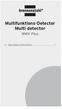 Multifunktions-Detector Multi detector... 7 Numeric Display Low Battery Alert Wood Alternating Current Metal Sensor Range Metal Metal Object Sensor Range Alternating Current Battery Compartment Bar Graph-Display
Multifunktions-Detector Multi detector... 7 Numeric Display Low Battery Alert Wood Alternating Current Metal Sensor Range Metal Metal Object Sensor Range Alternating Current Battery Compartment Bar Graph-Display
SAFETY PRECAUTIONS SPECIFICATIONS
 SAFETY PRECAUTIONS Read the instructions carefully before use and save them for future reference. Before you connect the appliance: Ensure that the voltage rating on the type plate corresponds to your
SAFETY PRECAUTIONS Read the instructions carefully before use and save them for future reference. Before you connect the appliance: Ensure that the voltage rating on the type plate corresponds to your
Viktig information för transmittrar med option /A1 Gold-Plated Diaphragm
 Viktig information för transmittrar med option /A1 Gold-Plated Diaphragm Guldplätering kan aldrig helt stoppa genomträngningen av vätgas, men den får processen att gå långsammare. En tjock guldplätering
Viktig information för transmittrar med option /A1 Gold-Plated Diaphragm Guldplätering kan aldrig helt stoppa genomträngningen av vätgas, men den får processen att gå långsammare. En tjock guldplätering
Om oss DET PERFEKTA KOMPLEMENTET THE PERFECT COMPLETION 04 EN BINZ ÄR PRECIS SÅ BRA SOM DU FÖRVÄNTAR DIG A BINZ IS JUST AS GOOD AS YOU THINK 05
 Om oss Vi på Binz är glada att du är intresserad av vårt support-system för begravningsbilar. Sedan mer än 75 år tillverkar vi specialfordon i Lorch för de flesta olika användningsändamål, och detta enligt
Om oss Vi på Binz är glada att du är intresserad av vårt support-system för begravningsbilar. Sedan mer än 75 år tillverkar vi specialfordon i Lorch för de flesta olika användningsändamål, och detta enligt
Följ de enkla stegen i den här handboken, så är du snart igång med ditt mobila bredband och din mobila trådlösa router med en blixtsnabb
 ZTE MF93D Följ de enkla stegen i den här handboken, så är du snart igång med ditt mobila bredband och din mobila trådlösa router med en blixtsnabb 4G-anslutning. Genom att använda ZTE MF93D och mobilt
ZTE MF93D Följ de enkla stegen i den här handboken, så är du snart igång med ditt mobila bredband och din mobila trådlösa router med en blixtsnabb 4G-anslutning. Genom att använda ZTE MF93D och mobilt
Questionnaire for visa applicants Appendix A
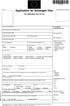 Questionnaire for visa applicants Appendix A Business Conference visit 1 Personal particulars Surname Date of birth (yr, mth, day) Given names (in full) 2 Your stay in Sweden A. Who took the initiative
Questionnaire for visa applicants Appendix A Business Conference visit 1 Personal particulars Surname Date of birth (yr, mth, day) Given names (in full) 2 Your stay in Sweden A. Who took the initiative
ARC 32. Tvättställsblandare/Basin Mixer. inr.se
 ARC 32 Tvättställsblandare/Basin Mixer inr.se SE Användning och skötsel Manualen är en del av produkten. Bevara den under hela produktens livscykel. Vi rekommenderar er att noggrant läsa igenom manualen
ARC 32 Tvättställsblandare/Basin Mixer inr.se SE Användning och skötsel Manualen är en del av produkten. Bevara den under hela produktens livscykel. Vi rekommenderar er att noggrant läsa igenom manualen
SNABBGUIDE. Telia Anita 20 Bruksanvisning. Bläddra bland lagrade telefonnummer. Radera ett nummer. Radera alla nummer
 SNABBGUIDE Bläddra bland lagrade telefonnummer Tryck eller en eller flera gånger. Radera ett nummer När numret visas i teckenrutan, tryck RADERA två gånger. Radera alla nummer Tryck eller. Håll RADERA
SNABBGUIDE Bläddra bland lagrade telefonnummer Tryck eller en eller flera gånger. Radera ett nummer När numret visas i teckenrutan, tryck RADERA två gånger. Radera alla nummer Tryck eller. Håll RADERA
CVUSD Online Education. Summer School 2010
 CVUSD Online Education Summer School 2010 A New Frontier for Education This is an exciting time for CVUSD First opportunity for the Online US History course and second time for the Online Health course
CVUSD Online Education Summer School 2010 A New Frontier for Education This is an exciting time for CVUSD First opportunity for the Online US History course and second time for the Online Health course
Decoration Light Dekorationsbelysning/Dekorasjonsbelysning
 Manual / Bruksanvisning / Bruksanvisning Decoration Light Dekorationsbelysning/Dekorasjonsbelysning STJÄRNA ENG SE NO Item. No 772601780101 ENG Thank you for choosing to purchase a product from Rusta!
Manual / Bruksanvisning / Bruksanvisning Decoration Light Dekorationsbelysning/Dekorasjonsbelysning STJÄRNA ENG SE NO Item. No 772601780101 ENG Thank you for choosing to purchase a product from Rusta!
EXTERNAL ASSESSMENT SAMPLE TASKS SWEDISH BREAKTHROUGH LSPSWEB/0Y09
 EXTENAL ASSESSENT SAPLE TASKS SWEDISH BEAKTHOUGH LSPSWEB/0Y09 Asset Languages External Assessment Sample Tasks Breakthrough Stage Listening and eading Swedish Contents Page Introduction 2 Listening Sample
EXTENAL ASSESSENT SAPLE TASKS SWEDISH BEAKTHOUGH LSPSWEB/0Y09 Asset Languages External Assessment Sample Tasks Breakthrough Stage Listening and eading Swedish Contents Page Introduction 2 Listening Sample
SCANDINAVIA A WINDOW TO THE WORLD
 SCANDINAVIA A WINDOW TO THE WORLD Snabbstartguide Lär dig grunderna för att snabbt komma igång med din Scandinavia - Window to the World, Android -TV! People of Lava, A Window to the World Fjärrkontrollen
SCANDINAVIA A WINDOW TO THE WORLD Snabbstartguide Lär dig grunderna för att snabbt komma igång med din Scandinavia - Window to the World, Android -TV! People of Lava, A Window to the World Fjärrkontrollen
Svensk Bruksanvisning
 Svensk Bruksanvisning Egenskaper Egenskaper: - Stor tydlig display med blå bakgrundsbelysning. - Klarar MP3 (MPEG 1/2 Layer2) och WMA uppspelning. - Digital röstinspelning. - USB lagring av datafiler.
Svensk Bruksanvisning Egenskaper Egenskaper: - Stor tydlig display med blå bakgrundsbelysning. - Klarar MP3 (MPEG 1/2 Layer2) och WMA uppspelning. - Digital röstinspelning. - USB lagring av datafiler.
Surfaces for sports areas Determination of vertical deformation. Golvmaterial Sportbeläggningar Bestämning av vertikal deformation
 SVENSK STANDARD SS-EN 14809:2005/AC:2007 Fastställd/Approved: 2007-11-05 Publicerad/Published: 2007-12-03 Utgåva/Edition: 1 Språk/Language: engelska/english ICS: 97.220.10 Golvmaterial Sportbeläggningar
SVENSK STANDARD SS-EN 14809:2005/AC:2007 Fastställd/Approved: 2007-11-05 Publicerad/Published: 2007-12-03 Utgåva/Edition: 1 Språk/Language: engelska/english ICS: 97.220.10 Golvmaterial Sportbeläggningar
Wi-Fi travel router for ipad and mobile devices
 Wi-Fi travel router for ipad and mobile devices Product ID: R150WN1X1T This Wireless N travel router lets you create a portable wireless hot-spot from a wired network connection or an existing wireless
Wi-Fi travel router for ipad and mobile devices Product ID: R150WN1X1T This Wireless N travel router lets you create a portable wireless hot-spot from a wired network connection or an existing wireless
FORTA M315. Installation. 218 mm.
 1 Installation 2 1 2 1 218 mm. 1 2 4 5 6 7 8 9 2 G, G0= Max 100 m 1.5 mm² (AWG 15) X1, MX, Y, VH, VC = Max 200 m 0.5 mm² (AWG 20) Y X1 MX VH VC G1 G0 G 0 V 24 V~ IN 0-10 0-5, 2-6 60 s OP O 1 2 4 5 6 7
1 Installation 2 1 2 1 218 mm. 1 2 4 5 6 7 8 9 2 G, G0= Max 100 m 1.5 mm² (AWG 15) X1, MX, Y, VH, VC = Max 200 m 0.5 mm² (AWG 20) Y X1 MX VH VC G1 G0 G 0 V 24 V~ IN 0-10 0-5, 2-6 60 s OP O 1 2 4 5 6 7
WhatsApp finns för dessa plattformar:
 WhatsApp finns för dessa plattformar: Hur funkar det? WhatsApp Messenger is a cross-platform mobile messaging app which allows you to exchange messages without having to pay for SMS. WhatsApp Messenger
WhatsApp finns för dessa plattformar: Hur funkar det? WhatsApp Messenger is a cross-platform mobile messaging app which allows you to exchange messages without having to pay for SMS. WhatsApp Messenger
Vanliga frågor om Duocom (för installatör eller reparatör) GB Frequently asked questions about Duocom (for installer or repairman)
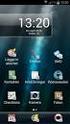 Manual SE Vanliga frågor om Duocom (för installatör eller reparatör) GB Frequently asked questions about Duocom (for installer or repairman) 1 SE VANLIGA FRÅGOR OM DUCOM... 3 1.1 Det hörs inget ljud i
Manual SE Vanliga frågor om Duocom (för installatör eller reparatör) GB Frequently asked questions about Duocom (for installer or repairman) 1 SE VANLIGA FRÅGOR OM DUCOM... 3 1.1 Det hörs inget ljud i
Alias 1.0 Rollbaserad inloggning
 Alias 1.0 Rollbaserad inloggning Alias 1.0 Rollbaserad inloggning Magnus Bergqvist Tekniskt Säljstöd Magnus.Bergqvist@msb.se 072-502 09 56 Alias 1.0 Rollbaserad inloggning Funktionen Förutsättningar Funktionen
Alias 1.0 Rollbaserad inloggning Alias 1.0 Rollbaserad inloggning Magnus Bergqvist Tekniskt Säljstöd Magnus.Bergqvist@msb.se 072-502 09 56 Alias 1.0 Rollbaserad inloggning Funktionen Förutsättningar Funktionen
Komma igång med Adobe Presenter ver.7
 Komma igång med Adobe Presenter ver.7 (Adobes guide med tillägg av Tove Forslund, Lärcentret 7.2.2009) Adobe Presenter Presenter gör det möjligt att förbättra dina presentationer genom att Banda in eller
Komma igång med Adobe Presenter ver.7 (Adobes guide med tillägg av Tove Forslund, Lärcentret 7.2.2009) Adobe Presenter Presenter gör det möjligt att förbättra dina presentationer genom att Banda in eller
IRAB Mottagare sida 2-5 Tele Radio AB Mottagare sida 6
 IRAB Mottagare sida -5 Tele Radio AB Mottagare sida 6 Installation of receiver type smd 700 4 RELAY FUNCTIONS / -4 VAC/DC PCB TYPE NO: LWEG 4L Rev: 95-09 Installation: Install the receivers in a protected
IRAB Mottagare sida -5 Tele Radio AB Mottagare sida 6 Installation of receiver type smd 700 4 RELAY FUNCTIONS / -4 VAC/DC PCB TYPE NO: LWEG 4L Rev: 95-09 Installation: Install the receivers in a protected
Every visitor coming to the this website can subscribe for the newsletter by entering respective address and desired city.
 Every visitor coming to the this website can subscribe for the newsletter by entering respective e-mail address and desired city. Latest deals are displayed at the home page, wheras uper right corner you
Every visitor coming to the this website can subscribe for the newsletter by entering respective e-mail address and desired city. Latest deals are displayed at the home page, wheras uper right corner you
BBT057/ BBC057 BBCD057/ BBT057-NL HOLDEN COLORADO 9/2016+ HOLDEN TRAILBLAZER WD & 4WD Models
 INSTALLATION GUIDE BBT057/ BBC057 BBCD057/ BBT057-NL HOLDEN COLORADO 9/2016+ HOLDEN TRAILBLAZER 2017+ 2WD & 4WD Models Ironman 4x4 BBT/ BBC/ BBCD/BBT057-NL Bull Bars fit to a Holden Colorado 9/2016+ It
INSTALLATION GUIDE BBT057/ BBC057 BBCD057/ BBT057-NL HOLDEN COLORADO 9/2016+ HOLDEN TRAILBLAZER 2017+ 2WD & 4WD Models Ironman 4x4 BBT/ BBC/ BBCD/BBT057-NL Bull Bars fit to a Holden Colorado 9/2016+ It
Kom-igång-guide/ Quick start guide
 Kom-igång-guide/ Quick start guide Huawei E5776 SV EN 2 12 SV Din egen mobila surfzon 1 Sätt i sim-kortet Kontrollera att du sätter i sim-kortet i rätt riktning (se illustrationen). Använd rätt storlek!
Kom-igång-guide/ Quick start guide Huawei E5776 SV EN 2 12 SV Din egen mobila surfzon 1 Sätt i sim-kortet Kontrollera att du sätter i sim-kortet i rätt riktning (se illustrationen). Använd rätt storlek!
Christmas tree lighting Julgransbelysning / Juletrebelysning
 Manual / Bruksanvisning / Bruksanvisning Christmas tree lighting Julgransbelysning / Juletrebelysning ENG SE NO Item. No 772701090101 ENG Thank you for choosing to purchase a product from Rusta! Read through
Manual / Bruksanvisning / Bruksanvisning Christmas tree lighting Julgransbelysning / Juletrebelysning ENG SE NO Item. No 772701090101 ENG Thank you for choosing to purchase a product from Rusta! Read through
Guide för trådlös nätverkskonfiguration NPD4759-00 SV
 Guide för trådlös nätverkskonfiguration NPD4759-00 SV Kontrollera nätverket Bekräfta datorns nätverksinställningar, och välj sedan vad som ska göras därefter. Följ anvisningarna för miljön i vilken dina
Guide för trådlös nätverkskonfiguration NPD4759-00 SV Kontrollera nätverket Bekräfta datorns nätverksinställningar, och välj sedan vad som ska göras därefter. Följ anvisningarna för miljön i vilken dina
SkillGuide. Bruksanvisning. Svenska
 SkillGuide Bruksanvisning Svenska SkillGuide SkillGuide är en apparat utformad för att ge summativ återkoppling i realtid om hjärt- och lungräddning. www.laerdal.com Medföljande delar SkillGuide och bruksanvisning.
SkillGuide Bruksanvisning Svenska SkillGuide SkillGuide är en apparat utformad för att ge summativ återkoppling i realtid om hjärt- och lungräddning. www.laerdal.com Medföljande delar SkillGuide och bruksanvisning.
LK ICS.2 Quick Guides - Installation & Reset
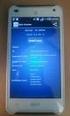 LK ICS.2 Quick Guides - Installation & Reset Installation English Installation Svenska Reset English Reset Svenska Back to start Installation of ICS.2 Systems V Connecting actuators and wired thermostats
LK ICS.2 Quick Guides - Installation & Reset Installation English Installation Svenska Reset English Reset Svenska Back to start Installation of ICS.2 Systems V Connecting actuators and wired thermostats
Quick Start Guide. Huawei B593
 Quick Start Guide Huawei B593 SE UK 6 SE 6 12 UK 2 1 SIM 3 5 http://192.168.1.1 Password: admin PIN-code: 4 WLAN-Name WLAN-Key: _ 3 6 12 SE UK 1 2 3 4 5 4 9 10 11 12 6 5 7 8 5 SE Dela med dig av 4G, i
Quick Start Guide Huawei B593 SE UK 6 SE 6 12 UK 2 1 SIM 3 5 http://192.168.1.1 Password: admin PIN-code: 4 WLAN-Name WLAN-Key: _ 3 6 12 SE UK 1 2 3 4 5 4 9 10 11 12 6 5 7 8 5 SE Dela med dig av 4G, i
Scratch Junior. makeandshape.com. by MIT. Gränssnitt Scratch Junior
 Scratch Junior by MIT Gränssnitt Scratch Junior 1. Spara 2. Scen 3. Presentationsläge (fullskärm) 4. Rutnät 5. Byt bakgrund 6. Lägg till text 7. Återställ figur (till sin ursprungliga position) 8. Grön
Scratch Junior by MIT Gränssnitt Scratch Junior 1. Spara 2. Scen 3. Presentationsläge (fullskärm) 4. Rutnät 5. Byt bakgrund 6. Lägg till text 7. Återställ figur (till sin ursprungliga position) 8. Grön
Kom igång-guide. Quick Start Guide HUAWEI E5878 SE 3 EN 15
 Kom igång-guide Quick Start Guide HUAWEI E878 SE EN Kom igång med din nya router! Förpackningen innehåller Huawei E878, mobil G-router Usb-sladd och laddare Metallnål som används för att öppna luckan till
Kom igång-guide Quick Start Guide HUAWEI E878 SE EN Kom igång med din nya router! Förpackningen innehåller Huawei E878, mobil G-router Usb-sladd och laddare Metallnål som används för att öppna luckan till
