FM/MW/LW Cassette Car Stereo
|
|
|
- Jonathan Samuelsson
- för 6 år sedan
- Visningar:
Transkript
1 XR-C8220R/C7220R FM/MW/LW Cassette Car Stereo Operating Instructions Manual de instrucciones Bruksanvisning Manual de instruções GB ES SE PT For installation and connections, see the supplied installation/connections manual. Para obtener información sobre la instalación y las conexiones, consulte el manual de instalación/conexiones suministrado. Vi hänvisar till det medföljande häftet angående montering/anslutningar. Para a instalação e as ligações, consulte o manual de instalação/ligações fornecido. XR-C8220R XR-C7220R 1999 by Sony Corporation
2 Welcome! Thank you for purchasing this Sony Cassette Player. This unit lets you enjoy a variety of features as well as a supplied rotary commander or an optional wireless remote. In addition to the cassette playback and radio operations, you can expand your system by connecting an optional CD/MD unit* 1. When you connect an optional CD unit with the CD TEXT function, the CD TEXT information will appear in the display when you play a CD TEXT disc* 2. * 1 You can connect a CD changer, an MD changer, a CD player, or an MD player. * 2 A CD TEXT disc is an audio CD that includes information such as the disc name, artist name, and track names. This information is recorded on the disc. Voice guide for safe driving (XR-C8220R only) This unit has a voice guide function*. When the voice guide function is on, the unit gives vocalized comments on functions corresponding to the relevant button pushed. These comments can be vocalized in either English or Spanish. * Some optional power amplifiers may cause a break at the beginning of vocalized comments. When you connect an optional MD changer, the sound from the first MD may continue for a short time even after the vocalized comments about the second MD are announced. 2
3 Table of Contents This Unit Only Location of controls... 4 Getting Started Resetting the unit... 6 Detaching the front panel... 6 Setting the clock... 7 Cassette Player Listening to a tape... 8 Playing a tape in various modes... 9 Radio Memorizing stations automatically Best Tuning Memory (BTM) Memorizing only the desired stations Receiving the memorized stations With Optional Equipment CD/MD Unit Playing a CD or MD Playing tracks repeatedly Repeat Play Playing tracks in random order Shuffle Play Creating a programme (XR-C8220R only) Programme Memory Labelling a CD Disc Memo Locating a disc by name List-up Selecting specific tracks for playback Bank RDS Overview of the RDS function Displaying the station name Retuning to the same programme automatically Alternative Frequencies (AF) Listening to traffic announcements Presetting the RDS stations with the AF and TA data Recording the traffic announcements (XR-C8220R only) Traffic Information Replay (TIR) Locating a station by programme type Setting the clock automatically Other Functions Labelling the rotary commander Using the rotary commander Adjusting the sound characteristics Attenuating the sound Changing the sound and display settings Adjusting the frequency of the subwoofer(s) (XR-C8220R only) Adjusting the sound and frequency of the equalizer preamplifier (XR-C8220R only) Changing the line output level (XR-C8220R only) Additional Information Precautions Maintenance Dismounting the unit Specifications Troubleshooting guide
4 Location of controls MODE SEEK/AMS SOUND DSPL OPEN LIST PTY SOURCE AF/TA OFF SHIFT TIR XR-C8220R Refer to the listed pages for details. 1 SEEK/AMS (seek/automatic Music Sensor/manual search) control 9, 11, 13, 16, 17, 24, 25, 26, 29 2 MODE (*)button During tape reception: Playback direction change 8, 9 During radio reception: BAND select 10, 11 During CD or MD playback: CD/MD Unit select 23, 25, 28 3 SOURCE (TAPE/TUNER/CD/MD) button 8, 10, 11, 14, 21, 23, 25, 28 4 Dial (volume/equalizer curve*/listening position*/subwoofer volume*/cut-off frequency*/bass/treble/left-right/rearfront control) 7, 15, 20, 27, 28 5 SOUND button 20 6 DSPL (display mode change) button 9, 11, 12, 23, 28, 29 7 Display window 8 6 (eject) button (located on the front side of the unit behind the front panel) 8 9 Reset button (located on the front side of the unit behind the front panel) 6!º OPEN button 6, 8, 32! PTY/LIST button RDS Programme 17 Disc Memo 27, 28 List-up 29! AF/TA button 12, 13, 14, 15! OFF button 6, 8! Receptor for the optional wireless remote! SHIFT button PLAY MODE 9, 10, 11, 13, 15, 25, 26, 27, 29, 30 REP 10, 24 SET UP 7, 18, 21, 22, 23 SHUF 24! POWER SELECT switch (located on the bottom of the unit) See POWER SELECT switch in the Installation/Connections manual.! During radio reception: Number buttons 11, 13, 15, 16 During CD or MD playback: Direct disc selection buttons 24, 25, 26, 29! TIR button* 15, 16 * XR-C8220R only 4
5 Optional wireless remote (RM-X47) OFF ATT REW DIR SEEK AMS PRESET DISC SEL MODE SOUND + FF SOURCE + DSPL The corresponding buttons of the wireless remote control the same functions as those on the unit. 1 OFF button 2 SEEK/AMS button 3 ( ) (+) buttons 4 ATT button 5 SOUND/SEL button 6 DSPL button 7 PRESET/DISC button You cannot perform manual search and manual tuning with the remote. 8 SOURCE button 9 MODE/DIR button When the POWER SELECT switch is set to the B position, the unit cannot be operated with the wireless remote unless (SOURCE) on the unit is pressed or a cassette is inserted to activate the unit first. 5
6 Getting Started Attaching the front panel Place the hole a of the front panel onto the spindle b on the unit as illustrated, then push the left side in. Resetting the unit Before operating the unit for the first time or after replacing the car battery, you must reset the unit. Remove the front panel and press the reset button with a pointed object, such as a ballpoint pen. Reset button b a Note Pressing the reset button will erase the clock setting and some memorized functions. µ Detaching the front panel You can detach the front panel of this unit to protect the unit from being stolen. 1 Press (OFF). 2 Press (OPEN), then slide the front panel to the right side, and pull out from the left side. 1 2 Notes Be sure not to attach the front panel upside down. Do not press the front panel too hard against the unit when attaching it. Do not press too hard or put excessive pressure on the display window of the front panel. Do not expose the front panel to direct sunlight or heat sources such as hot air ducts, and do not leave it in a humid place. Never leave it on the dashboard of a car parked in direct sunlight or where there may be a considerable rise in temperature. Notes Be sure not to drop the panel when detaching it from the unit. If you detach the panel while the unit is still turned on, the power will turn off automatically to prevent the speakers from being damaged. When you carry the front panel with you, use the supplied front panel case. 6
7 Caution alarm If you turn the ignition key switch to the OFF position without removing the front panel, the caution alarm will beep for a few seconds (only when the POWER SELECT switch on the bottom of the unit is set to the A position). If you connect an optional power amplifier and do not use the built-in amplifier, the beep sound will be deactivated. TIR indicator (XR-C8220R only) If you pull out the ignition key while the TIR function is on, the TIR indicator flashes a few times. (only when the POWER SELECT switch on the bottom of the unit is set to the A position). Setting the clock The clock uses a 24-hour digital indication. Example: To set the clock to 10:08 1 Press (SHIFT), then press (3) (SET UP) repeatedly until Clock appears. SET UP 1 Press (5) (n). SET UP The hour indication flashes. TIR indicator For more information on the TIR function, refer to Recording the traffic announcements (page 15). 2 Set the hour. to go backward to go forward SET UP 3 Press (5) (n). SET UP The minute indication flashes. 4 Set the minute. to go backward to go forward SET UP continue to next page n 7
8 2 Press (SHIFT). Cassette Player SET UP The clock starts. 3 Press (SHIFT). After the clock setting is complete, the display returns to normal playback mode. Note If the POWER SELECT switch on the bottom of the unit is set to the B position, turn the power on first, then set the clock. Listening to a tape 1 Press (OPEN) and insert a cassette. Playback starts automatically. 6 2 Close the front panel. If a cassette is already inserted, to start playback, press (SOURCE) repeatedly until FWD or REV appears. The side facing up is played. The side facing down is played. Tips To change the tape s playback direction, press (MODE) (*). Metal appears in the display when you insert a metal or CrO2 tape (Auto Metal function). To Press Stop playback (OFF) Eject the cassette (OPEN) then 6 8
9 Fast-winding the tape During playback, push the SEEK/AMS control up or down and hold. Fast-forward Rewind To start playback during fast-forwarding or rewinding, press (MODE) (*). Locating a specific track Automatic Music Sensor (AMS) During playback, push the SEEK/AMS control up or down and release, for each track you want to skip. You can skip up to nine tracks at one time. To locate succeeding tracks To locate preceding tracks Note The AMS function may not work when: the blanks between tracks are shorter than four seconds. there is noise between tracks. there are long sections of low volume or quiet interludes. Changing the display item Each time you press (DSPL), the item changes as follows: z Tape playback z Clock z Frequency* Playing a tape in various modes You can play the tape in various modes: NR (Dolby NR) lets you select the Dolby* NR B system. B. Skip (Blank Skip) skips blanks longer than eight seconds. ATA (Automatic Tuner Activation) turns on the tuner automatically when fast-winding the tape. Repeat (Repeat Play) repeats the current track. * Dolby noise reduction manufactured under license from Dolby Laboratories Licensing Corporation. DOLBY and the double-d symbol a are trademarks of Dolby Laboratories Licensing Corporation. 1 During playback, press (SHIFT). SHIFT SET UP PLAY MODE REP Press (4) (PLAY MODE) repeatedly until the desired play mode appears. Each time you press (4) (PLAY MODE), the item changes as follows: NR n B. Skip n ATA A RLAY MODE * While either of the following functions are activated. ATA function AF/TA function After you select the desired item, the display will automatically change to the Motion Display mode after a few seconds. In the Motion Display mode, all the above items are scrolled in the display one by one in order. Tip The Motion Display mode can be turned off. (See Changing the sound and display settings on page 21.) 3 Press (5) (n) to select on. The selected play mode starts. 4 Press (SHIFT). To return to normal playback mode, select off in step 3 above. 9
10 Playing tracks repeatedly Repeat Play 1 During playback, press (SHIFT). 2 Press (7) (REP) repeatedly until Repeat on appears. DSPL SHIFT Repeat Play starts. 3 Press (SHIFT). SET UP PLAY MODE REP To return to normal playback mode, select Repeat off in step 2 above. Radio Memorizing stations automatically Best Tuning Memory (BTM) The unit selects the stations with the strongest signals and memorizes them in the order of their frequencies. You can store up to 10 stations on each band (FM1, FM2, MW, and LW). Caution When tuning in stations while driving, use Best Tuning Memory to prevent accidents. 1 Press (SOURCE) repeatedly to select the tuner. Each time you press (SOURCE), the source changes as follows: z TUNER z CD* z MD* z TAPE * If the corresponding optional equipment is not connected, this item will not appear. 2 Press (MODE) repeatedly to select the band. Each time you press (MODE), the band changes as follows: z FM1 z FM2 z MW z LW 3 Press (SHIFT), then press (4) (PLAY MODE) repeatedly until B.T.M appears. 4 Press (5) (n). The unit stores stations in the order of their frequencies on the number buttons. A beep sounds when the setting is stored. 5 Press (SHIFT). Notes The unit does not store stations with weak signals. If only a few stations are received, some number buttons will retain their former setting. When a number is already indicated in the display, the unit stores stations in order from the one currently displayed. 10
11 Memorizing only the desired stations You can preset up to 20 FM stations (10 each for FM1 and 2), up to 10 MW stations, and up to 10 LW stations in the order of your choice. 1 Press (SOURCE) repeatedly to select the tuner. 2 Press (MODE) repeatedly to select the band. 3 Push the SEEK/AMS control up or down to tune in the station that you want to store on the number button. 4 Press and hold the desired number button ((1) to (10)) until MEM appears. The number button indication appears in the display. Note If you store a new station on a number button which already has a station registered, the previously stored station will be replaced by the new one. Receiving the memorized stations 1 Press (SOURCE) repeatedly to select the tuner. 2 Press (MODE) repeatedly to select the band. 3 Press the number button ((1) to (10)) where the desired station is stored. If you cannot tune in a preset station Push and release the SEEK/AMS control up or down to search for the station (automatic tuning). Scanning stops when the unit receives a station. Push the SEEK/AMS control up or down repeatedly until the desired station is received. Note If the automatic tuning stops too frequently, press (SHIFT), then press (4) (PLAY MODE) repeatedly until Local (local seek mode) is displayed. Then press (5) (n) to select Local on. Press (SHIFT). Only the stations with relatively strong signals will be tuned in. Tip If you know the frequency of the station you want to listen to, push the SEEK/AMS control up or down and hold until the desired frequency appears (manual tuning). If FM stereo reception is poor Monaural Mode 1 During radio reception, press (SHIFT), then press (4) (PLAY MODE) repeatedly until Mono appears. 2 Press (5) (n) repeatedly until Mono on appears. The sound improves, but becomes monaural ( ST disappears). 3 Press (SHIFT). To return to stereo mode, select Mono off in step 2 above. Changing the display item Each time you press (DSPL), the item changes as follows: Frequency (Station Name)* Clock * When you tune in an FM station that transmits RDS data, the station name appears. After you select the desired item, the display will automatically change to the Motion Display mode after a few seconds. In the Motion Display mode, all the above items are scrolled in the display one by one in order. Tip The Motion Display mode can be turned off. (See Changing the sound and display settings on page 21.) 11
12 RDS Overview of the RDS function Radio Data System (RDS) is a broadcasting service that allows FM stations to send additional digital information along with the regular radio programme signal. Your car stereo uses this system to offer you a variety of services. Here are just a few: retuning to the same programme automatically, listening to traffic announcements, and locating a station by programme type. Notes Depending on the country or region, not all of the RDS functions are available. RDS may not work properly if the signal strength is weak or if the station you are tuned to is not transmitting RDS data. Displaying the station name The name of the current station lights up in the display. Changing the display item Each time you press (DSPL), the item changes as follows: Station Name/Frequency Clock After you select the desired item, the display will automatically change to the Motion Display mode after a few seconds. In the Motion Display mode, all the above items are scrolled in the display one by one in order. Tip The Motion Display mode can be turned off. (See Changing the sound and display settings on page 21.) Note NO Name appears if the received station does not transmit RDS data. Retuning to the same programme automatically Alternative Frequencies (AF) The Alternative Frequencies (AF) function automatically selects and retunes the station with the strongest signal in a network. By using this function, you can continuously listen to the same programme during a longdistance drive without having to retune the station manually. Frequencies change automatically. Select an FM station (page 10). When you tune in an FM station that transmits RDS data, the station name appears in the display. 98.5MHz 96.0MHz Station 102.5MHz Note The * indication means that an RDS station is being received. 1 Select an FM station. 2 Press (AF/TA) repeatedly until AF on appears. The unit starts searching for an alternative station with a stronger signal in the same network. 12 Note When there is no alternative station in the area or you do not need to search for an alternative station, turn the AF function off by pressing (AF/TA) repeatedly until AF TA off appears.
13 Changing the display item Each time you press (AF/TA), the item changes as follows: AF on TA on AF TA on* AF TA off * Select this to turn on both the AF and TA functions. Notes If NO AF and the station name flash alternately, this indicates that the unit cannot find an alternative station in the network. If the station name starts flashing after selecting a station with the AF function on, this indicates that no alternative frequency is available. Push the SEEK/AMS control up or down while the station name is flashing (within eight seconds). The unit starts searching for another frequency with the same PI (Programme Identification) data ( PI seek appears and no sound is heard). If the unit cannot find another frequency, NO PI appears, and the unit returns to the previously selected frequency. Local link function (United Kingdom only) The Local Link function lets you select other local stations in the area, even though they are not stored on your number buttons. 1 Press a number button that has a local station stored on it. 2 Within five seconds, press the number button of the local station again. 3 Repeat this procedure until the desired local station is received. Listening to a regional programme The REG on (regional on) function lets you stay tuned to a regional programme without being switched to another regional station. (Note that you must turn the AF function on.) The unit is factory preset to REG on, but if you want to turn off the function, do the following. 1 During radio reception, press (SHIFT), then press (4) (PLAY MODE) repeatedly until REG appears. 2 Press (5) (n) repeatedly until REG off appears. 3 Press (SHIFT). Note that selecting REG off might cause the unit to switch to another regional station within the same network. To return to regional on, select REG on in step 2 above. Note This function does not work in the United Kingdom and in some other areas. 13
14 Listening to traffic announcements The Traffic Announcement (TA) and Traffic Programme (TP) data let you automatically tune in an FM station that is broadcasting traffic announcements even if you are listening to other programme sources. Press (AF/TA) repeatedly until TA on or AF TA on appears. The unit starts searching for traffic information stations. TP appears in the display when the unit finds a station broadcasting traffic announcements. When the traffic announcement starts, TA flashes. The flashing stops when the traffic announcement is over. Tip If the traffic announcement starts while you are listening to another programme source, the unit automatically switches to the announcement and goes back to the original source when the announcement is over. Presetting the volume of traffic announcements You can preset the volume level of the traffic announcements beforehand so you won t miss the announcement. When a traffic announcement starts, the volume will be automatically adjusted to the preset level. 1 Select the desired volume level. 2 Press (AF/TA) for two seconds. TA appears and the setting is stored. Receiving emergency announcements If an emergency announcement comes in while you are listening to the radio, the programme will automatically switch to it. If you are listening to a source other than the radio, the emergency announcements will be heard if you set AF or TA to on. The unit will then automatically switch to these announcements no matter which source you are listening to at the time. Notes NO TP flashes for five seconds if the received station does not broadcast traffic announcements. Then, the unit starts searching for a station that broadcasts traffic announcements. When EON appears with TP in the display, the current station makes use of broadcast it by other stations in the same network. To cancel the current traffic announcement Press (AF/TA) or (SOURCE). To cancel all traffic announcements, turn off the function by pressing (AF/TA) until AF TA off appears. 14
15 Presetting the RDS stations with the AF and TA data When you preset RDS stations, the unit stores each station s data as well as its frequency, so you don t have to turn on the AF or TA function every time you tune in the preset station. You can select a different setting (AF, TA, or both) for individual preset stations, or the same setting for all preset stations. Presetting the same setting for all preset stations 1 Select an FM band (page 10). 2 Press (AF/TA) repeatedly to select either AF on, TA on or AF TA on (for both AF and TA functions). Note that selecting AF TA off stores not only RDS stations, but also non-rds stations. Recording the traffic announcements (XR-C8220R only) Traffic Information Replay (TIR) You can listen to the latest traffic announcements by recording them. The unit automatically records and stores up to eight traffic announcements. If the recording exceeds four minutes, the recorded announcements are updated, so you can always hear the latest information. The TIR function turns on the unit automatically and records the traffic announcements for up to two hours before and after a preset time. Presetting the time and the station 1 Press and hold (TIR) until TIR lights up in the display. 2 Press (5) (n) repeatedly until TIR on appears. 3 Press (SHIFT), then press (4) (PLAY MODE) repeatedly until B.T.M appears. 4 Press (5) (n) until B.T.M flashes. 5 Press (SHIFT). Presetting different settings for each preset station 1 Select an FM band, and tune in the desired station. 3 Press (TIR) repeatedly until the time indication appears. 1 Set the hour by rotating the dial. 2 Press (AF/TA) repeatedly to select either AF on, TA on or AF TA on (for both AF and TA functions). 3 Press the desired number button and hold until MEM appears. Repeat from step 1 for presetting other stations. Tip If you want to change the preset AF and/or TA setting after you tune in the preset station, you can do so by turning the AF or TA function on or off. 2 Press (5) (n) until the minute digits flash. 3 Set the minute by rotating the dial. continue to next page n 15
16 4 Press (TIR). 5 Select the desired station by pressing the preset number button or pushing the SEEK/AMS control up or down. 6 Press (TIR) for two seconds to return to the original display. t lights up. SOUND DSPL Playing back the recorded traffic announcements When there are recorded traffic announcements you have not listened to yet, t flashes. 1 Press (TIR). The latest traffic announcement is played back. To listen to the previous ones, press (TIR) or push the SEEK/AMS control up. To replay the announcements, push the SEEK/AMS control down. NO Data appears if no traffic announcements were recorded. SHIFT SET U Press (TIR) to return to the original programme. The unit turns on automatically and stands by for traffic announcements for four hours (two hours before and after the preset time). If the preset station does not broadcast the traffic announcement while searching, the unit starts searching for other traffic programme (TP) stations. To cancel the TIR function Select TIR off in step 2 above. Tips While the unit is recording the traffic announcement, t and TA flash. If the unit still cannot find a TP station, it starts a new search every five minutes until it finds one. If you pull out the ignition key while the TIR function is on, "TIR on" and t flash a few times. Notes The unit also stands by for traffic announcements for two hours after you turn off the engine, as long as the TIR function is on. If you have a power aerial, it automatically extends every time the unit searches for a traffic programme station. If you have a manual aerial, make sure that the aerial is fully extended. If you do not use your car for about ten days, the TIR function will turn off automatically to avoid battery wear, even if the TIR function is on. 16
17 Locating a station by programme type You can locate the station you want by selecting one of the programme types shown below. Programme types News Current Affairs Information Sports Education Drama Culture Science Varied Popular Music Rock Music Easy Listening Light Classical Classical Other Music Type Weather Finance Children s programmes Social Affairs Religion Phone In Travel Leisure Jazz Music Country Music National Music Oldies Music Folk Music Documentary Not specified Display News Affairs Info Sport Educate Drama Culture Science Varied Pop M Rock M Easy M Light M Classics Other M Weather Finance Children Social A Religion Phone In Travel Leisure Jazz Country Nation M Oldies Folk M Document None 1 Press (PTY/LIST) during FM reception until PTY appears. The current programme type name appears if the station is transmitting the PTY data appears if the received station is not an RDS station, or if the RDS data has not been received. 2 Press (PTY/LIST) repeatedly until the desired programme type appears. The programme types appear in the order shown in the above table. Note that you cannot select None (Not specified) for searching. 3 Push the SEEK/AMS control up or down. The unit starts searching for a station broadcasting the selected programme type. When the unit finds the programme, the programme type appears again for five seconds. NO and the programme type appear alternately for five seconds if the unit cannot find the programme type. It then returns to the previously selected station. Note You cannot use this function in some countries where no PTY (Programme Type selection) data is available. 17
18 Setting the clock automatically The CT (Clock Time) data from the RDS transmission sets the clock automatically. 1 Press (SHIFT), then press (3) (SET UP) repeatedly until CT off appears. SET UP 2 Press (5) (n) repeatedly until CT on appears. The clock is set. Other Functions You can also control an optional CD or MD unit, or equalizer preamplifier* with the rotary commander. * XR-C8220R only Labelling the rotary commander Depending on how you mount the rotary commander, attach the appropriate label as shown in the illustration below. SET UP 3 Press (SHIFT) to return to the normal display. To cancel the CT function Select CT off in step 2 above. SOUND MODE LIST Notes The CT function may not work even though an RDS station is being received. There might be a difference between the time set by the CT function and the actual time. LIST MODE SOUND 18
19 Using the rotary commander By pressing buttons (the SOURCE and MODE buttons) By rotating the control (the SEEK/AMS control) (SOURCE) (MODE) Each time you press (SOURCE), the source changes as follows: TUNER n CD* n MD* n TAPE Pressing (MODE) changes the operation in the following ways; Tape : transport direction Tuner : FM1 n FM2 n MW n LW CD unit* : CD1 n CD2 n MD unit* : MD1 n MD2 n * If the corresponding optional equipment is not connected, this item will not appear. Rotate the control and release it to: Locate the beginnings of the tracks on the tape. Rotate and hold the control momentarily, then release it to fast-wind the tape. To start playback while fastwinding the tape, press (MODE). Locate a specific track on a disc. Rotate and hold the control until you locate the specific point in a track, then release it to start playback. Tune in stations automatically. Rotate and hold the control to tune in a specific station. By pushing in and rotating the control (the PRESET/DISC control) Tip When the POWER SELECT switch is set to position B, you can turn on this unit by pressing (SOURCE) on the rotary commander. Push in and rotate the control to: Receive the stations memorized on the number buttons. Change the disc. Other operations Rotate the VOL control to adjust the volume. Press (ATT) to attenuate the sound. OFF Press (OFF) to turn off the unit. continue to next page n 19
20 Press (LIST) to: Display the memorized names. Display the programme type. Changing the operative direction The operative direction of controls is factoryset as shown below. To increase To decrease Press (SOUND) to adjust the volume and sound menu. If you need to mount the rotary commander on the right hand side of the steering column, you can reverse the operative direction. Adjusting the sound characteristics You can adjust the equalizer curve, listening position, cut-off frequency, bass, treble, balance, and fader. You can store the bass and treble levels independently for each source. 1 Select the item you want to adjust by pressing (SOUND) repeatedly. VOL (volume) neq (equalizer curve)* 1, 2 npos (listening position)* 1, 2 nsub (subwoofer volume)* 1 ncnw (Crossover Network)* 1, 2 nbas (bass) ntre (treble) nbal (left-right) nfad (front-rear) * 1 XR-C8220R only * 2 If the corresponding optional equipment is not connected, this item will not appear. 2 Adjust the selected item by rotating the dial. Adjust within three seconds after selecting the item. (After three seconds, the dial function reverts the volume control.) Attenuating the sound Press (SOUND) for two seconds while pushing the VOL control. Tip You can also change the operative direction of these controls with the unit (See Changing the sound and display settings on page 21). Press (ATT) on the supplied rotary commander or the optional wireless remote. ATT on lights up for a second. To restore the previous volume level, press (ATT) again. Tip The unit decreases the volume automatically when a telephone call comes in (Telephone ATT function). 20
21 Changing the sound and display settings The following items can be set: Clock (page 7) CT (Clock Time) (page 18) D.Info (Dual Information)* 1 to display the clock and the play mode simultaneously (on), or to display the information alternately (off). Amber/Green to change the illumination colour to amber or green. Dimmer to change the brightness of the display. Select Auto to dim the display only when you turn the interior lights on. Select on to dim the display. Select off to deactivate Dimmer. Contrast to adjust the contrast if the indications in the display are not recognizable because of the unit s installed position. Voice guide* 1, 3 function for vocalized comments. Select Voice 1 to minimize the volume of the guide. Select Voice 2 to choose a louder volume than Voice 1. Select Voice 3 to maximize the volume of the guide. Select Voice off to deactivate the Voice guide. Beep to turn the beep sounds on or off. RM (Rotary Commander) to change the operative direction of the controls of the rotary commander. Select norm to use the rotary commander in the factory-set position. Select rev when you mount the rotary commander on the right hand side of the steering column. L.out (Line Output)* 2, 3 (page 22) Loud (Loudness)* 1 to enjoy bass and treble even at low volumes. The bass and treble will be reinforced. LPF (Low Pass Filter)* 1, 3 M.dspl (Motion Display) to turn the motion display to 1, 2, or off. English/Spanish* 1, 3 to change the vocalized comments of the Voice guide to English or Spanish. A. Scrl (Auto Scroll)* 1 (page 23) 1 Press (SHIFT). 2 Press (3) (SET UP) repeatedly until the desired item appears. Each time you press (3) (SET UP), the item changes as follows: Clock n CT n D.Info* 1 n Amber/Green n Dimmer n Contrast n Voice* 1, 3 n Beep n RM n L.out* 2, 3 n Loud* 1 n LPF* 1, 3 n M.dspl n English/Spanish* 1, 3 n A.Scrl* 1 * 1 When the radio is off, or when no tape, CD, or MD is playing, this item will not appear. * 2 When the optional equalizer preamplifier is not connected, this item will not appear. * 3 XR-C8220R only 3 Press (5) (n) to select the desired setting (Example: on or off). For the Contrast setting, pressing (5) (n) makes the contrast higher, and pressing (2) (N) makes the contrast lower. 4 Press (SHIFT). After the mode setting is complete, the display returns to normal playback mode. Adjusting the frequency of the subwoofer(s) (XR-C8220R only) To match the characteristics of the connected subwoofer(s), you can cut out the unwanted high and middle frequency signals entering the subwoofer(s). By setting the cut-off frequency, the subwoofer(s) will output only low frequency signals so you can get a clearer sound image. 1 Press (SOURCE) to select a source (radio, tape, CD, or MD). 2 Press (SHIFT), then press (3) (SET UP) repeatedly until LPF off appears. continue to next page n 21
22 3 Press (5) (n) or (2) (N) repeatedly to select desired setting. SET UP Each time you press (5) (n) or (2) (N), the cut-off frequency in the display changes as follows: LPF off LPF 80 Hz LPF 120 Hz 4 Press (SHIFT). When the frequency setting is complete, the display returns to the normal playback mode. Changing the line output level (XR-C8220R only) You can change the line output level if you hear distortion or other noise. When the optional equalizer preamplifier is connected, you can set this function. 1 Press (SHIFT), then press (3) (SET UP) until L.out appears. 2 Press (5) (n) to select the desired setting L.out Hi or L.out Lo. 3 Press (SHIFT). Adjusting the sound and frequency of the equalizer preamplifier (XR-C8220R only) This unit can also control an optional equalizer preamplifier. This lets you add some effects to the sound field of the currently selected source. For details, refer to the instructions manual supplied with the equalizer preamplifier. Note If you connect the optional digital preamplifier XDP-210EQ, the voice guide function will not work. 22
23 With Optional Equipment CD/MD Unit This unit can control a maximum of ten external CD/MD units in this configuration: CD unit maximum of five MD unit maximum of five Any combination up to ten will work. If you connect an optional CD unit with the CD TEXT function, the CD TEXT information will appear in the display when you play a CD TEXT disc. Playing a CD or MD 1 Press (SOURCE) repeatedly to select the CD or MD. 2 Press (MODE) until the desired unit appears. CD/MD playback starts. When a CD/MD unit is connected, all the tracks play from the beginning. Changing the display item Each time you press (DSPL) during CD, CD TEXT, or MD playback, the item changes as follows: $ Elapsed playback time $ Disc name* 1 /Artist name* 2 $ Track name* 3 $ Clock $ FM1 station name* 4 * 1 If you have not labelled the disc or there is no disc name prerecorded on the MD, NO D.Name appears in the display. * 2 If you play a CD TEXT disc, the artist name appears in the display after the disc name. (Only for CD TEXT discs with the artist name.) * 3 If the track name of a CD TEXT disc or MD is not prerecorded, NO T.Name appears in the display. * 4 While the AF/TA function is activated. After you select the desired item, the display will automatically change to the Motion Display mode after a few seconds. In the Motion Display mode, all the above items are scrolled in the display one by one in order. Tip The Motion Display mode can be turned off. (See Changing the sound and display settings on page 21.) You can labell CD and CD TEXT discs with a personalized name using the disc memo function, refer to Labelling a CD (page 27). However, if you use personalized labells, they will always take priority over the original CD TEXT information when such information is displayed. Automatically scrolling a disc name Auto Scroll If the disc name, artist name, or track name on a CD TEXT disc or MD exceeds 10 characters and the Auto Scroll function is on, the following information will be automatically scrolled. The disc name appears when the disc has changed (if the disc name is selected). The track name appears when the track has changed (if the track name is selected). If you press (DSPL) to change the display item, the disc or track name of the MD or CD TEXT disc is scrolled automatically whether you set the function on or off. 1 During playback, press (SHIFT). 2 Press (3) (SET UP) repeatedly until A.Scrl appears. 3 Press (5) (n) to select A.Scrl on. 4 Press (SHIFT). To cancel Auto Scroll, select A.Scrl off in step 3 above. Note For some discs with very many characters, the following cases may happen: Some of the characters are not displayed. Auto Scroll does not work. Tip To manually scroll the long name of an MD or CD TEXT disc after activating the Auto Scroll function, press (SHIFT), then (2)(N) (manual scroll). 23
24 Locating a specific track Automatic Music Sensor (AMS) During playback, push the SEEK/AMS control up or down and release for each track you want to skip. To locate succeeding tracks To locate preceding tracks Locating a specific point in a track Manual Search During playback, push the SEEK/AMS control up or down and hold. Release when you have found the desired point. To search forward To search backward Locating a disc by disc number Direct Disc Selection Press the number button that corresponds with the desired disc number. The desired disc in the current changer begins playback. Playing tracks repeatedly Repeat Play You can select: Repeat 1 to repeat a track. Repeat 2 to repeat a disc. 1 During playback, press (SHIFT). 2 Press (7) (REP) repeatedly until the desired setting appears. z Repeat 1 z Repeat 2 Repeat Play starts. 3 Press (SHIFT). Repeat off Z To return to normal playback mode, select Repeat off in step 2 above. Playing tracks in random order Shuffle Play You can select: Shuf 1 to play the tracks on the current disc in random order. Shuf 2 to play all the tracks in the current unit in random order. Shuf ALL to play all the tracks in all the units in random order. 1 During playback, press (SHIFT). 2 Press (8) (SHUF) repeatedly until the desired setting appears. z Shuf 1 z Shuf 2 Shuf off Z Shuffle Play starts. Shuf ALL Z 3 Press (SHIFT). To return to normal playback mode, select Shuf off in step 2 above. 24
25 Creating a programme (XR-C8220R only) Programme Memory (For a CD/MD unit with the programme memory function) You can play tracks in the order you want by making your own programme. You can select up to 24 tracks for a programme. You can store the programmes in memory. 1 During playback, press (SHIFT), then press (4) (PLAY MODE) for two seconds. Programme edit mode DISC TRACK SET UP RLAY MODE ENTER If you have labelled the disc, the bank edit mode appears. Press (4) (PLAY MODE) to display P above. 2 Select the track you want. 1 Press (SOURCE) repeatedly to select CD or MD. 2 Press (MODE) repeatedly to select the unit. 5 When you finish entering tracks, press (4) (PLAY MODE) for two seconds. 6 Press (SHIFT). Notes **Wait** appears in the display while the unit is reading the data, or when a disc has not been put into the unit. *Mem Full* appears in the display when you try to enter more than 24 tracks into a programme. Playing the stored programme Changing the disc order in the unit will not affect programme memory play. 1 Press (SHIFT), then press (4) (PLAY MODE) repeatedly until PGM off appears. RLAY MODE 2 Press (5) (n) repeatedly until PGM on appears. PGM 3 Press (SHIFT), then press the number button to select the disc. 4 Press (SHIFT). 5 Push the SEEK/AMS control up or down to select the track. 3 Press (6) (ENTER). RLAY MODE Programme Play starts. 3 Press (SHIFT). To return to normal playback mode, select PGM off in step 2 above. continue to next page n SET UP RLAY MODE ENTER µ DISC TRACK SET UP RLAY MODE ENTER 4 To continue entering tracks, repeat steps 2 and 3. 25
26 Notes If you press a number button during programme memory play, programme memory play is interrupted, and playback of the selected disc starts. NO Data appears in the display if no track is stored in the programme. If a track stored in the programme memory is not in the disc magazine, the track will be skipped. When the disc magazine contains no tracks stored in the programme memory, or when the programme information has not been loaded yet, Not ready appears. Erasing an entire programme 1 Press (SHIFT), then press (4) (PLAY MODE) for two seconds. DISC TRACK Adding tracks to a programme 1 Press (SHIFT), then press (4) (PLAY MODE) for two seconds. DISC RLAY MODE TRACK ENTER If you have labelled the disc, the bank edit mode appears. Press (4) (PLAY MODE) to display P above. 2 Press (2) (N) or (5) (n) to select the track slot number where you want to insert a track. Track slot number RLAY MODE ENTER DISC TRACK If you have labelled the disc, the bank edit mode appears. Press (4) (PLAY MODE) to display P above. 2 Press (2) (N) repeatedly until DEL appears. RLAY MODE ENTER 3 Press (6) (ENTER) for two seconds. RLAY MODE ENTER 3 Push the SEEK/AMS control up or down to select the track you want to insert. 4 Press (6) (ENTER) to enter the track. The current track in that slot number and the succeeding tracks shift down. To continue inserting tracks, repeat steps 2 through 4. 5 When you finish inserting tracks, press (4) (PLAY MODE) for two seconds. RLAY MODE ENTER 6 Press (SHIFT). The entire programme is erased. 4 When you finish erasing programmes, press (4) (PLAY MODE) for two seconds. 5 Press (SHIFT). 26
27 Erasing tracks in a programme 1 Press (SHIFT), then press (4) (PLAY MODE) for two seconds. DISC RLAY MODE TRACK ENTER If you have labelled the disc, the bank edit mode appears. Press (4) (PLAY MODE) to display P above. 2 Press (2) (N) or (5) (n) to select the track you want to erase. Track slot number Labelling a CD Disc Memo (For a CD unit with the custom file function) You can label each disc with a personalized name. You can enter up to eight characters for a disc. If you label a CD, you can locate the disc by name and select specific tracks for playback (page 29). 1 During CD playback, press (PTY/LIST) for two seconds. DISC DISC RLAY MODE TRACK ENTER The track currently registered in slot 6. 3 Press (6) (ENTER) for two seconds. When you erase a track from a slot number, the succeeding tracks shift up to fill the gap. 2 Enter the characters. 1 Rotate the dial clockwise to select the desired characters. (A nb nc n Z n0 n1 n2 n 9 n+ n n* n/ n\ n> n< n. n_ ) DISC DISC RLAY MODE DISC TRACK µ TRACK ENTER SET UP RLAY MODE ENTER 4 To continue erasing tracks, repeat steps 2 and 3. If you rotate the dial counterclockwise, the characters appear in the reverse order. If you want to put a blank space between characters, select _ (underbar). 2 Press (5) (n) after locating the desired character. The flashing cursor moves to the next space. 5 When you finish erasing tracks, press (4) (PLAY MODE) for two seconds. DISC 6 Press (SHIFT). If you press (2) (N), the flashing cursor moves to the left. 3 Repeat steps 1 and 2 to enter the entire name. 3 To return to normal CD playback mode, press (PTY/LIST) for two seconds. Tip To erase or correct a name enter _ (under-bar) for each character. 27
28 Displaying the disc memo name Press (DSPL) during CD or CD TEXT disc playback. DISC Each time you press (DSPL) during CD or CD TEXT disc playback, the item changes as follows: $ Elapsed playback time $ Disc memo name $ Track name* $ Clock * If you connect an optional CD unit with the CD TEXT function, the CD TEXT information will appear in the display when you playback a CD TEXT disc. After you select the desired item, the display will automatically change to the Motion Display mode after a few seconds. In the Motion Display mode, all the above items are scrolled in the display one by one in order. Erasing the disc memo 1 Press (SOURCE) repeatedly to select CD. 2 Press (MODE) repeatedly to select the CD unit. 3 Press (PTY/LIST) for two seconds. 4 Press (DSPL) for two seconds. 5 Rotate the dial to select the name you want to erase. 6 Press (6) (ENTER) for two seconds. The name is erased. Repeat steps 5 and 6 if you want to erase other names. 7 Press (PTY/LIST) for two seconds. The unit returns to normal CD playback mode. Note When the personalized labell is erased, the original CD TEXT information will appear in the display. Tip The Motion Display mode can be turned off. (See Changing the sound and display settings on page 21.) 28
29 Locating a disc by name List-up (For a CD unit with the custom file function or MD unit) You can use this function for discs that have been assigned a custom name. For more information on disc names, refer to Labelling a CD (page 27). 1 During playback, press (PTY/LIST). The name assigned to the current disc appears in the display. Selecting specific tracks for playback Bank (For a CD unit with the custom file function) If you labell the disc, you can set the unit to skip or play the tracks of your choice. 1 During CD playback, press (SHIFT), then press (4) (PLAY MODE) for two seconds. Bank edit mode DISC DISC TRACK RLAY MODE ENTER When you assign a disc memo labell to a CD TEXT disc, it takes priority over the original CD TEXT information. 2 Press (PTY/LIST) repeatedly until you find the desired disc. 3 Press (6) (ENTER) to play back the disc. Notes After a disc name has been displayed for five seconds, the display goes back to normal playback mode. To turn off the display, press (DSPL). The track names are not displayed during MD or CD TEXT disc playback. If there are no discs in the magazine, NO Disc appears in the display. If a disc has not been assigned a custom file, ******** appears in the display. If the disc information has not been read by the unit,? appears in the display. To load the disc, first press the number button, then choose the disc that has not been loaded. There are also some letters which cannot be displayed (during MD or CD TEXT disc playback). Note If you have not labelled the disc, the bank edit mode does not appear and the programme edit mode appears. To return to normal playback mode, press (4) (PLAY MODE) for two seconds. 2 Push the SEEK/AMS control up or down to select the track number you want to skip and press (6) (ENTER). DISC RLAY MODE TRACK ENTER The indication changes from Play to Skip. If you want to return to Play, press (6) (ENTER) again. 3 Repeat step 2 to set the Play or Skip for all the tracks. 4 Press (4) (PLAY MODE) for two seconds. The unit returns to normal CD playback mode. 5 Press (SHIFT). Notes You can set Play or Skip for up to 24 tracks. You cannot set Skip for all the tracks on a CD. 29
30 Playing specific tracks only You can select: Bank on to play the tracks with the Play setting. Bank inv (Inverse) to play the tracks with the Skip setting. 1 During playback, press (SHIFT), then press (4) (PLAY MODE) repeatedly until Bank appears. 2 Press (5) (n) to repeatedly until the desired setting appears. z Bank on z Bank inv z Bank off RLAY MODE Playback starts from the track following the current one. 3 Press (SHIFT). BANK To return to normal playing mode, select Bank off in step 2 above. Additional Information Precautions If your car was parked in direct sunlight resulting in a considerable rise in temperature inside the car, allow the unit to cool off before operating it. If no power is being supplied to the unit, check the connections first. If everything is in order, check the fuse. If no sound comes from the speakers of a two-speaker system, set the fader control to the centre position. When a tape is played back for a long period, the cassette may become warm because of the built-in power amplifier. However, this is not a sign of malfunction. If you have any questions or problems concerning your unit that are not covered in this manual, please consult your nearest Sony dealer. To maintain high quality sound If you have drink holders near your audio equipment, be careful not to splash juice or other soft drinks onto the car audio. Sugary residues on this unit or cassette tapes may contaminate the playback heads, reduce the sound quality, or prevent sound reproduction altogether. Cassette cleaning kits cannot remove sugar from the tape heads. 30
31 Notes on Cassettes Cassette care Do not touch the tape surface of a cassette, as any dirt or dust will contaminate the heads. Keep cassettes away from equipment with built-in magnets such as speakers and amplifiers, as erasure or distortion on the recorded tape could occur. Do not expose cassettes to direct sunlight, extremely cold temperatures, or moisture. Slack in the tape may cause the tape to be caught in the machine. Before you insert the tape, use a pencil or similar object to turn the reel and take up any slack. Maintenance Fuse Replacement When replacing the fuse, be sure to use one matching the amperage rating stated on the original fuse. If the fuse blows, check the power connection and replace the fuse. If the fuse blows again after replacement, there may be an internal malfunction. In such a case, consult your nearest Sony dealer. Fuse (10 A) Slack Distorted cassettes and loose labells can cause problems when inserting or ejecting tapes. Remove or replace loose labells. Warning Never use a fuse with an amperage rating exceeding the one supplied with the unit as this could damage the unit. The sound may become distorted while playing the cassette. The cassette player head should be cleaned after each 50 hours of use. Cassettes longer than 90 minutes The use of cassettes longer than 90 minutes is not recommended except for long continuous play. The tapes used for these cassettes are very thin and tend to be stretched easily. Frequent playing and stopping of these tapes may cause them to become entangled in the cassette deck mechanism. 31
FM/MW/LW Compact Disc Player
 FM/MW/LW Compact Disc Player Operating Instructions Manual de instrucciones Manual de instruções Bruksanvisning EN ES P S For installation and connections, see the supplied installation/connections manual.
FM/MW/LW Compact Disc Player Operating Instructions Manual de instrucciones Manual de instruções Bruksanvisning EN ES P S For installation and connections, see the supplied installation/connections manual.
FM/MW/LW MiniDisc Player
 3-864-032-11(1) FM/MW/LW MiniDisc Player Operating Instructions Manual de instrucciones Bruksanvisning Manual de instruções EN ES S P For installation and connections, see the supplied installation/connections
3-864-032-11(1) FM/MW/LW MiniDisc Player Operating Instructions Manual de instrucciones Bruksanvisning Manual de instruções EN ES S P For installation and connections, see the supplied installation/connections
FM/MW/LW Cassette Car Stereo
 FM/MW/LW Cassette Car Stereo Operating Instructions Manual de instrucciones Bruksanvisning Manual de instruções EN ES S P For installation and connections, see the supplied Installation/Connections manual.
FM/MW/LW Cassette Car Stereo Operating Instructions Manual de instrucciones Bruksanvisning Manual de instruções EN ES S P For installation and connections, see the supplied Installation/Connections manual.
FM/MW/LW MiniDisc Player
 MDX-C8970R FM/MW/LW MiniDisc Player Operating Instructions Manual de instrucciones Manual de instruções Bruksanvisning GB ES PT SE For installation and connections, see the supplied installation/connections
MDX-C8970R FM/MW/LW MiniDisc Player Operating Instructions Manual de instrucciones Manual de instruções Bruksanvisning GB ES PT SE For installation and connections, see the supplied installation/connections
Support Manual HoistLocatel Electronic Locks
 Support Manual HoistLocatel Electronic Locks 1. S70, Create a Terminating Card for Cards Terminating Card 2. Select the card you want to block, look among Card No. Then click on the single arrow pointing
Support Manual HoistLocatel Electronic Locks 1. S70, Create a Terminating Card for Cards Terminating Card 2. Select the card you want to block, look among Card No. Then click on the single arrow pointing
Integrated Remote Commander
 2-588-610-11(1) Integrated Remote Commander Operating Instructions Bruksanvisning GB RM-AV2500T 2005 Sony Corporation 2GB Features The RM-AV2500T Remote Commander provides centralized control of all your
2-588-610-11(1) Integrated Remote Commander Operating Instructions Bruksanvisning GB RM-AV2500T 2005 Sony Corporation 2GB Features The RM-AV2500T Remote Commander provides centralized control of all your
Boiler with heatpump / Värmepumpsberedare
 Boiler with heatpump / Värmepumpsberedare QUICK START GUIDE / SNABBSTART GUIDE More information and instruction videos on our homepage www.indol.se Mer information och instruktionsvideos på vår hemsida
Boiler with heatpump / Värmepumpsberedare QUICK START GUIDE / SNABBSTART GUIDE More information and instruction videos on our homepage www.indol.se Mer information och instruktionsvideos på vår hemsida
FM/MW/LW MiniDisc Player
 3-864-100-11 (1) FM/MW/LW MiniDisc Player Operating Instructions Manual de instrucciones Manual de instruções Bruksanvisning EN ES P S For installation and connections, see the supplied installation/connections
3-864-100-11 (1) FM/MW/LW MiniDisc Player Operating Instructions Manual de instrucciones Manual de instruções Bruksanvisning EN ES P S For installation and connections, see the supplied installation/connections
Beijer Electronics AB 2000, MA00336A, 2000-12
 Demonstration driver English Svenska Beijer Electronics AB 2000, MA00336A, 2000-12 Beijer Electronics AB reserves the right to change information in this manual without prior notice. All examples in this
Demonstration driver English Svenska Beijer Electronics AB 2000, MA00336A, 2000-12 Beijer Electronics AB reserves the right to change information in this manual without prior notice. All examples in this
2.45GHz CF Card Reader User Manual. Version /09/15
 2.45GHz CF Card Reader User Manual Version 2.0 2008/09/15 Install SYRD245-CF Card Reader to PDA: 1. Explorer SYRD245-CF folder of SYRIS Xtive CD-ROM 2. Check your PDA OS (Mobile5 or PPC2003) NETCF V2 currently
2.45GHz CF Card Reader User Manual Version 2.0 2008/09/15 Install SYRD245-CF Card Reader to PDA: 1. Explorer SYRD245-CF folder of SYRIS Xtive CD-ROM 2. Check your PDA OS (Mobile5 or PPC2003) NETCF V2 currently
INSTALLATION INSTRUCTIONS
 INSTALLATION - REEIVER INSTALLATION INSTRUTIONS RT0 RF WIRELESS ROOM THERMOSTAT AND REEIVER MOUNTING OF WALL MOUTING PLATE - Unscrew the screws under the - Pack contains... Installation - Receiver... Mounting
INSTALLATION - REEIVER INSTALLATION INSTRUTIONS RT0 RF WIRELESS ROOM THERMOSTAT AND REEIVER MOUNTING OF WALL MOUTING PLATE - Unscrew the screws under the - Pack contains... Installation - Receiver... Mounting
Preschool Kindergarten
 Preschool Kindergarten Objectives CCSS Reading: Foundational Skills RF.K.1.D: Recognize and name all upper- and lowercase letters of the alphabet. RF.K.3.A: Demonstrate basic knowledge of one-toone letter-sound
Preschool Kindergarten Objectives CCSS Reading: Foundational Skills RF.K.1.D: Recognize and name all upper- and lowercase letters of the alphabet. RF.K.3.A: Demonstrate basic knowledge of one-toone letter-sound
Quick Start Guide. To switch the TV on. cable to connect the two units together. To select the TV broadcasts. To HDMI connection on.
 Quick Start Guide 1 Insert the batteries into the remote control Lift the cover on the back of the remote upward gently. Install two AAA batteries. Make sure to match the + and - ends of the batteries
Quick Start Guide 1 Insert the batteries into the remote control Lift the cover on the back of the remote upward gently. Install two AAA batteries. Make sure to match the + and - ends of the batteries
BBT057/ BBC057 BBCD057/ BBT057-NL HOLDEN COLORADO 9/2016+ HOLDEN TRAILBLAZER WD & 4WD Models
 INSTALLATION GUIDE BBT057/ BBC057 BBCD057/ BBT057-NL HOLDEN COLORADO 9/2016+ HOLDEN TRAILBLAZER 2017+ 2WD & 4WD Models Ironman 4x4 BBT/ BBC/ BBCD/BBT057-NL Bull Bars fit to a Holden Colorado 9/2016+ It
INSTALLATION GUIDE BBT057/ BBC057 BBCD057/ BBT057-NL HOLDEN COLORADO 9/2016+ HOLDEN TRAILBLAZER 2017+ 2WD & 4WD Models Ironman 4x4 BBT/ BBC/ BBCD/BBT057-NL Bull Bars fit to a Holden Colorado 9/2016+ It
BRUKSANVISNING. Oscilla 910
 BRUKSANVISNING Oscilla 910 C A TEGNÉR AB BOX 20003 161 02 BROMMA TEL 08-564 822 00 FAX 08-564 822 09 INTERNET: www.categner.se E-MAIL: info@categner.se OSCILLA SM910 INNEHÅLL FRONTPANEL... 3 BAKPANEL...
BRUKSANVISNING Oscilla 910 C A TEGNÉR AB BOX 20003 161 02 BROMMA TEL 08-564 822 00 FAX 08-564 822 09 INTERNET: www.categner.se E-MAIL: info@categner.se OSCILLA SM910 INNEHÅLL FRONTPANEL... 3 BAKPANEL...
 BÄNKVÅG / BENCH SCALE Modell : SW-III / Model : SW-III ANVÄNDARMANUAL / USER MANUAL SW-III WWW.LIDEN-WEIGHING.SE 2014-03-26 OBS! Under vågen sitter en justerbar skruv (se bild). Standardinställning är
BÄNKVÅG / BENCH SCALE Modell : SW-III / Model : SW-III ANVÄNDARMANUAL / USER MANUAL SW-III WWW.LIDEN-WEIGHING.SE 2014-03-26 OBS! Under vågen sitter en justerbar skruv (se bild). Standardinställning är
Installation Instructions
 Installation Instructions (Cat. No. 1794-IE8 Series B) This module mounts on a 1794 terminal base unit. 1. Rotate keyswitch (1) on terminal base unit (2) clockwise to position 3 as required for this type
Installation Instructions (Cat. No. 1794-IE8 Series B) This module mounts on a 1794 terminal base unit. 1. Rotate keyswitch (1) on terminal base unit (2) clockwise to position 3 as required for this type
 Bänkvåg LCW-6S Manual/Förenklat handhavande User Manual LCW-6S www.liden-weighing.se Knappfunktioner: ON/OFF Sätter på och stänger av vågen. UNIT Skiftar vägningsenhet ZERO/TARE Nollställer vågen Tarerar
Bänkvåg LCW-6S Manual/Förenklat handhavande User Manual LCW-6S www.liden-weighing.se Knappfunktioner: ON/OFF Sätter på och stänger av vågen. UNIT Skiftar vägningsenhet ZERO/TARE Nollställer vågen Tarerar
 BÄNKVÅG / BENCH SCALE ANVÄNDARMANUAL / USER MANUAL SW-III www.liden-weighing.com Svenska OBS! Under vågen sitter en justerbar skruv (se bild). Standardinställning är den för vägning. Om ni vill rengöra
BÄNKVÅG / BENCH SCALE ANVÄNDARMANUAL / USER MANUAL SW-III www.liden-weighing.com Svenska OBS! Under vågen sitter en justerbar skruv (se bild). Standardinställning är den för vägning. Om ni vill rengöra
1. Unpack content of zip-file to temporary folder and double click Setup
 Instruktioner Dokumentnummer/Document Number Titel/Title Sida/Page 13626-1 BM800 Data Interface - Installation Instructions 1/8 Utfärdare/Originator Godkänd av/approved by Gäller från/effective date Mats
Instruktioner Dokumentnummer/Document Number Titel/Title Sida/Page 13626-1 BM800 Data Interface - Installation Instructions 1/8 Utfärdare/Originator Godkänd av/approved by Gäller från/effective date Mats
Quick Start Guide Snabbguide
 Quick Start Guide Snabbguide C Dictionary Quick Start Thank you for choosing C Dictionary and C-Pen as your translation solution. C Dictionary with its C-Pen connection will make translation easy and enable
Quick Start Guide Snabbguide C Dictionary Quick Start Thank you for choosing C Dictionary and C-Pen as your translation solution. C Dictionary with its C-Pen connection will make translation easy and enable
Webbregistrering pa kurs och termin
 Webbregistrering pa kurs och termin 1. Du loggar in på www.kth.se via den personliga menyn Under fliken Kurser och under fliken Program finns på höger sida en länk till Studieöversiktssidan. På den sidan
Webbregistrering pa kurs och termin 1. Du loggar in på www.kth.se via den personliga menyn Under fliken Kurser och under fliken Program finns på höger sida en länk till Studieöversiktssidan. På den sidan
Isolda Purchase - EDI
 Isolda Purchase - EDI Document v 1.0 1 Table of Contents Table of Contents... 2 1 Introduction... 3 1.1 What is EDI?... 4 1.2 Sending and receiving documents... 4 1.3 File format... 4 1.3.1 XML (language
Isolda Purchase - EDI Document v 1.0 1 Table of Contents Table of Contents... 2 1 Introduction... 3 1.1 What is EDI?... 4 1.2 Sending and receiving documents... 4 1.3 File format... 4 1.3.1 XML (language
Alias 1.0 Rollbaserad inloggning
 Alias 1.0 Rollbaserad inloggning Alias 1.0 Rollbaserad inloggning Magnus Bergqvist Tekniskt Säljstöd Magnus.Bergqvist@msb.se 072-502 09 56 Alias 1.0 Rollbaserad inloggning Funktionen Förutsättningar Funktionen
Alias 1.0 Rollbaserad inloggning Alias 1.0 Rollbaserad inloggning Magnus Bergqvist Tekniskt Säljstöd Magnus.Bergqvist@msb.se 072-502 09 56 Alias 1.0 Rollbaserad inloggning Funktionen Förutsättningar Funktionen
Lösenordsportalen Hosted by UNIT4 For instructions in English, see further down in this document
 Lösenordsportalen Hosted by UNIT4 For instructions in English, see further down in this document Användarhandledning inloggning Logga in Gå till denna webbsida för att logga in: http://csportal.u4a.se/
Lösenordsportalen Hosted by UNIT4 For instructions in English, see further down in this document Användarhandledning inloggning Logga in Gå till denna webbsida för att logga in: http://csportal.u4a.se/
Viktig information för transmittrar med option /A1 Gold-Plated Diaphragm
 Viktig information för transmittrar med option /A1 Gold-Plated Diaphragm Guldplätering kan aldrig helt stoppa genomträngningen av vätgas, men den får processen att gå långsammare. En tjock guldplätering
Viktig information för transmittrar med option /A1 Gold-Plated Diaphragm Guldplätering kan aldrig helt stoppa genomträngningen av vätgas, men den får processen att gå långsammare. En tjock guldplätering
2.1 Installation of driver using Internet Installation of driver from disk... 3
 &RQWHQW,QQHKnOO 0DQXDOÃ(QJOLVKÃ'HPRGULYHU )RUHZRUG Ã,QWURGXFWLRQ Ã,QVWDOOÃDQGÃXSGDWHÃGULYHU 2.1 Installation of driver using Internet... 3 2.2 Installation of driver from disk... 3 Ã&RQQHFWLQJÃWKHÃWHUPLQDOÃWRÃWKHÃ3/&ÃV\VWHP
&RQWHQW,QQHKnOO 0DQXDOÃ(QJOLVKÃ'HPRGULYHU )RUHZRUG Ã,QWURGXFWLRQ Ã,QVWDOOÃDQGÃXSGDWHÃGULYHU 2.1 Installation of driver using Internet... 3 2.2 Installation of driver from disk... 3 Ã&RQQHFWLQJÃWKHÃWHUPLQDOÃWRÃWKHÃ3/&ÃV\VWHP
How to format the different elements of a page in the CMS :
 How to format the different elements of a page in the CMS : 1. Typing text When typing text we have 2 possible formats to start a new line: Enter - > is a simple line break. In a paragraph you simply want
How to format the different elements of a page in the CMS : 1. Typing text When typing text we have 2 possible formats to start a new line: Enter - > is a simple line break. In a paragraph you simply want
 INSTALLATION INSTRUCTIONS Accessory S P/N 08E12-SZT-100 Application CR-Z Publications No. Issue Date SEP PARTS LIST Left illuminated door sill trim Right illuminated door sill trim Illumination harness
INSTALLATION INSTRUCTIONS Accessory S P/N 08E12-SZT-100 Application CR-Z Publications No. Issue Date SEP PARTS LIST Left illuminated door sill trim Right illuminated door sill trim Illumination harness
Windlass Control Panel v1.0.1
 SIDE-POWER Windlass Systems 86-08950 Windlass Control Panel v1.0.1 EN Installation manual Behåll denna manual ombord! S Installations manual SLEIPNER AB Kilegatan 1 452 33 Strömstad Sverige Tel: +46 525
SIDE-POWER Windlass Systems 86-08950 Windlass Control Panel v1.0.1 EN Installation manual Behåll denna manual ombord! S Installations manual SLEIPNER AB Kilegatan 1 452 33 Strömstad Sverige Tel: +46 525
Manual/Förenklad handhavande User Manual. LPW-Serien.
 Manual/Förenklad handhavande User Manual LPW-Serien www.liden-weighing.se Svenska INNEHÅLL 1. INLEDNING... 2 2. BESKRIVNING... 2 Tangentbord... 3 Display.....4 3. Användning.....4 3.1 Grundläggande Användning..4
Manual/Förenklad handhavande User Manual LPW-Serien www.liden-weighing.se Svenska INNEHÅLL 1. INLEDNING... 2 2. BESKRIVNING... 2 Tangentbord... 3 Display.....4 3. Användning.....4 3.1 Grundläggande Användning..4
Dokumentnamn Order and safety regulations for Hässleholms Kretsloppscenter. Godkänd/ansvarig Gunilla Holmberg. Kretsloppscenter
 1(5) The speed through the entire area is 30 km/h, unless otherwise indicated. Beware of crossing vehicles! Traffic signs, guardrails and exclusions shall be observed and followed. Smoking is prohibited
1(5) The speed through the entire area is 30 km/h, unless otherwise indicated. Beware of crossing vehicles! Traffic signs, guardrails and exclusions shall be observed and followed. Smoking is prohibited
Styrteknik: Binära tal, talsystem och koder D3:1
 Styrteknik: Binära tal, talsystem och koder D3:1 Digitala kursmoment D1 Boolesk algebra D2 Grundläggande logiska funktioner D3 Binära tal, talsystem och koder Styrteknik :Binära tal, talsystem och koder
Styrteknik: Binära tal, talsystem och koder D3:1 Digitala kursmoment D1 Boolesk algebra D2 Grundläggande logiska funktioner D3 Binära tal, talsystem och koder Styrteknik :Binära tal, talsystem och koder
electiaprotect GSM SEQURITY SYSTEM Vesta EZ Home Application SMART SECURITY SYSTEMS! SVENSKA ios... 2-4 Android... 5-7
 GSM SEQURITY SYSTEM Vesta EZ Home Application SVENSKA ios... 2-4 Android... 5-7 ENGLISH ios... 8-10 Android... 11-13 electiaprotect SMART SECURITY SYSTEMS! 1.1. Vesta EZ Home för ios Vesta EZ Home för
GSM SEQURITY SYSTEM Vesta EZ Home Application SVENSKA ios... 2-4 Android... 5-7 ENGLISH ios... 8-10 Android... 11-13 electiaprotect SMART SECURITY SYSTEMS! 1.1. Vesta EZ Home för ios Vesta EZ Home för
Michael Q. Jones & Matt B. Pedersen University of Nevada Las Vegas
 Michael Q. Jones & Matt B. Pedersen University of Nevada Las Vegas The Distributed Application Debugger is a debugging tool for parallel programs Targets the MPI platform Runs remotley even on private
Michael Q. Jones & Matt B. Pedersen University of Nevada Las Vegas The Distributed Application Debugger is a debugging tool for parallel programs Targets the MPI platform Runs remotley even on private
Får endast utföras av behörig personal. May only be carried out by authorized electrician
 Instruktion för DMIS Instruction for DMIS FLE400FC, FLE850MP, W3400H, W4400H/W4600H (-980/1287) W3850H/W31100H, W4850/W41100H (-1220/636) Clarus Control 471 1530-75 2016.05.04 Får endast utföras av behörig
Instruktion för DMIS Instruction for DMIS FLE400FC, FLE850MP, W3400H, W4400H/W4600H (-980/1287) W3850H/W31100H, W4850/W41100H (-1220/636) Clarus Control 471 1530-75 2016.05.04 Får endast utföras av behörig
FM/MW/LW Compact Disc Player
 3-865-874-12 (1) FM/MW/LW Compact Disc Player Operating Instructions Manual de instrucciones Manual de instruções Bruksanvisning GB ES PT SE For installation and connections, see the supplied installation/connections
3-865-874-12 (1) FM/MW/LW Compact Disc Player Operating Instructions Manual de instrucciones Manual de instruções Bruksanvisning GB ES PT SE For installation and connections, see the supplied installation/connections
SAFETY PRECAUTIONS SPECIFICATIONS
 SAFETY PRECAUTIONS Read the instructions carefully before use and save them for future reference. Before you connect the appliance: Ensure that the voltage rating on the type plate corresponds to your
SAFETY PRECAUTIONS Read the instructions carefully before use and save them for future reference. Before you connect the appliance: Ensure that the voltage rating on the type plate corresponds to your
Problem som kan uppkomma vid registrering av ansökan
 Problem som kan uppkomma vid registrering av ansökan Om du har problem med din ansökan och inte kommer vidare kan det bero på det som anges nedan - kolla gärna igenom detta i första hand. Problem vid registrering
Problem som kan uppkomma vid registrering av ansökan Om du har problem med din ansökan och inte kommer vidare kan det bero på det som anges nedan - kolla gärna igenom detta i första hand. Problem vid registrering
IRAB Mottagare sida 2-5 Tele Radio AB Mottagare sida 6
 IRAB Mottagare sida -5 Tele Radio AB Mottagare sida 6 Installation of receiver type smd 700 4 RELAY FUNCTIONS / -4 VAC/DC PCB TYPE NO: LWEG 4L Rev: 95-09 Installation: Install the receivers in a protected
IRAB Mottagare sida -5 Tele Radio AB Mottagare sida 6 Installation of receiver type smd 700 4 RELAY FUNCTIONS / -4 VAC/DC PCB TYPE NO: LWEG 4L Rev: 95-09 Installation: Install the receivers in a protected
LÄNKHJUL S3. Monteringsanvisning för: Länkhjul S3
 MONTERINGSANVISNING LÄNKHJUL S3 Art.no. 8822117 Rev.2018-01 Link to english Monteringsanvisning för: Länkhjul S3 art.nr. 2002010 Länkhjul S3 90 mm art.nr. 2002020 Länkhjul S3 120 mm art.nr. 2002030 Länkhjul
MONTERINGSANVISNING LÄNKHJUL S3 Art.no. 8822117 Rev.2018-01 Link to english Monteringsanvisning för: Länkhjul S3 art.nr. 2002010 Länkhjul S3 90 mm art.nr. 2002020 Länkhjul S3 120 mm art.nr. 2002030 Länkhjul
IMPORTANT! RETAIN FOR FUTURE REFERENCE PLEASE READ CAREFULLY VIKTIGT! BEHÅLL FÖR FRAMTIDA REFERENS LÄS IGENOM INSTRUKTIONSMANUALEN
 Heart & Stripes Junior Bed Instructions Manual Instruktions Manual IMPORTANT! RETAIN FOR FUTURE REFERENCE PLEASE READ CAREFULLY VIKTIGT! BEHÅLL FÖR FRAMTIDA REFERENS LÄS IGENOM INSTRUKTIONSMANUALEN Thank
Heart & Stripes Junior Bed Instructions Manual Instruktions Manual IMPORTANT! RETAIN FOR FUTURE REFERENCE PLEASE READ CAREFULLY VIKTIGT! BEHÅLL FÖR FRAMTIDA REFERENS LÄS IGENOM INSTRUKTIONSMANUALEN Thank
Webbreg öppen: 26/ /
 Webbregistrering pa kurs, period 2 HT 2015. Webbreg öppen: 26/10 2015 5/11 2015 1. Du loggar in på www.kth.se via den personliga menyn Under fliken Kurser och under fliken Program finns på höger sida en
Webbregistrering pa kurs, period 2 HT 2015. Webbreg öppen: 26/10 2015 5/11 2015 1. Du loggar in på www.kth.se via den personliga menyn Under fliken Kurser och under fliken Program finns på höger sida en
Schenker Privpak AB Telefon VAT Nr. SE Schenker ABs ansvarsbestämmelser, identiska med Box 905 Faxnr Säte: Borås
 Schenker Privpak AB Interface documentation for web service packageservices.asmx 2012-09-01 Version: 1.0.0 Doc. no.: I04304b Sida 2 av 7 Revision history Datum Version Sign. Kommentar 2012-09-01 1.0.0
Schenker Privpak AB Interface documentation for web service packageservices.asmx 2012-09-01 Version: 1.0.0 Doc. no.: I04304b Sida 2 av 7 Revision history Datum Version Sign. Kommentar 2012-09-01 1.0.0
Som ett led i vårt miljötänkande har vi motorvärmarstyrning på parkeringsplatserna. Det sparar energi och värnar om miljön.
 Motorvärmarstyrning Som ett led i vårt miljötänkande har vi motorvärmarstyrning på parkeringsplatserna. Det sparar energi och värnar om miljön. Engine Block Heater Control The control system for engine
Motorvärmarstyrning Som ett led i vårt miljötänkande har vi motorvärmarstyrning på parkeringsplatserna. Det sparar energi och värnar om miljön. Engine Block Heater Control The control system for engine
Bathtub Filler CN EN. TBP02201 Type / TBP02202 Type. Installation Manual. Continued on the back cover
 03N74E Installation Manual 207.8 Bathtub Filler TBP0220 Type / TBP02202 Type For best results, install the product correctly according to the instructions in this Installation Manual. After installation,
03N74E Installation Manual 207.8 Bathtub Filler TBP0220 Type / TBP02202 Type For best results, install the product correctly according to the instructions in this Installation Manual. After installation,
LK ICS.2 Quick Guides - Installation & Reset
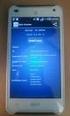 LK ICS.2 Quick Guides - Installation & Reset Installation English Installation Svenska Reset English Reset Svenska Back to start Installation of ICS.2 Systems V Connecting actuators and wired thermostats
LK ICS.2 Quick Guides - Installation & Reset Installation English Installation Svenska Reset English Reset Svenska Back to start Installation of ICS.2 Systems V Connecting actuators and wired thermostats
CLOCK RADIO. Sonoclock 395 Q DE EN FR IT RU ES NL NO DA SV FI TR
 CLOCK RADIO Sonoclock 395 Q DE EN FR IT RU ES NL NO DA SV FI TR SENSOR SNOOZE SLEEP/ MEM/ ON/OFF - VOLUME + DIMMER (MEM) + ALARM ON/OFF (MEM) - & % 3 DEUTSCH 05-13 ENGLISH 14-22 FRANÇAIS 23-31 ITALIANO
CLOCK RADIO Sonoclock 395 Q DE EN FR IT RU ES NL NO DA SV FI TR SENSOR SNOOZE SLEEP/ MEM/ ON/OFF - VOLUME + DIMMER (MEM) + ALARM ON/OFF (MEM) - & % 3 DEUTSCH 05-13 ENGLISH 14-22 FRANÇAIS 23-31 ITALIANO
FORTA M315. Installation. 218 mm.
 1 Installation 2 1 2 1 218 mm. 1 2 4 5 6 7 8 9 2 G, G0= Max 100 m 1.5 mm² (AWG 15) X1, MX, Y, VH, VC = Max 200 m 0.5 mm² (AWG 20) Y X1 MX VH VC G1 G0 G 0 V 24 V~ IN 0-10 0-5, 2-6 60 s OP O 1 2 4 5 6 7
1 Installation 2 1 2 1 218 mm. 1 2 4 5 6 7 8 9 2 G, G0= Max 100 m 1.5 mm² (AWG 15) X1, MX, Y, VH, VC = Max 200 m 0.5 mm² (AWG 20) Y X1 MX VH VC G1 G0 G 0 V 24 V~ IN 0-10 0-5, 2-6 60 s OP O 1 2 4 5 6 7
IPCorder KNR-412 Installation manual
 IPCorder KNR-412 Installation manual September 28, 2008 2 Contents 1 Installation 5 1.1 Package contents......................................... 5 1.2 Disk installation.........................................
IPCorder KNR-412 Installation manual September 28, 2008 2 Contents 1 Installation 5 1.1 Package contents......................................... 5 1.2 Disk installation.........................................
Decoration Light Dekorationsbelysning/Dekorasjonsbelysning
 Manual / Bruksanvisning / Bruksanvisning Decoration Light Dekorationsbelysning/Dekorasjonsbelysning STJÄRNA ENG SE NO Item. No 772601780101 ENG Thank you for choosing to purchase a product from Rusta!
Manual / Bruksanvisning / Bruksanvisning Decoration Light Dekorationsbelysning/Dekorasjonsbelysning STJÄRNA ENG SE NO Item. No 772601780101 ENG Thank you for choosing to purchase a product from Rusta!
81152 TRANSFER CASE SHIFT HANDLE
 Installation Instructions for TRANSFER CASE SHIFT HANDLE for 2007 2018 JEEP JK WRANGLER 1 2 3 ITEM NO. PART NO. DESCRIPTION QTY. 1 4101359 SHIFT KNOB, JEEP WRANGLER JK, MOLDED 1 2 1794720 JAM NUT, 3/8
Installation Instructions for TRANSFER CASE SHIFT HANDLE for 2007 2018 JEEP JK WRANGLER 1 2 3 ITEM NO. PART NO. DESCRIPTION QTY. 1 4101359 SHIFT KNOB, JEEP WRANGLER JK, MOLDED 1 2 1794720 JAM NUT, 3/8
Monteringsanvisning / Installation instruction Felsökningsschema Styxx Troubleshooting Styxx STEG 1
 Mora Armatur Box 480 SE-792 27 MORA SWEDEN www.moraarmatur.com Monteringsanvisning / Installation instruction Troubleshooting Styxx Rev. 001-14.11. MA nr 1005138 STEG 1 Kontrollera så att medföljande tillhörande
Mora Armatur Box 480 SE-792 27 MORA SWEDEN www.moraarmatur.com Monteringsanvisning / Installation instruction Troubleshooting Styxx Rev. 001-14.11. MA nr 1005138 STEG 1 Kontrollera så att medföljande tillhörande
Monteringsanvisning Podie T 4100 K
 Monteringsanvisning Podie T 4100 K Monteringsanvisning Förbered fundamentet 1. Montera ställfötterna. Montera tvättmaskin SV 1. Fäst gaffelbeslagen i bakkant med brickor och skruv. OBS! Placera beslagen
Monteringsanvisning Podie T 4100 K Monteringsanvisning Förbered fundamentet 1. Montera ställfötterna. Montera tvättmaskin SV 1. Fäst gaffelbeslagen i bakkant med brickor och skruv. OBS! Placera beslagen
PRESS FÄLLKONSTRUKTION FOLDING INSTRUCTIONS
 PRESS FÄLLKONSTRUKTION FOLDING INSTRUCTIONS Vänd bordet upp och ner eller ställ det på långsidan. Tryck ner vid PRESS och fäll benen samtidigt. OBS! INGA STORA KRAFTER KRÄVS!! Om benen sitter i spänn tryck
PRESS FÄLLKONSTRUKTION FOLDING INSTRUCTIONS Vänd bordet upp och ner eller ställ det på långsidan. Tryck ner vid PRESS och fäll benen samtidigt. OBS! INGA STORA KRAFTER KRÄVS!! Om benen sitter i spänn tryck
InstalationGuide. English. MODEL:150NHighGain/30NMiniUSBAdapter
 miraclebox miraclewifi InstalationGuide English MODEL:150NHighGain/30NMiniUSBAdapter ENGLISH MIRACLE WIFI 150N & 300N USERMANUAL MIRACLEBOX.SE 1 ENGLISH Table of Contents Package Contents... 3 System Requirements
miraclebox miraclewifi InstalationGuide English MODEL:150NHighGain/30NMiniUSBAdapter ENGLISH MIRACLE WIFI 150N & 300N USERMANUAL MIRACLEBOX.SE 1 ENGLISH Table of Contents Package Contents... 3 System Requirements
Remote control Fjärrströmbrytare / Fjernstrømbryter
 Manual / Bruksanvisning / Bruksanvisning Remote control Fjärrströmbrytare / Fjernstrømbryter ENG SE NO Item. No. 9220-1070 ENG Thank you for choosing to purchase a product from Rusta! Read through the
Manual / Bruksanvisning / Bruksanvisning Remote control Fjärrströmbrytare / Fjernstrømbryter ENG SE NO Item. No. 9220-1070 ENG Thank you for choosing to purchase a product from Rusta! Read through the
T 765 / T 775 OWNER S MANUAL ADDENDUM
 T 765 / T 775 OWNER S MANUAL ADDENDUM ABOUT DAB RADIO Until now, analogue radio signals such as FM or AM have been subject to numerous kinds of interference on their way from the transmitter to your radio.
T 765 / T 775 OWNER S MANUAL ADDENDUM ABOUT DAB RADIO Until now, analogue radio signals such as FM or AM have been subject to numerous kinds of interference on their way from the transmitter to your radio.
Product configurations Produire configuration Produkt konfigurationen Producto configuraciones Produkt konfigurationerna
 Product configurations Produire configuration Produkt konfigurationen Producto configuraciones Produkt konfigurationerna 1 2 3 Ref. 3800 2360, Ver 2005-09 2 1. Keypad K900; includes TOM-Net terminators.
Product configurations Produire configuration Produkt konfigurationen Producto configuraciones Produkt konfigurationerna 1 2 3 Ref. 3800 2360, Ver 2005-09 2 1. Keypad K900; includes TOM-Net terminators.
manual Facial spa Art nr: 48682 Rubicson 2016-06-08
 manual Facial spa Art nr: 8682 EN NO SV 2016-06-08 Rubicson ENGLISH Overview Use Fill the container ENGLISH 1. Make sure that the power cord is not connected to a wall socket. 1 2 2. Remove the funnel
manual Facial spa Art nr: 8682 EN NO SV 2016-06-08 Rubicson ENGLISH Overview Use Fill the container ENGLISH 1. Make sure that the power cord is not connected to a wall socket. 1 2 2. Remove the funnel
6 th Grade English October 6-10, 2014
 6 th Grade English October 6-10, 2014 Understand the content and structure of a short story. Imagine an important event or challenge in the future. Plan, draft, revise and edit a short story. Writing Focus
6 th Grade English October 6-10, 2014 Understand the content and structure of a short story. Imagine an important event or challenge in the future. Plan, draft, revise and edit a short story. Writing Focus
IMPORTANT! RETAIN FOR FUTURE REFERENCE PLEASE READ CAREFULLY VIKTIGT! BEHÅLL FÖR FRAMTIDA REFERENSLÄS IGENOM INSTRUKTIONSMANUALEN NOGGRANT
 13060 Basic Cot One Instruction Manual Instruktion Manual IMPORTANT! RETAIN FOR FUTURE REFERENCE PLEASE READ CAREFULLY VIKTIGT! BEHÅLL FÖR FRAMTIDA REFERENSLÄS IGENOM INSTRUKTIONSMANUALEN NOGGRANT Thank
13060 Basic Cot One Instruction Manual Instruktion Manual IMPORTANT! RETAIN FOR FUTURE REFERENCE PLEASE READ CAREFULLY VIKTIGT! BEHÅLL FÖR FRAMTIDA REFERENSLÄS IGENOM INSTRUKTIONSMANUALEN NOGGRANT Thank
Blackwire 215/225. Analogt sladdheadset. Användarhandbok
 Blackwire 215/225 Analogt sladdheadset Användarhandbok Innehåll Välkommen 3 Vill du ha mer hjälp? 3 Det här finns i förpackningen 4 Sladdmonterade reglage 5 Sätta på dig headsetet 6 Justera huvudbågen
Blackwire 215/225 Analogt sladdheadset Användarhandbok Innehåll Välkommen 3 Vill du ha mer hjälp? 3 Det här finns i förpackningen 4 Sladdmonterade reglage 5 Sätta på dig headsetet 6 Justera huvudbågen
PRESS FÄLLKONSTRUKTION FOLDING INSTRUCTIONS
 PRESS FÄLLKONSTRUKTION FOLDING INSTRUCTIONS Vänd bordet upp och ner eller ställ det på långsidan. Tryck ner vid PRESS och fäll benen samtidigt. Om benen sitter i spänn tryck benen mot kortsidan före de
PRESS FÄLLKONSTRUKTION FOLDING INSTRUCTIONS Vänd bordet upp och ner eller ställ det på långsidan. Tryck ner vid PRESS och fäll benen samtidigt. Om benen sitter i spänn tryck benen mot kortsidan före de
SAFETY PRECAUTIONS SPECIFICATIONS
 SAFETY PRECAUTIONS Read the instructions carefully before use and save them for future reference. Before you connect the appliance: Ensure that the voltage rating on the type plate corresponds to your
SAFETY PRECAUTIONS Read the instructions carefully before use and save them for future reference. Before you connect the appliance: Ensure that the voltage rating on the type plate corresponds to your
Scratch Junior. makeandshape.com. by MIT. Gränssnitt Scratch Junior
 Scratch Junior by MIT Gränssnitt Scratch Junior 1. Spara 2. Scen 3. Presentationsläge (fullskärm) 4. Rutnät 5. Byt bakgrund 6. Lägg till text 7. Återställ figur (till sin ursprungliga position) 8. Grön
Scratch Junior by MIT Gränssnitt Scratch Junior 1. Spara 2. Scen 3. Presentationsläge (fullskärm) 4. Rutnät 5. Byt bakgrund 6. Lägg till text 7. Återställ figur (till sin ursprungliga position) 8. Grön
BOENDEFORMENS BETYDELSE FÖR ASYLSÖKANDES INTEGRATION Lina Sandström
 BOENDEFORMENS BETYDELSE FÖR ASYLSÖKANDES INTEGRATION Lina Sandström Frågeställningar Kan asylprocessen förstås som en integrationsprocess? Hur fungerar i sådana fall denna process? Skiljer sig asylprocessen
BOENDEFORMENS BETYDELSE FÖR ASYLSÖKANDES INTEGRATION Lina Sandström Frågeställningar Kan asylprocessen förstås som en integrationsprocess? Hur fungerar i sådana fall denna process? Skiljer sig asylprocessen
BBT042/ BBC042/ BBCD042 NISSAN NAVARA D40 V STX & PATHFINDER R WD & 4WD Models
 INSTALLATION GUIDE BBT042/ BBC042/ BBCD042 NISSAN NAVARA D40 V6 2010+ STX & PATHFINDER R51 2010+ 2WD & 4WD Models Ironman 4x4 BBT/ BBC/ BBCD042 Bull Bars fit to a Nissan Navara D40 STX & Pathfinder R51.
INSTALLATION GUIDE BBT042/ BBC042/ BBCD042 NISSAN NAVARA D40 V6 2010+ STX & PATHFINDER R51 2010+ 2WD & 4WD Models Ironman 4x4 BBT/ BBC/ BBCD042 Bull Bars fit to a Nissan Navara D40 STX & Pathfinder R51.
- den bredaste guiden om Mallorca på svenska! -
 - den bredaste guiden om Mallorca på svenska! - Driver du företag, har en affärsrörelse på Mallorca eller relaterad till Mallorca och vill nå ut till våra läsare? Då har du möjlighet att annonsera på Mallorcaguide.se
- den bredaste guiden om Mallorca på svenska! - Driver du företag, har en affärsrörelse på Mallorca eller relaterad till Mallorca och vill nå ut till våra läsare? Då har du möjlighet att annonsera på Mallorcaguide.se
Multifunktions-Detector Multi detector
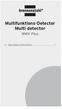 Multifunktions-Detector Multi detector... 7 Numeric Display Low Battery Alert Wood Alternating Current Metal Sensor Range Metal Metal Object Sensor Range Alternating Current Battery Compartment Bar Graph-Display
Multifunktions-Detector Multi detector... 7 Numeric Display Low Battery Alert Wood Alternating Current Metal Sensor Range Metal Metal Object Sensor Range Alternating Current Battery Compartment Bar Graph-Display
Instruction Manual. Svenska, English. Power Bank. Model: PRBN
 Instruction Manual Svenska, English Power Bank Model: PRBN Innehåll / Content Innehåll Säkerhetsföreskrifter... 4 Delar... 5 Specifikationer... 6 Miljö / Lag och säkerhet / Förbehåll... 7 Content Safety
Instruction Manual Svenska, English Power Bank Model: PRBN Innehåll / Content Innehåll Säkerhetsföreskrifter... 4 Delar... 5 Specifikationer... 6 Miljö / Lag och säkerhet / Förbehåll... 7 Content Safety
Varmt välkommen som gästföreläsare till Juridiska fakulteten vid Lunds universitet
 Varmt välkommen som gästföreläsare till Juridiska fakulteten vid Lunds universitet I samtliga salar finns en dator (tunn klient) med både skärm och projektor. Klienterna kan köra följande program: Adobe
Varmt välkommen som gästföreläsare till Juridiska fakulteten vid Lunds universitet I samtliga salar finns en dator (tunn klient) med både skärm och projektor. Klienterna kan köra följande program: Adobe
WhatsApp finns för dessa plattformar:
 WhatsApp finns för dessa plattformar: Hur funkar det? WhatsApp Messenger is a cross-platform mobile messaging app which allows you to exchange messages without having to pay for SMS. WhatsApp Messenger
WhatsApp finns för dessa plattformar: Hur funkar det? WhatsApp Messenger is a cross-platform mobile messaging app which allows you to exchange messages without having to pay for SMS. WhatsApp Messenger
ASSEMBLY INSTRUCTIONS SCALE SQUARE - STANDARD
 ASSEMBLY INSTRUCTIONS ALL COMPONENTS Metal profile 0 mm Gripper Ceiling attachments Screws for ceiling attachements (not included) Wires Metal profile 60 mm Metal profile 00 mm Felt - Full Felt - Half
ASSEMBLY INSTRUCTIONS ALL COMPONENTS Metal profile 0 mm Gripper Ceiling attachments Screws for ceiling attachements (not included) Wires Metal profile 60 mm Metal profile 00 mm Felt - Full Felt - Half
ASSEMBLY INSTRUCTIONS SCALE - SYSTEM
 ASSEMBLY INSTRUCTIONS 60 mm 00 mm 600 mm 000 mm R50 mm ALL COMPONENTS Metal profile 60 mm (start and end of system) Metal profile connection Wire Felt square Metal profile 00 mm Metal profile connection
ASSEMBLY INSTRUCTIONS 60 mm 00 mm 600 mm 000 mm R50 mm ALL COMPONENTS Metal profile 60 mm (start and end of system) Metal profile connection Wire Felt square Metal profile 00 mm Metal profile connection
VARIOBARRIER S/M MIMSAFE BY CHOICE
 VAROBARRR S/M MMSA BY CHOC K L A B D M C H A B C D 522 K 524 Right leg Right leg 514L 514R 510L 510R L 526L M 526R S508 S509 521 6X 521 + H 527 529 528 8X/1 18X 8X/1 M-460641AL M-SM6X14A M-460641B M-M37202_2014
VAROBARRR S/M MMSA BY CHOC K L A B D M C H A B C D 522 K 524 Right leg Right leg 514L 514R 510L 510R L 526L M 526R S508 S509 521 6X 521 + H 527 529 528 8X/1 18X 8X/1 M-460641AL M-SM6X14A M-460641B M-M37202_2014
Telia Anita 20i Nummerpresentatören med telesvarsindikation
 SNABBGUIDE Bläddra bland lagrade telefonnummer Tryck eller en eller flera gånger. Radera ett nummer När numret visas i teckenrutan, tryck RADERA två gånger. Radera alla nummer Tryck eller en gång. Håll
SNABBGUIDE Bläddra bland lagrade telefonnummer Tryck eller en eller flera gånger. Radera ett nummer När numret visas i teckenrutan, tryck RADERA två gånger. Radera alla nummer Tryck eller en gång. Håll
Rev No. Magnetic gripper 3
 Magnetic gripper 1 Magnetic gripper 2 Magnetic gripper 3 Magnetic gripper 4 Pneumatic switchable permanent magnet. A customized gripper designed to handle large objects in/out of press break/laser cutting
Magnetic gripper 1 Magnetic gripper 2 Magnetic gripper 3 Magnetic gripper 4 Pneumatic switchable permanent magnet. A customized gripper designed to handle large objects in/out of press break/laser cutting
SVENSK STANDARD SS-ISO :2010/Amd 1:2010
 SVENSK STANDARD SS-ISO 14839-1:2010/Amd 1:2010 Fastställd/Approved: 2010-11-08 Publicerad/Published: 2010-11-30 Utgåva/Edition: 1 Språk/Language: engelska/english ICS: 01.040.17; 17.160 Vibration och stöt
SVENSK STANDARD SS-ISO 14839-1:2010/Amd 1:2010 Fastställd/Approved: 2010-11-08 Publicerad/Published: 2010-11-30 Utgåva/Edition: 1 Språk/Language: engelska/english ICS: 01.040.17; 17.160 Vibration och stöt
Team Captain s meeting for Intersport o Scandic Cup. Idre Fjäll 4-6 December 2015
 Team Captain s meeting for Intersport o Scandic Cup Idre Fjäll 4-6 December 2015 Agenda Introduction of the OC, the Jury and SSA Timetable Weather Forecast/Course Preparation and Grooming Entries and draw
Team Captain s meeting for Intersport o Scandic Cup Idre Fjäll 4-6 December 2015 Agenda Introduction of the OC, the Jury and SSA Timetable Weather Forecast/Course Preparation and Grooming Entries and draw
SNABBGUIDE. Telia Anita 20 Bruksanvisning. Bläddra bland lagrade telefonnummer. Radera ett nummer. Radera alla nummer
 SNABBGUIDE Bläddra bland lagrade telefonnummer Tryck eller en eller flera gånger. Radera ett nummer När numret visas i teckenrutan, tryck RADERA två gånger. Radera alla nummer Tryck eller. Håll RADERA
SNABBGUIDE Bläddra bland lagrade telefonnummer Tryck eller en eller flera gånger. Radera ett nummer När numret visas i teckenrutan, tryck RADERA två gånger. Radera alla nummer Tryck eller. Håll RADERA
ASSEMBLY INSTRUCTIONS SCALE CIRCLE - STANDARD
 ASSEMBLY INSTRUCTIONS ALL COMPONENTS Metal profile 0 mm Gripper Ceiling attachments Screws for ceiling attachements (not included) Wires Metal profile 60 mm Metal profile 00 mm Felt - Full Felt - Half
ASSEMBLY INSTRUCTIONS ALL COMPONENTS Metal profile 0 mm Gripper Ceiling attachments Screws for ceiling attachements (not included) Wires Metal profile 60 mm Metal profile 00 mm Felt - Full Felt - Half
Plain A262. För T16 (T5) lysrör. Innehåll. Monteringsanvisning. A. Instruktion för rampmontering
 Plain A262 För T16 (T5) lysrör Innehåll Ramparmatur: ändmodul En stängd gavel/ en öppen gavel Plint i båda ändarna Överkopplingssladd 1 rampgavel 1 lysrörsbytare Ramparmatur: mellanmodul Plint i en ände
Plain A262 För T16 (T5) lysrör Innehåll Ramparmatur: ändmodul En stängd gavel/ en öppen gavel Plint i båda ändarna Överkopplingssladd 1 rampgavel 1 lysrörsbytare Ramparmatur: mellanmodul Plint i en ände
- den bredaste guiden om Mallorca på svenska!
 - den bredaste guiden om Mallorca på svenska! Driver du företag, har en affärsrörelse på Mallorca eller relaterad till Mallorca och vill nå ut till våra läsare? Då har du möjlighet att annonsera på Mallorcaguide.se
- den bredaste guiden om Mallorca på svenska! Driver du företag, har en affärsrörelse på Mallorca eller relaterad till Mallorca och vill nå ut till våra läsare? Då har du möjlighet att annonsera på Mallorcaguide.se
Vässa kraven och förbättra samarbetet med hjälp av Behaviour Driven Development Anna Fallqvist Eriksson
 Vässa kraven och förbättra samarbetet med hjälp av Behaviour Driven Development Anna Fallqvist Eriksson Kravhantering På Riktigt, 16 maj 2018 Anna Fallqvist Eriksson Agilista, Go See Talents linkedin.com/in/anfaer/
Vässa kraven och förbättra samarbetet med hjälp av Behaviour Driven Development Anna Fallqvist Eriksson Kravhantering På Riktigt, 16 maj 2018 Anna Fallqvist Eriksson Agilista, Go See Talents linkedin.com/in/anfaer/
Schenker Privpak AB Telefon 033-178300 VAT Nr. SE556124398001 Schenker ABs ansvarsbestämmelser, identiska med Box 905 Faxnr 033-257475 Säte: Borås
 Schenker Privpak AB Interface documentation for web service packageservices.asmx 2010-10-21 Version: 1.2.2 Doc. no.: I04304 Sida 2 av 14 Revision history Datum Version Sign. Kommentar 2010-02-18 1.0.0
Schenker Privpak AB Interface documentation for web service packageservices.asmx 2010-10-21 Version: 1.2.2 Doc. no.: I04304 Sida 2 av 14 Revision history Datum Version Sign. Kommentar 2010-02-18 1.0.0
In Bloom CAL # 8, sista varv och ihopsättning / last rows and assemble
 In Bloom CAL # 8, sista varv och ihopsättning / last rows and assemble I del 9 använder du virknål 3.0 mm. Efter varje varvsnummer står numret (1-7) för den färg du skall använda för det varvet, se färg/garn-tabell.
In Bloom CAL # 8, sista varv och ihopsättning / last rows and assemble I del 9 använder du virknål 3.0 mm. Efter varje varvsnummer står numret (1-7) för den färg du skall använda för det varvet, se färg/garn-tabell.
SkillGuide. Bruksanvisning. Svenska
 SkillGuide Bruksanvisning Svenska SkillGuide SkillGuide är en apparat utformad för att ge summativ återkoppling i realtid om hjärt- och lungräddning. www.laerdal.com Medföljande delar SkillGuide och bruksanvisning.
SkillGuide Bruksanvisning Svenska SkillGuide SkillGuide är en apparat utformad för att ge summativ återkoppling i realtid om hjärt- och lungräddning. www.laerdal.com Medföljande delar SkillGuide och bruksanvisning.
Diskant Yta eller Vikelfäste montering Mount
 Installation och Bruksanvisning Inledning Välj fästpunkterna för dina dome TW250 Silk diskanter. Kom ihåg att för bästa prestanda bör diskanterna monteras så nära mitten av bas som möjligt, med fri, direkt
Installation och Bruksanvisning Inledning Välj fästpunkterna för dina dome TW250 Silk diskanter. Kom ihåg att för bästa prestanda bör diskanterna monteras så nära mitten av bas som möjligt, med fri, direkt
Motorvärmarstyrning IGELN. Motorvärmarstyrning. Fastighetsbolaget
 Motorvärmarstyrning Fastighetsbolaget IGELN Motorvärmarstyrning Som ett led i vårt miljötänkande har vi motorvärmarstyrning på parkeringsplatserna. Det sparar energi och värnar om miljön. Engine Block
Motorvärmarstyrning Fastighetsbolaget IGELN Motorvärmarstyrning Som ett led i vårt miljötänkande har vi motorvärmarstyrning på parkeringsplatserna. Det sparar energi och värnar om miljön. Engine Block
INDUKTIV SLINGDETEKTOR INDUCTIVE LOOP DETECTOR
 INDUKTIV SLINGDETEKTOR INDUCTIVE LOOP DETECTOR Slingdetektorn används som ett alternativ till mekaniska gränslägen, momentbrytare eller annat gränsläge i gödselrännor. Detektorn är kopplad till en trådslinga
INDUKTIV SLINGDETEKTOR INDUCTIVE LOOP DETECTOR Slingdetektorn används som ett alternativ till mekaniska gränslägen, momentbrytare eller annat gränsläge i gödselrännor. Detektorn är kopplad till en trådslinga
Writing with context. Att skriva med sammanhang
 Writing with context Att skriva med sammanhang What makes a piece of writing easy and interesting to read? Discuss in pairs and write down one word (in English or Swedish) to express your opinion http://korta.nu/sust(answer
Writing with context Att skriva med sammanhang What makes a piece of writing easy and interesting to read? Discuss in pairs and write down one word (in English or Swedish) to express your opinion http://korta.nu/sust(answer
Support for Artist Residencies
 1. Basic information 1.1. Name of the Artist-in-Residence centre 0/100 1.2. Name of the Residency Programme (if any) 0/100 1.3. Give a short description in English of the activities that the support is
1. Basic information 1.1. Name of the Artist-in-Residence centre 0/100 1.2. Name of the Residency Programme (if any) 0/100 1.3. Give a short description in English of the activities that the support is
ARC 32. Tvättställsblandare/Basin Mixer. inr.se
 ARC 32 Tvättställsblandare/Basin Mixer inr.se SE Användning och skötsel Manualen är en del av produkten. Bevara den under hela produktens livscykel. Vi rekommenderar er att noggrant läsa igenom manualen
ARC 32 Tvättställsblandare/Basin Mixer inr.se SE Användning och skötsel Manualen är en del av produkten. Bevara den under hela produktens livscykel. Vi rekommenderar er att noggrant läsa igenom manualen
MP3-CD Mini Hi-Fi System
 MP3-CD Mini Hi-Fi System FWM37 User manual Manuel d'utilisation Manual del usuario Benutzerhandücher Gebruikershandleidingen Manuale per l'utente Användarhandböckerna Brugermanual Käyttöoppaita Manual
MP3-CD Mini Hi-Fi System FWM37 User manual Manuel d'utilisation Manual del usuario Benutzerhandücher Gebruikershandleidingen Manuale per l'utente Användarhandböckerna Brugermanual Käyttöoppaita Manual
STORSEMINARIET 3. Amplitud. frekvens. frekvens uppgift 9.4 (cylindriskt rör)
 STORSEMINARIET 1 uppgift SS1.1 A 320 g block oscillates with an amplitude of 15 cm at the end of a spring, k =6Nm -1.Attimet = 0, the displacement x = 7.5 cm and the velocity is positive, v > 0. Write
STORSEMINARIET 1 uppgift SS1.1 A 320 g block oscillates with an amplitude of 15 cm at the end of a spring, k =6Nm -1.Attimet = 0, the displacement x = 7.5 cm and the velocity is positive, v > 0. Write
Quick-guide to Min ansökan
 Version 2015-05-12 Quick-guide to Min ansökan Before filling in the application To be able to fill in an application you need to create a user account (instructions on p. 3). If you have already created
Version 2015-05-12 Quick-guide to Min ansökan Before filling in the application To be able to fill in an application you need to create a user account (instructions on p. 3). If you have already created
Provlektion Just Stuff B Textbook Just Stuff B Workbook
 Provlektion Just Stuff B Textbook Just Stuff B Workbook Genomförande I provlektionen får ni arbeta med ett avsnitt ur kapitlet Hobbies - The Rehearsal. Det handlar om några elever som skall sätta upp Romeo
Provlektion Just Stuff B Textbook Just Stuff B Workbook Genomförande I provlektionen får ni arbeta med ett avsnitt ur kapitlet Hobbies - The Rehearsal. Det handlar om några elever som skall sätta upp Romeo
Information technology Open Document Format for Office Applications (OpenDocument) v1.0 (ISO/IEC 26300:2006, IDT) SWEDISH STANDARDS INSTITUTE
 SVENSK STANDARD SS-ISO/IEC 26300:2008 Fastställd/Approved: 2008-06-17 Publicerad/Published: 2008-08-04 Utgåva/Edition: 1 Språk/Language: engelska/english ICS: 35.240.30 Information technology Open Document
SVENSK STANDARD SS-ISO/IEC 26300:2008 Fastställd/Approved: 2008-06-17 Publicerad/Published: 2008-08-04 Utgåva/Edition: 1 Språk/Language: engelska/english ICS: 35.240.30 Information technology Open Document
Användarhandbok. MHL to HDMI Adapter IM750
 Användarhandbok MHL to HDMI Adapter IM750 Innehåll Inledning...3 MHL to HDMI Adapter-översikt...3 Komma igång...4 Smart Connect...4 Uppgradera Smart Connect...4 Använda MHL to HDMI Adapter...5 Ansluta
Användarhandbok MHL to HDMI Adapter IM750 Innehåll Inledning...3 MHL to HDMI Adapter-översikt...3 Komma igång...4 Smart Connect...4 Uppgradera Smart Connect...4 Använda MHL to HDMI Adapter...5 Ansluta
