NAC-2500 User Manual
|
|
|
- Ingegerd Sandberg
- för 6 år sedan
- Visningar:
Transkript
1 NAC-2500 User Manual
2 c Copyright NITGEN Co., Ltd. All rights reserved Reproduction of part or all of the contents in any form is prohibited other than in accordance with the permissions. Product specification can be changed and upgraded to improve functionality without prior notice. NITGEN, NITGEN logo are registered trademark of NITGEN. To Contact Us Tel (Toll Free) Fax URL:
3 Table of Contents CHAPTER 1. INTRODUCTION Product Introduction Product Features and Specification... 7 CHAPTER 2. HOW TO USE Detailed Product Parts LCD Screen Layout Fingerprint Use Authentication Fingerprint Password RF Card (optional) Others: Automatic Attendance Mode...23 CHAPTER 3. ENVIRONMENT SETTING Menu Composition Entering into Menu Basic Menu Detailed Menu User Management
4 3.4.2 Fingerprint Sensor Setting UI (User Interface) Setting System Setting Network Setting Cofirmation of Terminal Information Factory Default Setting...73 APPENDIX 1: NETWORK CONNECTION ERROR AND SOLUTIONS APPENDIX 2: TERMINAL INITIALIZATION ERROR AND SOLUTIONS.. 79 APPENDIX 3: LAW AND REGULATION APPENDIX 4: WIEGAND PROTOCOL FORMAT APPENDIX 5 : EMERGENCY SCREEN
5 Chapter 1. Introduction 1.1 Product Introduction Overview The use of biometrics system continuously increases in various authentication systems and in areas that require a higher level of security because of its ease of use and economical benefits. Among a number of biometrics system, a fingerprint recognition system is not only easy to use but also enables economical product development. It takes up the most part of the market as it allows a wide variety of application. NITGEN, a leader in the fingerprint recognition area, has provided fingerprint recognition solutions for the management of PC security, knowledge, safe, access control, electronic payment and financial clearings. Continuous R&D activities and quality management ensure that NITGEN meets evolving needs and demands of the market and the customers. NITGEN access control system is a culmination of world-renowned technologies from NITGEN including fingerprint recognition algorithms, optical sensor, embedded design and software applications. Unlike legacy access control systems that use only password and ID card, it provides the ease of use and tight security with no risk of forgetting password, stolen cards or forgery. The system is designed to provide maximum operational efficiency over the network by enabling remote monitoring on terminals that have been independent so far. NITGEN access control system allows various combinations of FR card, password and fingerprints. It also meets the common set of requirements and special needs in the corporate and - 5 -
6 government sectors with such functions as shortened ID, 1:N matching and voice guidelines. The manual gives in-depth explanation as to how to use NITGEN access control terminal (NAC-2500). System Components Access Server Server PC Client PC Remote Manager Remote Monitor Network Terminal NAC-2500 Server PC Client PC Main Features 1. Server S/W : Access Sever 2. Terminal communication, log data collection 3. user information & log DB 4. authentication 1. Client S/W : Remote Manager/Monitor - 6 -
7 Terminal ( NAC-2500 ) 2. user registration and other management 3. Terminal status and event monitoring 1. user check and authentication 2. access door control NITGEN access control terminal(nac-2500) can be used alone for full functionality or can be used in connection with the network together with admin programs (Access Server, Remote Manager, Remote Monitor) in order to reduce the number of terminals and to ensure an easier and a more effective management. Server S/Wand Client S/W can be placed within one PC. 1.2 Product Features and Specification Product Features NITGEN access control system (NAC-2500) has the following features. 1 access control and management on small & medium number of users 2 a combination of various authentication methods (fingerprint, password, RF card) 3 network-based access control on terminals for multiple users 4 easy remote management on the system (Server/Client PC can be separated) 5 view on user s access history and various additional functions - 7 -
8 6 real-time access monitoring 7 access control by period and time 8 SDK (S/W Developer s Kit) for the development of application programs such as attendance management program (separate) 9 high-speed 1:N authentication 10 enhanced user-friendliness and ease of use (shortened ID, Auto-on) System Specification (Connected to Server) Specification Connection Terminal Remote Management # of Users to be Registered Network Authentication Type Authentication Speed Maximum 255 units Details 8 concurrent accesses to server 10,000 users TCP/IP, 10M bps fingerprint, password, RF card (optional) 1:1 mode: less than 1 second 1:N mode: refer to Application Note Note) Enterprise version software Unlimited terminal access. (Proportional to system capacity) Unlimited number of registered users. (Proportional to - 8 -
9 system capacity) 1:1 server authentication only. Detailed Specification: Terminal Function Type Language Display Model Type Sensor Resolution Spec. 128 * 32 Dots LCD Default: Korean, English Additional Type A: Japanese, Chinese, Spanish French, Thai, Indonesian Additional Type B: Polish, Farsi, Malay, Hebrew, Vietnamese(voice only), Portuguese Additional Type C Arabic OPP03 Optical 500 DPI Authentication # of registered users Communication Additional Speed Algorithm Terminal TCP/IP Auto on / Latent Image Check 1:1 mode: less than 1 sec 1:N mode: Application Note FRR: less than 0.1%, FAR: less than 0.001% 2000(1 fingerprints per user) 1000(2 fingerprints per user) 10 base-t Ethernet (optional) - 9 -
10 RS-485 Wiegand Max bps (Custom requirement) 1. Input: provided with the use of external card reader 2. Output 2.1 Access Controller mode: Facility Code and ID 2.2 Reader mode: Values read from Card reader 4 characters only for ID Size Case 90 (W)* 200 (L)* 48 (H) mm Door support Dead Bolt / Strike / EM Lock / auto door Power Adapter 1 Adapter 2 In: AC 100V ~ 240V, 50/60 Hz Out: DC 12V, 3A (24V OK) In: AC 100V ~ 240V, 50/60 Hz Out: DC 5V, 3A Guidelines recorded in voice Additional Function Downloadable logo/firmware ID length (4 ~ 15 digits) Authentication results to be displayed in LED Optional Network Board Door Control Board
11 RF Module (125KHz HID, 13.56MHz Mifare) Temperature Humidity Storage -25 ~ 65 Operation Storage -20 ~ 60 (with no dew condensation) 15% ~ 90% RH Operation 25% ~ 85% RH
12 Chapter 2. How to Use 2.1 Detailed Product Parts LCD: All activities are displayed with text message. 2 Key pad: Used for ID input and environment setting. Details are as follows. Key 0 ~ 9 To type in numbers *, # Description To move a curser up and down for menu selection and to change direction. *(Backward), #(Forward)
13 Enter Delete Menu F1 ~ F4 SHIFT To complete ID type-in or environment setting. To erase typed-in numbers one by one or to move to higher level in menu. To set or change an environment. User-customizable buttons that can be used for attendance management including arrival/leave/go-out/return. F1~F4 can be set freely depending on software requirements. Reserved AUX Reserved 3 Speaker: Used for recorded voice guidelines and warnings. 4 LED lamp: Showing operations of the terminal. Each lamp represents the followings. Function Operation Color To display the results of Authentication authentication. Green for Green/red success and red for failure. Power Network To display power status wit LED on for power on. To display network connection with LED on for network connected. Red Green 5 fingerprint input sensor and Auto-On switch: To contact and
14 take fingerprint. With no operation of key pad, fingerprint will be automatically input by touching the fingerprint input sensor with a finger. 6 Reset switch: To reset the terminal if the terminal is not in normal operation unexpectedly. 2.2 LCD Screen Layout Initial Screen of Terminal The initial screen of terminal is as follows. The bottom line displays current date and time. P ㅣ a c e Y o u r F P 1 3 : 4 6 :
15 2.3 Fingerprint Use To prevent authentication errors from occurring during the registration and authentication of fingerprint, please follow the methods below. 1 To maximize the contact area and press the surface evenly. On a scale of 0 to 100% (0%: minimum power 100%: maximum power), please press the surface with approximately 50%~70% power. 2 Please place the core of fingerprint shape in the center. In general, the core of fingerprint is located in the same line with half moon in user s fingernail and therefore, place the half moon in the center of fingerprint sensor
16 2.4 Authentication NITGEN Access Control System recognizes fingerprint, password, and RF CARD (optional) for authentication. Users can get authentication by freely choosing any method depending on their own environment Fingerprint The following methods can be used to check access right with fingerprints. 1:1 Match It is to input fingerprint after feeding an ID that is already registered. It matches input fingerprint with an already registered fingerprint for a specific ID on a 1:1 basis. The time required for authentication for 1:1 match is substantially short regardless of the number of users. There is no need to set the mode in a system. Authentication procedure begins when fingerprint is input after ID is typed in. First, please input user ID and then press ENTER or place your finger on a sensor if Auto-ON is enabled. I N P U T I D : P l a c e Y o u r F P
17 S u c c e s s! 1:N Match It does authentication only with a registered fingerprint. The authentication procedure is simple but it can take relatively longer time than the 1:1 match when a number of users try to access the system. There is no need to set the mode in a system. A simple input of fingerprint will initiate the authentication process. If it takes too long for 1:N authentication due to too many users, please try 1:N time set in which authentication is retried by typing in ID when authentication is not completed within in the set time. Please refer to the following details for 1:N authentication time. P l a c e Y o u r F P S u c c e s s! Authentication with Shortened ID (SID) Users can select ID with characters between 4~15 depending on default setting. Shortened authentication is designed to simplify an ID input procedure in which the authentication begins with only a couple of characters from a
18 set ID to be input. For example, if a user uses an ID of , the 1:N match against any IDs starting with 12xxxxx is initiated in the system when the user inputs 12 followed by a fingerprint. There is no need to set the mode in a system. I N P U T I D : 1 P l a c e Y o u r F P S u c c e s s! Authentication for attendance mode It does authentication by using function keys (F1~F4). Before trying authentication, please press an appropriate function key and proceed with authentication. In this case, the result associated with the pressed function key remains in log history which can be used for attendance data. For example, if a user presses F1 and then inputs an ID, the ID+F1 remain in log history. Also, if a user presses F1 only and then proceeds with 1:N authentication, an appropriate ID is searched to remain ID+F1 record. The following shows an LCD display when pressing F1. F 1 - I N P U T I D :
19 P l a c e Y o u r F P S u c c e s s! * In order to use attendance mode, the option of terminal is set in by Menu-> system options(4) -> Function mode(4) -> T&A Expanded attendance mode It does authentication by using extended function keys (F11~F19, F21~F29, F31~F39, F41~F49) Before trying authentication, please press an appropriate function key and select approprating number with a Left key (*) or a Right Key (#). In case of pressing the left key, it is decressed the number of function. And in case of pressing Left Key (*), it is incressed the number of function displayed in LCD. F 1 - I N P U T I D : * Right key input (#) F I N P U T I D :
20 * Leftt key input (*) F I N P U T I D : To set or delete the expanded attendance mode, please take the following steps. 1) To set the mode: Please set Menu->System Option (4) -> Function Mode (4) -> T&A -> Auto T&A -> expanded T&A -> YES 2) To delete the mode: Please set Menu->System Option (4) -> Function Mode (4) -> T&A -> Auto T&A -> expanded -> NO Function key Display You can choose the display message when press the function key. The option is set in Menu -> UI Option(3) -> FuncKey Disp -> Mode1 or Mode2 Option F1 KEY F2 KEY F3 KEY F4 KEY Off F1 F2 F3 F4 Mode1 Clock In Clock Out Absense Return Mode2 Check In Check Out F3 F4 If the option of function key display is set by mode1, Follwing message is displayed when you press the F1 key. C l o c k I n :
21 * * In order to use Function key display, the option of terminal is set by Menu-> system options(4) -> Function mode(4) -> T&A Authentication failure message The following messages are displayed depending on authentication method and causes of failure. An error message for matching failure. M a t c h i N g E r r o r The following message is displayed when image capturing is failed. When the message is displayed, please check if your fingerprint is too dry or too wet. T i m e o u T! 2.4.2Password It checks the right to access by using 4~8 digit password and it is used in special occasions including damaged fingerprint
22 I N P U T I D : I N P U T P A s s w d : * * * * * Password can be set up to 8 digits RF Card (optional) User identity is confirmed through a RF CARD that he or she has. By registering RF CARD numbers in the system, the use of lost or stolen card can be prevented. To initiate authentication by using a RF CARD, you can either contact RF card when the initial screen appears or contact RF card when the following message is displayed after typing in user ID. Please place your card in front of the fingerprint sensor when the following message appears. C o n t a c t R F c a r d O n S e n s o r The following message appears in case of success. S u c c e s s!
23 2.4.3Others: Automatic Attendance Mode The result of attendance can automatically remain in log history only with general 1:N authentication. When a specific attendance status is repeated many times, the user does not need to take trouble to press the same function key (F1~F4) each time. In an automatic attendance mode, the initial screen changes as follows and when the 1:N match is tried, the authentication result is automatically attached with the relevant attendance status. F 1 - I N P U T I D : To set or delete the automatic attendance mode, please take the following steps. 1) To set the mode: Please set Menu->System Option (4) -> Function Mode (4) -> T&A -> Auto T&A -> YES 2) To delete the mode: Please set Menu->System Option (4) -> Function Mode (4) -> T&A -> Auto T&A -> NO Others : Free Scan(1:1 match only) In free scan mode (1:1match only), 1:N match and Authentication with Shortened ID are forbidden. The option is set by MENU -> FP OPTION (2) -> Free Scan Mode (7) -> YES or NO It s possible to use all of authentications (1:1, 1:N, SID match), if the option is set in NO
24 Chapter 3. Environment Setting 3.1 Menu Composition The following table shows the entire menu composition of terminal. The menu is helpful in setting initial environment, user registration, fingerprint recognition device, and network. To use the menu, please press the menu button on the key pad of Terminal. Please refer to chapter 3 for user registration, information change, user deletion, number of registered users and version-related information. Higher menu Detailed Menu Sub menu 1 User Management 2 Fingerprint sensor setting 1 User registration 2 User info change 3 User deletion 4 Deletion of all users 1 Sensor brightness (1~100) 2 Security level 1 1:1 mode 2 1:N mode (Please try menu 3 times after setting number 1) 3 Capture mode 4 Time setting for fingerprint input 5 AUTO-ON setting
25 6 1:N time setting 7 Free Scan mode 3 UI setting 1 Language 2 Voice guideline 3 Button tone 4 Function Key Disp 4 System Setting 1 Log storing 2 RF card 3 WIEGAND 4 Function key setting 5 Authentication mode 6 Time setting 7 Terminal mode 8 Time zone 5 Network 1 Terminal ID 2 TCP/IP 3 Time limit 4 Port setting 6 Information 1 Number of users 1 Whether to use 1:N time setting or not 2 Time setting ( time setting possible only when it is on) 1 OFF 2 26BIT 3 34BIT 1 AC 2 T&A (Auto T&A) 1 DHCP yes or no? 2 Terminal IP 3 Sebnet Mask 4 Gateway 5 Server IP
26 7 Factory default 2 Firmware version 1 DB Format 2 Factory format 3 Number of registered fingerprints 4 Number of characters in ID 5 Reset terminal
27 3.2 Entering into Menu Master Authentication At the time of initial installation of terminals, environment can be set without master s authentication. However, master authentication is a must in order to change environment settings after master setting. To view menu, please press a master button which will display the following screen for master authentication. You can see the menu after inputting the ID of master and conduction authentication with selected authentication methods including fingerprint, password and RF. I N P U T M A S T E R I D For an independently installed terminal that does not use any network, an initially registered user will be automatically registered as master. Please refer to chapter 3 user registration for detailed registration method. During the initial user registration, default values at authority setting will be set as master. When using network, an initially registered user can choose between either a master or a normal user. It is the same as a registration process for normal users
28 Result Display The following message is displayed if master authentication is successful. After one second, you can enter into the menu. However, you will get a failure message when the authentication is not successful which is same as the failure message for general authentication failure. S u c c e s s! 3.3 Basic Menu The following screen is enabled after pressing a menu button at the initial screen of terminal and if master authentication is successful. You can choose basic menu by pressing #, * keys or number keys. [ M E N U ] The following explains the basic menu. If you press ENTER in the basic menu, you can move to detailed menu which is a sub menu of each basic menu. Please press DELETE to go back to the basic menu
29 from detailed menu or to go back to the initial screen from the basic menu. The higher menu has the following 7 categories. U s e r M a n a g e r F P O p t i o n U I O p t i o n S y s t e m O p t i o n N e t w o r k I n f o r m a t i o n F a c t o r y I n i t
30 3.4 Detailed Menu User Management The user management menu manages database in which user information is stored. It is accessible only through master s authentication (see Master Authentication in chapter 2.) Four sub menus are provided including user registration, change and deletion. Use direction buttons and choose ENTER. [ U s e r M a n a g e r ] User Registration R e g i s t e r U s e r It is designed to store the information of users into database who will use the access controller. Please register the user with the following procedures after master authentication
31 User registration is conducted in terminal when the terminal mode is set at SO. It can be conducted either in server or in terminal if the mode is set at NL. Note that terminal registration is possible if network is in normal operation under the NL mode, but is not possible if network is disconnected. To change SO mode into NL mode, user DB in the terminal should all be erased and re-registered. 1) To input user ID When user registration menu is selected, you will see the following screen that waits for the input of user ID. After typing in an appropriate user ID, please press ENTER. If the same ID already exists, a failure message will be displayed and the system goes back to a previous menu. I N P U T I D : To correct ID during typing, please use a delete button. It will erase characters one by one or will go back to a higher menu when no character is input. 2) Authority setting The following explains how to set user authority between
32 normal user and master. Please use a directional key and press ENTER to finish. Normal user: no right to terminal management with access authority only via identification. Master: terminal manager who has not only the right to access but also user DB management, environment setting and other menu. U s e r T y p e N O R M A L / M A S T E R 3) Choice on Authentication Please choose the authentication mode of users among fingerprint, password, RF CARD, and other combinations. Please use a directional key and press ENTER to finish. A u t h e n. M o d e If RF is not selected during system setting, authentication with RF will not be displayed in authentication mode screen
33 How to use by authentication mode Legend: FP(fingerprint), PW(password), RF(RF CARD), Enter( ) / (OR combination), & (AND combination) Mode Description fingerprint Fingerprint only for authentication. 1 ID + fingerprint (1:1 match) 2 fingerprint (1:N match) password Password only for authentication. 1 ID + + PW + RF fingerprint/p assword fingerprint/r F RF CARD only for authentication. 1 RF Fingerprint or password for authentication with priority on fingerprint. Password authentication is re-tried if ID is already input with a failed fingerprint authentication. However, authentication is failed if ID is not already input with a failed fingerprint authentication. 1 ID + FP (FP failure, PW + ) 2 FP (FP failure = authentication failure) Fingerprint or RF CARD for authentication with priority on fingerprint. RF CARD authentication is re-tried if ID is already input with a failed fingerprint authentication. However, authentication is failed if ID is not already input with a failed
34 password/rf fingerprint& password fingerprint authentication. 1 ID + FP (FP failure, RF) 2 FP (FP failure = authentication failure) 3 RF Password or RF CARD for authentication. 1 RF 2 ID + + PW + (PW failure, RF) Both fingerprint and password authentication should be a success. Note that ID should be typed in first before fingerprint. 1 FP + PW + 2 ID + FP + PW + fingerprint& Both fingerprint and RF CARD authentication RF should be a success to complete authentication. It has the following three options. 1 RF + FP 2 FP(1:N match) + RF 3 ID + FP + RF password& RF Both password and RF CARD authentication should be a success to complete authentication. 1 RF + PW + 2 ID + + PW + + RF fingerprint& password& RF Fingerprint, password, RF CARD authentication should all be a success to complete authentication. 1 FP + PW + + RF 2 ID + FP + PW + + RF 3 RF + + FP + PW
35 From the above table of authentication methods, shortened ID authentication can be used for fingerprint authentication (see 1.6 Authentication of chapter 1.) 4) Fingerprint input User s fingerprint is input if fingerprint or fingerprint-included authentication is selected. Fingerprints will be input twice. Please lift your finger after the first time and then place it again for the second time. F P Place your finger for fingerprint input. P l a c e F P 1 Please remove your finger from fingerprint sensor when the following message is displayed. R e m o v e F P Please place your finger again
36 P l a c e F P 2 You will get a success message for successful fingerprint input and will get a failure message for failed fingerprint input. In case of failure, you will go back to the initial registration screen. S u c c e s s! The 2500 includes a routine that checks similar fingerprints during registration. If similar fingerprints are registered already, the following message will be displayed. In this case, it is convenient to use a different finger for fingerprint registration. D u b C h e c k E r r 5) Password input User password is input when password or password-included authentication is selected. Your password can be between 4~8-36 -
37 digits. P W For security reason, the input password will be displayed as *. I N P U T P a S s w d 1 : * * * * * The input password is confirmed. I N P U T P a S s w d 2 : * * * * * You will get a success message for successful password input and will get a failure message for failed password input. In case of failure, you will go back to the initial registration screen. S u c C e s S! 6) RF CARD input When RF CARD is selected at System Setting, users can be registered by using RF CARD. Please approach user s RF CARD near fingerprint sensor. Make sure that RF option is
38 selected during terminal environment setting. R F C o n t a c t R F c a r d O n S e n s o R You will get a success message for successful RF CARD input and will get a failure message for failed RF CARD input. In case of failure, you will go back to the initial registration screen. S u c c e s s! 7) Other Registration Methods The previous methods can be freely combined for registration. Please refer to the following. 1.fingerprint 2. Password 3.RF 4.fingerprint /password 5. Fingerprint/ RF 6. Password / RF 7. Fingerprint & password 8. Fingerprint & RF 9. Password & RF 10. Fingerprint & password & RF
39 User Information Change It is designed to change user information including changes in fingerprint, password, RF CARD, Authentication, and authority. M o d i F y U s e r When choosing user information change, the following screen will be displayed to input user ID. I N P U T I D : After inputting ID and pressing ENTER, the following changeable items will be displayed. Please use a directional key and press ENTER to finish. M o d i f y U s e r ) Fingerprint change The menu is designed to change registered fingerprint for individual registered users. Just like fingerprint registration, fingerprints should be input twice. Make sure that you should remove your finger after the first time and
40 place it again for the second time. F P Please input fingerprint. P l a c e F P 1 Please remove your finger from fingerprint sensor when the following screen appears. R e m o v e F P Please input the same fingerprint again. P l a c c F P 2 You will get a success message for successful fingerprint input and will get a failure message for failed fingerprint input. In case of failure, you will go back to the initial registration screen. S u c c e s s!
41 Just like fingerprint registration, similar fingerprints are checked. D u b C h e c k E r r 2) Authentication method change A u t h e n. M o d e Please selected authentication method that will be changed. 1.Fingerprint 2.password 3.RF 4.fingerprint / password 5. Fingerprint/RF 6. Password / RF 7. Fingerprint & password 8. Fingerprint & RF 9. Password & RF 10. Fingerprint & password & RF 3) Authority change U s e r T y p e It changes the authority of individual registered users. User authority consists of normal and master user. Master users
42 can enter into menu to do various terminal controls. Therefore, it is desirable to allocate master user authority only to a limited number of users. U s e r T y p e N O R M A L / M A S T E R 4) Password change Registered password can be changed. P a s s W o r d Please input new password. I N P U T P a s s w d 1 : Please input the password again. I N P U T P a s s w d 2 : You will get a success message for successful input and will get a failure message for failed input. In case of failure, you will go back to the initial registration screen. 3) RF CARD change
43 RF CARD of individual registered users can be changed. C h a n g e R F Please contact the RF CARD when the following message appears. C o n t a c t R F c a r D O n S e N s o r You will get a success message for successful input and will get a failure message for failed input. In case of failure, you will go back to the initial registration screen. S u c c e s s! User Deletion Registered users can be deleted and deleted. D e l e t e U s e r Please input user ID to be delete. When the ID does not exist,
44 the process fails and goes back to the initial screen. I N P U T I D : Please confirm the selection. A r e Y o u S u r e? Y E S / N O The following message appears for successful deletion. S u c c e s s! Deletion of All Users All users can be deleted at once. D e l e t e A l l Please be careful as it will delete all registered users within a terminal
45 When yes is selected, the deleting procedure begins. A r e Y o u S u r e? Y E S / N O S u c C e s s! Fingerprint Sensor Setting As a second option underneath the main menu, there is an option to select fingerprint sensor. You can choose the following in the main menu. F P O p t i o n There are the following 7 categories within a sub menu. F P O p t i o n Brightness The first category is sensor brightness. It is recommended
46 that the initial value is not changed. B r i g h t n e s s B r i g h t n e s s ( ) : Security Level The security level will be set for 1:1 match. It is not possible to set security level for 1:N match and when needed, only a NITGEN after sales engineer can set the level. S e c u. L e v e l Please press ENTER to go into a sub menu. S e c u. L e v e l 1 You can set the security level for 1:1 mode by choosing 1. However, it is recommended that the value is not changed
47 1 : 1 M o d e ( 1-9 ) : 5 S u c c e s s!
48 Capture Mode The product provides three capture modes for fingerprint including normal, latent and intelli. The normal mode provides the highest speed. The latent capture is relatively slower but can capture latent fingerprints on the surface of a sensor. The Intelli is relatively slower in speed, yet it analyzes the fingerprints of users to capture the optimal fingerprint image. The initial setting is latent fingerprint. Please use a directional key and press ENTER to finish. C a p t u r e M o d e Please press ENTER to go into a sub menu. N o r m a l / L a t e n t / I n t e l l i The following message will be displayed when an appropriate function is successfully selected. S u c c e s s!
49 Fingerprint Input Time (1 ~ 30 seconds) It is to set time limit for fingerprint input to a terminal. If a fingerprint is not input within the selected time, a failure message will be displayed to encourage a re-try. Please press ENTER to go into a sub menu. S e n s o r T i m e o u t The values can vary between 1~30. The default value is 5 seconds. Please type in an appropriate time with number keys and press ENTER to finish. S e n s o r T i m e o u t ( ) : 5 S u c c e s s!
50 Auto-On Setting It allows an automatic input of fingerprint without pressing an Enter key by simply placing a finger on fingerprint sensor. A u t o - O n C h e c k Please press ENTER to go into a sub menu. A u t o - O n C h e c k O N / O F F S u c c e s s! The default value is ON
51 :N Time Setting It limits the time for 1:N match, especially when the 1:N match time becomes too long due to many users. As most authentications take place at the beginning of 1:N match, it is unlikely to find an appropriate fingerprint after some time has passed since the search is initiated. As such, the function is designed to eliminate any inconvenience users may suffer due to long waiting. If the function is not enabled, 1:N search is conducted for all DB within a terminal. 1 : N T i m e o u t The following shows sub menus. Please determine if you wish to use the function or not. U s e T i m e o u t 1 2 U s e T i m e o u t O N / O F F S u c c e s s! When selecting On to activate the function, you have to set the limit for Timeout. The default value is 3 seconds
52 S e t T i m e o u t 1 2 Please select appropriate timeout limit. S e t T i m e O u t ( 2-9 ) : 2 S u c c e s s! Free Scan Mode (1:1 match only mode) It forbide 1:N match and SID match in terminal if the option is set in ON. The default value is OFF F r e e S c a n M o d e F r e e S c a n M o d e O N / O F F
53 3.4.3 UI (User Interface) Setting The third function under the main menu is UI setting. U I O p t i o n Language L a n g u a g e You can select the type of language for LCD display. E n g l i s h In case of language Type A, you can select Korean, English, Japanese, Chinese, Spanish French, Thai and Indonesian. In case of language Type B, you can select Korean, English, Polish, Farsi, Malay, Hebrew, Vietnamese(voice only), and Portuguese.In case of language Type C, you can select Korean, English and Arabic. S u c c e s s!
54 Voice Guidelines V o i c e V o i c e O N / O F F S u c c e s s!
55 Button tone It decides whether you will hear a button tone or not when a specific button is pressed. B e e p B e e p O N / O F F S u c c e s s! Function Key Display It can select the message when you press the function key(f1~f4) F u n c K e y D i s p F u n c K e y D i s p O F F / M O D E 1 / M O D E
56 S u c c e s s! The default value is OFF When the option is set in mode1 or mode2, Extended attendance mode is not supportted in NAC2500. The following table shows the message depending on the option of fucntion key display. Option F1 KEY F2 KEY F3 KEY F4 KEY Off F1 F2 F3 F4 Mode1 Clock In Clock Out Absense Return Mode2 Check In Check Out F3 F System Setting The fourth main menu is system setting. S y s t e m O p t i o n You can then enter into the sub menu of System Option. S y s t e m O p t i o n Log Storage The first menu decides whether to store log or not
57 L O G When log is on, relevant authentication log during user authentication is sent to a server. L O G O N / O F F
58 RF CARD It is to select whether RF CARD is used for user authentication. Please use a directional button and press ENTER to finish. R F c a r d You have three options: OFF RF CARD is not used, 26bit for low frequency HID card, 34bit for high frequency Mifare card. R F c a r d O F F / 2 6 b i t / 3 4 b i t S u c c e s s!
59 Wiegand It decides whether to use Wiegand communication protocol to send authentication results and user ID to a server. W I E G A N D Please press ENTER to go into a sub menu. Please decide whether to use Wiegnad protocol or not. When choosing OFF, item number 2 and 3 will disappear from Wiegand menu. U s e W i e g a n d? U s e W i e g a n d? O N / O F F When you choose to use Wiegand, you have to select Facility code for the relevant bit display. If RF is set at 26 bits in the previous menu, Wiegand should be set at 26 bits. 34 bits RF should be matched against 34 bits wiegand. 2 6 b i T Facility code for 26 bits has values between 1~
60 F a c i l i t y C o d e ( ) : Please set the facility code for 34 bits. 3 4 b i t F a c i l i t y C o d e ( ) : % please refer to the appendix for details about Wiegand output format
61 Function Key It decides whether to use Function keys (F1~F4) or not. When access control mode is set, function keys will not be used. Yet, attendance mode will use function keys. In case of Function key mode, you have to decide to use Auto T&A and Expanded T&A. F u n c t i o n M o d e AC refers to access control mode and T&A refers to attendance mode. F u n c t i o n M o d e A C / T & A If you decide to use T&A mdoe, following the message is also displayed to decide Auto T&A mode. The default value is NO A u t o T & A M o d e Y E S / N O When you select to use T&A mdoe, following the message is also displayed to decide expanded T&A mode. The default value is NO E x p a n d e d T & A Y E S / N O
62 Authentication Mode Please select authentication mode. A u T h M o d e There are 2 modes available. In SO mode, a terminal is not connected to network and operates standalone. In this case, database only within the terminal is searched for authentication. In NL mode, a terminal is connected to network and it requires a server authentication. Please refer to Access manager manual for details on server authentication. A u t h M o d e S O / N L Time Setting You can set time for a terminal. T i m e S e t t i n g / 0 3 / : 4 6 : 1 9 The setting is sustained for 9 hours during power shortage
63 Terminal Mode Terminal mode is an option to control Wiegand output. When a terminal is set at normal mode, wiegand output is Facility Code and user ID. If it is set at reader mode, wiegand output is ay values read from a card reader. T e r m i n a l M o d e T e r m i n a l M o d e R e a d e r / A c c e s s
64 Time zone It is to decide whether to use Time zone or not. It Time zone is on, the function will be used. Please refer to Access manager manual for details on the use of time zone. T i m e z o n e M o d e T i m e z o n e M o d e O N / O F F
65 3.4.5 Network Setting The fifth main menu is network setting. N e t w o r k When selecting network setting, you will find the following 4 sub menu. [ N e t w o r k ] Terminal ID The values for Terminal ID should not be overlapping within one server and a unique number for each terminal is used for network access. T e r m i n a l I D The values can vary between 1~255. T e r m i n a l I D ( ) :
66 TCP/IP The following is about TCP/IP setting. T C P / I P There are 5 sub-menus out of which 2 may not appear depending on DHCP setting. 1 DHCP U s e D H C P? U s e D H C P? O N / O F F
67 2 Terminal IP Terminal IP is manually set. It does not appear if DHCP is ON. T e r m i n a l I P T e r m i n a l I P Subnet Mask Subnet mask is manually set. It does not appear if DHCP is ON. s u b n e t m a s k s u b n e T m a s k
68 4 Gateway Gateway can be set when needed and it is used mostly when connected to external network. If the system is used only within Intranet, you do not need to input any value for it. G a t e w a Y G a t e w a y Server IP Please input Server IP that has an Access Server installed and the value of the IP should be a fixed IP. S e r v e r I P S e r v e r I P
69 Limiting Communication Time A terminal sends a signal on a regular basis in order to check connection status to a server, and the current menu selects the cycle. The value should be set with an extreme caution and both long and short time have strength and weakness. When the time is short, the terminal status is quickly reflected to a server. In turn, longer time makes a response slower. If the value is too small, network connection is on and off continuously if communication lines are not in a good condition. Therefore, this value should be changed depending on network environment and mostly, it is desirable to use factory setting values. N / W T i m e o u T N / W T I m e o u T ( ) :
70 Port Setting Please input connection port number to be used for a server. In most cases, factor setting values do not change. P o r t N u m b e r P o r t N u m b e r :
71 3.4.6 Cofirmation of Terminal Information You can check terminal information from the sixth main menu. I n f o r m a t i o n Number of Users It gives information on the number of users currently registered in a terminal. There are normal users and master users. # O f U s e r 1 2 N O R M A L : M A S T E R : 4 Currently, the system has 123 normal users and 4 master users
72 Version Check You can find information on the version of firmware in a terminal. F / W V e r s i o n 1 2 F / W V e r s i o n The current firmware version is
73 3.4.7 Factory Default Setting The menu is used only once during factory testing or site installation. F a c t o r y I n i t DB Format All DB are formatted. D B F o r m a t D B F o r m a t Y E S / N O A r e Y o u S u r e? Y E S / N O F o r m a t i n g.. When format is completed, the system goes back to the initial screen
74 Factory Format Factory Format is a command to restore all information stored within a terminal into initial values including user DB, option DB, log information and logo. Therefore, the function should be used with an extreme caution. F a c t o r y F o r m a t F a c t o r y F o r m a t Y E S / N O A r e Y o u S u r e? Y E S / N O F o r m a t i n g
75 Number of Registered Fingerprint It determines the number of fingerprint that can be registered per one user between 1 and 2. (Will expand to 5 in future) However, the value cannot be change if there is DB. F P N u m b e r F P N u m b e r 1 / Number of Characters in ID The length of ID for a site will be selected. As the length of ID is a fixed value for each site, the function should be used with an extreme caution. The value cannot be changed if there is DB in existence. I D L e n g t h I D L e n g t h ( ) :
76 Reset Terminal R e s e t T e r m Terminals can be reset without disassembling. Please choose yes in a confirmation screen to reset a terminal. A r e Y o u S u r e? Y E S / N O
77 Appendix 1: Network Connection Error and Solutions When a terminal is not registered in a server, it should be registered on the server U N R E G I S T E R When a terminal ID is not valid, please check the ID again and set it again with a valid ID (1~255.) T E R I D E R R If the number of user ID characters in a server and a terminal is not the same, please set the same number of characters for both IDs I D # E R R If the number of registered user fingerprints in a server and a terminal is not the same, please set the same number of fingerprints for the server and the terminal
78 0 0 4 # F P E R R When a terminal ID conflicts, please change the terminal ID into an unregistered one T E R I D C O N F LICT When MAC Address is not consistent, please contact the customer service center M A C A D D R ERR
79 Appendix 2: Terminal Initialization Error and Solutions The following is a list of terminal initialization errors and solutions. Err. Code Details Solution 001 Unidentified Error Rebooting or A/S 002 FPGA Initialization Failure Rebooting or A/S 003 LCD Initialization To check LCD module Failure connection or A/S 004 RTC Initialization Failure A/S 005 Optic module Error To check Optic module connection or A/S 010 A/S 011 A/S 012 A/S 013 System Software Error A/S 014 A/S 015 Rebooting 016 A/S Error code 001~003 refer to steps before LCD initialization and therefore do not appear on LCD screen
80 Appendix 3: Law and Regulation Device Type B-level Device (home communication device) User Guideline The device is designed for home users and can be used for all locations including residential areas as it is registered as a qualified device against electromagnetic wave
81 Appendix 4: Wiegand Protocol Format 1. Wiegand Input - 26 Bit P 8 Bit (site code) 16 Bit (card number) P LSB MSB - 34 Bit P 16 Bit (site code) 16 Bit (card number) P LSB MSB
82 2. Wiegand Output Output: MSB LSB Even Parity: Odd number 1 Odd Parity: Even number Terminal mode <Access Controller> - 26 Bit P 8 Bit (facility code) 16 Bit (user ID) P Even Parity Odd Parity LSB MSB - 34 Bit P 16 Bit (facility code) 16 Bit (user ID) P Even Parity Odd Parity LSB MSB 2.2 Terminal mode <Reader> Wiegand Input to be used without any change
83 Appendix 5 : EMERGENCY Screen 1) EMERGENCY (Door Open) When a door is forced open by an unauthorized user for access, doors with door sensors detect the attempt and display the following EMERGENCY message. E M E R G E N C Y! D o o r O p e n! In this case, the emergency will be cancelled when the door is checked by a system manager who enters into the menu in a terminal. Please check the following if the emergency message continuously appears. Door sensor Y or N Yes No Check - operation of door sensor - connection status of door sensor If warning time for door open is set at 0 (see 2.4 Door Setting)
Support Manual HoistLocatel Electronic Locks
 Support Manual HoistLocatel Electronic Locks 1. S70, Create a Terminating Card for Cards Terminating Card 2. Select the card you want to block, look among Card No. Then click on the single arrow pointing
Support Manual HoistLocatel Electronic Locks 1. S70, Create a Terminating Card for Cards Terminating Card 2. Select the card you want to block, look among Card No. Then click on the single arrow pointing
Beijer Electronics AB 2000, MA00336A, 2000-12
 Demonstration driver English Svenska Beijer Electronics AB 2000, MA00336A, 2000-12 Beijer Electronics AB reserves the right to change information in this manual without prior notice. All examples in this
Demonstration driver English Svenska Beijer Electronics AB 2000, MA00336A, 2000-12 Beijer Electronics AB reserves the right to change information in this manual without prior notice. All examples in this
Schenker Privpak AB Telefon VAT Nr. SE Schenker ABs ansvarsbestämmelser, identiska med Box 905 Faxnr Säte: Borås
 Schenker Privpak AB Interface documentation for web service packageservices.asmx 2012-09-01 Version: 1.0.0 Doc. no.: I04304b Sida 2 av 7 Revision history Datum Version Sign. Kommentar 2012-09-01 1.0.0
Schenker Privpak AB Interface documentation for web service packageservices.asmx 2012-09-01 Version: 1.0.0 Doc. no.: I04304b Sida 2 av 7 Revision history Datum Version Sign. Kommentar 2012-09-01 1.0.0
Lösenordsportalen Hosted by UNIT4 For instructions in English, see further down in this document
 Lösenordsportalen Hosted by UNIT4 For instructions in English, see further down in this document Användarhandledning inloggning Logga in Gå till denna webbsida för att logga in: http://csportal.u4a.se/
Lösenordsportalen Hosted by UNIT4 For instructions in English, see further down in this document Användarhandledning inloggning Logga in Gå till denna webbsida för att logga in: http://csportal.u4a.se/
InstalationGuide. English. MODEL:150NHighGain/30NMiniUSBAdapter
 miraclebox miraclewifi InstalationGuide English MODEL:150NHighGain/30NMiniUSBAdapter ENGLISH MIRACLE WIFI 150N & 300N USERMANUAL MIRACLEBOX.SE 1 ENGLISH Table of Contents Package Contents... 3 System Requirements
miraclebox miraclewifi InstalationGuide English MODEL:150NHighGain/30NMiniUSBAdapter ENGLISH MIRACLE WIFI 150N & 300N USERMANUAL MIRACLEBOX.SE 1 ENGLISH Table of Contents Package Contents... 3 System Requirements
Problem som kan uppkomma vid registrering av ansökan
 Problem som kan uppkomma vid registrering av ansökan Om du har problem med din ansökan och inte kommer vidare kan det bero på det som anges nedan - kolla gärna igenom detta i första hand. Problem vid registrering
Problem som kan uppkomma vid registrering av ansökan Om du har problem med din ansökan och inte kommer vidare kan det bero på det som anges nedan - kolla gärna igenom detta i första hand. Problem vid registrering
2.45GHz CF Card Reader User Manual. Version /09/15
 2.45GHz CF Card Reader User Manual Version 2.0 2008/09/15 Install SYRD245-CF Card Reader to PDA: 1. Explorer SYRD245-CF folder of SYRIS Xtive CD-ROM 2. Check your PDA OS (Mobile5 or PPC2003) NETCF V2 currently
2.45GHz CF Card Reader User Manual Version 2.0 2008/09/15 Install SYRD245-CF Card Reader to PDA: 1. Explorer SYRD245-CF folder of SYRIS Xtive CD-ROM 2. Check your PDA OS (Mobile5 or PPC2003) NETCF V2 currently
electiaprotect GSM SEQURITY SYSTEM Vesta EZ Home Application SMART SECURITY SYSTEMS! SVENSKA ios... 2-4 Android... 5-7
 GSM SEQURITY SYSTEM Vesta EZ Home Application SVENSKA ios... 2-4 Android... 5-7 ENGLISH ios... 8-10 Android... 11-13 electiaprotect SMART SECURITY SYSTEMS! 1.1. Vesta EZ Home för ios Vesta EZ Home för
GSM SEQURITY SYSTEM Vesta EZ Home Application SVENSKA ios... 2-4 Android... 5-7 ENGLISH ios... 8-10 Android... 11-13 electiaprotect SMART SECURITY SYSTEMS! 1.1. Vesta EZ Home för ios Vesta EZ Home för
Schenker Privpak AB Telefon 033-178300 VAT Nr. SE556124398001 Schenker ABs ansvarsbestämmelser, identiska med Box 905 Faxnr 033-257475 Säte: Borås
 Schenker Privpak AB Interface documentation for web service packageservices.asmx 2010-10-21 Version: 1.2.2 Doc. no.: I04304 Sida 2 av 14 Revision history Datum Version Sign. Kommentar 2010-02-18 1.0.0
Schenker Privpak AB Interface documentation for web service packageservices.asmx 2010-10-21 Version: 1.2.2 Doc. no.: I04304 Sida 2 av 14 Revision history Datum Version Sign. Kommentar 2010-02-18 1.0.0
T To Contact Us. c Copyright , NITGEN Co., Ltd. All rights reserved
 c Copyright 2003-2008, NITGEN Co., Ltd. All rights reserved Features and specifications are subject to change without notice. No part of this guide may be copied or reproduced for any purpose without the
c Copyright 2003-2008, NITGEN Co., Ltd. All rights reserved Features and specifications are subject to change without notice. No part of this guide may be copied or reproduced for any purpose without the
2.1 Installation of driver using Internet Installation of driver from disk... 3
 &RQWHQW,QQHKnOO 0DQXDOÃ(QJOLVKÃ'HPRGULYHU )RUHZRUG Ã,QWURGXFWLRQ Ã,QVWDOOÃDQGÃXSGDWHÃGULYHU 2.1 Installation of driver using Internet... 3 2.2 Installation of driver from disk... 3 Ã&RQQHFWLQJÃWKHÃWHUPLQDOÃWRÃWKHÃ3/&ÃV\VWHP
&RQWHQW,QQHKnOO 0DQXDOÃ(QJOLVKÃ'HPRGULYHU )RUHZRUG Ã,QWURGXFWLRQ Ã,QVWDOOÃDQGÃXSGDWHÃGULYHU 2.1 Installation of driver using Internet... 3 2.2 Installation of driver from disk... 3 Ã&RQQHFWLQJÃWKHÃWHUPLQDOÃWRÃWKHÃ3/&ÃV\VWHP
INSTALLATION INSTRUCTIONS
 INSTALLATION - REEIVER INSTALLATION INSTRUTIONS RT0 RF WIRELESS ROOM THERMOSTAT AND REEIVER MOUNTING OF WALL MOUTING PLATE - Unscrew the screws under the - Pack contains... Installation - Receiver... Mounting
INSTALLATION - REEIVER INSTALLATION INSTRUTIONS RT0 RF WIRELESS ROOM THERMOSTAT AND REEIVER MOUNTING OF WALL MOUTING PLATE - Unscrew the screws under the - Pack contains... Installation - Receiver... Mounting
Viktig information för transmittrar med option /A1 Gold-Plated Diaphragm
 Viktig information för transmittrar med option /A1 Gold-Plated Diaphragm Guldplätering kan aldrig helt stoppa genomträngningen av vätgas, men den får processen att gå långsammare. En tjock guldplätering
Viktig information för transmittrar med option /A1 Gold-Plated Diaphragm Guldplätering kan aldrig helt stoppa genomträngningen av vätgas, men den får processen att gå långsammare. En tjock guldplätering
Boiler with heatpump / Värmepumpsberedare
 Boiler with heatpump / Värmepumpsberedare QUICK START GUIDE / SNABBSTART GUIDE More information and instruction videos on our homepage www.indol.se Mer information och instruktionsvideos på vår hemsida
Boiler with heatpump / Värmepumpsberedare QUICK START GUIDE / SNABBSTART GUIDE More information and instruction videos on our homepage www.indol.se Mer information och instruktionsvideos på vår hemsida
Quick Start Guide Snabbguide
 Quick Start Guide Snabbguide C Dictionary Quick Start Thank you for choosing C Dictionary and C-Pen as your translation solution. C Dictionary with its C-Pen connection will make translation easy and enable
Quick Start Guide Snabbguide C Dictionary Quick Start Thank you for choosing C Dictionary and C-Pen as your translation solution. C Dictionary with its C-Pen connection will make translation easy and enable
To Contact Us. c Copyright , NITGEN Co., Ltd. All rights reserved
 c Copyright 2003-2009, NITGEN Co., Ltd. All rights reserved Features and specifications are subject to change without notice. No part of this guide may be copied or reproduced for any purpose without the
c Copyright 2003-2009, NITGEN Co., Ltd. All rights reserved Features and specifications are subject to change without notice. No part of this guide may be copied or reproduced for any purpose without the
Datasäkerhet och integritet
 Chapter 4 module A Networking Concepts OSI-modellen TCP/IP This module is a refresher on networking concepts, which are important in information security A Simple Home Network 2 Unshielded Twisted Pair
Chapter 4 module A Networking Concepts OSI-modellen TCP/IP This module is a refresher on networking concepts, which are important in information security A Simple Home Network 2 Unshielded Twisted Pair
Quick Start Guide. To switch the TV on. cable to connect the two units together. To select the TV broadcasts. To HDMI connection on.
 Quick Start Guide 1 Insert the batteries into the remote control Lift the cover on the back of the remote upward gently. Install two AAA batteries. Make sure to match the + and - ends of the batteries
Quick Start Guide 1 Insert the batteries into the remote control Lift the cover on the back of the remote upward gently. Install two AAA batteries. Make sure to match the + and - ends of the batteries
Michael Q. Jones & Matt B. Pedersen University of Nevada Las Vegas
 Michael Q. Jones & Matt B. Pedersen University of Nevada Las Vegas The Distributed Application Debugger is a debugging tool for parallel programs Targets the MPI platform Runs remotley even on private
Michael Q. Jones & Matt B. Pedersen University of Nevada Las Vegas The Distributed Application Debugger is a debugging tool for parallel programs Targets the MPI platform Runs remotley even on private
 BÄNKVÅG / BENCH SCALE Modell : SW-III / Model : SW-III ANVÄNDARMANUAL / USER MANUAL SW-III WWW.LIDEN-WEIGHING.SE 2014-03-26 OBS! Under vågen sitter en justerbar skruv (se bild). Standardinställning är
BÄNKVÅG / BENCH SCALE Modell : SW-III / Model : SW-III ANVÄNDARMANUAL / USER MANUAL SW-III WWW.LIDEN-WEIGHING.SE 2014-03-26 OBS! Under vågen sitter en justerbar skruv (se bild). Standardinställning är
Vässa kraven och förbättra samarbetet med hjälp av Behaviour Driven Development Anna Fallqvist Eriksson
 Vässa kraven och förbättra samarbetet med hjälp av Behaviour Driven Development Anna Fallqvist Eriksson Kravhantering På Riktigt, 16 maj 2018 Anna Fallqvist Eriksson Agilista, Go See Talents linkedin.com/in/anfaer/
Vässa kraven och förbättra samarbetet med hjälp av Behaviour Driven Development Anna Fallqvist Eriksson Kravhantering På Riktigt, 16 maj 2018 Anna Fallqvist Eriksson Agilista, Go See Talents linkedin.com/in/anfaer/
Webbregistrering pa kurs och termin
 Webbregistrering pa kurs och termin 1. Du loggar in på www.kth.se via den personliga menyn Under fliken Kurser och under fliken Program finns på höger sida en länk till Studieöversiktssidan. På den sidan
Webbregistrering pa kurs och termin 1. Du loggar in på www.kth.se via den personliga menyn Under fliken Kurser och under fliken Program finns på höger sida en länk till Studieöversiktssidan. På den sidan
 BÄNKVÅG / BENCH SCALE ANVÄNDARMANUAL / USER MANUAL SW-III www.liden-weighing.com Svenska OBS! Under vågen sitter en justerbar skruv (se bild). Standardinställning är den för vägning. Om ni vill rengöra
BÄNKVÅG / BENCH SCALE ANVÄNDARMANUAL / USER MANUAL SW-III www.liden-weighing.com Svenska OBS! Under vågen sitter en justerbar skruv (se bild). Standardinställning är den för vägning. Om ni vill rengöra
Alias 1.0 Rollbaserad inloggning
 Alias 1.0 Rollbaserad inloggning Alias 1.0 Rollbaserad inloggning Magnus Bergqvist Tekniskt Säljstöd Magnus.Bergqvist@msb.se 072-502 09 56 Alias 1.0 Rollbaserad inloggning Funktionen Förutsättningar Funktionen
Alias 1.0 Rollbaserad inloggning Alias 1.0 Rollbaserad inloggning Magnus Bergqvist Tekniskt Säljstöd Magnus.Bergqvist@msb.se 072-502 09 56 Alias 1.0 Rollbaserad inloggning Funktionen Förutsättningar Funktionen
1. Unpack content of zip-file to temporary folder and double click Setup
 Instruktioner Dokumentnummer/Document Number Titel/Title Sida/Page 13626-1 BM800 Data Interface - Installation Instructions 1/8 Utfärdare/Originator Godkänd av/approved by Gäller från/effective date Mats
Instruktioner Dokumentnummer/Document Number Titel/Title Sida/Page 13626-1 BM800 Data Interface - Installation Instructions 1/8 Utfärdare/Originator Godkänd av/approved by Gäller från/effective date Mats
Preschool Kindergarten
 Preschool Kindergarten Objectives CCSS Reading: Foundational Skills RF.K.1.D: Recognize and name all upper- and lowercase letters of the alphabet. RF.K.3.A: Demonstrate basic knowledge of one-toone letter-sound
Preschool Kindergarten Objectives CCSS Reading: Foundational Skills RF.K.1.D: Recognize and name all upper- and lowercase letters of the alphabet. RF.K.3.A: Demonstrate basic knowledge of one-toone letter-sound
 Bänkvåg LCW-6S Manual/Förenklat handhavande User Manual LCW-6S www.liden-weighing.se Knappfunktioner: ON/OFF Sätter på och stänger av vågen. UNIT Skiftar vägningsenhet ZERO/TARE Nollställer vågen Tarerar
Bänkvåg LCW-6S Manual/Förenklat handhavande User Manual LCW-6S www.liden-weighing.se Knappfunktioner: ON/OFF Sätter på och stänger av vågen. UNIT Skiftar vägningsenhet ZERO/TARE Nollställer vågen Tarerar
Installation Instructions
 Installation Instructions (Cat. No. 1794-IE8 Series B) This module mounts on a 1794 terminal base unit. 1. Rotate keyswitch (1) on terminal base unit (2) clockwise to position 3 as required for this type
Installation Instructions (Cat. No. 1794-IE8 Series B) This module mounts on a 1794 terminal base unit. 1. Rotate keyswitch (1) on terminal base unit (2) clockwise to position 3 as required for this type
Styrteknik: Binära tal, talsystem och koder D3:1
 Styrteknik: Binära tal, talsystem och koder D3:1 Digitala kursmoment D1 Boolesk algebra D2 Grundläggande logiska funktioner D3 Binära tal, talsystem och koder Styrteknik :Binära tal, talsystem och koder
Styrteknik: Binära tal, talsystem och koder D3:1 Digitala kursmoment D1 Boolesk algebra D2 Grundläggande logiska funktioner D3 Binära tal, talsystem och koder Styrteknik :Binära tal, talsystem och koder
Isolda Purchase - EDI
 Isolda Purchase - EDI Document v 1.0 1 Table of Contents Table of Contents... 2 1 Introduction... 3 1.1 What is EDI?... 4 1.2 Sending and receiving documents... 4 1.3 File format... 4 1.3.1 XML (language
Isolda Purchase - EDI Document v 1.0 1 Table of Contents Table of Contents... 2 1 Introduction... 3 1.1 What is EDI?... 4 1.2 Sending and receiving documents... 4 1.3 File format... 4 1.3.1 XML (language
Webbreg öppen: 26/ /
 Webbregistrering pa kurs, period 2 HT 2015. Webbreg öppen: 26/10 2015 5/11 2015 1. Du loggar in på www.kth.se via den personliga menyn Under fliken Kurser och under fliken Program finns på höger sida en
Webbregistrering pa kurs, period 2 HT 2015. Webbreg öppen: 26/10 2015 5/11 2015 1. Du loggar in på www.kth.se via den personliga menyn Under fliken Kurser och under fliken Program finns på höger sida en
Application Note SW
 TWINSAFE DIAGNOSTIK TwinSAFE är Beckhoffs safety-lösning. En översikt över hur TwinSAFE är implementerat, såväl fysiskt som logiskt, finns på hemsidan: http://www.beckhoff.se/english/highlights/fsoe/default.htm?id=35572043381
TWINSAFE DIAGNOSTIK TwinSAFE är Beckhoffs safety-lösning. En översikt över hur TwinSAFE är implementerat, såväl fysiskt som logiskt, finns på hemsidan: http://www.beckhoff.se/english/highlights/fsoe/default.htm?id=35572043381
Information technology Open Document Format for Office Applications (OpenDocument) v1.0 (ISO/IEC 26300:2006, IDT) SWEDISH STANDARDS INSTITUTE
 SVENSK STANDARD SS-ISO/IEC 26300:2008 Fastställd/Approved: 2008-06-17 Publicerad/Published: 2008-08-04 Utgåva/Edition: 1 Språk/Language: engelska/english ICS: 35.240.30 Information technology Open Document
SVENSK STANDARD SS-ISO/IEC 26300:2008 Fastställd/Approved: 2008-06-17 Publicerad/Published: 2008-08-04 Utgåva/Edition: 1 Språk/Language: engelska/english ICS: 35.240.30 Information technology Open Document
SOLAR LIGHT SOLUTION. Giving you the advantages of sunshine. Ningbo Green Light Energy Technology Co., Ltd.
 2017 SOLAR LIGHT SOLUTION Address:No.5,XingYeMiddleRoad,NingboFreeTradeZone,China Tel:+86-574-86812925 Fax:+86-574-86812905 Giving you the advantages of sunshine SalesServiceE-mail:sales@glenergy.cn Tech.ServiceE-mail:service@glenergy.cn
2017 SOLAR LIGHT SOLUTION Address:No.5,XingYeMiddleRoad,NingboFreeTradeZone,China Tel:+86-574-86812925 Fax:+86-574-86812905 Giving you the advantages of sunshine SalesServiceE-mail:sales@glenergy.cn Tech.ServiceE-mail:service@glenergy.cn
Enterprise App Store. Sammi Khayer. Igor Stevstedt. Konsultchef mobila lösningar. Teknisk Lead mobila lösningar
 Enterprise App Store KC TL Sammi Khayer Konsultchef mobila lösningar Familjen håller mig jordnära. Arbetar med ledarskap, mobila strategier och kreativitet. Fotbollen ger energi och fokus. Apple fanboy
Enterprise App Store KC TL Sammi Khayer Konsultchef mobila lösningar Familjen håller mig jordnära. Arbetar med ledarskap, mobila strategier och kreativitet. Fotbollen ger energi och fokus. Apple fanboy
Schenker Privpak AB Telefon 033-178300 VAT Nr. SE556124398001 Schenker ABs ansvarsbestämmelser, identiska med Box 905 Faxnr 033-257475 Säte: Borås
 Schenker Privpak AB Interface documentation for Parcel Search 2011-10-18 Version: 1 Doc. no.: I04306 Sida 2 av 5 Revision history Datum Version Sign. Kommentar 2011-10-18 1.0.0 PD First public version.
Schenker Privpak AB Interface documentation for Parcel Search 2011-10-18 Version: 1 Doc. no.: I04306 Sida 2 av 5 Revision history Datum Version Sign. Kommentar 2011-10-18 1.0.0 PD First public version.
Installationsguide. DG200 Multi WAN Residential Gateway V
 Installationsguide Multi WAN Residential Gateway V. 2018-07-9 Multi WAN Residential Gateway Ovansida 1 3 5 7 STATUS INTERNET TELE 2 4 6 8 WAN WIFI WPS EXT Baksida USB DSL LAN1 LAN2 LAN3 LAN4 WAN TEL2 TEL1
Installationsguide Multi WAN Residential Gateway V. 2018-07-9 Multi WAN Residential Gateway Ovansida 1 3 5 7 STATUS INTERNET TELE 2 4 6 8 WAN WIFI WPS EXT Baksida USB DSL LAN1 LAN2 LAN3 LAN4 WAN TEL2 TEL1
Product configurations Produire configuration Produkt konfigurationen Producto configuraciones Produkt konfigurationerna
 Product configurations Produire configuration Produkt konfigurationen Producto configuraciones Produkt konfigurationerna 1 2 3 Ref. 3800 2360, Ver 2005-09 2 1. Keypad K900; includes TOM-Net terminators.
Product configurations Produire configuration Produkt konfigurationen Producto configuraciones Produkt konfigurationerna 1 2 3 Ref. 3800 2360, Ver 2005-09 2 1. Keypad K900; includes TOM-Net terminators.
Installationsguide. EG200 Multi WAN Residential Gateway. v
 Installationsguide v. 2018-11-29 1 STATUS 3 5 2 4 WAN INTERNET Ovansida WIFI ETHERNET Baksida 7 TELE 6 8 WPS EXT Den här installationsguiden hjälper dig att installera Inteno. kopplas in i ditt Ethernet-baserade
Installationsguide v. 2018-11-29 1 STATUS 3 5 2 4 WAN INTERNET Ovansida WIFI ETHERNET Baksida 7 TELE 6 8 WPS EXT Den här installationsguiden hjälper dig att installera Inteno. kopplas in i ditt Ethernet-baserade
Resurser. Visa sidan Hjälpguide. Menykarta. Phaser 4400 laserskrivare
 Phaser 4400 laserskrivare Resurser En stor mängd information finns samlad i skrivaren som utskrivbara sidor. På följande sidor visas Hjälpguiden, en utskrivbar sida över resurser för att få hjälp. P4400-77
Phaser 4400 laserskrivare Resurser En stor mängd information finns samlad i skrivaren som utskrivbara sidor. På följande sidor visas Hjälpguiden, en utskrivbar sida över resurser för att få hjälp. P4400-77
Instruction Manual. Svenska, English. Power Bank. Model: PRBN
 Instruction Manual Svenska, English Power Bank Model: PRBN Innehåll / Content Innehåll Säkerhetsföreskrifter... 4 Delar... 5 Specifikationer... 6 Miljö / Lag och säkerhet / Förbehåll... 7 Content Safety
Instruction Manual Svenska, English Power Bank Model: PRBN Innehåll / Content Innehåll Säkerhetsföreskrifter... 4 Delar... 5 Specifikationer... 6 Miljö / Lag och säkerhet / Förbehåll... 7 Content Safety
SUPPLIER EXTRANET. Manual. Institut für Interaktive Medien GmbH Spitalerstraße 10 D Hamburg T: F:
 SUPPLIER EXTRANET Manual Institut für Interaktive Medien GmbH Spitalerstraße 10 D-20095 Hamburg T: +49 40 33300-123 F: +49 40 3330099-123 info@iam-interactive.de www.iam-interactive.de Geschäftsführer:
SUPPLIER EXTRANET Manual Institut für Interaktive Medien GmbH Spitalerstraße 10 D-20095 Hamburg T: +49 40 33300-123 F: +49 40 3330099-123 info@iam-interactive.de www.iam-interactive.de Geschäftsführer:
Om oss DET PERFEKTA KOMPLEMENTET THE PERFECT COMPLETION 04 EN BINZ ÄR PRECIS SÅ BRA SOM DU FÖRVÄNTAR DIG A BINZ IS JUST AS GOOD AS YOU THINK 05
 Om oss Vi på Binz är glada att du är intresserad av vårt support-system för begravningsbilar. Sedan mer än 75 år tillverkar vi specialfordon i Lorch för de flesta olika användningsändamål, och detta enligt
Om oss Vi på Binz är glada att du är intresserad av vårt support-system för begravningsbilar. Sedan mer än 75 år tillverkar vi specialfordon i Lorch för de flesta olika användningsändamål, och detta enligt
District Application for Partnership
 ESC Region Texas Regional Collaboratives in Math and Science District Application for Partnership 2013-2014 Applying for (check all that apply) Math Science District Name: District Contacts Name E-mail
ESC Region Texas Regional Collaboratives in Math and Science District Application for Partnership 2013-2014 Applying for (check all that apply) Math Science District Name: District Contacts Name E-mail
Integrated Remote Commander
 2-588-610-11(1) Integrated Remote Commander Operating Instructions Bruksanvisning GB RM-AV2500T 2005 Sony Corporation 2GB Features The RM-AV2500T Remote Commander provides centralized control of all your
2-588-610-11(1) Integrated Remote Commander Operating Instructions Bruksanvisning GB RM-AV2500T 2005 Sony Corporation 2GB Features The RM-AV2500T Remote Commander provides centralized control of all your
FÖRBERED UNDERLAG FÖR BEDÖMNING SÅ HÄR
 FÖRBERED UNDERLAG FÖR BEDÖMNING SÅ HÄR Kontrollera vilka kurser du vill söka under utbytet. Fyll i Basis for nomination for exchange studies i samråd med din lärare. För att läraren ska kunna göra en korrekt
FÖRBERED UNDERLAG FÖR BEDÖMNING SÅ HÄR Kontrollera vilka kurser du vill söka under utbytet. Fyll i Basis for nomination for exchange studies i samråd med din lärare. För att läraren ska kunna göra en korrekt
HANTERING AV UPS CX
 HANTERING AV UPS CX2100-0904 Hantering av UPS-modulen CX2100-0904. I WES7 och TwinCAT 2. Inställning av UPS:en i WES7 UPS:ens konfigurationsflik Inställningsmöjligheterna för hur UPS:en beter sig finns
HANTERING AV UPS CX2100-0904 Hantering av UPS-modulen CX2100-0904. I WES7 och TwinCAT 2. Inställning av UPS:en i WES7 UPS:ens konfigurationsflik Inställningsmöjligheterna för hur UPS:en beter sig finns
How to format the different elements of a page in the CMS :
 How to format the different elements of a page in the CMS : 1. Typing text When typing text we have 2 possible formats to start a new line: Enter - > is a simple line break. In a paragraph you simply want
How to format the different elements of a page in the CMS : 1. Typing text When typing text we have 2 possible formats to start a new line: Enter - > is a simple line break. In a paragraph you simply want
WhatsApp finns för dessa plattformar:
 WhatsApp finns för dessa plattformar: Hur funkar det? WhatsApp Messenger is a cross-platform mobile messaging app which allows you to exchange messages without having to pay for SMS. WhatsApp Messenger
WhatsApp finns för dessa plattformar: Hur funkar det? WhatsApp Messenger is a cross-platform mobile messaging app which allows you to exchange messages without having to pay for SMS. WhatsApp Messenger
BRUKSANVISNING. Oscilla 910
 BRUKSANVISNING Oscilla 910 C A TEGNÉR AB BOX 20003 161 02 BROMMA TEL 08-564 822 00 FAX 08-564 822 09 INTERNET: www.categner.se E-MAIL: info@categner.se OSCILLA SM910 INNEHÅLL FRONTPANEL... 3 BAKPANEL...
BRUKSANVISNING Oscilla 910 C A TEGNÉR AB BOX 20003 161 02 BROMMA TEL 08-564 822 00 FAX 08-564 822 09 INTERNET: www.categner.se E-MAIL: info@categner.se OSCILLA SM910 INNEHÅLL FRONTPANEL... 3 BAKPANEL...
Windlass Control Panel v1.0.1
 SIDE-POWER Windlass Systems 86-08950 Windlass Control Panel v1.0.1 EN Installation manual Behåll denna manual ombord! S Installations manual SLEIPNER AB Kilegatan 1 452 33 Strömstad Sverige Tel: +46 525
SIDE-POWER Windlass Systems 86-08950 Windlass Control Panel v1.0.1 EN Installation manual Behåll denna manual ombord! S Installations manual SLEIPNER AB Kilegatan 1 452 33 Strömstad Sverige Tel: +46 525
Förändrade förväntningar
 Förändrade förväntningar Deloitte Ca 200 000 medarbetare 150 länder 700 kontor Omsättning cirka 31,3 Mdr USD Spetskompetens av världsklass och djup lokal expertis för att hjälpa klienter med de insikter
Förändrade förväntningar Deloitte Ca 200 000 medarbetare 150 länder 700 kontor Omsättning cirka 31,3 Mdr USD Spetskompetens av världsklass och djup lokal expertis för att hjälpa klienter med de insikter
A metadata registry for Japanese construction field
 A metadata registry for Japanese construction field LCDM Forum, Japan October 25 th -27 th - 2006 TAKEYA, Isobe LCDM Forum Secretariat Document No. GEC-2005-002 LCDM Forum, Japan LCDM Forum, Japan Non-profit
A metadata registry for Japanese construction field LCDM Forum, Japan October 25 th -27 th - 2006 TAKEYA, Isobe LCDM Forum Secretariat Document No. GEC-2005-002 LCDM Forum, Japan LCDM Forum, Japan Non-profit
CVUSD Online Education. Summer School 2010
 CVUSD Online Education Summer School 2010 A New Frontier for Education This is an exciting time for CVUSD First opportunity for the Online US History course and second time for the Online Health course
CVUSD Online Education Summer School 2010 A New Frontier for Education This is an exciting time for CVUSD First opportunity for the Online US History course and second time for the Online Health course
81152 TRANSFER CASE SHIFT HANDLE
 Installation Instructions for TRANSFER CASE SHIFT HANDLE for 2007 2018 JEEP JK WRANGLER 1 2 3 ITEM NO. PART NO. DESCRIPTION QTY. 1 4101359 SHIFT KNOB, JEEP WRANGLER JK, MOLDED 1 2 1794720 JAM NUT, 3/8
Installation Instructions for TRANSFER CASE SHIFT HANDLE for 2007 2018 JEEP JK WRANGLER 1 2 3 ITEM NO. PART NO. DESCRIPTION QTY. 1 4101359 SHIFT KNOB, JEEP WRANGLER JK, MOLDED 1 2 1794720 JAM NUT, 3/8
802.11b Wireless router w. 4 port switch. StarTech ID: BR411BWDC
 802.11b Wireless router w. 4 port switch StarTech ID: BR411BWDC Share your Internet connection without being constrained by cables with StarTech.com s 802.11b wireless router. The BR411BWDC lets you share
802.11b Wireless router w. 4 port switch StarTech ID: BR411BWDC Share your Internet connection without being constrained by cables with StarTech.com s 802.11b wireless router. The BR411BWDC lets you share
Surfaces for sports areas Determination of vertical deformation. Golvmaterial Sportbeläggningar Bestämning av vertikal deformation
 SVENSK STANDARD SS-EN 14809:2005/AC:2007 Fastställd/Approved: 2007-11-05 Publicerad/Published: 2007-12-03 Utgåva/Edition: 1 Språk/Language: engelska/english ICS: 97.220.10 Golvmaterial Sportbeläggningar
SVENSK STANDARD SS-EN 14809:2005/AC:2007 Fastställd/Approved: 2007-11-05 Publicerad/Published: 2007-12-03 Utgåva/Edition: 1 Språk/Language: engelska/english ICS: 97.220.10 Golvmaterial Sportbeläggningar
6 th Grade English October 6-10, 2014
 6 th Grade English October 6-10, 2014 Understand the content and structure of a short story. Imagine an important event or challenge in the future. Plan, draft, revise and edit a short story. Writing Focus
6 th Grade English October 6-10, 2014 Understand the content and structure of a short story. Imagine an important event or challenge in the future. Plan, draft, revise and edit a short story. Writing Focus
Release notes for Permobil R-net PC-programmer ver Dealer access level
 2016-10-20/JÅF for Permobil R-net PC-programmer ver 6.1.3 (R-net Application v33, Parameter info ver 1.1165, Executable ver 6.1.3) CJSM2 BT and IR support Softkeys introduced including icons and can be
2016-10-20/JÅF for Permobil R-net PC-programmer ver 6.1.3 (R-net Application v33, Parameter info ver 1.1165, Executable ver 6.1.3) CJSM2 BT and IR support Softkeys introduced including icons and can be
Remote control Fjärrströmbrytare / Fjernstrømbryter
 Manual / Bruksanvisning / Bruksanvisning Remote control Fjärrströmbrytare / Fjernstrømbryter ENG SE NO Item. No. 9220-1070 ENG Thank you for choosing to purchase a product from Rusta! Read through the
Manual / Bruksanvisning / Bruksanvisning Remote control Fjärrströmbrytare / Fjernstrømbryter ENG SE NO Item. No. 9220-1070 ENG Thank you for choosing to purchase a product from Rusta! Read through the
Materialplanering och styrning på grundnivå. 7,5 högskolepoäng
 Materialplanering och styrning på grundnivå Provmoment: Ladokkod: Tentamen ges för: Skriftlig tentamen TI6612 Af3-Ma, Al3, Log3,IBE3 7,5 högskolepoäng Namn: (Ifylles av student) Personnummer: (Ifylles
Materialplanering och styrning på grundnivå Provmoment: Ladokkod: Tentamen ges för: Skriftlig tentamen TI6612 Af3-Ma, Al3, Log3,IBE3 7,5 högskolepoäng Namn: (Ifylles av student) Personnummer: (Ifylles
Påminnelse om inloggningsuppgifter
 Instructions ENGLISH Anvisningar SVENSKA This document is to help consumers in understanding basic functionality in their own language. Should you have any difficulty using any of the functions please
Instructions ENGLISH Anvisningar SVENSKA This document is to help consumers in understanding basic functionality in their own language. Should you have any difficulty using any of the functions please
Dokumentnamn Order and safety regulations for Hässleholms Kretsloppscenter. Godkänd/ansvarig Gunilla Holmberg. Kretsloppscenter
 1(5) The speed through the entire area is 30 km/h, unless otherwise indicated. Beware of crossing vehicles! Traffic signs, guardrails and exclusions shall be observed and followed. Smoking is prohibited
1(5) The speed through the entire area is 30 km/h, unless otherwise indicated. Beware of crossing vehicles! Traffic signs, guardrails and exclusions shall be observed and followed. Smoking is prohibited
- den bredaste guiden om Mallorca på svenska! -
 - den bredaste guiden om Mallorca på svenska! - Driver du företag, har en affärsrörelse på Mallorca eller relaterad till Mallorca och vill nå ut till våra läsare? Då har du möjlighet att annonsera på Mallorcaguide.se
- den bredaste guiden om Mallorca på svenska! - Driver du företag, har en affärsrörelse på Mallorca eller relaterad till Mallorca och vill nå ut till våra läsare? Då har du möjlighet att annonsera på Mallorcaguide.se
LARS. Ett e-bokningssystem för skoldatorer.
 LARS Ett e-bokningssystem för skoldatorer. Därför behöver vi LARS Boka dator i förväg. Underlätta för studenter att hitta ledig dator. Rapportera datorer som är sönder. Samordna med schemaläggarnas system,
LARS Ett e-bokningssystem för skoldatorer. Därför behöver vi LARS Boka dator i förväg. Underlätta för studenter att hitta ledig dator. Rapportera datorer som är sönder. Samordna med schemaläggarnas system,
PORTSECURITY IN SÖLVESBORG
 PORTSECURITY IN SÖLVESBORG Kontaktlista i skyddsfrågor / List of contacts in security matters Skyddschef/PFSO Tord Berg Phone: +46 456 422 44. Mobile: +46 705 82 32 11 Fax: +46 456 104 37. E-mail: tord.berg@sbgport.com
PORTSECURITY IN SÖLVESBORG Kontaktlista i skyddsfrågor / List of contacts in security matters Skyddschef/PFSO Tord Berg Phone: +46 456 422 44. Mobile: +46 705 82 32 11 Fax: +46 456 104 37. E-mail: tord.berg@sbgport.com
PROFINET MELLAN EL6631 OCH EK9300
 PROFINET MELLAN EL6631 OCH EK9300 Installation och beskrivningsfil Exemplet visar igångkörning av profinet mellan Beckhoff-master och Beckhoff-kopplare för EL-terminaler. Med ny hårdvara är det viktigt
PROFINET MELLAN EL6631 OCH EK9300 Installation och beskrivningsfil Exemplet visar igångkörning av profinet mellan Beckhoff-master och Beckhoff-kopplare för EL-terminaler. Med ny hårdvara är det viktigt
Manual. Video Tour:
 Manual Produkt: WIFI Group Controller (Enheten) Beskrivning Denna styrenhet har stöd för IOS 6.0 och Android 2.2 och senare operativsystem. Den kan fjärrstyra olika funktioner: tända ljus, justera ljusstyrka,
Manual Produkt: WIFI Group Controller (Enheten) Beskrivning Denna styrenhet har stöd för IOS 6.0 och Android 2.2 och senare operativsystem. Den kan fjärrstyra olika funktioner: tända ljus, justera ljusstyrka,
Quick-guide to Min ansökan
 Version 2015-05-12 Quick-guide to Min ansökan Before filling in the application To be able to fill in an application you need to create a user account (instructions on p. 3). If you have already created
Version 2015-05-12 Quick-guide to Min ansökan Before filling in the application To be able to fill in an application you need to create a user account (instructions on p. 3). If you have already created
Manual/Förenklad handhavande User Manual. LPW-Serien.
 Manual/Förenklad handhavande User Manual LPW-Serien www.liden-weighing.se Svenska INNEHÅLL 1. INLEDNING... 2 2. BESKRIVNING... 2 Tangentbord... 3 Display.....4 3. Användning.....4 3.1 Grundläggande Användning..4
Manual/Förenklad handhavande User Manual LPW-Serien www.liden-weighing.se Svenska INNEHÅLL 1. INLEDNING... 2 2. BESKRIVNING... 2 Tangentbord... 3 Display.....4 3. Användning.....4 3.1 Grundläggande Användning..4
Integritetspolicy på svenska Integrity policy in English... 5
 Innehållsförteckning / Table of content Integritetspolicy på svenska... 2 In Vino Veritas... 2 Vilka vi är... 2 Vilka personuppgifter vi samlar in och varför vi samlar in dem... 2 Namninsamlingen... 2
Innehållsförteckning / Table of content Integritetspolicy på svenska... 2 In Vino Veritas... 2 Vilka vi är... 2 Vilka personuppgifter vi samlar in och varför vi samlar in dem... 2 Namninsamlingen... 2
Installation av F13 Bråvalla
 Website: http://www.rbdesign.se Installation av F13 Bråvalla RBDESIGN FREEWARE - ESCK Norrköping-Bråvalla 1. Ladda ner och packa upp filerna i en mapp som du har skapat på ett lättöverskådligt ställe utanför
Website: http://www.rbdesign.se Installation av F13 Bråvalla RBDESIGN FREEWARE - ESCK Norrköping-Bråvalla 1. Ladda ner och packa upp filerna i en mapp som du har skapat på ett lättöverskådligt ställe utanför
REGISTRERA DIG IDAG Din guide till Ronnebyporten
 REGISTRERA DIG IDAG Din guide till Ronnebyporten Hej, Ronnebyporten är en tjänstevalsportal där du själv väljer och aktiverar leverantör av bredband, telefoni, TV och andra digitala tjänster. Att få tillgång
REGISTRERA DIG IDAG Din guide till Ronnebyporten Hej, Ronnebyporten är en tjänstevalsportal där du själv väljer och aktiverar leverantör av bredband, telefoni, TV och andra digitala tjänster. Att få tillgång
IPCorder KNR-412 Installation manual
 IPCorder KNR-412 Installation manual September 28, 2008 2 Contents 1 Installation 5 1.1 Package contents......................................... 5 1.2 Disk installation.........................................
IPCorder KNR-412 Installation manual September 28, 2008 2 Contents 1 Installation 5 1.1 Package contents......................................... 5 1.2 Disk installation.........................................
Får endast utföras av behörig personal. May only be carried out by authorized electrician
 Instruktion för DMIS Instruction for DMIS FLE400FC, FLE850MP, W3400H, W4400H/W4600H (-980/1287) W3850H/W31100H, W4850/W41100H (-1220/636) Clarus Control 471 1530-75 2016.05.04 Får endast utföras av behörig
Instruktion för DMIS Instruction for DMIS FLE400FC, FLE850MP, W3400H, W4400H/W4600H (-980/1287) W3850H/W31100H, W4850/W41100H (-1220/636) Clarus Control 471 1530-75 2016.05.04 Får endast utföras av behörig
Lehigh Valley Hospital Schuylkill Portal User Q&A
 Lehigh Valley Hospital Schuylkill Portal User Q&A 1. How do I get assistance if I have difficulty accessing the portal or navigating the portal? 2. How do I save information on the portal for my personal
Lehigh Valley Hospital Schuylkill Portal User Q&A 1. How do I get assistance if I have difficulty accessing the portal or navigating the portal? 2. How do I save information on the portal for my personal
Sammanfattning. Revisionsfråga Har kommunstyrelsen och tekniska nämnden en tillfredställande intern kontroll av att upphandlade ramavtal följs.
 Granskning av ramavtal Januari 2017 1 Sammanfattning Uppdrag och Bakgrund Kommunen upphandlar årligen ett stort antal tjänster via ramavtal. Ramavtalen kan löpa under flera år och tjänster avropas löpande
Granskning av ramavtal Januari 2017 1 Sammanfattning Uppdrag och Bakgrund Kommunen upphandlar årligen ett stort antal tjänster via ramavtal. Ramavtalen kan löpa under flera år och tjänster avropas löpande
Quick Start. English Svenska. Moca
 Quick Start English Svenska Moca 2015-08-20 Before Printing Install the printer according to the supplier s instructions, please see the Moca user guide (chapter 3-1) at the installation CD. Choose Moca
Quick Start English Svenska Moca 2015-08-20 Before Printing Install the printer according to the supplier s instructions, please see the Moca user guide (chapter 3-1) at the installation CD. Choose Moca
Every visitor coming to the this website can subscribe for the newsletter by entering respective address and desired city.
 Every visitor coming to the this website can subscribe for the newsletter by entering respective e-mail address and desired city. Latest deals are displayed at the home page, wheras uper right corner you
Every visitor coming to the this website can subscribe for the newsletter by entering respective e-mail address and desired city. Latest deals are displayed at the home page, wheras uper right corner you
Rastercell. Digital Rastrering. AM & FM Raster. Rastercell. AM & FM Raster. Sasan Gooran (VT 2007) Rastrering. Rastercell. Konventionellt, AM
 Rastercell Digital Rastrering Hybridraster, Rastervinkel, Rotation av digitala bilder, AM/FM rastrering Sasan Gooran (VT 2007) Önskat mått * 2* rastertätheten = inläsningsupplösning originalets mått 2
Rastercell Digital Rastrering Hybridraster, Rastervinkel, Rotation av digitala bilder, AM/FM rastrering Sasan Gooran (VT 2007) Önskat mått * 2* rastertätheten = inläsningsupplösning originalets mått 2
Skyddande av frågebanken
 Presentatör Martin Francke Flygteknisk inspektör Sjö- och luftfartsavdelningen Enheten för operatörer, fartyg och luftfartyg Sektionen för underhålls- och tillverkningsorganisationer 1 147.A.145 Privileges
Presentatör Martin Francke Flygteknisk inspektör Sjö- och luftfartsavdelningen Enheten för operatörer, fartyg och luftfartyg Sektionen för underhålls- och tillverkningsorganisationer 1 147.A.145 Privileges
Swedish adaptation of ISO TC 211 Quality principles. Erik Stenborg
 Swedish adaptation of ISO TC 211 Quality principles The subject How to use international standards Linguistic differences Cultural differences Historical differences Conditions ISO 19100 series will become
Swedish adaptation of ISO TC 211 Quality principles The subject How to use international standards Linguistic differences Cultural differences Historical differences Conditions ISO 19100 series will become
Skattejurist för en dag på Deloitte i Malmö! 26 april 2016
 Skattejurist för en dag på Deloitte i Malmö! 26 april 2016 Ett samarbete med Lunds Universitet på kursen internationell beskattning Charlotta Hansen GES Emmy Håkansson GES Christian Schwartz GES Fanny
Skattejurist för en dag på Deloitte i Malmö! 26 april 2016 Ett samarbete med Lunds Universitet på kursen internationell beskattning Charlotta Hansen GES Emmy Håkansson GES Christian Schwartz GES Fanny
Authentication Context QC Statement. Stefan Santesson, 3xA Security AB stefan@aaa-sec.com
 Authentication Context QC Statement Stefan Santesson, 3xA Security AB stefan@aaa-sec.com The use case and problem User identities and user authentication is managed through SAML assertions. Some applications
Authentication Context QC Statement Stefan Santesson, 3xA Security AB stefan@aaa-sec.com The use case and problem User identities and user authentication is managed through SAML assertions. Some applications
Multifunktions-Detector Multi detector
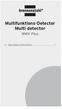 Multifunktions-Detector Multi detector... 7 Numeric Display Low Battery Alert Wood Alternating Current Metal Sensor Range Metal Metal Object Sensor Range Alternating Current Battery Compartment Bar Graph-Display
Multifunktions-Detector Multi detector... 7 Numeric Display Low Battery Alert Wood Alternating Current Metal Sensor Range Metal Metal Object Sensor Range Alternating Current Battery Compartment Bar Graph-Display
Monteringsanvisning Nödutrymningsbeslag ASSA 179E
 Monteringsanvisning Nödutrymningsbeslag ASSA 179E Denna monteringsanvisning avser nödutrymningsbeslag ASSA 179E med artikelnummer 364371 i kombination med låshus Abloy EL580 med artikelnummer EL580100011.
Monteringsanvisning Nödutrymningsbeslag ASSA 179E Denna monteringsanvisning avser nödutrymningsbeslag ASSA 179E med artikelnummer 364371 i kombination med låshus Abloy EL580 med artikelnummer EL580100011.
BREDBAND MBIT REGISTRERA DIG IDAG. Din guide till Karlshamnsporten
 BREDBAND 1000 MBIT REGISTRERA DIG IDAG Din guide till Karlshamnsporten Hej, Karlshamnsporten är en tjänstevalsportal där du själv väljer och aktiverar leverantör av bredband, telefoni, TV och andra digitala
BREDBAND 1000 MBIT REGISTRERA DIG IDAG Din guide till Karlshamnsporten Hej, Karlshamnsporten är en tjänstevalsportal där du själv väljer och aktiverar leverantör av bredband, telefoni, TV och andra digitala
Som ett led i vårt miljötänkande har vi motorvärmarstyrning på parkeringsplatserna. Det sparar energi och värnar om miljön.
 Motorvärmarstyrning Som ett led i vårt miljötänkande har vi motorvärmarstyrning på parkeringsplatserna. Det sparar energi och värnar om miljön. Engine Block Heater Control The control system for engine
Motorvärmarstyrning Som ett led i vårt miljötänkande har vi motorvärmarstyrning på parkeringsplatserna. Det sparar energi och värnar om miljön. Engine Block Heater Control The control system for engine
3 rd October 2017
 3 rd October 2017 Failures of Scaffold False work Failures Form work Bursting Trench Support Failure Hoarding Failures Can be expensive and result in fatalities and serious injuries Cardiff
3 rd October 2017 Failures of Scaffold False work Failures Form work Bursting Trench Support Failure Hoarding Failures Can be expensive and result in fatalities and serious injuries Cardiff
Isometries of the plane
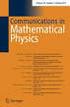 Isometries of the plane Mikael Forsberg August 23, 2011 Abstract Här följer del av ett dokument om Tesselering som jag skrivit för en annan kurs. Denna del handlar om isometrier och innehåller bevis för
Isometries of the plane Mikael Forsberg August 23, 2011 Abstract Här följer del av ett dokument om Tesselering som jag skrivit för en annan kurs. Denna del handlar om isometrier och innehåller bevis för
Användarhandbok. MHL to HDMI Adapter IM750
 Användarhandbok MHL to HDMI Adapter IM750 Innehåll Inledning...3 MHL to HDMI Adapter-översikt...3 Komma igång...4 Smart Connect...4 Uppgradera Smart Connect...4 Använda MHL to HDMI Adapter...5 Ansluta
Användarhandbok MHL to HDMI Adapter IM750 Innehåll Inledning...3 MHL to HDMI Adapter-översikt...3 Komma igång...4 Smart Connect...4 Uppgradera Smart Connect...4 Använda MHL to HDMI Adapter...5 Ansluta
Föreläsning 4 IS1300 Inbyggda system
 Föreläsning 4 IS1300 Inbyggda system Programutveckling Exempel PingPong Idé Tillståndsdiagram State machine Skapa projekt Testning av programvara Peripheral Library till STM32 Programmeringsuppgiften RS232
Föreläsning 4 IS1300 Inbyggda system Programutveckling Exempel PingPong Idé Tillståndsdiagram State machine Skapa projekt Testning av programvara Peripheral Library till STM32 Programmeringsuppgiften RS232
Översättning av galleriet. Hjälp till den som vill...
 Hjälp till den som vill... $txt['aeva_title'] = 'Galleri'; $txt['aeva_admin'] = 'Admin'; $txt['aeva_add_title'] = 'Titel'; $txt['aeva_add_desc'] = 'Beskrivning'; $txt['aeva_add_file'] = 'Fil att ladda
Hjälp till den som vill... $txt['aeva_title'] = 'Galleri'; $txt['aeva_admin'] = 'Admin'; $txt['aeva_add_title'] = 'Titel'; $txt['aeva_add_desc'] = 'Beskrivning'; $txt['aeva_add_file'] = 'Fil att ladda
IMPORTANT! RETAIN FOR FUTURE REFERENCE PLEASE READ CAREFULLY VIKTIGT! BEHÅLL FÖR FRAMTIDA REFERENS LÄS IGENOM INSTRUKTIONSMANUALEN
 Heart & Stripes Junior Bed Instructions Manual Instruktions Manual IMPORTANT! RETAIN FOR FUTURE REFERENCE PLEASE READ CAREFULLY VIKTIGT! BEHÅLL FÖR FRAMTIDA REFERENS LÄS IGENOM INSTRUKTIONSMANUALEN Thank
Heart & Stripes Junior Bed Instructions Manual Instruktions Manual IMPORTANT! RETAIN FOR FUTURE REFERENCE PLEASE READ CAREFULLY VIKTIGT! BEHÅLL FÖR FRAMTIDA REFERENS LÄS IGENOM INSTRUKTIONSMANUALEN Thank
FORTA M315. Installation. 218 mm.
 1 Installation 2 1 2 1 218 mm. 1 2 4 5 6 7 8 9 2 G, G0= Max 100 m 1.5 mm² (AWG 15) X1, MX, Y, VH, VC = Max 200 m 0.5 mm² (AWG 20) Y X1 MX VH VC G1 G0 G 0 V 24 V~ IN 0-10 0-5, 2-6 60 s OP O 1 2 4 5 6 7
1 Installation 2 1 2 1 218 mm. 1 2 4 5 6 7 8 9 2 G, G0= Max 100 m 1.5 mm² (AWG 15) X1, MX, Y, VH, VC = Max 200 m 0.5 mm² (AWG 20) Y X1 MX VH VC G1 G0 G 0 V 24 V~ IN 0-10 0-5, 2-6 60 s OP O 1 2 4 5 6 7
Jämförelse mellan FCI-reglerna och de svenska reglerna för elitklass lydnad - ur ett tävlandeperspektiv
 Jämförelse mellan FCI-reglerna och de svenska reglerna för elitklass lydnad - ur ett tävlandeperspektiv Genomgången gjord av Niina Svartberg april 2009 Tävlingsupplägg (Layout of the competition) sid 5
Jämförelse mellan FCI-reglerna och de svenska reglerna för elitklass lydnad - ur ett tävlandeperspektiv Genomgången gjord av Niina Svartberg april 2009 Tävlingsupplägg (Layout of the competition) sid 5
