ViewSonic. Pro8400 DLP Projector. - User Guide. - Guide de l utilisateur. - Bedienungsanleitung. - Guía del usuario. - Guida dell utente
|
|
|
- Monica Berg
- för 6 år sedan
- Visningar:
Transkript
1 ViewSonic Pro8400 DLP Projector - User Guide - Guide de l utilisateur - Bedienungsanleitung - Guía del usuario - Guida dell utente - Guia do usuário - Användarhandbok - Käyttöopas - - IMPORTANT: Please read this User Guide to obtain important information on installing and using your product in a safe manner, as well as registering your product for future service. Warranty information contained in this User Guide will describe your limited coverage from ViewSonic Corporation, which is also found on our web site at in box in the upper right corner of our website. Antes de operar su equipo lea cuidadosamente las instrucciones en este manual - - Model No. : VS13647
2 Compliance Information FCC Statement This device complies with part 15 of FCC Rules. Operation is subject to the following two conditions: (1) this device may not cause harmful interference, and (2) this device must accept any interference received, including interference that may cause undesired operation. This equipment has been tested and found to comply with the limits for a Class B digital device, pursuant to part 15 of the FCC Rules. These limits are designed to provide reasonable protection against harmful interference in a residential installation. This equipment generates, uses, and can radiate radio frequency energy, and if not installed and used in accordance with the instructions, may cause harmful interference to radio communications. However, there is no guarantee that interference will not occur in a particular installation. If this equipment does cause harmful interference to radio or television reception, which can be determined by turning the equipment off and on, the user is encouraged to try to correct the interference by one or more of the following measures: receiver is connected. Warning: approved by the party responsible for compliance could void your authority to operate the equipment. For Canada Canada. CE Conformity for European Countries spent or discarded batteries or accumulators as unsorted municipal waste, but use the return and collection systems available. If the batteries, accumulators and button cells included with this equipment, display the chemical symbol Hg, Cd, or Pb, then it means that the battery has Pro8400 i
3 Important Safety Instructions 1. Read these instructions. 2. Keep these instructions. 7. the manufacturer s instructions. A grounding type plug has two blades and a third grounding prong. The wide blade and the third prong are provided for your safety. If the replacement of the obsolete outlet. unit. Be sure that the power outlet is located near the unit so that it is easily accessible. by the manufacturer, or sold with the unit. When a cart is used, injury from tipping over. supply cord or plug is damaged, if liquid is spilled onto or objects fall not operate normally or has been dropped. Pro8400 ii
4 Declaration of RoHS Compliance Technical Adaptation Committee (TAC) as shown below: Substance Proposed Maximum Concentration Actual Concentration Cadmium (Cd) ) Polybrominated biphenyls (PBB) Polybrominated diphenyl ethers or more lead). weight. Pro8400 iii
5 Copyright Information Copyright Corporation. omissions contained herein; nor for incidental or consequential damages resulting from furnishing this material, or the performance or use of this product. change without notice. Product Registration To meet your future needs, and to receive any additional product information as it becomes available, please register your product on the Internet at: The For Your Records Product Name: Model Number: Document Number: Serial Number: Purchase Date: Pro8400 ViewSonic DLP Projector VS13647 Pro8400_UG_ENG Rev. 1B Product disposal at end of product life The lamp in this product contains mercury which can be dangerous to you and the environment. Please use care and dispose of in accordance with local, state or federal laws. more. Pro8400 1
6 Notes on the AC Power Cord AC Power Cord must meet the requirement of countries where you use this projector. Please confirm your AC plug type with the graphics below and ensure that the proper AC Power Cord is used. If the supplied AC Power Cord does not match your AC outlet, please contact your sales dealer. This projector is equipped with a grounding type AC line plug. Please ensure that your outlet fits the plug. Do not defeat the safety purpose of this grounding type plug. We highly recommend using a video source device also equipped with a grounding type AC line plug to prevent signal interference due to voltage fluctuations. Ground ViewSonic Pro8400 2
7 CONTENTS Introduction...5 Projector Features... 5 Package Contents... 6 Projector Overview... 8 Using the Product...10 Control Panel Connection Ports Remote Control Installing the Batteries Remote Control Operation Connection...17 Connecting a computer or monitor. 18 Connecting Video source devices.. 19 Operation...23 Powering On/Off the Projector Adjusting the Projector Height Adjusting the Projector Zoom and Focus Adjusting Projection Image Size Locking control keys Menu Operation Controlling the projector through a LAN environment Controlling the projector through a web browser Displaying images through vspresenter Displaying pictures with a USB storage device Maintenance...57 Cleaning the Lens Cleaning the Projector Housing Cleaning the Filter Cover Replacing the Lamp Specifications...60 ViewSonic Pro8400 3
8 Dimensions Ceiling mount installation Appendix...62 LED Indicator Messages Compatibility Modes Troubleshooting RS-232 Command and Configuration 66 IR Control Code ViewSonic Pro8400 4
9 Introduction Projector Features The projector integrates high-performance optical engine projection and a user - friendly design to deliver high reliability and ease of use. The projector offers the following features: Single chip 0.65" Texas Instruments DLP technology 1080p (1920 x 1080 pixels) Compatibility with Macintosh computers Compatibility with NTSC, PAL, SECAM and HDTV D-Sub 15-pin terminal for analog video connectivity User-friendly, multi-language on-screen display Advanced electronic keystone correction RS-232 connector for serial control HDMI compatibility PJLink TM compatible LAN Settings allowing management of projector status from a remote computer LAN display 4-1 (maximum 4PC/ NB display to 1 projector) LAN display 1-M available (1PC/ NB can display to maximum 8 projectors at the same time) USB display supports computer connection via USB mini-b type to A type cable Support USB flash drive for JPEG presentation Less than 1 W power consumption in standby mode The information in this manual is subject to change without notices. The reproduction, transfer or copy of all or any part of this document is not permitted without express written consent. ViewSonic Pro8400 5
10 ViewSonic HDMI1 HDMI2 Compo Video Auto Enter PC Swap Default Package Contents When you unpack the projector, make sure you have all these components: Projector with Lens Cap AC Power Cord Remote Control (IR) & batteries VGA Cable (D-SUB to D- SUB) HDMI Cable ViewSonic DVD Wizard Quick Start Guide Optional accessories Filter cover RS232 cable RGB to component adapter ViewSonic Pro8400 6
11 Projector Carrying Case Contact you dealer immediately if any items are missing, appear damaged, or if the unit does not work. Save the original shipping carton and Packing material; they will come-in handy if you ever to ship your unit. for maximum protection, repack your unit as it was originally packed at the factory. ViewSonic Pro8400 7
12 Projector Overview Front View Lens cap 1 8 Elevator button 2 9 Elevator foot 3 10 Lens cap strap 4 11 Projection lens 5 12 Front IR remote control sensor Ventilation holes (intake) Filter cover Speaker Focus ring Zoom ring Control panel Lamp cover ViewSonic Pro8400 8
13 Rear View Connection ports AC power socket Kensington lock Rear IR remote control sensor Speaker Ventilation holes (exhaust) Bottom View Ceiling mount holes (M4*8) Tilt-adjustment feet Security bar 2 This projector can be used with a ceiling mount for support. The ceiling mount is not included in the package. Contact your dealer for information to mount the projector on a ceiling. ViewSonic Pro8400 9
14 Using the Product Control Panel Power (Power LED indicator) Refer to LED Indicator Messages. TEMP (Temperature LED indicator) Refer to LED Indicator Messages. LAMP (Lamp LED indicator) Refer to LED Indicator Messages. Keystone/Arrow keys ( /Up, /Down) Manually correct distorted images resulting from an angled projection. Four directional buttons Use four directional buttons to select items or make adjustments to your selection. ENTER Enter to sub-menu and confirm the menu selection. SOURCE Display the source selection bar. MENU/EXIT Display or exit the on-screen display menus. Power Turn the projector on or off. Right/Panel key Activate panel key lock. ViewSonic Pro
15 Connection Ports RS-232 When operating the projector via a computer, connect this to the controlling computer's RS-232C port. Monitor Out Connect to a computer display, etc. Component (Y Cb/Pb Cr/Pr) Connect Y Cb/Pb Cr/Pr output from video equipment to this jack. S-Video Connect S-Video output from video equipment to this jack. USB B USB display supports computer connection via USB mini-b type to A type cable. USB A This connector supports firmware update, USB flash drive display and wireless dongle for USB display. LAN For LAN display/network control and web server. HDMI 1 Connect HDMI output from video equipment to this jack. HDMI 2 Connect HDMI output from video equipment to this jack. DC 12V Out 12V DC out MIC in Microphone input jack. ViewSonic Pro
16 Audio Out Connect to a speaker or other audio input equipment. Audio 2 Connect an audio output from video equipment or computer to this jack. Audio 1 Connect an audio output from video equipment or computer to this jack. Audio 3 (L/R) Connect an audio output from video equipment to this jack. Video Connect composite video output from video equipment to this jack. Computer in 2 Connect image input signal (analog RGB or component) to this jack. Computer in 1 Connect image input signal (analog RGB or component) to this jack. ViewSonic Pro
17 Remote Control Power Turn the projector on or off. HDMI 1 Display HDMI 1 signal. Video Switch input source to Composite/ S-Video by sequence. Up/Volume +, Down/ Volume - When the On-Screen Display (OSD) menu is not activated, adjust the projector s sound level. Left/Mute When the On-Screen Display (OSD) menu is not activated, this button is used as mute function. Menu Display on-screen display menus. User 1 Recall the customized settings based on the current available settings. Source Display the source selection bar. Gamma Change the gamma setting. Pattern Display embedded test pattern. Color Mode Change the image mode setting by sequence. Blank Cut off the screen temporarily. Press again to cancel the Blank Screen function. Light Enable backlight functions of the remote control s buttons. Compo Display Component video (YPbPr/ YCbCr) signal HDMI1 HDMI2 Compo Video Auto Enter HDMI 2 Display HDMI 2 signal. PC Switch input source to Computer in 1/ Computer in 2 by sequence. Auto/Enter Resynchronize the projector to the input signal from a computer. This function is available for computer mode only. Confirmed selections. Right/ Lock When the On-Screen Display (OSD) menu is activated, the #4, #5, and #18 keys are used as directional arrows to select the desired menu items and to make adjustments. Activate panel key lock. ESC Leave current page or items or to close OSD. PC Swap Default ViewSonic Pro
18 User 2 Recall the customized settings based on the current available settings. PIP/POP Switch screen to PIP/POP by sequence. Swap Swap input source in PIP or POP image Aspect Select the display aspect ratio. RGBCMY Change indivial RGBCMY color (user color setting). Default Restore settings to factory default. ViewSonic Pro
19 Installing the Batteries 1. Open the battery cover in the direction shown. 2. Install batteries as indicated by the diagram inside the compartment. 3. Close the battery cover into position. Caution Risk of explosion if battery is replaced by an incorrect type. Dispose of used batteries according to the instructions. Make sure the plus and minus terminals are correctly aligned when loading a battery. Keep the batteries out of the reach of children. There is a danger of death by accidentally swallowing the batteries. Remove batteries from remote control when not using for extended periods. Do not dispose of the used batteries along with household waste. Dispose of used batteries according to local regulations. Danger of explosion may happen if batteries are incorrectly replaced. Replce all the batteries with new ones. Batteries should not be in or near to fire or water, keep batteries in a dark, cool and dry place. If suspect battery leakage, wipe out the leakage and then replace new batteries. If the leakage adheres to your body or clothes, rinse well with water immediately. ViewSonic Pro
20 HDMI1 HDMI2 Compo Video Auto Enter PC Swap Default HDMI1 HDMI2 Compo Video Auto Enter PC Swap Default 5m Remote Control Operation Point the remote control at the infrared remote sensor and press a button. Operating the projector from the front m 5m 9m 7m 5m Operating the projector from the rear m 9m Do not point the laser directly to the people's eyes (especially small children). There is a danger of injury to the eyes. The remote control may not operate when there is sunlight or other strong light such as a fluorescent lamp shining on the remote sensor. Operate the remote control from a position where the remote sensor is visible. Do not drop the remote control or jolt it. Keep the remote control out of locations with excessively high temperature or humidity. Do not get water on the remote control or place wet objects on it. Do not disassemble the remote control. ViewSonic Pro
21 Connection When connecting a signal source to the projector, be sure to: 1. Turn all equipment off before making any connections. 2. Use the correct signal cables for each source. 3. Ensure the cables are firmly inserted VGA cable (D-Sub to D-Sub) S-Video cable VGA to DVI-A cable Composite Video cable USB cable (mini-b type to A type) Audio cable VGA (D-Sub) to HDTV (RCA) cable HDMI cable Component Video cable Microphone 3.5 mini jack cable Audio L/R cable USB flash drive Important In the connections shown above, some cables may not be included with the projector (see Package Contents on page 6). They are commercially available from electronics stores. The connection illustrations above are for reference only. The rear connecting jacks available on the projector vary with each projector model. For detailed connection methods, see pages ViewSonic Pro
22 Connecting a computer or monitor Connecting a computer The projector provides two VGA input sockets that allow you to connect them to both IBM compatibles and Macintosh computers. A Mac adapter is needed if you are connecting legacy version Macintosh computers. To connect the projector to a notebook or desktop computer: 1. Take the supplied VGA cable and connect one end to the D-Sub output socket of the computer. 2. Connect the other end of the VGA cable to the Computer in 1 or Computer in 2 signal input socket on the projector. 3. If you wish to use the USB display, take a USB cable and connect the A type end to the USB port of the computer, and the other end to the USB B socket on the projector. Important Many notebooks do not turn on their external video ports when connected to a projector. Usually a key combo like FN + F3 or CRT/LCD key turns the external display on/off. Locate a function key labeled CRT/LCD or a function key with a monitor symbol on the notebook. Press FN and the labeled function key simultaneously. Refer to your notebook's documentation to find your notebook's key combination. Connecting a monitor If you want to view your presentation close-up on a monitor as well as on the screen, you can connect the Monitor Out signal output socket on the projector to an external monitor with a VGA cable following the instructions below: To connect the projector to a monitor: 1. Connect the projector to a computer as described in Connecting a computer on page Take a suitable VGA cable (only one supplied) and connect one end of the cable to thed-sub input socket of the video monitor. Or if your monitor is equipped with a DVI input socket, take a VGA to DVI-A cable and connect the DVI end of the cable to the DVI input socket of the video monitor. 3. Connect the other end of the cable to the Monitor Out socket on the projector. Important The Monitor Out output only works when Computer in 1 or Computer in 2 is made to the projector. ViewSonic Pro
23 Connecting Video source devices You can connect your projector to various Video source devices that provide any one of the following output sockets: Component Video S-Video Video (composite) You need only connect the projector to a Video source device using just one of the aboveconnecting methods, however each provides a different level of video quality. The methodyou choose will most likely depend upon the availability of matching terminals on both theprojector and the Video source device as described below: Best video quality The best available video connection method is Component Video (not to be confused with composite Video). Digital TV tuner and DVD players output Component Video natively, so if available on your devices, this should be your connection method of choice in preference to (composite) Video. See Connecting a Component Video source device on page 20 for how to connect the projector to a component video device. Better video quality The S-Video method provides a better quality analog video than standard composite Video. If you have both composite Video and S-Video output terminals on your Video source device, you should elect to use the S-Video option. See Connecting an S-Video source device on page 20 for how to connect the projector to an S-Video device. Least video quality Composite Video is an analog video and will result in a perfectly acceptable, but less than optimal result from your projector, being the least video quality of the available methods described here. See Connecting a composite Video source device on page 21 for how to connect the projector to a composite Video device. ViewSonic Pro
24 Connecting a Component Video source device Examine your Video source device to determine if it has a set of unused Component Video output sockets available: If so, you can continue with this procedure. If not, you will need to reassess which method you can use to connect to the device. To connect the projector to a Component Video source device: 1. Take a VGA (D-Sub) to HDTV (RCA) cable, Component Video cable or a Component Video to VGA (D-Sub) adaptor and connect the end with 3 RCA type connectors to the Component Video output sockets of the Video source device. Match the color of the plugs to the color of the sockets; green to green, blue to blue, and red to red. 2. If you are using the VGA (D-Sub) to HDTV (RCA) cable and the Component Video to VGA (D-Sub) adaptor, connect the other end of the cable (with a D-Sub type connector) to the Computer in 1 or Computer in 2 socket on the projector. If you are using the Component Video Cable, connect the other end of 3RCA type connectors to the Y Cb/Pb Cr/Pr sockets on the projector. Important If the selected video image is not displayed after the projector is turned on and the correct video source has been selected, check that the Video source device is turned on and operating correctly. Also check that the signal cables have been connected correctly. RGB to component adapter (ViewSonic P/N: J ) Connecting an S-Video source device Examine your Video source device to determine if it has an unused S-Video output socket available: If so, you can continue with this procedure. If not, you will need to reassess which method you can use to connect to the device. To connect the projector to an S-Video source device: 1. Take an S-Video cable and connect one end to the S-Video output socket of the Video source device. 2. Connect the other end of the S-Video cable to the S-Video socket on the projector. ViewSonic Pro
25 Important If the selected video image is not displayed after the projector is turned on and the correct video source has been selected, check that the Video source device is turned on and operating correctly. Also check that the signal cables have been connected correctly. If you have already made a Component Video connection between the projector and this S-Video source device using Component Video connections, you need not connect to this device using an S-Video connection as this makes an unnecessary second connection of poorer picture quality. See Connecting Video source devices on page 19 for details. Connecting a composite Video source device Examine your Video source device to determine if it has a set of unused composite Video output sockets available: If so, you can continue with this procedure. If not, you will need to reassess which method you can use to connect to the device. To connect the projector to a composite Video source device: 1. Take a Video cable and connect one end to the composite Video output socket of thevideo source device. 2. Connect the other end of the Video cable to the Video socket on the projector. Important If the selected video image is not displayed after the projector is turned on and the correct video source has been selected, check that the Video source device is turned on and operating correctly. Also check that the signal cables have been connected correctly. You need only connect to this device using a composite Video connection if Component Video and S-Video inputs are unavailable for use. See Connecting Video source devices on page 19 for details. ViewSonic Pro
26 About the microphone input If you wish to use a microphone, connect a 3.5 mini jack cable microphone to the projector. You can use a wireless microphone as long as a wireless module is attached to the projector's microphone input jack and it works well with the associated devices. To ensure a quality use of the wireless microphone, it is recommended that your microphone conforms to the specifications listed in the table below. Signal Parameter Min Type Max Microphone Transducer Principle Dynamic Impedance 300 1K ohm Frequency response K Hz ViewSonic Pro
27 Operation Powering On/Off the Projector Powering On the Projector: 1. Remove the projector lens cap. 2. Complete the AC power cord and peripheral signal cable(s) connections. 3. Press to turn on the projector. The projector takes a minute or so to warm up. 4. Turn on your source (computer, notebook, DVD, etc.). The projector automatically detects your source. If you are connecting multiple sources to the projector simultaneously, press SOURCE on the projector to select your desired signal or press your desired signal key on the remote control. Warning Remove the lens cap first before powering on. Never look into the lens when the lamp is on. This can damage your eyes. This focal point concentrates high temperature. Do not place any object near it to avoid possible fire hazard. Powering Off the Projector: 1. Press to turn off the projector lamp. You will see a message "Power off" appear on the screen. 2. Press again to confirm. When the Power LED begins flashing, the projector has entered stand-by mode. 3. Disconnect the AC power cord from the electrical outlet and the projector. 4. Do not turn on the projector right after power off ViewSonic Pro
28 Adjusting the Projector Height Tilt-adjustment feet Elevator foot Elevator button The projector is equipped with an elevator foot to adjust the image height. To raise or lower the image: 1. To raise or lower the image, press the elevator button and raise or lower the front of the projector. Release the button to lock the adjustment. 2. To level the image on the screen, turn the tilt-adjustment feet to fine-tune the height. To avoid damaging the projector, make sure that the elevator foot and tiltadjustment feet are fully retracted before placing the projector in its carrying case. Adjusting the Projector Zoom and Focus Zoom ring Focus ring 1. Focus the image by rotating the focus ring. A still image is recommended for focusing. 2. Adjust the image size by sliding the zoom ring. ViewSonic Pro
29 Adjusting Projection Image Size Refer to the graphic and table below to determine the screen size and projection distance. Maximum zoom Minimum zoom Screen Center of lens Vertical offset Projection distance Screen size Diagonal [inch (cm)] 16 : 9 Screen Projection distance [inch (m)] (min. zoom) (max. zoom) Image height [inch (cm)] Vertical offset [inch (cm)] 30 (76) 35 (0.89) 55 (1.39) 14.7 (37) 5.0 (12.8) 40 (102) 48 (1.21) 74 (1.87) 19.6 (50) 6.7 (17.1) 50 (127) 60 (1.52) 93 (2.35) 24.5 (62) 8.4 (21.4) 60 (152) 72 (1.83) 111 (2.83) 29.4 (75) 10.1 (25.6) 80 (203) 97 (2.46) 149 (3.79) 39.2 (100) 13.5 (34.2) 100 (254) 122 (3.09) 187 (4.75) 49 (125) 16.8 (42.7) 120 (305) 146 (3.72) 224 (5.7) 58.8 (149) 20.2 (51.3) 150 (381) 183 (4.66) 281 (7.14) 73.5 (187) 25.2 (64.1) 200 (508) 246 (6.24) 376 (9.54) 98.1 (249) 33.6 (85.4) 220 (559) 270 (6.87) 413 (10.5) (274) 37.0 (94.0) 250 (635) 307 (7.81) 470 (11.94) (311) 42.0 (106.8) 300 (762) 369 (9.38) 564 (14.33) (374) 50.5 (128.2) Position the projector in a horizontal position; other positions can cause heat build-up and damage to the projector. Keep a space of 30 cm or more between the sides of the projector. Do not use the projector in a smoky environment. Smoke residue may buildup on critical parts and damage the projector or its performance Consult with your dealer for special installation such as suspending from a ceiling. There is 3% tolerance among these numbers due to optical component variations. It is recommended that if you intend to permanently install the projector, you should physically test the projection size and distance using the actual projector in situ before you permanently install it, so as to make allowance for this projector's optical characteristics. This will help you determine the exact mounting position so that it best suits your installation location. ViewSonic Pro
30 HDMI1 HDMI2 Compo Video Autoo Enter r PC Swap Default Locking control keys With the control keys on the projector locked, you can prevent your projector settings from being changed accidentally (by children, for example). When the Panel Key Lock is on, no control keys on the projector will operate except Power. 1. Press and hold for 3 seconds on the projector or remote control. To release panel key lock, press and hold 3 seconds on the projector. for Important Keys on the remote control are still functional when panel key lock is enabled. If you press Power to turn off the projector without disabling panel key lock, the projector will still be in locked status the next time it is turned on. ViewSonic Pro
31 Menu Operation The projector has multilingual on-screen display menus that allow you to make image adjustments and change a variety of settings. Color Mode Brightest, Standard, Theater, Dark Room, User1, User2 Video Setting Saturation*4 Sharpness*5 Tint*6 Color Temp. Red Gain Green Gain Blue Gain Color Hue Saturation Gain User, LOW, MID, HIGH Red, Green, Blue, Cyan, Megenta, Yellow Video/Audio Overscan Noise Reduction % - 10% Off, LOW, MID, HIGH Audio Setting Computer 1 Computer 2 Video Source HDMI 1 HDMI 2 Audio 1, Audio 2, Audio 3 Audio 1, Audio 2, Audio 3 Audio 1, Audio 2, Audio 3 Audio 1, Audio 2, Audio 3, HDMI Audio 1, Audio 2, Audio 3, HDMI Microphone Volume Speaker Volume Mute ViewSonic Pro
32 Setting Auto Keystone Keystone Auto, 4:3, 16:9, Aspect Ratio ANAMORPHIC 1, ANAMORPHIC 2 Front-Table, Front-Ceiling, Rear-Table, Rear-Ceiling Filter Mode*2 High Altitude Quick Power On Quick Power Off DC 12V Trigger OSD Setting Others Function*3 Display Type Swap Green Mode Input Password Password Delete Black, Red, Green, Blue, Cyan, Yellow, Magenta, White OSD Timeout OSD Transparency Off, CC1, CC2, CC3, CC4, T1, T2, T3, T4 Status Message Zoom DCR Test Pattern Off, PIP, POP Yes, No Top-Left, Bottom-Left, Center, Top-Right, Bottom-Right , 10, 20, 30, 40, 50, 60, 70, 80, 90 ViewSonic Pro
33 NetWork Wired LAN Status Disconnect, Connect On, Off Wireless LAN Default Gateway DNS Apply Status SSID Connection Mode Disconnect, Connect AP, Infrastructure Network Restart Yes, No Information Input Source MAC Address Filter Hours*2 Filter Hours Reset*2 Equivalent Lamp Hours Equivalent Lamp Hours Reset Factory Default *1 Adjustable range and default setting vary depending on signal type. *2 This function is only available when the projector is installed an optional filter cover. *3 The selectable Function list includes Color Mode, Gamma, Overscan, Noise Reduction, Keystone and Filter Mode. *4 Saturation is supported under Component, Video and S-Video modes. *5 Sharpness is supported under HDMI, Component, Video and S-Video modes. *6 Tint is supported under Component, Video and S-Video modes. ViewSonic Pro
34 How to operate 1. Press MENU on the projector or Menu on the remote control to open the OSD menu. 2. When OSD is displayed, use / to select any feature in the main menu. 3. After selecting the desired main menu item, press to select feature setting. 4. Use / to select the desired item and adjust the settings with /. 5. Press MENU on the projector or Menu on the remote control, the screen will return to the main menu. 6. To exit OSD, Press MENU on the projector or Menu on the remote control again. The OSD menu will close and the projector will automatically save the new settings. Picture Color Mode There are many factory presets optimized for various types of images. Brightest : For the brightest environment. Standard : For computer or notebook. Theater : For home theater. Dark Room : For dark environment. User 1 : Memorize user 1 defined settings. User 2 : Memorize user 2 defined settings. Brightness Brighten or darken the image. Contrast Set the difference between light and dark areas. Video Setting Allow you to enter the Video Setting menu. SaturationAdjust a video image from black and white to fully saturated color. SharpnessSharpen or soften the image. TintShift colors toward red or green. Color Setting Adjust the color temperature. At higher temperature the screen looks colder; at lower temperature, the screen looks warmer. If you select User, then you can change the intensity of each of 3 color (Red, Green, Blue) to customize user color temperature. User Color User Color provides six sets (RGBCMY) of colors to be adjusted. When you select each color, you can independently adjust its range and saturation according to your preference. Gamma Effect the represent of dark scenery. With greater gamma value, dark scenery will look brighter. Video/Audio ViewSonic Pro
35 Frequency Adjust the timing of the projector relative to the computer. Tracking Adjust the phase of the projector relative to the computer. H Position (Horizontal Position) Adjust the image left or right within the projection area. V Position (Vertical Position) Adjust the image up or down within the projection area. Overscan Remove noise around the video image. Noise Reduction Reduce temporal and/or spatial noise in the image. Audio Setting Allow you to enter the Audio Setting menu. Computer 1:Select the audio input for Computer in 1 signal. When Audio in 1 is turned on, Audio in 2 and Audio in 3 will turn off automatically. Computer 2:Select the audio input for Computer in 2 signal. When Audio in 2 is turned on, Audio in 1 and Audio in 3 will turn off automatically. Video Source:Select the audio input for video source. When Audio in 3 is turned on, Audio in 1 and Audio in 2 will turn off automatically. HDMI 1: Select the audio input for HDMI 1 signal. When HDMI 1 is turned on, Audio in 1, Audio in 2 and Audio in 3 will turn off automatically. HDMI 2: Select the audio input for HDMI 2 signal. When HDMI 2 is turned on, Audio in 1, Audio in 2 and Audio in 3 will turn off automatically. Microphone Volume Adjust the microphone s volume level. Speaker Volume Adjust the projector s volume level. Mute Cut off the sound temporarily. Setting Auto Keystone Automatically correct distorted images resulting from an angled projection. Keystone Manually correct distorted images resulting from an angled projection. ViewSonic Pro
36 When adjusting the Keystone, Auto Keystone will be set at "Off" automatically. Aspect Ratio Select how the picture fits on the screen: Auto : Scales an image proportionally to fit the projector's native resolution in its horizontal or vertical width. 4:3 : Scales an image so that it is displayed in the center of the screen with a 4:3 aspect ratio. 16:9 : Scales an image so that it is displayed in the center of the screen with a 16:9 aspect ratio. ANAMORPHIC 1: Scale an image so that it is displayed in the center of the screen with a 1.85:1 aspect ratio. ANAMORPHIC 2: Scale an image so that it is displayed in the center of the screen with a 2.35:1 aspect ratio. Projection Adjust the picture to match the orientation of the projector: upright or upside-down, in front of or behind the screen. Invert or reverse the image accordingly. Power Saving If the input source is not detected and no operation is performed for a specific period of time, projector will automatically turn off. Auto Source Automatically scan through all the input source. Signal Type Specify the source to the Computer in 1/Computer in 2 terminal that you wish to project. Auto : Automatically detect the input signal type from Computer in 1 and Computer in 2 terminals. RGB : For VGA signal YCbCr : For component signal ECO Mode Use this function to dim the projector lamp light output which will lower power consumption and increase lamp life. This function will be unavailable when the DCR function is on. Filter Mode Use this function to activate filter mode after the projector is installed an optional filter cover. High Altitude Use this function to allow the fans operates at full speed continuously to achieve proper high altitude cooling of the projector. Quick Power On On: The projector will turn on in 3 seconds. ViewSonic Pro
37 Off: The projector will turn on following normal power on procedure. Quick Power Off On: The projector will directly shut down without cooling procedure. Off: The projector will shut down following normal cooling procedure. DC 12V Trigger 1. When Green Mode is off and the projector is under standby mode, you can enable or disable to trigger external devices such as anelectric screen. 2. When Green Mode is on and the projector is under standby mode, DC 12V will not trigger the screen no matter you set to on or off. 3. When the projector is under normal projection, DC 12V will always trigger the screen no matter you set to on or off. Option Password Set or delete the password. When the password function is added, image projection will require to input the preset password when turning on the projector. Blank Screen Blank the screen temporarily, and select the screen color when this function is active. OSD Setting Allow you to enter the OSD Setting menu. Menu Position: Choose the menu location on the display screen. OSD Timeout: Duration of OSD menu display countly starts (at idle state by second). OSD Transparency: Select to change the transparency level of the OSD background. Closed Caption Enable or disable closed captions by selecting CC1 (closed caption1, the most common channel), CC2, CC3, CC4, T1, T2,T3, T4 or OFF. Others Allow you to enter the Others menu. Message: Enable or disable the message box at the right bottom of the screen. Zoom: Zoom in and out the images. DCR (Dynamic Contrast Ratio): Enable DCR will further enhance contrast ratio by darkening the black scenes. Disable DCR will resume to normal contrast performance. DCR will impact lamp life and system noise performance. Test Pattern: Display embedded test pattern. Function ViewSonic Pro
38 Allow user to define a short cut key on the remote control, and the function item is selected in OSD menu. Display Type Allow user to select PIP (Picture in Picture) screen, POP (Picture on Picture) screen or disable PIP/POP function. Swap Allow user to swap input source in PIP or POP image. Green Mode Enable this function when power consumption is under 1W. Network Wired LAN Allow you to configure the wired LAN settings. Status: Display the projector s status. DHCP: Abbreviation for Dynamic Host Configuration Protocol. This protocol automatically assigns IP Address to networked devices. When the DHCP sets to On, it takes some time to obtain IP address from DHCP server. When the "DHCP" sets to "Off", that means user will set IP address by manually. IP Address: Numerical address to identify networked computers. This function can only be used when DHCP is set to Off. The IP Address is the number that identifies this projector on the network. You cannot have two devices with the same IP Address on the same network. The IP Address is prohibited. Subnet Mask: A numeric value to define the number of bits used for a network address of a divided network (or subnet) in an IP Address. This function can only be used when DHCP is set to Off. The Subnet Mask is prohibited. Default Gateway: A server (or router) to communicate across networks (subnets) that are divided by Subnet Mask. This function can only be used when DHCP is set to Off. DNS: Setup DNS server address when DHCP is disable. Apply: Save and execute the wired LAN settings. Wirless LAN Allow you to configure the wireless LAN settings. Status: Display the projector s status. SSID: Display the projector s SSID information. ViewSonic Pro
39 IP Address: Numerical address to identify networked computers. This function can only be used when DHCP is set to Off. The IP Address is the number that identifies this projector on the network. You cannot have two devices with the same IP Address on the same network. The IP Address is prohibited. Connection Mode: Methods for connecting to wireless networks with Wi-Fi enabled devices. Network Restart Restore network settings to default. The password for web administrator and vspresenter will be reset to default admin. Information Input Source Display the current input source. Resolution Display current input source resolution. H. Frequency Display current image horizontal frequency. V. Frequency Display current image vertical frequency. MAC Address Abbreviation for Media Access Control Address. MAC Address is a unique ID number assigned to each network adapter. Filter Hours Display the filter s elapsed operating time (in hours). When Filter Mode is turned on, the Filter Hours also turns on automatically. Filter Hours Reset Reset the filter Hour to 0 hours. Equivalent Lamp Hours Display the lamp s elapsed operating time (in hours). Equivalent Lamp Hours Reset Reset the lamp Hour to 0 hours. Factory Default Restore settings to factory default. The following settings will still remain: MAC Address, Language, Projection, High Altitude, Filter Mode, Password, Lamp Hours, Filter Hours, Auto Keystone, Keystone. ViewSonic Pro
40 Language Select the language used by the on-screen menu. ViewSonic Pro
41 Controlling the projector through a LAN environment You can manage and control the projector from one or more remote computers when they are properly connected to the same local area network. Wired connection Internet IP Router If you are in a DHCP environment: 1. Take a RJ45 cable and connect one end to the RJ45 LAN input jack of the projector and the other end to the RJ45 port on your Ethernet or router. 2. Press MENU/EXIT on the projector or Menu on the remote control and then press / until the Network menu is highlighted. 3. Highlight Wired LAN and press ENTER on the projector or Enter on the remote control. 4. Make sure the Status is Connect. 5. Press to highlight DHCP and press / to select On. 6. Press to highlight Apply and press ENTER on the projector or Enter on the remote control. 7. Please wait for around seconds, and then re-enter the Wired LAN page. The IP Address, Subnet Mask, Default Gateway, and DNS settings will be displayed. Note down the IP address displayed in the IP Address row. Important If the Projector IP Address still does not appear, contact your network administrator. If the RJ45 cables are not properly connected, the IP Address, Subnet Mask, Default Gateway, and DNS settings will display Make sure the cables are properly connected and perform the procedures above again. If you wish to connect to the projector in its standby mode, be sure you have selected RJ45 and obtained the IP Address, Subnet Mask, Default Gateway, and DNS information when the projector is on. If you are in a non-dhcp environment: 1. Repeat steps 1-4 above. 2. Press to highlight DHCP and press / to select Off. 3. Contact your ITS administrator for information on the IP Address, Subnet Mask, Default Gateway, and DNS settings. ViewSonic Pro
42 4. Press to select the item you want to modify and press ENTER on the projector or Enter on the remote control. 5. Press / to move the cursor and the enter the value. 6. To save the settings, press ENTER on the projector or Enter on the remote control. If you do not want to save the settings, press MENU/EXIT on the projector 7. or Menu on the remote control. 8. Press to highlight Apply and press ENTER on the projector or Enter on the remote control. Important If the RJ45 cables are not properly connected, the IP Address, Subnet Mask, Default Gateway, and DNS settings will display Make sure the cables are properly connected and perform the procedures above again. If you wish to connect to the projector in its standby mode, be sure you have selected RJ45 and obtained the IP Address, Subnet Mask, Default Gateway, and DNS information when the projector is on. ViewSonic Pro
43 Wireless connection ViewSonic wireless dongle To connect to the projector wirelessly, you have to plug a ViewSonic wireless dongle (optional) to the USB Type A connector on the projector, and then only a few OSD configuration steps are required. 1. Make sure the projector is turned on. 2. Press MENU/EXIT on the projector or Menu on the remote control and then press / until the Network menu is highlighted. 3. Highlight Wireless LAN and press ENTER on the projector or Enter on the remote control. 4. Make sure the Status is Connect. 5. Make sure the SSID information is displayed. 6. In AP mode, you need to use your computer s wireless connection utility to search the projector s SSID and connect to it. Then you can search the projector with vspresenter. To use Infrastructure mode, you should connect both your computer and projector to the same AP router and make connections with the IP address. ViewSonic Pro
44 About AP and Infrastructure modes In AP mode, you need to use your computer's wireless connection utility to search for theprojector's SSID and connect to it. Then you can search for the projector with vspresenter. In Infrastructure mode, you should connect both your computer and projector to the sameap router and make connections with the IP address. The following diagram describes how to access the Internet in AP and Infrastructure modes. (AP mode) (Infrastructure mode) Internet Internet Important If you need more information about AP and Infrastructure modes, please refer to user documentations for Wireless Routers which are usually available on 3C stores. ViewSonic Pro
45 Controlling the projector through a web browser Once you have the correct IP address for the projector and the projector is on or in standby mode, you can use any computer that is on the same local area network to control the projector. Important If you are using Microsoft Internet Explorer, make sure it is version 7.0 or higher. The screenshots in this manual are for reference only, and may differ from the actual design. 1. Enter the address of the projector in the address bar of your browser and press Enter. 2. The main page of the ViewSonic webpage control system appears To change the language for the web pages, click the down arrow to reveal a drop down list and select a desired language. 4. To download vspresenter, click Download. See Displaying images through vspresenter on page 48 for details. 5. The Crestron (econtrol) page displays the Crestron econtrol user interface. See About Crestron control on page 43 for details. ViewSonic Pro
46 6. To have access to the Admin page, you need to enter a password. The default password is admin. System Status: Displays the system information. General Setup: Allows you to turn on/off the projector, switch the input signal for the projector, and change the password for the Administrator page. Picture Setup/Image Setup: Provides some OSD menu items for adjusting the projected pictures. See Menu Operation on page 27 for details. Alert Setup/Mail Setup: Allows you to setup the mail server and send system error messages to your ITS administrator. Network Setup: Provides wired and wireless network settings. Reset to Default: Allows you to restore the device to the factory default settings. ViewSonic Pro
47 About Crestron control The Crestron (econtrol) page displays the Crestron econtrol user interface. The econtrol page provides a variety of virtual keys to control the projector or adjust the projected pictures. i ii i You can press / to reveal more buttons. i i. These buttons function the same as the ones on the OSD menus or remote control. ii. To switch between input signals, click on your desired signal. iii. To change the language for the Crestron page, click the down arrow to reveal a drop down list and select a desired language. Important The Menu button can also be used to go back to previous OSD menus, exit and save menu settings. The source list varies according to the connectors available on the projector. When you use the projector control panel or remote control to change the OSD menu settings, it may take a while for the web browser to synchronize these changes with the projector. iii ViewSonic Pro
48 The tools page allows you to manage the projector, configure the LAN control settings and secure access of remote network operation on this projector. iv vi viii v vii ix x iv. This section is only used with the Crestron Control System. Please contact Creston or refer to its user manual for setup information. v. Click the down arrow to reveal a drop down list and select a default language. vi. You can name the projector, keep track of its location and the person in charge of it. vii. You can adjust the LAN Control Settings. viii. Once set, access to the remote network operation on this projector has been password-protected. ix. Once set, access to the tools page has been password-protected. Important To prevent errors, only input the English alphabet and digits on the tools page. After making the adjustments, press the Send button and the data will be saved for the projector. x. Press Exit to go back to the remote network operation page. ViewSonic Pro
49 Please pay attention to the limitation of input length (including space and other punctuation keys) in the list blow: Category Item Maximum Number of Input Length Characters Crestron Control IP Address 15 IP ID 2 Port 5 Projector Projector Name 10 Location 9 Assigned To 9 Network Configuration DHCP (Enabled) (N/A) IP Address 15 Subnet Mask 15 Default Gateway 15 DNS Server 15 User Password Enabled (N/A) New Password 20 Confirm 2 Admin Password Enabled (N/A) New Password 20 Confirm 20 ViewSonic Pro
50 The info page displays the information and status of this projector. Press Exit to go back to the remote network. After pressing the button Help, the Help Desk window will appear in the upper right corner of the screen. You will be able to deliver messages to RoomView software administrators/users who connect to the same local area network. Important Please only deliver the messages in English letters and digits. For more information, visit & ViewSonic Pro
51 **Crestron RoomView On the "Edit Room" page, enter the IP Address (or hostname) as shown on the projector's on-screen display (OSD) menu, and "05" for IPID, "41794" for the reserved Crestron control port. About Crestron RoomView setting and command method, please access below website to get RoomView User Guide and more information: roomview_connected_embedded_projectors_devices/resources.asp ViewSonic Pro
52 Displaying images through vspresenter Downloading and installing vspresenter The vspresenter is an application running on the host PC. It helps connect your computer to an available network projector and transfer the desktop content to the network projector via local network connection. 1. Enter the main page of Network Control. See steps 1-2 on page 41 for details. 2. Download vspresenter. 3. When the download is complete, install the software to your computer by clicking the exe file. Follow the on-screen instructions to complete the installation. 4. Launch vspresenter. Using vspresenter & 5 1. The Search page allows you to search and connect to a projector. i. To connect to a projector, select Directly then type the projector IP address and click Connect. ii. To search for projectors, simply click Search to list all the projectors on the same local area network. Click the desired projectors in the Search result list, and click Connect directly. You can also type a desired projector name and click Search. iii. You can link to the ViewSonic webpage control system on page 41. If you are the first time user, choose your identity as a Normal user or Administrator. Both require no password. But if you choose to be an Administrator, you have the authority to set a password for connecting to the ViewSonic Pro
53 projector. That password should be kept and used next when you try to connect to the same projector. If there are multiple computers connected to the projector, you can decide a display zone by clicking 1, 2, 3, 4, L, R, All, or Background. 2. If you want to freeze the projected image on the screen, press. Any further movements will be not been seen on the screen until is pressed. 3. You can choose a capture mode from here. i. To display a full screen, click FullScreen. ii. To display a partial screen, click FixedSize. A square appears on your screen. You can place it where you want to project. iii. If you wish to change the square, click Alterable. 4. The Basic Setting page allows you to configure vspresenter. ViewSonic Pro
54 i. To change the vspresenter interface language, click the down arrow to reveal a drop-down list and select a desired language. Click Apply. ii. Users can change the size parameters of the frame in FixedSize capture mode by modifying width and height on this page and click Apply to make changes take effect. iii. User can use the mirror driver for presenter capture image, if the system has installed the mirror driver. iv. To allow notification messages to appear, click Yes. Click Apply. v. The Software Information is available on this page. 5. The Advanced Setting page allows you to configure vspresenter. i. To adjust the image quality, click the down arrow to reveal a drop-down list and select a desired quality level. The higher image quality you select, the higher network transfer speed is required. Select a YUV sample format between YUV444 and YUV420. Compared to format YUV420, format YUV 444 provides better effect but may slow the transport and playing speed. Click Apply after your selections. ii. To adjust the capture rate, move the slide bar. The network bandwidth may also affect the performance. iii. Network port setting for fixed or manual type. ViewSonic Pro
55 6. You can manage the connected projectors listed under Device Management. Under a conference mode: 1. Only the administrator can take control. 2. A projector can display up to 4 computer screens. You can set the name of your computer under vspresenter Management. For details about the icons, please see the following: Icon Description Icon Description You are a normal user and have Disconnects from the projector. no access to change the password. You are an administrator and have authority to change the password. You are the user of the projector. Opens the web page of the Network Control. There is another user of the projector. You are an administrator of the projector. You are a normal user of the projector. Sets a display zone for the projector. 7. Disconnect ViewSonic Pro
56 To disconnect from the projector(s), click the Disconnect icon. Important Be sure to turn off other virtual network control programs before using vspresenter. ViewSonic Pro
57 Displaying pictures with a USB storage device The projector is built-in an application which can display packaged images on a USB storage device. It can eliminate the need for a computer source. The projector supports the following image formats: File format Maximum pixel size JPEG 8000 x 8000 GIF/TIFF/PNG/BMP 1280 x 800 Progressive JPEG files are not supported. Some JPEG files may not be displayed clearly. To display the images on a USB storage device: 1. Plug the USB storage device into the USB A socket. 2. The projector automatically displays the main screen. Or your can manually select USB A from the source selection bar. 3. Press ENTER on the projector or Enter on the remote control to display the content of your USB storage device. 4. Folders and supported files are represented in thumbnail mode. To scroll through the thumbnails, use the four directional arrow keys. To open a folder/file, press ENTER or Enter. To go back to the previous screen, select the thumbnail with an up arrow in the top right corner of the screen, and press ENTER or Enter. To obtain more functions, press MENU to open the menu. To leave the menu, press ENTER or Enter again. ViewSonic Pro
58 When viewing thumbnails Next: Selects the next folder/image. Previous: Selects the previous folder/image. Thumbnail/Full Screen/SlideShow: Displays the selected image in thumbnail/full Screen/SlideShow mode. NameOrder/ExtendOrder/SizeOrder/TimeOrder: Sets the images to be displayed in the order of filenames, filename extension, file sizes, or time the photos were taken. EXIF OFF/EXIF ON: Sets whether to display the image in EXIF format. FileName ON/FileName OFF: Sets whether to display the filename. When viewing slide shows Stop: Stops the slide show. NEXT: Selects the next image. Previous: Selects the previous image. Delay 3/Deplay 4/Deplay 5: Sets the interval between the two images display. Slide Right/Slide Up/Right Down/XLines/YLines/Blocks: Sets the way the slide show isdisplayed. Repeat On/Off: Sets whether to repeat the slide shows. ViewSonic Pro
59 When viewing full screen images Thumbnail/Full Screen/SlideShow: Displays the selected image in thumbnail/full Screen/SlideShow mode. Best Fit/Actual Size: Sets the display size of the image. EXIFDisp OFF/EXIFDisp ON: Sets whether to display the EXIF data. + 90deg: Rotates the image 90 degrees clockwise. -90deg: Rotates the image 90 degrees counterclockwise. USB 2.0 compliant USB storage media (Mass Storage Class) is supported. It is strongly recommended to use an AC power adaptor with the USB hard disk. The following formats are recommended for the USB hard disk: FAT12/FAT16/ FAT32 (NTFS format is not supported). Some USB flash drives may not work correctly with the projector. The security USB flash drive is not supported. Do not connect any apparatus other than USB storage devices and other equipment for battery charge through USB. It may caused malfunction. The projector plays up to 200 files in a folder. The filenames are displayed in the following order: symbols, digits, letters. The projector can display the filenames up to 16 characters including the file extension. The application is best to display the filenames in English. If the files are named in other languages, the filenames may not show properly, but the content still can ViewSonic Pro
ViewSonic. Pro8400 DLP Projector. - User Guide. - Guide de l utilisateur. - Bedienungsanleitung. - Guía del usuario. - Guida dell utente
 ViewSonic Pro8400 DLP Projector - User Guide - Guide de l utilisateur - Bedienungsanleitung - Guía del usuario - Guida dell utente - Guia do usuário - Användarhandbok - Käyttöopas - - - - Model No. : VS13647
ViewSonic Pro8400 DLP Projector - User Guide - Guide de l utilisateur - Bedienungsanleitung - Guía del usuario - Guida dell utente - Guia do usuário - Användarhandbok - Käyttöopas - - - - Model No. : VS13647
Support Manual HoistLocatel Electronic Locks
 Support Manual HoistLocatel Electronic Locks 1. S70, Create a Terminating Card for Cards Terminating Card 2. Select the card you want to block, look among Card No. Then click on the single arrow pointing
Support Manual HoistLocatel Electronic Locks 1. S70, Create a Terminating Card for Cards Terminating Card 2. Select the card you want to block, look among Card No. Then click on the single arrow pointing
ViewSonic. Pro8450w DLP Projector. - User Guide. - Guide de l utilisateur. - Bedienungsanleitung. - Guía del usuario. - Guida dell utente
 ViewSonic Pro8450w DLP Projector - User Guide - Guide de l utilisateur - Bedienungsanleitung - Guía del usuario - Guida dell utente - Guia do usuário - Användarhandbok - Käyttöopas - - - - Model No. :
ViewSonic Pro8450w DLP Projector - User Guide - Guide de l utilisateur - Bedienungsanleitung - Guía del usuario - Guida dell utente - Guia do usuário - Användarhandbok - Käyttöopas - - - - Model No. :
Beijer Electronics AB 2000, MA00336A, 2000-12
 Demonstration driver English Svenska Beijer Electronics AB 2000, MA00336A, 2000-12 Beijer Electronics AB reserves the right to change information in this manual without prior notice. All examples in this
Demonstration driver English Svenska Beijer Electronics AB 2000, MA00336A, 2000-12 Beijer Electronics AB reserves the right to change information in this manual without prior notice. All examples in this
Användarhandbok. MHL to HDMI Adapter IM750
 Användarhandbok MHL to HDMI Adapter IM750 Innehåll Inledning...3 MHL to HDMI Adapter-översikt...3 Komma igång...4 Smart Connect...4 Uppgradera Smart Connect...4 Använda MHL to HDMI Adapter...5 Ansluta
Användarhandbok MHL to HDMI Adapter IM750 Innehåll Inledning...3 MHL to HDMI Adapter-översikt...3 Komma igång...4 Smart Connect...4 Uppgradera Smart Connect...4 Använda MHL to HDMI Adapter...5 Ansluta
InstalationGuide. English. MODEL:150NHighGain/30NMiniUSBAdapter
 miraclebox miraclewifi InstalationGuide English MODEL:150NHighGain/30NMiniUSBAdapter ENGLISH MIRACLE WIFI 150N & 300N USERMANUAL MIRACLEBOX.SE 1 ENGLISH Table of Contents Package Contents... 3 System Requirements
miraclebox miraclewifi InstalationGuide English MODEL:150NHighGain/30NMiniUSBAdapter ENGLISH MIRACLE WIFI 150N & 300N USERMANUAL MIRACLEBOX.SE 1 ENGLISH Table of Contents Package Contents... 3 System Requirements
INSTALLATION INSTRUCTIONS
 INSTALLATION - REEIVER INSTALLATION INSTRUTIONS RT0 RF WIRELESS ROOM THERMOSTAT AND REEIVER MOUNTING OF WALL MOUTING PLATE - Unscrew the screws under the - Pack contains... Installation - Receiver... Mounting
INSTALLATION - REEIVER INSTALLATION INSTRUTIONS RT0 RF WIRELESS ROOM THERMOSTAT AND REEIVER MOUNTING OF WALL MOUTING PLATE - Unscrew the screws under the - Pack contains... Installation - Receiver... Mounting
Problem som kan uppkomma vid registrering av ansökan
 Problem som kan uppkomma vid registrering av ansökan Om du har problem med din ansökan och inte kommer vidare kan det bero på det som anges nedan - kolla gärna igenom detta i första hand. Problem vid registrering
Problem som kan uppkomma vid registrering av ansökan Om du har problem med din ansökan och inte kommer vidare kan det bero på det som anges nedan - kolla gärna igenom detta i första hand. Problem vid registrering
2.45GHz CF Card Reader User Manual. Version /09/15
 2.45GHz CF Card Reader User Manual Version 2.0 2008/09/15 Install SYRD245-CF Card Reader to PDA: 1. Explorer SYRD245-CF folder of SYRIS Xtive CD-ROM 2. Check your PDA OS (Mobile5 or PPC2003) NETCF V2 currently
2.45GHz CF Card Reader User Manual Version 2.0 2008/09/15 Install SYRD245-CF Card Reader to PDA: 1. Explorer SYRD245-CF folder of SYRIS Xtive CD-ROM 2. Check your PDA OS (Mobile5 or PPC2003) NETCF V2 currently
Quick Start Guide. To switch the TV on. cable to connect the two units together. To select the TV broadcasts. To HDMI connection on.
 Quick Start Guide 1 Insert the batteries into the remote control Lift the cover on the back of the remote upward gently. Install two AAA batteries. Make sure to match the + and - ends of the batteries
Quick Start Guide 1 Insert the batteries into the remote control Lift the cover on the back of the remote upward gently. Install two AAA batteries. Make sure to match the + and - ends of the batteries
Presenter SNP6000. Register your product and get support at SV Användarhandbok
 Register your product and get support at www.philips.com/welcome Presenter SNP6000 SV Användarhandbok 1 a b c d e 2 3 4 Federal Communication Commission Interference Statement This equipment has been tested
Register your product and get support at www.philips.com/welcome Presenter SNP6000 SV Användarhandbok 1 a b c d e 2 3 4 Federal Communication Commission Interference Statement This equipment has been tested
Installationsguide. DG200 Multi WAN Residential Gateway V
 Installationsguide Multi WAN Residential Gateway V. 2018-07-9 Multi WAN Residential Gateway Ovansida 1 3 5 7 STATUS INTERNET TELE 2 4 6 8 WAN WIFI WPS EXT Baksida USB DSL LAN1 LAN2 LAN3 LAN4 WAN TEL2 TEL1
Installationsguide Multi WAN Residential Gateway V. 2018-07-9 Multi WAN Residential Gateway Ovansida 1 3 5 7 STATUS INTERNET TELE 2 4 6 8 WAN WIFI WPS EXT Baksida USB DSL LAN1 LAN2 LAN3 LAN4 WAN TEL2 TEL1
Installationsguide. EG200 Multi WAN Residential Gateway. v
 Installationsguide v. 2018-11-29 1 STATUS 3 5 2 4 WAN INTERNET Ovansida WIFI ETHERNET Baksida 7 TELE 6 8 WPS EXT Den här installationsguiden hjälper dig att installera Inteno. kopplas in i ditt Ethernet-baserade
Installationsguide v. 2018-11-29 1 STATUS 3 5 2 4 WAN INTERNET Ovansida WIFI ETHERNET Baksida 7 TELE 6 8 WPS EXT Den här installationsguiden hjälper dig att installera Inteno. kopplas in i ditt Ethernet-baserade
SkillGuide. Bruksanvisning. Svenska
 SkillGuide Bruksanvisning Svenska SkillGuide SkillGuide är en apparat utformad för att ge summativ återkoppling i realtid om hjärt- och lungräddning. www.laerdal.com Medföljande delar SkillGuide och bruksanvisning.
SkillGuide Bruksanvisning Svenska SkillGuide SkillGuide är en apparat utformad för att ge summativ återkoppling i realtid om hjärt- och lungräddning. www.laerdal.com Medföljande delar SkillGuide och bruksanvisning.
Installation Instructions
 Installation Instructions (Cat. No. 1794-IE8 Series B) This module mounts on a 1794 terminal base unit. 1. Rotate keyswitch (1) on terminal base unit (2) clockwise to position 3 as required for this type
Installation Instructions (Cat. No. 1794-IE8 Series B) This module mounts on a 1794 terminal base unit. 1. Rotate keyswitch (1) on terminal base unit (2) clockwise to position 3 as required for this type
Quick Start Guide Snabbguide
 Quick Start Guide Snabbguide C Dictionary Quick Start Thank you for choosing C Dictionary and C-Pen as your translation solution. C Dictionary with its C-Pen connection will make translation easy and enable
Quick Start Guide Snabbguide C Dictionary Quick Start Thank you for choosing C Dictionary and C-Pen as your translation solution. C Dictionary with its C-Pen connection will make translation easy and enable
Boiler with heatpump / Värmepumpsberedare
 Boiler with heatpump / Värmepumpsberedare QUICK START GUIDE / SNABBSTART GUIDE More information and instruction videos on our homepage www.indol.se Mer information och instruktionsvideos på vår hemsida
Boiler with heatpump / Värmepumpsberedare QUICK START GUIDE / SNABBSTART GUIDE More information and instruction videos on our homepage www.indol.se Mer information och instruktionsvideos på vår hemsida
Resurser. Visa sidan Hjälpguide. Menykarta. Phaser 4400 laserskrivare
 Phaser 4400 laserskrivare Resurser En stor mängd information finns samlad i skrivaren som utskrivbara sidor. På följande sidor visas Hjälpguiden, en utskrivbar sida över resurser för att få hjälp. P4400-77
Phaser 4400 laserskrivare Resurser En stor mängd information finns samlad i skrivaren som utskrivbara sidor. På följande sidor visas Hjälpguiden, en utskrivbar sida över resurser för att få hjälp. P4400-77
Användarhandbok. Xperia P TV Dock DK21
 Användarhandbok Xperia P TV Dock DK21 Innehåll Inledning...3 TV Dock baksida, översikt...3 Komma igång...4 LiveWare -hanteraren...4 Uppgradera LiveWare -hanteraren...4 Använda TV Dock...5 Ladda telefonen...5
Användarhandbok Xperia P TV Dock DK21 Innehåll Inledning...3 TV Dock baksida, översikt...3 Komma igång...4 LiveWare -hanteraren...4 Uppgradera LiveWare -hanteraren...4 Använda TV Dock...5 Ladda telefonen...5
1. Unpack content of zip-file to temporary folder and double click Setup
 Instruktioner Dokumentnummer/Document Number Titel/Title Sida/Page 13626-1 BM800 Data Interface - Installation Instructions 1/8 Utfärdare/Originator Godkänd av/approved by Gäller från/effective date Mats
Instruktioner Dokumentnummer/Document Number Titel/Title Sida/Page 13626-1 BM800 Data Interface - Installation Instructions 1/8 Utfärdare/Originator Godkänd av/approved by Gäller från/effective date Mats
BBT057/ BBC057 BBCD057/ BBT057-NL HOLDEN COLORADO 9/2016+ HOLDEN TRAILBLAZER WD & 4WD Models
 INSTALLATION GUIDE BBT057/ BBC057 BBCD057/ BBT057-NL HOLDEN COLORADO 9/2016+ HOLDEN TRAILBLAZER 2017+ 2WD & 4WD Models Ironman 4x4 BBT/ BBC/ BBCD/BBT057-NL Bull Bars fit to a Holden Colorado 9/2016+ It
INSTALLATION GUIDE BBT057/ BBC057 BBCD057/ BBT057-NL HOLDEN COLORADO 9/2016+ HOLDEN TRAILBLAZER 2017+ 2WD & 4WD Models Ironman 4x4 BBT/ BBC/ BBCD/BBT057-NL Bull Bars fit to a Holden Colorado 9/2016+ It
Användarhandbok. USB Charging Dock DK52
 Användarhandbok USB Charging Dock DK52 Innehåll Inledning...3 Om DK52 USB Charging Dock...3 Använda DK52 USB Charging Dock...4 Använda tillbehören...4 Ladda...4 Juridisk information...6 Declaration of
Användarhandbok USB Charging Dock DK52 Innehåll Inledning...3 Om DK52 USB Charging Dock...3 Använda DK52 USB Charging Dock...4 Använda tillbehören...4 Ladda...4 Juridisk information...6 Declaration of
Schenker Privpak AB Telefon VAT Nr. SE Schenker ABs ansvarsbestämmelser, identiska med Box 905 Faxnr Säte: Borås
 Schenker Privpak AB Interface documentation for web service packageservices.asmx 2012-09-01 Version: 1.0.0 Doc. no.: I04304b Sida 2 av 7 Revision history Datum Version Sign. Kommentar 2012-09-01 1.0.0
Schenker Privpak AB Interface documentation for web service packageservices.asmx 2012-09-01 Version: 1.0.0 Doc. no.: I04304b Sida 2 av 7 Revision history Datum Version Sign. Kommentar 2012-09-01 1.0.0
Windlass Control Panel v1.0.1
 SIDE-POWER Windlass Systems 86-08950 Windlass Control Panel v1.0.1 EN Installation manual Behåll denna manual ombord! S Installations manual SLEIPNER AB Kilegatan 1 452 33 Strömstad Sverige Tel: +46 525
SIDE-POWER Windlass Systems 86-08950 Windlass Control Panel v1.0.1 EN Installation manual Behåll denna manual ombord! S Installations manual SLEIPNER AB Kilegatan 1 452 33 Strömstad Sverige Tel: +46 525
VH110 Användarhandbok
 VH110 Användarhandbok Innehåll Översikt över headsetet...5 Introduktion...6 Laddning...7 Starta och stänga av enheten...8 Koppla ihop headsetet...9 Koppla ihop headsetet med telefonen...9 Sätta på sig
VH110 Användarhandbok Innehåll Översikt över headsetet...5 Introduktion...6 Laddning...7 Starta och stänga av enheten...8 Koppla ihop headsetet...9 Koppla ihop headsetet med telefonen...9 Sätta på sig
Instruction Manual. Svenska, English. Power Bank. Model: PRBN
 Instruction Manual Svenska, English Power Bank Model: PRBN Innehåll / Content Innehåll Säkerhetsföreskrifter... 4 Delar... 5 Specifikationer... 6 Miljö / Lag och säkerhet / Förbehåll... 7 Content Safety
Instruction Manual Svenska, English Power Bank Model: PRBN Innehåll / Content Innehåll Säkerhetsföreskrifter... 4 Delar... 5 Specifikationer... 6 Miljö / Lag och säkerhet / Förbehåll... 7 Content Safety
Datasäkerhet och integritet
 Chapter 4 module A Networking Concepts OSI-modellen TCP/IP This module is a refresher on networking concepts, which are important in information security A Simple Home Network 2 Unshielded Twisted Pair
Chapter 4 module A Networking Concepts OSI-modellen TCP/IP This module is a refresher on networking concepts, which are important in information security A Simple Home Network 2 Unshielded Twisted Pair
Lösenordsportalen Hosted by UNIT4 For instructions in English, see further down in this document
 Lösenordsportalen Hosted by UNIT4 For instructions in English, see further down in this document Användarhandledning inloggning Logga in Gå till denna webbsida för att logga in: http://csportal.u4a.se/
Lösenordsportalen Hosted by UNIT4 For instructions in English, see further down in this document Användarhandledning inloggning Logga in Gå till denna webbsida för att logga in: http://csportal.u4a.se/
 BÄNKVÅG / BENCH SCALE Modell : SW-III / Model : SW-III ANVÄNDARMANUAL / USER MANUAL SW-III WWW.LIDEN-WEIGHING.SE 2014-03-26 OBS! Under vågen sitter en justerbar skruv (se bild). Standardinställning är
BÄNKVÅG / BENCH SCALE Modell : SW-III / Model : SW-III ANVÄNDARMANUAL / USER MANUAL SW-III WWW.LIDEN-WEIGHING.SE 2014-03-26 OBS! Under vågen sitter en justerbar skruv (se bild). Standardinställning är
Användarhandbok. USB Charger UCH20
 Användarhandbok USB Charger UCH20 Innehåll Inledning...3 Om USB Charger...3 Använda USB-laddaren... 4 Ladda enheten...4 Juridisk information...5 Declaration of Conformity...6 2 Inledning Om USB Charger
Användarhandbok USB Charger UCH20 Innehåll Inledning...3 Om USB Charger...3 Använda USB-laddaren... 4 Ladda enheten...4 Juridisk information...5 Declaration of Conformity...6 2 Inledning Om USB Charger
Information technology Open Document Format for Office Applications (OpenDocument) v1.0 (ISO/IEC 26300:2006, IDT) SWEDISH STANDARDS INSTITUTE
 SVENSK STANDARD SS-ISO/IEC 26300:2008 Fastställd/Approved: 2008-06-17 Publicerad/Published: 2008-08-04 Utgåva/Edition: 1 Språk/Language: engelska/english ICS: 35.240.30 Information technology Open Document
SVENSK STANDARD SS-ISO/IEC 26300:2008 Fastställd/Approved: 2008-06-17 Publicerad/Published: 2008-08-04 Utgåva/Edition: 1 Språk/Language: engelska/english ICS: 35.240.30 Information technology Open Document
electiaprotect GSM SEQURITY SYSTEM Vesta EZ Home Application SMART SECURITY SYSTEMS! SVENSKA ios... 2-4 Android... 5-7
 GSM SEQURITY SYSTEM Vesta EZ Home Application SVENSKA ios... 2-4 Android... 5-7 ENGLISH ios... 8-10 Android... 11-13 electiaprotect SMART SECURITY SYSTEMS! 1.1. Vesta EZ Home för ios Vesta EZ Home för
GSM SEQURITY SYSTEM Vesta EZ Home Application SVENSKA ios... 2-4 Android... 5-7 ENGLISH ios... 8-10 Android... 11-13 electiaprotect SMART SECURITY SYSTEMS! 1.1. Vesta EZ Home för ios Vesta EZ Home för
Schenker Privpak AB Telefon 033-178300 VAT Nr. SE556124398001 Schenker ABs ansvarsbestämmelser, identiska med Box 905 Faxnr 033-257475 Säte: Borås
 Schenker Privpak AB Interface documentation for web service packageservices.asmx 2010-10-21 Version: 1.2.2 Doc. no.: I04304 Sida 2 av 14 Revision history Datum Version Sign. Kommentar 2010-02-18 1.0.0
Schenker Privpak AB Interface documentation for web service packageservices.asmx 2010-10-21 Version: 1.2.2 Doc. no.: I04304 Sida 2 av 14 Revision history Datum Version Sign. Kommentar 2010-02-18 1.0.0
 BÄNKVÅG / BENCH SCALE ANVÄNDARMANUAL / USER MANUAL SW-III www.liden-weighing.com Svenska OBS! Under vågen sitter en justerbar skruv (se bild). Standardinställning är den för vägning. Om ni vill rengöra
BÄNKVÅG / BENCH SCALE ANVÄNDARMANUAL / USER MANUAL SW-III www.liden-weighing.com Svenska OBS! Under vågen sitter en justerbar skruv (se bild). Standardinställning är den för vägning. Om ni vill rengöra
Isolda Purchase - EDI
 Isolda Purchase - EDI Document v 1.0 1 Table of Contents Table of Contents... 2 1 Introduction... 3 1.1 What is EDI?... 4 1.2 Sending and receiving documents... 4 1.3 File format... 4 1.3.1 XML (language
Isolda Purchase - EDI Document v 1.0 1 Table of Contents Table of Contents... 2 1 Introduction... 3 1.1 What is EDI?... 4 1.2 Sending and receiving documents... 4 1.3 File format... 4 1.3.1 XML (language
2.1 Installation of driver using Internet Installation of driver from disk... 3
 &RQWHQW,QQHKnOO 0DQXDOÃ(QJOLVKÃ'HPRGULYHU )RUHZRUG Ã,QWURGXFWLRQ Ã,QVWDOOÃDQGÃXSGDWHÃGULYHU 2.1 Installation of driver using Internet... 3 2.2 Installation of driver from disk... 3 Ã&RQQHFWLQJÃWKHÃWHUPLQDOÃWRÃWKHÃ3/&ÃV\VWHP
&RQWHQW,QQHKnOO 0DQXDOÃ(QJOLVKÃ'HPRGULYHU )RUHZRUG Ã,QWURGXFWLRQ Ã,QVWDOOÃDQGÃXSGDWHÃGULYHU 2.1 Installation of driver using Internet... 3 2.2 Installation of driver from disk... 3 Ã&RQQHFWLQJÃWKHÃWHUPLQDOÃWRÃWKHÃ3/&ÃV\VWHP
SAFETY PRECAUTIONS SPECIFICATIONS
 SAFETY PRECAUTIONS Read the instructions carefully before use and save them for future reference. Before you connect the appliance: Ensure that the voltage rating on the type plate corresponds to your
SAFETY PRECAUTIONS Read the instructions carefully before use and save them for future reference. Before you connect the appliance: Ensure that the voltage rating on the type plate corresponds to your
ARC 32. Tvättställsblandare/Basin Mixer. inr.se
 ARC 32 Tvättställsblandare/Basin Mixer inr.se SE Användning och skötsel Manualen är en del av produkten. Bevara den under hela produktens livscykel. Vi rekommenderar er att noggrant läsa igenom manualen
ARC 32 Tvättställsblandare/Basin Mixer inr.se SE Användning och skötsel Manualen är en del av produkten. Bevara den under hela produktens livscykel. Vi rekommenderar er att noggrant läsa igenom manualen
Application Note SW
 TWINSAFE DIAGNOSTIK TwinSAFE är Beckhoffs safety-lösning. En översikt över hur TwinSAFE är implementerat, såväl fysiskt som logiskt, finns på hemsidan: http://www.beckhoff.se/english/highlights/fsoe/default.htm?id=35572043381
TWINSAFE DIAGNOSTIK TwinSAFE är Beckhoffs safety-lösning. En översikt över hur TwinSAFE är implementerat, såväl fysiskt som logiskt, finns på hemsidan: http://www.beckhoff.se/english/highlights/fsoe/default.htm?id=35572043381
81152 TRANSFER CASE SHIFT HANDLE
 Installation Instructions for TRANSFER CASE SHIFT HANDLE for 2007 2018 JEEP JK WRANGLER 1 2 3 ITEM NO. PART NO. DESCRIPTION QTY. 1 4101359 SHIFT KNOB, JEEP WRANGLER JK, MOLDED 1 2 1794720 JAM NUT, 3/8
Installation Instructions for TRANSFER CASE SHIFT HANDLE for 2007 2018 JEEP JK WRANGLER 1 2 3 ITEM NO. PART NO. DESCRIPTION QTY. 1 4101359 SHIFT KNOB, JEEP WRANGLER JK, MOLDED 1 2 1794720 JAM NUT, 3/8
IMPORTANT! RETAIN FOR FUTURE REFERENCE PLEASE READ CAREFULLY VIKTIGT! BEHÅLL FÖR FRAMTIDA REFERENSLÄS IGENOM INSTRUKTIONSMANUALEN NOGGRANT
 13060 Basic Cot One Instruction Manual Instruktion Manual IMPORTANT! RETAIN FOR FUTURE REFERENCE PLEASE READ CAREFULLY VIKTIGT! BEHÅLL FÖR FRAMTIDA REFERENSLÄS IGENOM INSTRUKTIONSMANUALEN NOGGRANT Thank
13060 Basic Cot One Instruction Manual Instruktion Manual IMPORTANT! RETAIN FOR FUTURE REFERENCE PLEASE READ CAREFULLY VIKTIGT! BEHÅLL FÖR FRAMTIDA REFERENSLÄS IGENOM INSTRUKTIONSMANUALEN NOGGRANT Thank
IPCorder KNR-412 Installation manual
 IPCorder KNR-412 Installation manual September 28, 2008 2 Contents 1 Installation 5 1.1 Package contents......................................... 5 1.2 Disk installation.........................................
IPCorder KNR-412 Installation manual September 28, 2008 2 Contents 1 Installation 5 1.1 Package contents......................................... 5 1.2 Disk installation.........................................
Michael Q. Jones & Matt B. Pedersen University of Nevada Las Vegas
 Michael Q. Jones & Matt B. Pedersen University of Nevada Las Vegas The Distributed Application Debugger is a debugging tool for parallel programs Targets the MPI platform Runs remotley even on private
Michael Q. Jones & Matt B. Pedersen University of Nevada Las Vegas The Distributed Application Debugger is a debugging tool for parallel programs Targets the MPI platform Runs remotley even on private
SAFETY PRECAUTIONS SPECIFICATIONS
 SAFETY PRECAUTIONS Read the instructions carefully before use and save them for future reference. Before you connect the appliance: Ensure that the voltage rating on the type plate corresponds to your
SAFETY PRECAUTIONS Read the instructions carefully before use and save them for future reference. Before you connect the appliance: Ensure that the voltage rating on the type plate corresponds to your
802.11b Wireless router w. 4 port switch. StarTech ID: BR411BWDC
 802.11b Wireless router w. 4 port switch StarTech ID: BR411BWDC Share your Internet connection without being constrained by cables with StarTech.com s 802.11b wireless router. The BR411BWDC lets you share
802.11b Wireless router w. 4 port switch StarTech ID: BR411BWDC Share your Internet connection without being constrained by cables with StarTech.com s 802.11b wireless router. The BR411BWDC lets you share
Integrated Remote Commander
 2-588-610-11(1) Integrated Remote Commander Operating Instructions Bruksanvisning GB RM-AV2500T 2005 Sony Corporation 2GB Features The RM-AV2500T Remote Commander provides centralized control of all your
2-588-610-11(1) Integrated Remote Commander Operating Instructions Bruksanvisning GB RM-AV2500T 2005 Sony Corporation 2GB Features The RM-AV2500T Remote Commander provides centralized control of all your
 Bänkvåg LCW-6S Manual/Förenklat handhavande User Manual LCW-6S www.liden-weighing.se Knappfunktioner: ON/OFF Sätter på och stänger av vågen. UNIT Skiftar vägningsenhet ZERO/TARE Nollställer vågen Tarerar
Bänkvåg LCW-6S Manual/Förenklat handhavande User Manual LCW-6S www.liden-weighing.se Knappfunktioner: ON/OFF Sätter på och stänger av vågen. UNIT Skiftar vägningsenhet ZERO/TARE Nollställer vågen Tarerar
SyncBraille. Rev:
 SyncBraille Rev: 20120130 Innehåll SYNCBRAILLE...0 1. KOMMA IGÅNG...5 2. VAD FÖLJER MED...5 3. ÖVERSIKT...5 4. ANSLUTNING TILL DATOR...6 4.1 Att ansluta SyncBraille till dator... 6 4.1.1 Installera drivrutinern
SyncBraille Rev: 20120130 Innehåll SYNCBRAILLE...0 1. KOMMA IGÅNG...5 2. VAD FÖLJER MED...5 3. ÖVERSIKT...5 4. ANSLUTNING TILL DATOR...6 4.1 Att ansluta SyncBraille till dator... 6 4.1.1 Installera drivrutinern
HANTERING AV UPS CX
 HANTERING AV UPS CX2100-0904 Hantering av UPS-modulen CX2100-0904. I WES7 och TwinCAT 2. Inställning av UPS:en i WES7 UPS:ens konfigurationsflik Inställningsmöjligheterna för hur UPS:en beter sig finns
HANTERING AV UPS CX2100-0904 Hantering av UPS-modulen CX2100-0904. I WES7 och TwinCAT 2. Inställning av UPS:en i WES7 UPS:ens konfigurationsflik Inställningsmöjligheterna för hur UPS:en beter sig finns
BBT042/ BBC042/ BBCD042 NISSAN NAVARA D40 V STX & PATHFINDER R WD & 4WD Models
 INSTALLATION GUIDE BBT042/ BBC042/ BBCD042 NISSAN NAVARA D40 V6 2010+ STX & PATHFINDER R51 2010+ 2WD & 4WD Models Ironman 4x4 BBT/ BBC/ BBCD042 Bull Bars fit to a Nissan Navara D40 STX & Pathfinder R51.
INSTALLATION GUIDE BBT042/ BBC042/ BBCD042 NISSAN NAVARA D40 V6 2010+ STX & PATHFINDER R51 2010+ 2WD & 4WD Models Ironman 4x4 BBT/ BBC/ BBCD042 Bull Bars fit to a Nissan Navara D40 STX & Pathfinder R51.
Magnetic Charging Dock DK48
 Användarhandbok Magnetic Charging Dock DK48 Innehåll Inledning...3 Om den magnetiska laddningsdockan...3 Använda den magnetiska laddningsdockan...4 Välja ett tillbehör för telefonen...4 Ladda telefonen...4
Användarhandbok Magnetic Charging Dock DK48 Innehåll Inledning...3 Om den magnetiska laddningsdockan...3 Använda den magnetiska laddningsdockan...4 Välja ett tillbehör för telefonen...4 Ladda telefonen...4
Monitor Audio ASB 2. Soundbar. Monitor Audios Nya soundbar är här! Den ultimata högtalaren för din tv. Monitor Audios soundbar är här!
 Monitor Audio ASB 2 Soundbar Monitor Audios Nya soundbar är här! Den ultimata högtalaren för din tv Monitor Audios soundbar är här! Den ultimata högtalaren för din tv. Den första riktiga soundbaren som
Monitor Audio ASB 2 Soundbar Monitor Audios Nya soundbar är här! Den ultimata högtalaren för din tv Monitor Audios soundbar är här! Den ultimata högtalaren för din tv. Den första riktiga soundbaren som
Multifunktions-Detector Multi detector
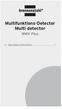 Multifunktions-Detector Multi detector... 7 Numeric Display Low Battery Alert Wood Alternating Current Metal Sensor Range Metal Metal Object Sensor Range Alternating Current Battery Compartment Bar Graph-Display
Multifunktions-Detector Multi detector... 7 Numeric Display Low Battery Alert Wood Alternating Current Metal Sensor Range Metal Metal Object Sensor Range Alternating Current Battery Compartment Bar Graph-Display
Wi-Fi travel router for ipad and mobile devices
 Wi-Fi travel router for ipad and mobile devices Product ID: R150WN1X1T This Wireless N travel router lets you create a portable wireless hot-spot from a wired network connection or an existing wireless
Wi-Fi travel router for ipad and mobile devices Product ID: R150WN1X1T This Wireless N travel router lets you create a portable wireless hot-spot from a wired network connection or an existing wireless
IMPORTANT! RETAIN FOR FUTURE REFERENCE PLEASE READ CAREFULLY VIKTIGT! BEHÅLL FÖR FRAMTIDA REFERENS LÄS IGENOM INSTRUKTIONSMANUALEN
 Heart & Stripes Junior Bed Instructions Manual Instruktions Manual IMPORTANT! RETAIN FOR FUTURE REFERENCE PLEASE READ CAREFULLY VIKTIGT! BEHÅLL FÖR FRAMTIDA REFERENS LÄS IGENOM INSTRUKTIONSMANUALEN Thank
Heart & Stripes Junior Bed Instructions Manual Instruktions Manual IMPORTANT! RETAIN FOR FUTURE REFERENCE PLEASE READ CAREFULLY VIKTIGT! BEHÅLL FÖR FRAMTIDA REFERENS LÄS IGENOM INSTRUKTIONSMANUALEN Thank
Installation Instructions
 Installation Instructions (Catalog Number 1771-IL Series D) Use this document as a guide when installing the catalog number 1771-IL/D analog input module. The isolated analog input module is sensitive
Installation Instructions (Catalog Number 1771-IL Series D) Use this document as a guide when installing the catalog number 1771-IL/D analog input module. The isolated analog input module is sensitive
Viktig information för transmittrar med option /A1 Gold-Plated Diaphragm
 Viktig information för transmittrar med option /A1 Gold-Plated Diaphragm Guldplätering kan aldrig helt stoppa genomträngningen av vätgas, men den får processen att gå långsammare. En tjock guldplätering
Viktig information för transmittrar med option /A1 Gold-Plated Diaphragm Guldplätering kan aldrig helt stoppa genomträngningen av vätgas, men den får processen att gå långsammare. En tjock guldplätering
Användarhandbok. Trådlös visning med Miracast IM10
 Användarhandbok Trådlös visning med Miracast IM10 Innehåll Användarhandbok för trådlösning visning med Miracast...3 Konfigurera trådlös visning med Miracast...4 Maskinvara översikt...4 Starta och ansluta
Användarhandbok Trådlös visning med Miracast IM10 Innehåll Användarhandbok för trådlösning visning med Miracast...3 Konfigurera trådlös visning med Miracast...4 Maskinvara översikt...4 Starta och ansluta
English Svenska. Installation. Guide. XG6846 Broadband Switch
 English Svenska Installation Guide Broadband Switch 2 Installation Guide English Svenska Broadband Switch Language Page English... 4 Svenska... 8 3 Broadband Switch USB (OPTIONAL) (OPTIONAL) Back/side
English Svenska Installation Guide Broadband Switch 2 Installation Guide English Svenska Broadband Switch Language Page English... 4 Svenska... 8 3 Broadband Switch USB (OPTIONAL) (OPTIONAL) Back/side
ViewSonic. PJD5351 DLP Projector. - User Guide. - Guide de l utilisateur. - Bedienungsanleitung. - Guía del usuario. - Guida dell utente
 ViewSonic PJD5351 DLP Projector - User Guide - Guide de l utilisateur - Bedienungsanleitung - Guía del usuario - Guida dell utente - Guia do usuário - Användarhandbok - Käyttöopas - IMPORTANT: Please read
ViewSonic PJD5351 DLP Projector - User Guide - Guide de l utilisateur - Bedienungsanleitung - Guía del usuario - Guida dell utente - Guia do usuário - Användarhandbok - Käyttöopas - IMPORTANT: Please read
SmartDock for Xperia ion Användarhandbok
 SmartDock for Xperia ion Användarhandbok Innehåll Inledning...3 SmartDock-översikt...3 Ladda med SmartDock...3 Komma igång...5 LiveWare -hanteraren...5 Uppgradera LiveWare -hanteraren...5 Välja ett startprogram...5
SmartDock for Xperia ion Användarhandbok Innehåll Inledning...3 SmartDock-översikt...3 Ladda med SmartDock...3 Komma igång...5 LiveWare -hanteraren...5 Uppgradera LiveWare -hanteraren...5 Välja ett startprogram...5
P C I - E A D A P T E R W I R E L E S S 1 5 0 N 1 5 0 M B P S B R U K S A N V I S N I N G N I - 7 0 7 5 2 9
 P C I - E A D A P T E R W I R E L E S S 1 5 0 N 1 5 0 M B P S B R U K S A N V I S N I N G N I - 7 0 7 5 2 9 S U O M I - F Ö R PA C K N I N G E N S I N N E H Å L L 4 - T E K N I S K A S P E C I F I K AT
P C I - E A D A P T E R W I R E L E S S 1 5 0 N 1 5 0 M B P S B R U K S A N V I S N I N G N I - 7 0 7 5 2 9 S U O M I - F Ö R PA C K N I N G E N S I N N E H Å L L 4 - T E K N I S K A S P E C I F I K AT
Plain A262. För T16 (T5) lysrör. Innehåll. Monteringsanvisning. A. Instruktion för rampmontering
 Plain A262 För T16 (T5) lysrör Innehåll Ramparmatur: ändmodul En stängd gavel/ en öppen gavel Plint i båda ändarna Överkopplingssladd 1 rampgavel 1 lysrörsbytare Ramparmatur: mellanmodul Plint i en ände
Plain A262 För T16 (T5) lysrör Innehåll Ramparmatur: ändmodul En stängd gavel/ en öppen gavel Plint i båda ändarna Överkopplingssladd 1 rampgavel 1 lysrörsbytare Ramparmatur: mellanmodul Plint i en ände
Product configurations Produire configuration Produkt konfigurationen Producto configuraciones Produkt konfigurationerna
 Product configurations Produire configuration Produkt konfigurationen Producto configuraciones Produkt konfigurationerna 1 2 3 Ref. 3800 2360, Ver 2005-09 2 1. Keypad K900; includes TOM-Net terminators.
Product configurations Produire configuration Produkt konfigurationen Producto configuraciones Produkt konfigurationerna 1 2 3 Ref. 3800 2360, Ver 2005-09 2 1. Keypad K900; includes TOM-Net terminators.
Får endast utföras av behörig personal. May only be carried out by authorized electrician
 Instruktion för DMIS Instruction for DMIS FLE400FC, FLE850MP, W3400H, W4400H/W4600H (-980/1287) W3850H/W31100H, W4850/W41100H (-1220/636) Clarus Control 471 1530-75 2016.05.04 Får endast utföras av behörig
Instruktion för DMIS Instruction for DMIS FLE400FC, FLE850MP, W3400H, W4400H/W4600H (-980/1287) W3850H/W31100H, W4850/W41100H (-1220/636) Clarus Control 471 1530-75 2016.05.04 Får endast utföras av behörig
Quick Start. English Svenska. Moca
 Quick Start English Svenska Moca 2015-08-20 Before Printing Install the printer according to the supplier s instructions, please see the Moca user guide (chapter 3-1) at the installation CD. Choose Moca
Quick Start English Svenska Moca 2015-08-20 Before Printing Install the printer according to the supplier s instructions, please see the Moca user guide (chapter 3-1) at the installation CD. Choose Moca
Webbregistrering pa kurs och termin
 Webbregistrering pa kurs och termin 1. Du loggar in på www.kth.se via den personliga menyn Under fliken Kurser och under fliken Program finns på höger sida en länk till Studieöversiktssidan. På den sidan
Webbregistrering pa kurs och termin 1. Du loggar in på www.kth.se via den personliga menyn Under fliken Kurser och under fliken Program finns på höger sida en länk till Studieöversiktssidan. På den sidan
Varmt välkommen som gästföreläsare till Juridiska fakulteten vid Lunds universitet
 Varmt välkommen som gästföreläsare till Juridiska fakulteten vid Lunds universitet I samtliga salar finns en dator (tunn klient) med både skärm och projektor. Klienterna kan köra följande program: Adobe
Varmt välkommen som gästföreläsare till Juridiska fakulteten vid Lunds universitet I samtliga salar finns en dator (tunn klient) med både skärm och projektor. Klienterna kan köra följande program: Adobe
To Contact Us. c Copyright , NITGEN Co., Ltd. All rights reserved
 c Copyright 2003-2009, NITGEN Co., Ltd. All rights reserved Features and specifications are subject to change without notice. No part of this guide may be copied or reproduced for any purpose without the
c Copyright 2003-2009, NITGEN Co., Ltd. All rights reserved Features and specifications are subject to change without notice. No part of this guide may be copied or reproduced for any purpose without the
Installation av F13 Bråvalla
 Website: http://www.rbdesign.se Installation av F13 Bråvalla RBDESIGN FREEWARE - ESCK Norrköping-Bråvalla 1. Ladda ner och packa upp filerna i en mapp som du har skapat på ett lättöverskådligt ställe utanför
Website: http://www.rbdesign.se Installation av F13 Bråvalla RBDESIGN FREEWARE - ESCK Norrköping-Bråvalla 1. Ladda ner och packa upp filerna i en mapp som du har skapat på ett lättöverskådligt ställe utanför
How to format the different elements of a page in the CMS :
 How to format the different elements of a page in the CMS : 1. Typing text When typing text we have 2 possible formats to start a new line: Enter - > is a simple line break. In a paragraph you simply want
How to format the different elements of a page in the CMS : 1. Typing text When typing text we have 2 possible formats to start a new line: Enter - > is a simple line break. In a paragraph you simply want
LINC 23. Tvättställsblandare/Basin Mixer. inr.se 130226A
 LINC 23 Tvättställsblandare/Basin Mixer 130226A inr.se S Användande och skötsel Manualen är en del av produkten. Bevara den under hela produktens livscykel. Vi rekommenderar att noggrant läsa igenom manualen
LINC 23 Tvättställsblandare/Basin Mixer 130226A inr.se S Användande och skötsel Manualen är en del av produkten. Bevara den under hela produktens livscykel. Vi rekommenderar att noggrant läsa igenom manualen
Följ de enkla stegen i den här handboken, så är du snart igång med ditt mobila bredband och din mobila trådlösa router med en blixtsnabb
 ZTE MF93D Följ de enkla stegen i den här handboken, så är du snart igång med ditt mobila bredband och din mobila trådlösa router med en blixtsnabb 4G-anslutning. Genom att använda ZTE MF93D och mobilt
ZTE MF93D Följ de enkla stegen i den här handboken, så är du snart igång med ditt mobila bredband och din mobila trådlösa router med en blixtsnabb 4G-anslutning. Genom att använda ZTE MF93D och mobilt
Preschool Kindergarten
 Preschool Kindergarten Objectives CCSS Reading: Foundational Skills RF.K.1.D: Recognize and name all upper- and lowercase letters of the alphabet. RF.K.3.A: Demonstrate basic knowledge of one-toone letter-sound
Preschool Kindergarten Objectives CCSS Reading: Foundational Skills RF.K.1.D: Recognize and name all upper- and lowercase letters of the alphabet. RF.K.3.A: Demonstrate basic knowledge of one-toone letter-sound
English Svenska. Installation. Guide. XG6846 Broadband Switch
 Guide CE Declaration of Conformity For the following equipment: Ethernet Switch Product name: Hereby, Inteno Broadband Technology AB declares that the radio equipment type Ethernet Switch is in compliance
Guide CE Declaration of Conformity For the following equipment: Ethernet Switch Product name: Hereby, Inteno Broadband Technology AB declares that the radio equipment type Ethernet Switch is in compliance
Quick Start Guide. Huawei B593
 Quick Start Guide Huawei B593 SE UK 6 SE 6 12 UK 2 1 SIM 3 5 http://192.168.1.1 Password: admin PIN-code: 4 WLAN-Name WLAN-Key: _ 3 6 12 SE UK 1 2 3 4 5 4 9 10 11 12 6 5 7 8 5 SE Dela med dig av 4G, i
Quick Start Guide Huawei B593 SE UK 6 SE 6 12 UK 2 1 SIM 3 5 http://192.168.1.1 Password: admin PIN-code: 4 WLAN-Name WLAN-Key: _ 3 6 12 SE UK 1 2 3 4 5 4 9 10 11 12 6 5 7 8 5 SE Dela med dig av 4G, i
Remote control Fjärrströmbrytare / Fjernstrømbryter
 Manual / Bruksanvisning / Bruksanvisning Remote control Fjärrströmbrytare / Fjernstrømbryter ENG SE NO Item. No. 9220-1070 ENG Thank you for choosing to purchase a product from Rusta! Read through the
Manual / Bruksanvisning / Bruksanvisning Remote control Fjärrströmbrytare / Fjernstrømbryter ENG SE NO Item. No. 9220-1070 ENG Thank you for choosing to purchase a product from Rusta! Read through the
Grafisk teknik IMCDP IMCDP IMCDP. IMCDP(filter) Sasan Gooran (HT 2006) Assumptions:
 IMCDP Grafisk teknik The impact of the placed dot is fed back to the original image by a filter Original Image Binary Image Sasan Gooran (HT 2006) The next dot is placed where the modified image has its
IMCDP Grafisk teknik The impact of the placed dot is fed back to the original image by a filter Original Image Binary Image Sasan Gooran (HT 2006) The next dot is placed where the modified image has its
NANO USB ADAPTER WIRELESS 150N
 NANO USB ADAPTER WIRELESS 150N 150 MBPS BRUKSANVISNING NI-707541 SUOMI -FÖRPACKNINGENS INNEHÅLL 4 -TEKNISKA SPECIFIKATIONER 4 -TILLÄMPNING 4 -MASKINVARUINSTALLATION 5 -INSTALLERA PROGRAMVARAN 6 -PROGRAMVARA
NANO USB ADAPTER WIRELESS 150N 150 MBPS BRUKSANVISNING NI-707541 SUOMI -FÖRPACKNINGENS INNEHÅLL 4 -TEKNISKA SPECIFIKATIONER 4 -TILLÄMPNING 4 -MASKINVARUINSTALLATION 5 -INSTALLERA PROGRAMVARAN 6 -PROGRAMVARA
CB16SLHD. Full HD IR Bullet Camera CB16SLHD
 CB16SLHD Full HD IR Bullet Camera 1-512-756-1678 CB16SLHD 59 Function and operation On Screen Display SETUP LENS DC MANUAL EXPOSURE SHUTTER AGC SENS-UP BRIGHTNESS RETURN ACCE DEFOG BACKLIGHT WHITE BAL
CB16SLHD Full HD IR Bullet Camera 1-512-756-1678 CB16SLHD 59 Function and operation On Screen Display SETUP LENS DC MANUAL EXPOSURE SHUTTER AGC SENS-UP BRIGHTNESS RETURN ACCE DEFOG BACKLIGHT WHITE BAL
BRUKSANVISNING. Oscilla 910
 BRUKSANVISNING Oscilla 910 C A TEGNÉR AB BOX 20003 161 02 BROMMA TEL 08-564 822 00 FAX 08-564 822 09 INTERNET: www.categner.se E-MAIL: info@categner.se OSCILLA SM910 INNEHÅLL FRONTPANEL... 3 BAKPANEL...
BRUKSANVISNING Oscilla 910 C A TEGNÉR AB BOX 20003 161 02 BROMMA TEL 08-564 822 00 FAX 08-564 822 09 INTERNET: www.categner.se E-MAIL: info@categner.se OSCILLA SM910 INNEHÅLL FRONTPANEL... 3 BAKPANEL...
Webbreg öppen: 26/ /
 Webbregistrering pa kurs, period 2 HT 2015. Webbreg öppen: 26/10 2015 5/11 2015 1. Du loggar in på www.kth.se via den personliga menyn Under fliken Kurser och under fliken Program finns på höger sida en
Webbregistrering pa kurs, period 2 HT 2015. Webbreg öppen: 26/10 2015 5/11 2015 1. Du loggar in på www.kth.se via den personliga menyn Under fliken Kurser och under fliken Program finns på höger sida en
Surfaces for sports areas Determination of vertical deformation. Golvmaterial Sportbeläggningar Bestämning av vertikal deformation
 SVENSK STANDARD SS-EN 14809:2005/AC:2007 Fastställd/Approved: 2007-11-05 Publicerad/Published: 2007-12-03 Utgåva/Edition: 1 Språk/Language: engelska/english ICS: 97.220.10 Golvmaterial Sportbeläggningar
SVENSK STANDARD SS-EN 14809:2005/AC:2007 Fastställd/Approved: 2007-11-05 Publicerad/Published: 2007-12-03 Utgåva/Edition: 1 Språk/Language: engelska/english ICS: 97.220.10 Golvmaterial Sportbeläggningar
Installationsguide och beskrivning av Gewa Amplifier. Installation guide and description of Gewa Amplifier
 Installationsguide och beskrivning av Gewa Amplifier Installation guide and description of Gewa Amplifier INNEHÅLL/CONTENTS SVENSKA...3 Inledning... 3 Installera Progress PC... 3 Beskrivning av olika delar...
Installationsguide och beskrivning av Gewa Amplifier Installation guide and description of Gewa Amplifier INNEHÅLL/CONTENTS SVENSKA...3 Inledning... 3 Installera Progress PC... 3 Beskrivning av olika delar...
Grafisk teknik IMCDP. Sasan Gooran (HT 2006) Assumptions:
 Grafisk teknik Sasan Gooran (HT 2006) Iterative Method Controlling Dot Placement (IMCDP) Assumptions: The original continuous-tone image is scaled between 0 and 1 0 and 1 represent white and black respectively
Grafisk teknik Sasan Gooran (HT 2006) Iterative Method Controlling Dot Placement (IMCDP) Assumptions: The original continuous-tone image is scaled between 0 and 1 0 and 1 represent white and black respectively
SAFETY PRECAUTIONS SPECIFICATIONS
 SAFETY PRECAUTIONS Read the instructions carefully before use and save them for future reference. Before you connect the appliance: Ensure that the voltage rating on the type plate corresponds to your
SAFETY PRECAUTIONS Read the instructions carefully before use and save them for future reference. Before you connect the appliance: Ensure that the voltage rating on the type plate corresponds to your
Schenker Privpak AB Telefon 033-178300 VAT Nr. SE556124398001 Schenker ABs ansvarsbestämmelser, identiska med Box 905 Faxnr 033-257475 Säte: Borås
 Schenker Privpak AB Interface documentation for Parcel Search 2011-10-18 Version: 1 Doc. no.: I04306 Sida 2 av 5 Revision history Datum Version Sign. Kommentar 2011-10-18 1.0.0 PD First public version.
Schenker Privpak AB Interface documentation for Parcel Search 2011-10-18 Version: 1 Doc. no.: I04306 Sida 2 av 5 Revision history Datum Version Sign. Kommentar 2011-10-18 1.0.0 PD First public version.
PRESS FÄLLKONSTRUKTION FOLDING INSTRUCTIONS
 PRESS FÄLLKONSTRUKTION FOLDING INSTRUCTIONS Vänd bordet upp och ner eller ställ det på långsidan. Tryck ner vid PRESS och fäll benen samtidigt. OBS! INGA STORA KRAFTER KRÄVS!! Om benen sitter i spänn tryck
PRESS FÄLLKONSTRUKTION FOLDING INSTRUCTIONS Vänd bordet upp och ner eller ställ det på långsidan. Tryck ner vid PRESS och fäll benen samtidigt. OBS! INGA STORA KRAFTER KRÄVS!! Om benen sitter i spänn tryck
Release notes for Permobil R-net PC-programmer ver Dealer access level
 2016-10-20/JÅF for Permobil R-net PC-programmer ver 6.1.3 (R-net Application v33, Parameter info ver 1.1165, Executable ver 6.1.3) CJSM2 BT and IR support Softkeys introduced including icons and can be
2016-10-20/JÅF for Permobil R-net PC-programmer ver 6.1.3 (R-net Application v33, Parameter info ver 1.1165, Executable ver 6.1.3) CJSM2 BT and IR support Softkeys introduced including icons and can be
Styrteknik: Binära tal, talsystem och koder D3:1
 Styrteknik: Binära tal, talsystem och koder D3:1 Digitala kursmoment D1 Boolesk algebra D2 Grundläggande logiska funktioner D3 Binära tal, talsystem och koder Styrteknik :Binära tal, talsystem och koder
Styrteknik: Binära tal, talsystem och koder D3:1 Digitala kursmoment D1 Boolesk algebra D2 Grundläggande logiska funktioner D3 Binära tal, talsystem och koder Styrteknik :Binära tal, talsystem och koder
Översättning av galleriet. Hjälp till den som vill...
 Hjälp till den som vill... $txt['aeva_title'] = 'Galleri'; $txt['aeva_admin'] = 'Admin'; $txt['aeva_add_title'] = 'Titel'; $txt['aeva_add_desc'] = 'Beskrivning'; $txt['aeva_add_file'] = 'Fil att ladda
Hjälp till den som vill... $txt['aeva_title'] = 'Galleri'; $txt['aeva_admin'] = 'Admin'; $txt['aeva_add_title'] = 'Titel'; $txt['aeva_add_desc'] = 'Beskrivning'; $txt['aeva_add_file'] = 'Fil att ladda
Dokumentnamn Order and safety regulations for Hässleholms Kretsloppscenter. Godkänd/ansvarig Gunilla Holmberg. Kretsloppscenter
 1(5) The speed through the entire area is 30 km/h, unless otherwise indicated. Beware of crossing vehicles! Traffic signs, guardrails and exclusions shall be observed and followed. Smoking is prohibited
1(5) The speed through the entire area is 30 km/h, unless otherwise indicated. Beware of crossing vehicles! Traffic signs, guardrails and exclusions shall be observed and followed. Smoking is prohibited
CanCom Bluetooth BLUETOOTH V5.6. Specifikation Specification LED. transceiver
 CanCom Bluetooth transceiver BLUETOOTH V5.6 Specifikation Specification Matningsspänning Power supply 10-30 VDC Spänningsrippel Voltage ripple
CanCom Bluetooth transceiver BLUETOOTH V5.6 Specifikation Specification Matningsspänning Power supply 10-30 VDC Spänningsrippel Voltage ripple
Manual/Förenklad handhavande User Manual. LPW-Serien.
 Manual/Förenklad handhavande User Manual LPW-Serien www.liden-weighing.se Svenska INNEHÅLL 1. INLEDNING... 2 2. BESKRIVNING... 2 Tangentbord... 3 Display.....4 3. Användning.....4 3.1 Grundläggande Användning..4
Manual/Förenklad handhavande User Manual LPW-Serien www.liden-weighing.se Svenska INNEHÅLL 1. INLEDNING... 2 2. BESKRIVNING... 2 Tangentbord... 3 Display.....4 3. Användning.....4 3.1 Grundläggande Användning..4
BRUKSANVISNING (SV) USER S MANUAL (ENG) utvecklad av MARENIUS REV
 utvecklad av MARENIUS REV. 18-04 BRUKSANVISNING (SV) USER S MANUAL (ENG) MARENIUS ELEKTRONIKUTVECKLING AB BOX 5086 SE-42605 VF, SWEDEN TEL +46-31-691610 info@marenius.se www.audiodesign.pro www.marenius.com
utvecklad av MARENIUS REV. 18-04 BRUKSANVISNING (SV) USER S MANUAL (ENG) MARENIUS ELEKTRONIKUTVECKLING AB BOX 5086 SE-42605 VF, SWEDEN TEL +46-31-691610 info@marenius.se www.audiodesign.pro www.marenius.com
Vässa kraven och förbättra samarbetet med hjälp av Behaviour Driven Development Anna Fallqvist Eriksson
 Vässa kraven och förbättra samarbetet med hjälp av Behaviour Driven Development Anna Fallqvist Eriksson Kravhantering På Riktigt, 16 maj 2018 Anna Fallqvist Eriksson Agilista, Go See Talents linkedin.com/in/anfaer/
Vässa kraven och förbättra samarbetet med hjälp av Behaviour Driven Development Anna Fallqvist Eriksson Kravhantering På Riktigt, 16 maj 2018 Anna Fallqvist Eriksson Agilista, Go See Talents linkedin.com/in/anfaer/
VARIOBARRIER S/M MIMSAFE BY CHOICE
 VAROBARRR S/M MMSA BY CHOC K L A B D M C H A B C D 522 K 524 Right leg Right leg 514L 514R 510L 510R L 526L M 526R S508 S509 521 6X 521 + H 527 529 528 8X/1 18X 8X/1 M-460641AL M-SM6X14A M-460641B M-M37202_2014
VAROBARRR S/M MMSA BY CHOC K L A B D M C H A B C D 522 K 524 Right leg Right leg 514L 514R 510L 510R L 526L M 526R S508 S509 521 6X 521 + H 527 529 528 8X/1 18X 8X/1 M-460641AL M-SM6X14A M-460641B M-M37202_2014
PROFINET MELLAN EL6631 OCH EK9300
 PROFINET MELLAN EL6631 OCH EK9300 Installation och beskrivningsfil Exemplet visar igångkörning av profinet mellan Beckhoff-master och Beckhoff-kopplare för EL-terminaler. Med ny hårdvara är det viktigt
PROFINET MELLAN EL6631 OCH EK9300 Installation och beskrivningsfil Exemplet visar igångkörning av profinet mellan Beckhoff-master och Beckhoff-kopplare för EL-terminaler. Med ny hårdvara är det viktigt
PRESS FÄLLKONSTRUKTION FOLDING INSTRUCTIONS
 PRESS FÄLLKONSTRUKTION FOLDING INSTRUCTIONS Vänd bordet upp och ner eller ställ det på långsidan. Tryck ner vid PRESS och fäll benen samtidigt. Om benen sitter i spänn tryck benen mot kortsidan före de
PRESS FÄLLKONSTRUKTION FOLDING INSTRUCTIONS Vänd bordet upp och ner eller ställ det på långsidan. Tryck ner vid PRESS och fäll benen samtidigt. Om benen sitter i spänn tryck benen mot kortsidan före de
Digital Personvåg MANUAL H
 Digital Personvåg MANUAL H151-00-1 www. Specifikationer Kapacitet & Noggrannhet Strömförsörjning Arbetsmiljö 250kg / 0.1kg Adapter 120VAC-9VDC-50Hz / 230VAC 9VDC 50Hz Arbetstemperatur: 10 C to 35 C Förvaring,
Digital Personvåg MANUAL H151-00-1 www. Specifikationer Kapacitet & Noggrannhet Strömförsörjning Arbetsmiljö 250kg / 0.1kg Adapter 120VAC-9VDC-50Hz / 230VAC 9VDC 50Hz Arbetstemperatur: 10 C to 35 C Förvaring,
