FWM799. Mini HiFi System
|
|
|
- David Falk
- för 6 år sedan
- Visningar:
Transkript
1 Mini HiFi System FWM799 User manual Manuel d'utilisation Manual del usuario Benutzerhandücher Gebruikershandleidingen Manuale per l'utente Användarhandböckerna Brugermanual Käyttöoppaita Manual do usuário εγχειρίδιο χρήσης
2 Important notes for users in the U.K. Mains plug This apparatus is fitted with an approved 13 Amp plug. To change a fuse in this type of plug proceed as follows: 1 Remove fuse cover and fuse. 2 Fix new fuse which should be a BS Amp, A.S.T.A. or BSI approved type. 3 Refit the fuse cover. If the fitted plug is not suitable for your socket outlets, it should be cut off and an appropriate plug fitted in its place. If the mains plug contains a fuse, this should have a value of 5 Amp. If a plug without a fuse is used, the fuse at the distribution board should not be greater than 5 Amp. Note: The severed plug must be disposed of to avoid a possible shock hazard should it be inserted into a 13 Amp socket elsewhere. How to connect a plug The wires in the mains lead are coloured with the following code: blue = neutral (N), brown = live (L). As these colours may not correspond with the colour markings identifying the terminals in your plug, proceed as follows: Connect the blue wire to the terminal marked N or coloured black. Connect the brown wire to the terminal marked L or coloured red. Do not connect either wire to the earth terminal in the plug, marked E (or e) or coloured green (or green and yellow). Before replacing the plug cover, make certain that the cord grip is clamped over the sheath of the lead - not simply over the two wires. Copyright in the U.K. Recording and playback of material may require consent. See Copyright Act 1956 and The Performer s Protection Acts 1958 to Italia DICHIARAZIONE DI CONFORMITA Si dichiara che l apparecchio FWM799, Philips risponde alle prescrizioni dell art. 2 comma 1 del D.M. 28 Agosto 1995 n Fatto a Eindhoven Norge Philips Consumer Electronics Philips, Glaslaan JB Eindhoven, The Netherlands Typeskilt finnes på apparatens underside. Observer: Nettbryteren er sekundert innkoplet. Den innebygde netdelen er derfor ikke frakoplet nettet så lenge apparatet er tilsluttet nettkontakten. For å redusere faren for brann eller elektrisk støt, skal apparatet ikke utsettes for regn eller fuktighet. CAUTION Use of controls or adjustment or performance of procedures other than herein may result in hazardous radiation exposure or other unsafe operation. VAROITUS Muiden kuin tässä esitettyjen toimintojen säädön tai asetusten muutto saattaa altistaa vaaralliselle säteilylle tai muille vaarallisille toiminnoille. 4
3 STANDBY ON 77 MP3 DSC VAC VOL USB PC LINK AUX/GAME WOOX LEVEL MP3 P1 P3 P4 P Energy Star As an ENERGY STAR R Partner, Philips has determined that this product meets the ENERGY STAR R guidelines for energy efficiency. 3
4 # $ ) ( * & ^ % 6 * ( & # º 4! 4
5 Index DK Advarsel: Usynlig laserstråling ved åbning når sikkerhedsafbrydere er ude af funktion. Undgå utsættelse for stråling. Bemærk: Netafbryderen er sekundært indkoblet og ofbryder ikke strømmen fra nettet. Den indbyggede netdel er derfor tilsluttet til lysnettet så længe netstikket sidder i stikkontakten. S Klass 1 laseraparat Varning! Om apparaten används på annat sätt än i denna bruksanvisning specificerats, kan användaren utsättas för osynlig laserstrålning, som överskrider gränsen för laserklass 1. Observera! Stömbrytaren är sekundärt kopplad och bryter inte strömmen från nätet. Den inbyggda nätdelen är därför ansluten till elnätet så länge stickproppen sitter i vägguttaget. SF Luokan 1 laserlaite Varoitus! Laitteen käyttäminen muulla kuin tässä käyttöohjeessa mainitulla tavalla saattaa altistaa käyttäjän turvallisuusluokan 1 ylittävälle näkymättömälle lasersäteilylle. Oikeus muutoksiin varataan. Laite ei saa olla alttiina tippu-ja roiskevedelle. Huom. Toiminnanvalitsin on kytketty toisiopuolelle, eikä se kytke laitetta irti sähköverkosta. Sisäänrakennettu verkko-osa on kytkettynä sähköverkkoon aina silloin, kun pistoke on pistorasiassa. Français Español Deutsch Nederlands Italiano Svenska Dansk Suomi Português Ελληνικά Français Ελληνικά Português Suomi Dansk Svenska Italiano Nederlands Deutsch Español 5
6 Contents General Information Supplied accessories... 7 Environmental information... 7 Care and safety information... 7 Functional Overview Main unit and remote control... 8~9 Control buttons available on the remote control only... 9 Connections Step 1: Connecting FM/MW antennas Step 2: Connecting the speakers Step 3: Connecting to PC Step 4: Connecting to game console Step 5: Connecting the AC power cord Step 6: Connecting the Power... Booster Step 7: Inserting batteries into the remote control Using the remote control to operate the system Gameport Operations About Gameport Preparation before use Starting operation USB PC Link Quick setup guide PC system requirement Software installation Using MusicMatch software Connecting USB PC link Philips Sound Agent Enabling digital CD audio output Basic Operations Switching on/off Switching to active mode Switching to Eco Power standby mode Switching to standby mode (view clock) Demonstration mode Setting the clock Dimming system s display screen Volume control Sound control woox sound Incredible Surround Digital sound control Virtual ambience control Disc Operations Playable discs Loading discs Basic playback controls Playing an MP3 disc Repeat and shuffle Repeat play Random play Programming the disc tracks Checking the programme Clearing the programme Tuner Operations Tuning to radio stations Presetting radio stations Using the plug and play Automatic presetting Manual presetting Selecting a preset radio station Deleting a preset radio station RDS Scrolling through RDS information Setting the RDS clock NEWS Switching on NEWS function Timer Operations Setting the timer Activating/Deactivating the timer Setting the sleep timer Other Connection Listening to an external source Recording to an external device Specifications Troubleshooting... 28~29 6
7 General Information This product complies with the radio interference requirements of the European Community. Refer to the type plate on the rear of the system for identification and supply ratings. For users in the U.K.: please follow the instructions on page 2. Supplied accessories (page 3 P1) USB PC Link installer disc USB cable Remote control and two AA batteries. MW loop antenna FM wire antenna Video cinch cable (yellow) AC power cord Power booster amplifier package: one power booster amplifier one pair of speakers one cinch cable (GN/BU) Environmental information All unnecessary packaging has been omitted. We have tried to make the packaging easy to separate into three materials: cardboard (box), polystyrene foam (buffer) and polyethylene (bags, protective foam sheet). Your system consists of materials which can be recycled and reused if disassembled by a specialised company. Please observe the local regulations regarding the disposal of packaging materials, exhausted batteries and old equipment. Care and safety information (page 3 P2) Avoid high temperature, moisture, water and dust Do not expose the system, batteries or discs to humidity, rain, sand or excessive heat (caused by heating equipment or direct sunlight). Always keep the disc tray closed to avoid dust on the lens. No objects filled with liquid, such as vases, shall be placed on the apparatus. No naked flame sources, such as lighted candles, shall be placed on the apparatus. Avoid condensation problem The lens may cloud over when the system is suddenly moved from cold to warm surroundings, making it impossible to play a disc. Leave the system in the warm environment until the moisture evaporates. Do not block the vents In a cabinet, allow about 10cm (4 inches) of free space all around the system for adequate ventilation. Care of disc To clean a CD, wipe it in a straight line from the centre towards the edge using a soft, lint-free cloth. A cleaning agent may damage the disc! Write only on the printed side of a CDR(W) and only with a soft felt-tipped pen. Handle the disc by its edge, do not touch the surface. Care of the cabinet Use soft cloth slightly moistened with a mild detergent solution. Do not use a solution containing alcohol, spirits, ammonia or abrasives. Finding a suitable location Place the system on a flat, hard, and stable surface. Built-in safety circuit Under extreme conditions, this system may switch to standby mode automatically. If this happens, let the system cool down before reusing it (not for all versions). Power saving This system is designed to use less than 1W of electricity when switched to Eco Power standby. Disconnect the AC power cord from the power outlet when not in use. 7
8 Functional Overview Main unit and remote control 1 ECO POWER indicator Lights up when the system is in the Eco Power standby mode. 2 STANDBY ON B Switches to the Eco Power standby mode or turns on the system. *Switches to the standby mode. 3 Display screen 4 CLOCK TIMER (CLK/TIMER) *Enters clock or timer setting mode. 5 RDS NEWS In tuner mode, selects RDS information. In other modes, turns on/off news. 6 CD / TUNER / USB PC LINK / AUX GAME Selects the relevant active mode. CD: toggles between DISC 1~5. TUNER: toggles between FM and MW band. AUX GAME: toggles between AUX and GAMEPORT mode. 7 PREV PRESET 4 (TITLE) (í) NEXT PRESET 3 (TITLE) (ë) CD: selects a track or selects a title from MP3 disc. TUNER: selects a preset radio station. CLOCK: sets the minutes. USB PC LINK: selects your desired playlist. 8 STOP DEMO STOP Ç Exits an operation. CD: stops playback or clears a programme. TUNER: *erases a preset radio station. USB PC LINK: stops playback. (only on the main unit) *Turns on/off the demonstration mode. 9 SEARCH TUNING (ALBUM/PLAYLIST) ( à á) CD: *searches backward/forward. MP3-CD: select an album TUNER: tunes the radio frequency up/down. CLOCK: sets the hours. USB PC LINK: selects a playlist. 0 PLAY PAUSE ÉÅ CD: starts/pauses playback. USB PC LINK: starts/pauses playback. (only on the main unit) TUNER: *enters Plug & Play mode and/or starts preset radio station installation.! woox 1/2/3 (woox LEVEL) Selects different type of enhanced woox sound settings (woox 1, woox 2 or woox MIX IT (GAME MIX IT) Mixes the game sound with your favourite music from one of these music source (CD, TUNER, USB PC LINK or AUX). # MODE (GAME SOUND) Selects different type of equaliser setting for Gameport (SPEED, PUNCH or BLAST). $ Connect the USB cable between the system and PC s USB port. % GAME VOLUME Adjusts the game s output volume level. ^ VIDEO Use a video cable to connect to your game console s video output. AUDIO L. / AUDIO R. Use a audio cable to connect to your game console s left/right audio output. & INC SURR Turns on/off the Incredible Surround effect. DSC / PRESET Selects different type of preset sound equaliser settings (OPTIMAL, JAZZ, ROCK or POP). VAC / REVERB Selects different type of environment ambiencebased equaliser settings (HALL, CINEMA, CONCERT, CYBER or ARCADE). *PRESET and REVERB environment sound modes are only available when the optional software, Philips Sound Agent 2 is activated during USB PC Link applicaion. * MASTER VOLUME (VOL +-) Adjusts the volume level. * = Press and hold the button for more than two seconds. 8
9 Functional Overview ( PROG (PROGRAM) CD: starts or confirms track programming. TUNER: starts *automatic/manual preset programming. CLOCK: selects 12- or 24-hour clock display. ) n Plug in the headphones jack. The speakers output will be cancelled. VU meters Indicates signal strength of left/right channel. ir SENSOR Point the remote control towards this sensor. Disc trays (1~5) OPEN CLOSE 0 (DISC 1~5) Opens/closes the individual disc tray. Control buttons available on the remote control only CD 1~5 Selects a disc tray to playback. REPEAT Repeats a track/ disc/all programmed tracks. DIM Turns on/off the dim mode. SLEEP Sets the sleep timer function. ª MUTE Mutes or restores the volume. º TIMER ON/OFF Turns on/off the timer function. SHUFFLE Turns on/off the random play mode. DISPLAY Displays the album and title name for MP3 disc. B Switches to the Eco Power standby mode. *Switches to the standby mode. * = Press and hold the button for more than two seconds. 9
10 + CAUTION DO NOT OPEN RISK OF ELECTRIC SHOCK AVIS NE PAS OUVRIR RISQUE DE CHOC ELECTRIQUE Connections Booster Speaker (right) BOOSTER IN R L POWER SWITCH OFF ON Booster Speaker (left) D AC power cord SPEAKERS 6Ω AC MAINS R + R L MW loop antenna FM wire antenna Speaker (right) R FM ANTENNA AM ANTENNA L LINE OUT AUX/ CDR IN VIDEO OUT (CVBS) B Speaker (left) BOOSTERSUBWOOFER OUT OUT R + L + L VOLTAGE SELECTOR 110V- 127V 220V- 240V C AC MAINS SPEAKERS 8Ω A AC power cord OUT OUT Front panel Game console 10
11 Connections Warning! Use only the supplied speakers. The combination of the main unit and speakers provide the best sound. Using other speakers can damage the unit and sound quality will be negatively affected. Never make or change connections with the power switched on. Connect the AC power cord to the power outlet only after you have finished hooking up everything. Step 1: Connecting FM/MW antennas Place the MW loop antenna on a shelf or attach it to a stand or wall. Extend the FM antenna and fix its ends to the wall. Adjust the position of the antennas for optimal reception. Position the antennas as far as possible from a TV, VCR or other radiation source to prevent unwanted noise. For better FM stereo reception, connect external FM antenna. Step 2: Connecting the speakers Connect the speaker wires to the SPEAKERS terminals, right speaker to R and left speaker to L, coloured (marked) wire to + and black (unmarked) wire to -. Fully insert the stripped portion of the speaker wire into the terminal as shown. Notes: Ensure that the speaker cables are correctly connected. Improper connections may damage the system due to short-circuit. Do not connect more than one speaker to any one pair of +/- speaker terminals. Step 3: Connecting to PC Use the supplied USB cable to connect the system to your personal computer s USB port. After installing the USB PC LINK application software onto your PC, you can play your music collection via the system (refer to USB PC Link ). Step 4: Connecting to game console IMPORTANT! Gameport inputs are solely for game console only. a. Use the game console s video cable (not supplied) to connect its video output to the GAMEPORT-VIDEO terminal. b. Use the game console s audio cables (not supplied) to connect its audio outputs to the GAMEPORT-AUDIO L. / AUDIO R. terminals. c. Use the video cable (yellow) to connect the VIDEO OUT terminal to the video input on the TV for viewing. Notes: On the TV, the Video Input jack is usually yellow and might be labeled A/V In, CVBS, Composite or Baseband. To avoid magnetic interference, do not position the front speakers too close to your TV. For optimal enjoyment of your Gaming Experience, please do not connect the TV s AUDIO OUT to the audio system s AUX IN (R/L) terminals. If you want to listen to your favorite movies/tv programs through the Philips Mini System, please disconnect the Game Console connection on the front of the set to avoid any unwanted noise. 11
12 CAUTION DO NOT OPEN RISK OF ELECTRIC SHOCK AVIS NE PAS OUVRIR RISQUE DE CHOC ELECTRIQUE Connections Step 5: Connecting the AC power cord AUTO INSTALL - PRESS PLAY may appear on the display panel when the AC power cord is plugged into the power outlet for the first time. Press ÉÅ on the main unit to store all available radio stations (page 3 P3) or press Ç to exit (refer to Tuner Operations ). Step 7: Inserting batteries into the remote control Step 6: Connecting the Power Booster 1 Open the battery compartment cover. 2 Insert two batteries type R06 or AA, following the indications (+-) inside the compartment. 3 Close the cover BOOSTER IN R L SPEAKERS 6Ω R R L L + + POWER SWITCH OFF ON AC MAINS VOLTAGE SELECTOR 110V- 220V- 127V 240V 1 Connect the BOOSTER OUT (Right and Left) terminals of the mini system to the power booster amplifier BOOSTER IN (Right and Left) terminals respectively. 2 Connect the speaker wires to the BOOSTER SPEAKERS terminals, right speaker to "R" and left speaker to "L", coloured (marked) wire to "+" and black (unmarked) wire to "-". 3 Set the VOLTAGE SELECTOR to the local power line voltage. 4 Plug in the AC mains to the wall socket. 5 Switch on the POWER SWITCH to activate the power booster amplifier. 6 Press STANDBY ON button to switch the system ON or to Standby mode. 7 Rotate the VOLUME control to adjust the loudness of the power booster amplifier Using the remote control to operate the system 1 Aim the remote control directly at the remote sensor (ir) on the main unit. 2 Select the source you wish to control by pressing one of the source select keys on the remote control (for example CD, TUNER). 3 Then select the desired function (for example ÉÅ, í, ë). CAUTION! Remove batteries if they are exhausted or will not be used for a long time. Do not use old and new or different types of batteries in combination. Batteries contain chemical substances, so they should be disposed of properly. 12
13 GAME SOUND SPEED PUNCH BLAST GAME AUX MIX-IT MODE VIDEO AUDIO L. Gameport Operations About Gameport Gameport allows you to connect your game console to this mini system which enables you to enjoy a total game immersion experience through powerful sound output. 5 Press AUX GAME until GAMEPORT is displayed. 6 Press MODE (or GAME SOUND on the remote control to select the type of sound setting that best suits the game : SPEED, PUNCH, BLAST or OFF. Preparation before use 2 Rear panel 3 7 If you like to mix your game sound with your favourite music, press MIX-IT to select the desired music source : CD, TUNER, USB PC LINK, AUX or OFF. CD MIX-CD TUNER MIX-TU USB PC LINK MIX-USB AUX MIX-AUX OFF MIX-OFF 8 If necessary, start to play your chosen mixer source GAME VOLUME AUDIO R. Front panel Game console 9 Play your favourite game. To adjust the game console s volume level Adjust GAME VOLUME. To change the mixer source Press MIX-IT. 1 Connect your game console s video and audio output to the GAMEPORT video and audio inputs respectively (refer to Connections Connecting to game console). 2 Connect your TV s video input to the VIDEO OUT (CVBS) on the rear panel. 3 Connect all the AC power cords to the power outlet. Starting operation 4 Turn on the TV and set to the correct video-in channel. The TV s video input channel may be called AUX(iliary) IN, AUDIO/VIDEO (A/V) IN, EXT 1, etc. These channels are often near channel 00 on your TV. Or, your TV remote control may have a button or switch that chooses different video modes. See your TV manual for details. To control the current active mixer source Press the respective source button (for example, CD, TUNER) on the remote control, then select the desired function (for example É, í, ë). For example, if CD is the mixer source and you want to change the disc tray, you have to press CD, then press CD 1~5 to select the desired disc tray. Notes: You can only activate GAME VOLUME and MIX-IT while in the game source mode. If your game console is switched on, the video image will always appear on the TV even though you are not in the gameport mode. 13
14 USB PC Link IMPORTANT! Make sure the mute setting on your PC control panel is deactivated to ensure you get the sound from your audio system! Quick setup guide PC system requirement Windows 98SE/ ME/2000/XP Intel Pentium MMX200 or higher CD-ROM drive USB port Free hard disk space: 80 MB for the software Software installation 1 Turn on your PC and insert the installer disc into your PC s CD-ROM drive. 2 The installation guide will appear automatically. If it does not, go to the CD-ROM drive in Windows Explorer and double click the Setup.exe. 3 Select your desired language from the list. 4 Select install Software. 5 Connect the USB cable to the PC and Audio System and press the USB PC Link button on the Audio set or the remote control. 6 Follow the instructions as prompted on the screen to correctly install the USB PC Link Driver, Philips Sound Agent 2 and MusicMatch Jukebox software Notes: Minimum OS requirement for Philips Sound Agent 2: Windows 2000 or XP. During installation, your previous MusicMatch Jukebox software on your PC will be replaced Declarations Windows and Pentium are trademarks of Microsoft Corporation and Intel Corporation. All other trademarks belong to their respective owners. USB PC Link sample track, music by Chemistry ( 14
15 DSC VAC VOL USB PC LINK AUX/GAME WOOX LEVEL USB PC Link Using MusicMatch software To create a music library 3 You will be prompted to name the Playlist. In the Name field type the name you'd like to give this Playlist. 4 Click the Save button. Now you can play all the saved playlists with the audio system by pressing S or T buttons. Details operation, please refer to Connecting to USB PC Link. Add music files to My Music Library Add files to My Library by dragging and dropping audio tracks from anywhere in Windows, into the My Library window. You can also click Add Files in the Music Center to add tracks. 1 Click the Add Files button on the Music Library window. 2 Browse your computer to the folder where audio files are stored. Check the box Also Add Tracks from Subfolders to add all tracks in the current folder, and all subfolders. 3 Click the Select All button to select all the files in the current, and all subfolders. 4 Click Add. Files will be added to My Library. To create a Playlist Note: It is not possible to create a playlist from the system s 5 CD changer. If you encounter any problem using USB PC Link, please refer to the FAQ (Frequently Asked Questions) stored in your USB PC Link installer disc or visit for the latest update on FAQ. Connecting to USB PC Link USB PC Link allows you to playback your music collection from the PC via the powerful amplifier and speakers of this system. IMPORTANT! Make sure the MUSICMATCH software has been installed. Refer to the CD-ROM sleeve for USB PC Link installation Turn on your computer and launch the MUSICMATCH JUKEBOX. The volume level of PC should not be put into mute. 1 Drag and drop files, or folders with music files, from anywhere on your computer or My Library into the Playlist window. Your files will begin to play. Or, you may click the Open button on the Playlist window to browse for and add music to the Playlist. 2 Click the Save button on the Playlist, or go to the menu Options>Playlist>Save Playlist. 2 Press USB PC LINK. If the audio streaming is detected, CONNECTING is displayed and the USB indicator will be flashing. If NO CONNECTION is displayed, check the connection between your PC and micro system. 15
16 USB PC Link Notes: When the USB PC Link feature is activated, Philips Sound Agent 2 will automatically be launched (if it has been successfully installed under OS Windows 2000/XP). The default setting for PRESET/REVERB is MP3/ Study Room respectively. You may select from the list of different sound modes to suit your music and environment preference. Alternatively, you may select PRESET (Neutral mode) and REVERB (No Environment mode) for the minimum sound effect. 3 Press à or á to select your favorite playlist, and then press í or ë until the desired track in the playlist is highlighted. 4 Press ÉÅ to start playback. The track information will appear on the display. The display only supports characters. During playback, Press SHUFFLE to play all available tracks in the playlist in random order. Press REPEAT to repeat playback of all the tracks in the playlist. 5 To exit, select another active mode or press Ç. Philips Sound Agent 2 Philips Sound Agent 2 is a BONUS software provided with Philips Audio system to enhance the quality of MP3 Music playback via USB PC Link. 1 Philips Sound Agent 2 will be automatically launched if USB PC Link is selected. 2 Press DSC/PRESET or VAC/REVERB to select different Preset or Reverb sound effect. 3 For more details about using Philips Sound Agent 2 features on your PC, please refer to the User Manual in the supplied CD-ROM or the Help menu. Enabling digital CD audio output Before playing the CD through your PC s CD-ROM drive, it is necessary to configure your PC s hardware as follows: For Windows ME/ 2000/XP 1 Enter the system control panel menu and select: System Hardware Device Manager CD-ROM drives Action-Properties Properties. OR For Windows 98SE Enter the system control panel menu and select: MULTIMEDIA and CD MUSIC. 2 Check the Enable digital CD audio for this CD- ROM device setting option is selected (enabled). Notes: You may need to refer to your PC s manual for correct configuration. For the optimal playback effect of the CD/MP3- CD, please use your Philips audio system. Notes: Philips Sound Agent 2 minimum OS requirement: Windows 2000 or XP. Please refer to the CD-ROM sleeve for detailed installation procedures, OR Software installation in this manual. 16
17 Basic Operations Switching on/off Switching to active mode Press CD, TUNER, USB PC LINK or AUX GAME. Setting the clock The clock can be set in either 12-hour or 24-hour mode ( 11:59 PM or 23:59 for example). Switching to Eco Power standby mode Press B. ECO POWER button lights up. The display screen will go blank. Switching to standby mode (view clock) Press and hold B. The clock is displayed. While in the standby mode, pressing CLOCK TIMER button will switch the system to the Eco Power standby mode. Note: Before switching the system to the Eco Power standby or standby mode, make sure the demonstration mode has been deactivated. Demonstration mode If the demonstration mode is active, whenever you switch the system to the Eco Power standby or standby mode, it will show the various features offered by the system. To activate the demonstration In the Eco Power standby/standby mode, press and hold Ç on the main unit until DEMO ON is displayed. To deactivate the demonstration Press and hold Ç on the main unit until DEMO OFF is displayed. DSC VAC VOL WOOX LEVEL (00:00 / 12:00AM) (00:00 / 12:00AM) 3 (00:00 î 12:00AM) Press and hold CLK/TIMER (or CLOCK TIMER on main unit) until SELECT CLOCK OR TIMER is displayed. 2 Press ë to change the display to CLOCK and press CLK/TIMER (CLOCK TIMER) again to confirm. 3 Press PROGRAM (PROG) repeatedly to change between the 12-hour and 24-hour clock mode. 4 Press à or á repeatedly to set the hour. 5 Press í or ë repeatedly to set the minute. 6 Press CLK/TIMER (CLOCK TIMER) to store the setting. The clock will start working. To view the clock time in any active mode Press CLK/TIMER (CLOCK TIMER) once. The clock is displayed for a few seconds. Notes: The clock setting will be erased when the system is disconnected from the power supply. The system will exit the clock setting mode if no button is pressed within 90 seconds. To set the clock automatically through the time information in the RDS signal, refer to "Tuner Operations Setting the RDS clock". 17
18 Basic Operations Dimming system s display screen You can select the desired brightness for the display panel. In any active mode, press DIM on the remote control or DIM MODE on the system repeatedly to turn on/off dim mode. DIM is shown, except for the DIM OFF mode. Volume control Adjust MASTER VOLUME (or press VOL +/- on the remote control) to increase or decrease the sound level. VOL MIN is the minimum volume level and VOL MAX is the maximum volume level. To switch off the volume temporarily Press MUTE on the remote control. Playback will continue without sound and MUTE is displayed. To restore the volume, press MUTE again or increase the volume level. Sound control DSC and VAC features cannot be activated at the same time. While in the game mode, all the sound control features are not available except woox and Game Sound control. Incredible Surround Incredible Surround magnifies the virtual distance between the front speakers for an incredibly wide, enveloping, stereo effect. Press INC SURR to turn on/off the incredible surround sound effect. If activated, IS will appear on the display. Digital Sound Control DSC provides a different type of preset sound equaliser setting. Press DSC repeatedly to select: OPTIMAL, JAZZ, ROCK or POP. Virtual Ambience Control VAC provides a different type of environmentbased equaliser setting. Press VAC repeatedly to select : HALL, CINEMA, CONCERT, CYBER or ARCADE. Note: When you select VAC, Incredible Surround will switch on automatically. Automatic DSC-wOOx and VAC-wOOx selection The best woox setting is generated automatically for each DSC, VAC, Game Sound selection. You can manually select the woox setting that best suits your listening environment. woox The woox sound is designed to produce and handle high dynamic sound signals at very low frequencies. Press woox 1/2/3 respectively (or press woox LEVEL repeatedly on remote control) to select : woox 1, woox 2, woox 3 or woox OFF. Some discs might be recorded in high modulation, which causes a distortion at high volume. If this occurs, deactivate woox or reduce the volume. 18
19 Disc Operations IMPORTANT! This system is designed for regular discs. Therefore, do not use any accessories such as disc stabiliser rings or disc treatment sheets, etc., as offered on the market, because they may jam the changer mechanism. Do not load more than one disc onto each tray. Playable discs This system is able to play: All pre-recorded audio CDs All finalised audio CDR and audio CDRW discs MP3-CDs (CD-ROMs with MP3 tracks) Basic playback controls Load discs (page 3 P4) To play all discs on the disc trays Press ÉÅ. OR In the stop mode, press CD to select a disc tray to begin, then press ÉÅ. All the available discs will play once, and then stop. To play the selected disc only Press one of the CD 1~5 buttons on remote. The selected disc will play once, and then stop. To select a desired track Press í or ë repeatedly until the desired track is displayed. During random play (shuffle mode), pressing í will not affect the current playback. Loading discs (page 3 P4) 1 Press OPEN CLOSE 0 DISC 1 button on top of the main unit to open disc tray 1. 2 Load a disc with the label side facing up. 3 Press OPEN CLOSE 0 DISC 1 button again to close the disc tray. READING is displayed. The selected disc tray, total number of tracks and the playing time will appear on the display. 4 Repeat steps 1~3 to load discs onto the disc trays 2~5. Notes: To ensure good system performance, wait until the disc trays completely read the disc(s) before proceeding. Only one tray can be opened each time. If you open the second tray before closing the first tray, the first tray will automatically close before the second tray opens. To search for a particular passage during playback Press and hold à or á and release it when the desired passage is located. During searching, the volume will be reduced. For MP3 disc, the volume will be muted. To replace discs without interrupting playback Press OPEN CLOSE 0 buttons of the inactive disc trays (refer to Loading discs ). For example, if currently disc tray 1 is playing, you can replace the discs on disc tray 2~5. To interrupt playback Press ÉÅ. To resume normal playback, repeat the above. To stop playback Press Ç. If the system remains in the stop mode for 30 minutes, it will switch to the Eco Power standby mode. 19
20 MP3 DSC VAC VOL USB PC LINK AUX/GAME WOOX LEVEL ALB TITLE Disc Operations Playing an MP3 disc 1 A02 T A02 T001 Repeat and shuffle You can select and change various play modes before or during playback. Repeat play 1 Press REPEAT on the remote control repeatedly to select : A B C D E 1 Load an MP3 disc. The disc reading time may exceed 10 seconds due to the large number of songs compiled in one disc. AXX TYYY is displayed. XX is the current album number and YYY is the current title number. 2 Press à / á to select a desired album. 3 Press í / ë to select a desired title. 4 Press ÉÅto start playback. During playback, press DISPLAY to show the album and title name. Supported MP3 disc formats: ISO9660, Joliet, UDF 1.5 Maximum title number : 999 (depending on filename length) Maximum album number : 99 Supported sampling frequencies : 32 khz, 44.1 khz, 48 khz Supported Bit-rates : 32~256 (kbps), variable bitrates ID3 tags : V1.1, V2.2, V2.3, V2.4 A B C D E to repeat playback of the current track. to repeat playback of the current disc. to repeat playback of all available discs (not available for this model). to repeat playback of the current programmed track (only if the programme mode is active) to repeat playback of all the programmed tracks (only if the programme mode is active) 2 To resume normal playback, press REPEAT until OFF is displayed. Random play Press SHUFFLE on the remote control to turn on/off the shuffling mode. If activated, SHUF is shown and the repeat mode (if any) will be cancelled. The random play will start from the current disc tray. And it will change to the next available disc tray only after all the tracks in the active one have been shuffled. If the programming mode is active, only the programmed tracks will be played in a random order. Note: Pressing the OPEN CLOSE button will cancel all repeat and shuffling modes. 20
21 MP3 DSC VAC VOL USB PC LINK AUX/GAME WOOX LEVEL Disc Operations Programming the disc tracks Programming tracks is possible when playback is stopped. Up to 99 tracks can be stored in the memory in any order. IMPORTANT! It is only possible to program from the current selected disc tray. Notes: If the total playing time has reached 100 minutes or one of the programmed tracks has a number greater than 30, : is displayed instead of the total playing time. The system will exit the programming mode if no button is pressed within 20 seconds. Checking the programme Load the desired discs on the disc trays (refer to Loading discs ). 2 Press CD or one of the CD 1~5 buttons to select a disc. 3 Press PROGRAM (PROG) to start programming. PROG starts flashing. 4 Press í or ë repeatedly to select the desired track. For MP3 disc, press à / á and í / ë to select the desired album and title for programming. 5 Press PROGRAM (PROG) to store. Repeat steps 4 5 to select other tracks. If you attempt to program more than 99 tracks, PROGRAM FULL is displayed. 6 To start program play, press ÉÅ. 7 To stop playback or to end programming, press Ç once. PROG stays and the programming mode remains active. 1 Stop playback and press í or ë repeatedly. 2 Press Ç to exit. OR Press ÉÅto start playback from the current programmed track Clearing the programme Stop playback, and then press Ç to clear the programme. OR Press the OPEN CLOSE 0 button of the disc tray. PROG disappears and PROGRAM CLEARED is displayed. Note: The program will be erased if the system is disconnected from the power supply or you switch to another source mode. 21
22 Tuner Operations IMPORTANT! Make sure the FM and MW antennas are connected. Tuning to radio stations 1 Press TUNER to enter tuner mode. To select another waveband (FM or MW), press TUNER again. 2 Press and hold à or á until the frequency indication starts to change, then release. The system automatically tunes to the next strong signal radio reception. lights up for FM stereo reception. RDS lights up for RDS station (in FM band only). Tuning to a weak signal station, Press à or á briefly and repeatedly until an optimal reception is found. Presetting radio stations You can store up to 40 preset radio stations in the memory, starting from FM and followed by MW bands. Notes: The system will exit presetting mode if no button is pressed within 20 seconds. If no stereo frequency is detected during Plug and Play, CHECK ANTENNA is displayed. Using the plug and play (page 3 - P3) Plug and Play allows you to store all available radio stations automatically. 1 Connect the system to the power supply, AUTO INSTALL - PRESS PLAY is displayed. OR In the Eco Power standby/standby mode, press and hold ÉÅon the main unit until AUTO INSTALL - PRESS PLAY is displayed. 2 Press ÉÅon the main unit to start installation. INSTALL TUNER is displayed. All previously stored radio stations will be replaced. Once completed, the last tuned radio station will be played. Once completed, the last tuned radio station (or the first available RDS station) will be played. 3 If the first preset is a RDS station, it will proceed to set the RDS clock. "INSTALL" is displayed, followed by "TIME" and "SEARCH RDS TIME". When RDS time is read, "RDS TIME" is displayed and the current time will be stored. If RDS station does not transmit RDS time within 90 seconds, NO RDS TIME is displayed and the programme will exit automatically. Automatic presetting You can start the automatic presetting from a selected preset number. 1 In the tuner mode, press í or ë to select a preset number. 2 Press and hold PROGRAM (PROG) until AUTO is displayed. If a radio station has been stored in one of the presets, it will not be stored again at another preset number. If no preset number is selected, automatic preset will begin from preset (1) and all your previous presets will be overridden. Manual presetting You can choose to store only the favourite radio stations. 1 Tune to your desired radio station (refer to Tuning to radio stations ). 2 Press PROGRAM (PROG). The preset number starts flashing. If you want to store the radio station in another preset number, press í or ë. 3 Press PROGRAM (PROG) again to store. Repeat steps 1 3 to store other radio stations. 22
23 Tuner Operations Selecting a preset radio station In the tuner mode, press í or ë. The preset number, radio frequency, and waveband are displayed. Deleting a preset radio station Press and hold Ç until PRESET DELETED is displayed. The current preset radio station will be deleted. All other preset radio stations with higher numbers are decreased by one. RDS RDS (Radio Data System) is a service that allows FM stations to show additional information. If you are receiving a RDS station, RDS and the station name are displayed. Scrolling through RDS information Tuned to a RDS radio station from FM band, then press NEWS RDS repeatedly to select the following information (if available): Station name Programme type (for example: News, Affairs, Sport, etc.) Radio text messages Frequency Setting the RDS clock Some RDS radio station may be transmitting a real clock time at an interval of every minute. It is possible to set the clock by using a time signal which is broadcast together with the RDS signal. 1 Tuned to a RDS station from FM band (refer to Tuning to radio stations ). 2 Press and hold CLOCK TIMER on the main unit until "SELECT CLOCK OR TIMER" is displayed. Then press ë to change the display to CLOCK and press CLOCK TIMER again to confirm. 3 Press NEWS RDS. "SEARCH RDS TIME" is displayed. When RDS time is read, the current time will be stored. If the RDS station does not transmit RDS time within 90 seconds, "NO RDS TIME" is displayed. Note: Some RDS radio station may be transmitting a real time clock at a minute interval. The accuracy of the transmitted time depends on the transmitting RDS radio station. 23
24 Tuner Operations NEWS You may set up the tuner in such a way that listening to CD or external source is interrupted by the NEWS of a RDS station. This only works if the RDS station broadcasts a NEWS signal while sending the news. IMPORTANT! You can activate NEWS function from any source mode except TUNER. Switching on NEWS function 1 In any active mode, press and hold NEWS RDS until "NEWS" is displayed. NEWS is shown. The system will scan the radio stations stored in the first five (5) preset and wait for the News Programme Type data to be available in any of these RDS stations. While searching NEWS in progress, the current active mode remains uninterrupted. 2 When NEWS transmission is detected, the system will switch to Tuner mode. NEWS starts flashing. If no RDS station is detected in the first five presets, the system will exit NEWS function. "NO RDS NEWS" is displayed. Notes: You have to exit Tuner mode before selecting NEWS function. Before you activate the NEWS feature, ensure that the first five presets have RDS stations. The NEWS works only once for each activation. To cancel NEWS function Press and hold NEWS RDS again or switch the system to tuner mode. OR During news bulletin, press any other available source keys to execute the relevant source mode. 24
25 Timer Operations Timer setting The system can switch on to CD, TUNER or USB PC LINK mode automatically at a preset time, serving as an alarm to wake you up. IMPORTANT! Before setting the timer, ensure that the clock is set correctly. The volume of the timer will increase gradually to the last tuned volume level. If the last tuned volume level is too low, the set will then increase to a predetermined minimum audible level. 3 (CD / TUNER / USB PC LINK) (00:00 / 12:00AM) (00:00 / 12:00AM) 2 5 At the preset time, the selected sound source will be played for 30 minutes before it switches to Eco Power standby mode (if no button is being pressed within the time frame). CD playing the first track of the last selected disc. If the last selected disc tray is empty, it will switch to the next available disc. If all the disc trays are not available, it will switch to Tuner mode. TUNER playing the last tuned radio station. USB PC LINK playing the last selected playlist. If the connection fails, it will switch to Tuner mode. Refer to USB PC Link for proper connection and setup before use. Activating/deactivating the timer Press TIMER ON/OFF on the remote control to turn off the timer or turn on to the last setting again. If activated, the timer information will display for a few seconds, then the system resumes to the last active source or stays in the standby mode. If deactivated, CANCEL is displayed. 1 Press and hold CLK/TIMER (or CLOCK TIMER on main unit) until SELECT CLOCK OR TIMER is displayed. 2 Press ë to change the display to TIMER and press CLK/TIMER again to confirm. 3 Press CD or TUNER or USB PC LINK to select the wake-up source. The selected source will be lighted while other available sources are flashing. 4 Press à or á (for hours) and í or ë (for minutes) repeatedly to set the wake-up time. 5 Press CLK/TIMER to store the setting. The timer will always be switched on once it has been set. icon remains on the display. It indicates the timer is activated. Notes: The system will exit the timer setting mode if no button is pressed within 90 seconds. The USB timer does not function when the computer is in the standby mode. 25
26 LINE OUT AUX IN LINE OUT AUX IN Timer Operations Other Connection Sleep timer setting The sleep timer enables the system to switch to the Eco Power standby mode automatically at a preset time. 1 Press SLEEP repeatedly until it reaches the desired preset turn-off time. The selections are as follows (time in minutes): OFF 15 SLEEP is shown, except for the OFF mode. To view or change the setting, repeat the above. 2 Before the system switches to the Eco Power standby mode, a countdown of 10 seconds is displayed. SLEEP 10 SLEEP 9... SLEEP 1 SLEEP To cancel the sleep timer function Press SLEEP repeatedly until OFF is displayed, or press the STANDBY ON B button. Listening to an external device You can listen to the sound of the connected external device through your system s speakers. AUDIO OUT L R 1 Use the red/white audio cables to connect the system s AUX IN (R/L) terminals to the AUDIO OUT terminals on another audio/visual device (such as a TV, VCR, Laser Disc player, DVD player or CD recorder). 2 Press AUX/GAME until AUX is displayed. 3 Press PLAY on the connected device to start playback. R L AUX IN Listening to an external device AUDIO IN L R L LINE OUT R Use the red/white audio cables to connect the system s LINE OUT (R/L) terminals to the AUDIO IN terminals on a recording device (such as CD/Tape recorder). Notes: All the sound control features (DSC, VAC for example) are available for selection. Always refer to the owner s manual of the other equipment for complete connection and use details. 26
27 Specifications AMPLIFIER Output power W MPO... 2 x 200 W RMS (1) Booster... 2x100 W Signal-to-noise ratio dba Frequency response Hz, 3 db Input sensitivity AUX In m V Gameport mv Output Speakers... 6 Ω Booster Speakers... 6 Ω Headphones Ω 1000 Ω (1) (6 Ω, 60Hz khz, 10% THD) DISC PLAYER Programmable tracks Frequency response Hz, 3 db Signal-to-noise ratio dba Channel separation db (1 khz) MPEG 1 Layer 3 (MP3-CD)... MPEG AUDIO MP3-CD bit rate kbps... (128 kbps advised) Sampling frequencies... 32, 44.1, 48 khz USB Frequency response Hz, ±3 db Signal-to-noise ratio dba Channel separation db (1 khz) Total harmonic distortion... < 0.3% (1 khz) TUNER FM wave range MHz MW wave range khz Number of presets Antenna FM Ω wire MW... Loop antenna SPEAKERS System... 3 way, Bass reflex Impedance... 8 Ω Woofer... 1 x 6.5" Tweeter... 1 x 2" Ferro fluid cooled Dimensions (w x h x d) x 322 x 245(mm) Weight kg each BOOSTER SPEAKERS System... 3-way Impedance... 6 Ω Woofer... 2 x 4" Tweeter... 1 x 2" Dimensions (w x h x d) x 310 x 310 (mm) Weight kg each GENERAL Material/finish... Polystyrene/Metal AC Power V / 50 Hz Power Consumption Active W Standby... < 25 W Eco Power Standby... < 1 W Dimensions (w x h x d). 265 x 322 x 390 (mm) Weight (without speakers) kg BOOSTER UNIT Material/finish... Polystyrene/Metal/Wood AC Power / V;... 50/60 Hz Switchable Power Consumption Active W Standby W Dimensions (w x h x d) x 310 x 345 (mm) Weight (without speakers) kg Specifications and external appearance are subject to change without notice. 27
28 Troubleshooting WARNING Under no circumstances should you try to repair the system yourself, as this will invalidate the warranty. Do not open the system as there is a risk of electric shock. If a fault occurs, first check the points listed below before taking the system for repair. If you are unable to remedy a problem by following these hints, consult your dealer or Philips for help. Problem Auto Installation of the Installer CD-ROM did not install the Philips Sound Agent 2 onto my PC. When in USB PC LINK mode, NO CONNECTION is displayed. I want the minimum effect from the Philips Sound Agent 2 sound mode when listening to MP3 music streaming via USB PC Link. Radio reception is poor. NO DISC is displayed or the disc cannot be played. The system does not react when buttons are pressed. Sound cannot be heard or is of poor quality. Solution Check that your PC s Operating System is running on Windows 2000/XP. Check the connection between your PC and the system and the inital setup required, see Connections and USB PC Link. Make sure the connected PC is turned on. Select the PRESET - Neutral mode. Select the REVERB - No environment mode. If the signal is too weak, adjust the antenna or connect an external antenna for better reception. Increase the distance between the system and your TV or VCR. Insert a disc. Load in the disc with label facing right. Replace or clean the disc, see Care and safety information. Use a finalised CD-R(W) or a correct format disc. Remove and reconnect the AC power cord and switch on the system again. Adjust the volume. Disconnect the headphones. Check that the speakers are connected correctly. Check that the AC power cord is connected properly. When in USB PC LINK mode, check that the PC s volume is not put into mute. When playing CD from PC s CD drive, refer to USB PC Link - Enable digital CD audio output. Refer to the FAQ (Frequently Asked Questions) on the supplied CD-ROM or visit our website for latest update on FAQ. 28
29 Troubleshooting Problem The remote control does not function properly. Solution Select the source (CD or TUNER, for example) before pressing the function button (ÉÅ, S, T). Reduce the distance between the remote control and the system. Replace the battery. Point the remote control directly toward the IR sensor. The timer is not working. Set the clock correctly. Press TIMER ON/OFF to switch on the timer. The system displays features automatically and buttons start flashing. Press and hold DEMO STOP on the main unit to switch off the demonstration mode. UACB error and Audio Set is not connected/nor filter driver is not loaded message prompts up on Computer screen in Windows XP. Reboot the computer. Refer to the FAQ (Frequently Asked Questions) on the supplied CD-ROM or visit our website for latest update on FAQ. 29
Support Manual HoistLocatel Electronic Locks
 Support Manual HoistLocatel Electronic Locks 1. S70, Create a Terminating Card for Cards Terminating Card 2. Select the card you want to block, look among Card No. Then click on the single arrow pointing
Support Manual HoistLocatel Electronic Locks 1. S70, Create a Terminating Card for Cards Terminating Card 2. Select the card you want to block, look among Card No. Then click on the single arrow pointing
Boiler with heatpump / Värmepumpsberedare
 Boiler with heatpump / Värmepumpsberedare QUICK START GUIDE / SNABBSTART GUIDE More information and instruction videos on our homepage www.indol.se Mer information och instruktionsvideos på vår hemsida
Boiler with heatpump / Värmepumpsberedare QUICK START GUIDE / SNABBSTART GUIDE More information and instruction videos on our homepage www.indol.se Mer information och instruktionsvideos på vår hemsida
FWM70. Mini HiFi System
 Mini HiFi System User manual Manuel d'utilisation Manual del usuario Benutzerhandücher Gebruikershandleidingen Manuale per l'utente Användarhandböckerna Brugermanual Käyttöoppaita Manual do usuário FWM70
Mini HiFi System User manual Manuel d'utilisation Manual del usuario Benutzerhandücher Gebruikershandleidingen Manuale per l'utente Användarhandböckerna Brugermanual Käyttöoppaita Manual do usuário FWM70
Quick Start Guide. To switch the TV on. cable to connect the two units together. To select the TV broadcasts. To HDMI connection on.
 Quick Start Guide 1 Insert the batteries into the remote control Lift the cover on the back of the remote upward gently. Install two AAA batteries. Make sure to match the + and - ends of the batteries
Quick Start Guide 1 Insert the batteries into the remote control Lift the cover on the back of the remote upward gently. Install two AAA batteries. Make sure to match the + and - ends of the batteries
Portable Sound System
 Portable Sound System PSS010 User manual Manuel d'utilisation Manual del usuario Benutzerhandücher Gebruikershandleidingen Manuale per l'utente Användarhandböckerna Brugermanual Käyttöoppaita Manual do
Portable Sound System PSS010 User manual Manuel d'utilisation Manual del usuario Benutzerhandücher Gebruikershandleidingen Manuale per l'utente Användarhandböckerna Brugermanual Käyttöoppaita Manual do
Beijer Electronics AB 2000, MA00336A, 2000-12
 Demonstration driver English Svenska Beijer Electronics AB 2000, MA00336A, 2000-12 Beijer Electronics AB reserves the right to change information in this manual without prior notice. All examples in this
Demonstration driver English Svenska Beijer Electronics AB 2000, MA00336A, 2000-12 Beijer Electronics AB reserves the right to change information in this manual without prior notice. All examples in this
2.45GHz CF Card Reader User Manual. Version /09/15
 2.45GHz CF Card Reader User Manual Version 2.0 2008/09/15 Install SYRD245-CF Card Reader to PDA: 1. Explorer SYRD245-CF folder of SYRIS Xtive CD-ROM 2. Check your PDA OS (Mobile5 or PPC2003) NETCF V2 currently
2.45GHz CF Card Reader User Manual Version 2.0 2008/09/15 Install SYRD245-CF Card Reader to PDA: 1. Explorer SYRD245-CF folder of SYRIS Xtive CD-ROM 2. Check your PDA OS (Mobile5 or PPC2003) NETCF V2 currently
INSTALLATION INSTRUCTIONS
 INSTALLATION - REEIVER INSTALLATION INSTRUTIONS RT0 RF WIRELESS ROOM THERMOSTAT AND REEIVER MOUNTING OF WALL MOUTING PLATE - Unscrew the screws under the - Pack contains... Installation - Receiver... Mounting
INSTALLATION - REEIVER INSTALLATION INSTRUTIONS RT0 RF WIRELESS ROOM THERMOSTAT AND REEIVER MOUNTING OF WALL MOUTING PLATE - Unscrew the screws under the - Pack contains... Installation - Receiver... Mounting
Quick Start Guide Snabbguide
 Quick Start Guide Snabbguide C Dictionary Quick Start Thank you for choosing C Dictionary and C-Pen as your translation solution. C Dictionary with its C-Pen connection will make translation easy and enable
Quick Start Guide Snabbguide C Dictionary Quick Start Thank you for choosing C Dictionary and C-Pen as your translation solution. C Dictionary with its C-Pen connection will make translation easy and enable
InstalationGuide. English. MODEL:150NHighGain/30NMiniUSBAdapter
 miraclebox miraclewifi InstalationGuide English MODEL:150NHighGain/30NMiniUSBAdapter ENGLISH MIRACLE WIFI 150N & 300N USERMANUAL MIRACLEBOX.SE 1 ENGLISH Table of Contents Package Contents... 3 System Requirements
miraclebox miraclewifi InstalationGuide English MODEL:150NHighGain/30NMiniUSBAdapter ENGLISH MIRACLE WIFI 150N & 300N USERMANUAL MIRACLEBOX.SE 1 ENGLISH Table of Contents Package Contents... 3 System Requirements
Installation Instructions
 Installation Instructions (Cat. No. 1794-IE8 Series B) This module mounts on a 1794 terminal base unit. 1. Rotate keyswitch (1) on terminal base unit (2) clockwise to position 3 as required for this type
Installation Instructions (Cat. No. 1794-IE8 Series B) This module mounts on a 1794 terminal base unit. 1. Rotate keyswitch (1) on terminal base unit (2) clockwise to position 3 as required for this type
MP3-CD Mini Hi-Fi System
 MP3-CD Mini Hi-Fi System FWM37 User manual Manuel d'utilisation Manual del usuario Benutzerhandücher Gebruikershandleidingen Manuale per l'utente Användarhandböckerna Brugermanual Käyttöoppaita Manual
MP3-CD Mini Hi-Fi System FWM37 User manual Manuel d'utilisation Manual del usuario Benutzerhandücher Gebruikershandleidingen Manuale per l'utente Användarhandböckerna Brugermanual Käyttöoppaita Manual
BBT057/ BBC057 BBCD057/ BBT057-NL HOLDEN COLORADO 9/2016+ HOLDEN TRAILBLAZER WD & 4WD Models
 INSTALLATION GUIDE BBT057/ BBC057 BBCD057/ BBT057-NL HOLDEN COLORADO 9/2016+ HOLDEN TRAILBLAZER 2017+ 2WD & 4WD Models Ironman 4x4 BBT/ BBC/ BBCD/BBT057-NL Bull Bars fit to a Holden Colorado 9/2016+ It
INSTALLATION GUIDE BBT057/ BBC057 BBCD057/ BBT057-NL HOLDEN COLORADO 9/2016+ HOLDEN TRAILBLAZER 2017+ 2WD & 4WD Models Ironman 4x4 BBT/ BBC/ BBCD/BBT057-NL Bull Bars fit to a Holden Colorado 9/2016+ It
2.1 Installation of driver using Internet Installation of driver from disk... 3
 &RQWHQW,QQHKnOO 0DQXDOÃ(QJOLVKÃ'HPRGULYHU )RUHZRUG Ã,QWURGXFWLRQ Ã,QVWDOOÃDQGÃXSGDWHÃGULYHU 2.1 Installation of driver using Internet... 3 2.2 Installation of driver from disk... 3 Ã&RQQHFWLQJÃWKHÃWHUPLQDOÃWRÃWKHÃ3/&ÃV\VWHP
&RQWHQW,QQHKnOO 0DQXDOÃ(QJOLVKÃ'HPRGULYHU )RUHZRUG Ã,QWURGXFWLRQ Ã,QVWDOOÃDQGÃXSGDWHÃGULYHU 2.1 Installation of driver using Internet... 3 2.2 Installation of driver from disk... 3 Ã&RQQHFWLQJÃWKHÃWHUPLQDOÃWRÃWKHÃ3/&ÃV\VWHP
 Bänkvåg LCW-6S Manual/Förenklat handhavande User Manual LCW-6S www.liden-weighing.se Knappfunktioner: ON/OFF Sätter på och stänger av vågen. UNIT Skiftar vägningsenhet ZERO/TARE Nollställer vågen Tarerar
Bänkvåg LCW-6S Manual/Förenklat handhavande User Manual LCW-6S www.liden-weighing.se Knappfunktioner: ON/OFF Sätter på och stänger av vågen. UNIT Skiftar vägningsenhet ZERO/TARE Nollställer vågen Tarerar
Integrated Remote Commander
 2-588-610-11(1) Integrated Remote Commander Operating Instructions Bruksanvisning GB RM-AV2500T 2005 Sony Corporation 2GB Features The RM-AV2500T Remote Commander provides centralized control of all your
2-588-610-11(1) Integrated Remote Commander Operating Instructions Bruksanvisning GB RM-AV2500T 2005 Sony Corporation 2GB Features The RM-AV2500T Remote Commander provides centralized control of all your
MCM190. Micro Hi-Fi System
 Micro Hi-Fi System MCM190 User manual Manuel d'utilisation Manual del usuario Benutzerhandücher Gebruikershandleidingen Manuale per l'utente Användarhandböckerna Brugermanual Käyttöoppaita Manual do usuário
Micro Hi-Fi System MCM190 User manual Manuel d'utilisation Manual del usuario Benutzerhandücher Gebruikershandleidingen Manuale per l'utente Användarhandböckerna Brugermanual Käyttöoppaita Manual do usuário
1. Unpack content of zip-file to temporary folder and double click Setup
 Instruktioner Dokumentnummer/Document Number Titel/Title Sida/Page 13626-1 BM800 Data Interface - Installation Instructions 1/8 Utfärdare/Originator Godkänd av/approved by Gäller från/effective date Mats
Instruktioner Dokumentnummer/Document Number Titel/Title Sida/Page 13626-1 BM800 Data Interface - Installation Instructions 1/8 Utfärdare/Originator Godkänd av/approved by Gäller från/effective date Mats
MCM119. Micro System
 Micro System MCM119 User manual Manuel d'utilisation Manual del usuario Benutzerhandücher Gebruikershandleidingen Manuale per l'utente Användarhandböckerna Brugermanual Käyttöoppaita Manual do usuário
Micro System MCM119 User manual Manuel d'utilisation Manual del usuario Benutzerhandücher Gebruikershandleidingen Manuale per l'utente Användarhandböckerna Brugermanual Käyttöoppaita Manual do usuário
Portable Sound System
 Portable Sound System PSS010 User manual Manuel d'utilisation Manual del usuario Benutzerhandücher Gebruikershandleidingen Manuale per l'utente Användarhandböckerna Brugermanual Käyttöoppaita Manual do
Portable Sound System PSS010 User manual Manuel d'utilisation Manual del usuario Benutzerhandücher Gebruikershandleidingen Manuale per l'utente Användarhandböckerna Brugermanual Käyttöoppaita Manual do
SAFETY PRECAUTIONS SPECIFICATIONS
 SAFETY PRECAUTIONS Read the instructions carefully before use and save them for future reference. Before you connect the appliance: Ensure that the voltage rating on the type plate corresponds to your
SAFETY PRECAUTIONS Read the instructions carefully before use and save them for future reference. Before you connect the appliance: Ensure that the voltage rating on the type plate corresponds to your
Instruction Manual. Svenska, English. Power Bank. Model: PRBN
 Instruction Manual Svenska, English Power Bank Model: PRBN Innehåll / Content Innehåll Säkerhetsföreskrifter... 4 Delar... 5 Specifikationer... 6 Miljö / Lag och säkerhet / Förbehåll... 7 Content Safety
Instruction Manual Svenska, English Power Bank Model: PRBN Innehåll / Content Innehåll Säkerhetsföreskrifter... 4 Delar... 5 Specifikationer... 6 Miljö / Lag och säkerhet / Förbehåll... 7 Content Safety
Remote control Fjärrströmbrytare / Fjernstrømbryter
 Manual / Bruksanvisning / Bruksanvisning Remote control Fjärrströmbrytare / Fjernstrømbryter ENG SE NO Item. No. 9220-1070 ENG Thank you for choosing to purchase a product from Rusta! Read through the
Manual / Bruksanvisning / Bruksanvisning Remote control Fjärrströmbrytare / Fjernstrømbryter ENG SE NO Item. No. 9220-1070 ENG Thank you for choosing to purchase a product from Rusta! Read through the
 Micro Hi-Fi System MC147 Register your product and get support at www.philips.com/welcome User manual Manuel d'utilisation Manual de usuario Benutzerhandbuch Gebruikershandleiding Manuale dell'utente Användarhandbok
Micro Hi-Fi System MC147 Register your product and get support at www.philips.com/welcome User manual Manuel d'utilisation Manual de usuario Benutzerhandbuch Gebruikershandleiding Manuale dell'utente Användarhandbok
Vanliga frågor om Duocom (för installatör eller reparatör) GB Frequently asked questions about Duocom (for installer or repairman)
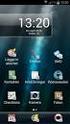 Manual SE Vanliga frågor om Duocom (för installatör eller reparatör) GB Frequently asked questions about Duocom (for installer or repairman) 1 SE VANLIGA FRÅGOR OM DUCOM... 3 1.1 Det hörs inget ljud i
Manual SE Vanliga frågor om Duocom (för installatör eller reparatör) GB Frequently asked questions about Duocom (for installer or repairman) 1 SE VANLIGA FRÅGOR OM DUCOM... 3 1.1 Det hörs inget ljud i
Windlass Control Panel v1.0.1
 SIDE-POWER Windlass Systems 86-08950 Windlass Control Panel v1.0.1 EN Installation manual Behåll denna manual ombord! S Installations manual SLEIPNER AB Kilegatan 1 452 33 Strömstad Sverige Tel: +46 525
SIDE-POWER Windlass Systems 86-08950 Windlass Control Panel v1.0.1 EN Installation manual Behåll denna manual ombord! S Installations manual SLEIPNER AB Kilegatan 1 452 33 Strömstad Sverige Tel: +46 525
Manual/Förenklad handhavande User Manual. LPW-Serien.
 Manual/Förenklad handhavande User Manual LPW-Serien www.liden-weighing.se Svenska INNEHÅLL 1. INLEDNING... 2 2. BESKRIVNING... 2 Tangentbord... 3 Display.....4 3. Användning.....4 3.1 Grundläggande Användning..4
Manual/Förenklad handhavande User Manual LPW-Serien www.liden-weighing.se Svenska INNEHÅLL 1. INLEDNING... 2 2. BESKRIVNING... 2 Tangentbord... 3 Display.....4 3. Användning.....4 3.1 Grundläggande Användning..4
Isolda Purchase - EDI
 Isolda Purchase - EDI Document v 1.0 1 Table of Contents Table of Contents... 2 1 Introduction... 3 1.1 What is EDI?... 4 1.2 Sending and receiving documents... 4 1.3 File format... 4 1.3.1 XML (language
Isolda Purchase - EDI Document v 1.0 1 Table of Contents Table of Contents... 2 1 Introduction... 3 1.1 What is EDI?... 4 1.2 Sending and receiving documents... 4 1.3 File format... 4 1.3.1 XML (language
Problem som kan uppkomma vid registrering av ansökan
 Problem som kan uppkomma vid registrering av ansökan Om du har problem med din ansökan och inte kommer vidare kan det bero på det som anges nedan - kolla gärna igenom detta i första hand. Problem vid registrering
Problem som kan uppkomma vid registrering av ansökan Om du har problem med din ansökan och inte kommer vidare kan det bero på det som anges nedan - kolla gärna igenom detta i första hand. Problem vid registrering
SAFETY PRECAUTIONS SPECIFICATIONS
 SAFETY PRECAUTIONS Read the instructions carefully before use and save them for future reference. Before you connect the appliance: Ensure that the voltage rating on the type plate corresponds to your
SAFETY PRECAUTIONS Read the instructions carefully before use and save them for future reference. Before you connect the appliance: Ensure that the voltage rating on the type plate corresponds to your
CLOCK RADIO. Sonoclock 395 Q DE EN FR IT RU ES NL NO DA SV FI TR
 CLOCK RADIO Sonoclock 395 Q DE EN FR IT RU ES NL NO DA SV FI TR SENSOR SNOOZE SLEEP/ MEM/ ON/OFF - VOLUME + DIMMER (MEM) + ALARM ON/OFF (MEM) - & % 3 DEUTSCH 05-13 ENGLISH 14-22 FRANÇAIS 23-31 ITALIANO
CLOCK RADIO Sonoclock 395 Q DE EN FR IT RU ES NL NO DA SV FI TR SENSOR SNOOZE SLEEP/ MEM/ ON/OFF - VOLUME + DIMMER (MEM) + ALARM ON/OFF (MEM) - & % 3 DEUTSCH 05-13 ENGLISH 14-22 FRANÇAIS 23-31 ITALIANO
ARC 32. Tvättställsblandare/Basin Mixer. inr.se
 ARC 32 Tvättställsblandare/Basin Mixer inr.se SE Användning och skötsel Manualen är en del av produkten. Bevara den under hela produktens livscykel. Vi rekommenderar er att noggrant läsa igenom manualen
ARC 32 Tvättställsblandare/Basin Mixer inr.se SE Användning och skötsel Manualen är en del av produkten. Bevara den under hela produktens livscykel. Vi rekommenderar er att noggrant läsa igenom manualen
Monitor Audio ASB 2. Soundbar. Monitor Audios Nya soundbar är här! Den ultimata högtalaren för din tv. Monitor Audios soundbar är här!
 Monitor Audio ASB 2 Soundbar Monitor Audios Nya soundbar är här! Den ultimata högtalaren för din tv Monitor Audios soundbar är här! Den ultimata högtalaren för din tv. Den första riktiga soundbaren som
Monitor Audio ASB 2 Soundbar Monitor Audios Nya soundbar är här! Den ultimata högtalaren för din tv Monitor Audios soundbar är här! Den ultimata högtalaren för din tv. Den första riktiga soundbaren som
Multifunktions-Detector Multi detector
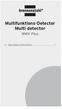 Multifunktions-Detector Multi detector... 7 Numeric Display Low Battery Alert Wood Alternating Current Metal Sensor Range Metal Metal Object Sensor Range Alternating Current Battery Compartment Bar Graph-Display
Multifunktions-Detector Multi detector... 7 Numeric Display Low Battery Alert Wood Alternating Current Metal Sensor Range Metal Metal Object Sensor Range Alternating Current Battery Compartment Bar Graph-Display
electiaprotect GSM SEQURITY SYSTEM Vesta EZ Home Application SMART SECURITY SYSTEMS! SVENSKA ios... 2-4 Android... 5-7
 GSM SEQURITY SYSTEM Vesta EZ Home Application SVENSKA ios... 2-4 Android... 5-7 ENGLISH ios... 8-10 Android... 11-13 electiaprotect SMART SECURITY SYSTEMS! 1.1. Vesta EZ Home för ios Vesta EZ Home för
GSM SEQURITY SYSTEM Vesta EZ Home Application SVENSKA ios... 2-4 Android... 5-7 ENGLISH ios... 8-10 Android... 11-13 electiaprotect SMART SECURITY SYSTEMS! 1.1. Vesta EZ Home för ios Vesta EZ Home för
English Svenska. Installation. Guide. XG6846 Broadband Switch
 English Svenska Installation Guide Broadband Switch 2 Installation Guide English Svenska Broadband Switch Language Page English... 4 Svenska... 8 3 Broadband Switch USB (OPTIONAL) (OPTIONAL) Back/side
English Svenska Installation Guide Broadband Switch 2 Installation Guide English Svenska Broadband Switch Language Page English... 4 Svenska... 8 3 Broadband Switch USB (OPTIONAL) (OPTIONAL) Back/side
BRUKSANVISNING. Oscilla 910
 BRUKSANVISNING Oscilla 910 C A TEGNÉR AB BOX 20003 161 02 BROMMA TEL 08-564 822 00 FAX 08-564 822 09 INTERNET: www.categner.se E-MAIL: info@categner.se OSCILLA SM910 INNEHÅLL FRONTPANEL... 3 BAKPANEL...
BRUKSANVISNING Oscilla 910 C A TEGNÉR AB BOX 20003 161 02 BROMMA TEL 08-564 822 00 FAX 08-564 822 09 INTERNET: www.categner.se E-MAIL: info@categner.se OSCILLA SM910 INNEHÅLL FRONTPANEL... 3 BAKPANEL...
Active Speaker System X-Line 50 AW
 Active Speaker System X-Line 50 AW Important Safety Information: Read all documentation before operating your equipment. Retain all documentation for future reference. Save the carton and packing material
Active Speaker System X-Line 50 AW Important Safety Information: Read all documentation before operating your equipment. Retain all documentation for future reference. Save the carton and packing material
Installationsguide och beskrivning av Gewa Amplifier. Installation guide and description of Gewa Amplifier
 Installationsguide och beskrivning av Gewa Amplifier Installation guide and description of Gewa Amplifier INNEHÅLL/CONTENTS SVENSKA...3 Inledning... 3 Installera Progress PC... 3 Beskrivning av olika delar...
Installationsguide och beskrivning av Gewa Amplifier Installation guide and description of Gewa Amplifier INNEHÅLL/CONTENTS SVENSKA...3 Inledning... 3 Installera Progress PC... 3 Beskrivning av olika delar...
EN User manual 3. IT Manuale utente 77. NL Gebruiksaanwijzing 97. DE Benutzerhandbuch 21. ES Manual del usuario 41. PT Manual do utilizador 117
 Register your product and get support at www.philips.com/welcome MCM2000 EN User manual 3 DE Benutzerhandbuch 21 ES Manual del usuario 41 FR Mode d emploi 59 IT Manuale utente 77 NL Gebruiksaanwijzing
Register your product and get support at www.philips.com/welcome MCM2000 EN User manual 3 DE Benutzerhandbuch 21 ES Manual del usuario 41 FR Mode d emploi 59 IT Manuale utente 77 NL Gebruiksaanwijzing
Användarhandbok. MHL to HDMI Adapter IM750
 Användarhandbok MHL to HDMI Adapter IM750 Innehåll Inledning...3 MHL to HDMI Adapter-översikt...3 Komma igång...4 Smart Connect...4 Uppgradera Smart Connect...4 Använda MHL to HDMI Adapter...5 Ansluta
Användarhandbok MHL to HDMI Adapter IM750 Innehåll Inledning...3 MHL to HDMI Adapter-översikt...3 Komma igång...4 Smart Connect...4 Uppgradera Smart Connect...4 Använda MHL to HDMI Adapter...5 Ansluta
Preschool Kindergarten
 Preschool Kindergarten Objectives CCSS Reading: Foundational Skills RF.K.1.D: Recognize and name all upper- and lowercase letters of the alphabet. RF.K.3.A: Demonstrate basic knowledge of one-toone letter-sound
Preschool Kindergarten Objectives CCSS Reading: Foundational Skills RF.K.1.D: Recognize and name all upper- and lowercase letters of the alphabet. RF.K.3.A: Demonstrate basic knowledge of one-toone letter-sound
BBT042/ BBC042/ BBCD042 NISSAN NAVARA D40 V STX & PATHFINDER R WD & 4WD Models
 INSTALLATION GUIDE BBT042/ BBC042/ BBCD042 NISSAN NAVARA D40 V6 2010+ STX & PATHFINDER R51 2010+ 2WD & 4WD Models Ironman 4x4 BBT/ BBC/ BBCD042 Bull Bars fit to a Nissan Navara D40 STX & Pathfinder R51.
INSTALLATION GUIDE BBT042/ BBC042/ BBCD042 NISSAN NAVARA D40 V6 2010+ STX & PATHFINDER R51 2010+ 2WD & 4WD Models Ironman 4x4 BBT/ BBC/ BBCD042 Bull Bars fit to a Nissan Navara D40 STX & Pathfinder R51.
Micro Hi-Fi System. Register your product and get support at
 Micro Hi-Fi System MCM204 Register your product and get support at www.philips.com/welcome User manual Manuel d'utilisation Manual de usuario Benutzerhandbuch Gebruikershandleiding Manuale dell'utente
Micro Hi-Fi System MCM204 Register your product and get support at www.philips.com/welcome User manual Manuel d'utilisation Manual de usuario Benutzerhandbuch Gebruikershandleiding Manuale dell'utente
How to format the different elements of a page in the CMS :
 How to format the different elements of a page in the CMS : 1. Typing text When typing text we have 2 possible formats to start a new line: Enter - > is a simple line break. In a paragraph you simply want
How to format the different elements of a page in the CMS : 1. Typing text When typing text we have 2 possible formats to start a new line: Enter - > is a simple line break. In a paragraph you simply want
Blackwire 215/225. Analogt sladdheadset. Användarhandbok
 Blackwire 215/225 Analogt sladdheadset Användarhandbok Innehåll Välkommen 3 Vill du ha mer hjälp? 3 Det här finns i förpackningen 4 Sladdmonterade reglage 5 Sätta på dig headsetet 6 Justera huvudbågen
Blackwire 215/225 Analogt sladdheadset Användarhandbok Innehåll Välkommen 3 Vill du ha mer hjälp? 3 Det här finns i förpackningen 4 Sladdmonterade reglage 5 Sätta på dig headsetet 6 Justera huvudbågen
 INSTALLATION INSTRUCTIONS Accessory S P/N 08E12-SZT-100 Application CR-Z Publications No. Issue Date SEP PARTS LIST Left illuminated door sill trim Right illuminated door sill trim Illumination harness
INSTALLATION INSTRUCTIONS Accessory S P/N 08E12-SZT-100 Application CR-Z Publications No. Issue Date SEP PARTS LIST Left illuminated door sill trim Right illuminated door sill trim Illumination harness
 BÄNKVÅG / BENCH SCALE Modell : SW-III / Model : SW-III ANVÄNDARMANUAL / USER MANUAL SW-III WWW.LIDEN-WEIGHING.SE 2014-03-26 OBS! Under vågen sitter en justerbar skruv (se bild). Standardinställning är
BÄNKVÅG / BENCH SCALE Modell : SW-III / Model : SW-III ANVÄNDARMANUAL / USER MANUAL SW-III WWW.LIDEN-WEIGHING.SE 2014-03-26 OBS! Under vågen sitter en justerbar skruv (se bild). Standardinställning är
Viktig information för transmittrar med option /A1 Gold-Plated Diaphragm
 Viktig information för transmittrar med option /A1 Gold-Plated Diaphragm Guldplätering kan aldrig helt stoppa genomträngningen av vätgas, men den får processen att gå långsammare. En tjock guldplätering
Viktig information för transmittrar med option /A1 Gold-Plated Diaphragm Guldplätering kan aldrig helt stoppa genomträngningen av vätgas, men den får processen att gå långsammare. En tjock guldplätering
manual Facial spa Art nr: 48682 Rubicson 2016-06-08
 manual Facial spa Art nr: 8682 EN NO SV 2016-06-08 Rubicson ENGLISH Overview Use Fill the container ENGLISH 1. Make sure that the power cord is not connected to a wall socket. 1 2 2. Remove the funnel
manual Facial spa Art nr: 8682 EN NO SV 2016-06-08 Rubicson ENGLISH Overview Use Fill the container ENGLISH 1. Make sure that the power cord is not connected to a wall socket. 1 2 2. Remove the funnel
Webbregistrering pa kurs och termin
 Webbregistrering pa kurs och termin 1. Du loggar in på www.kth.se via den personliga menyn Under fliken Kurser och under fliken Program finns på höger sida en länk till Studieöversiktssidan. På den sidan
Webbregistrering pa kurs och termin 1. Du loggar in på www.kth.se via den personliga menyn Under fliken Kurser och under fliken Program finns på höger sida en länk till Studieöversiktssidan. På den sidan
Decoration Light Dekorationsbelysning/Dekorasjonsbelysning
 Manual / Bruksanvisning / Bruksanvisning Decoration Light Dekorationsbelysning/Dekorasjonsbelysning STJÄRNA ENG SE NO Item. No 772601780101 ENG Thank you for choosing to purchase a product from Rusta!
Manual / Bruksanvisning / Bruksanvisning Decoration Light Dekorationsbelysning/Dekorasjonsbelysning STJÄRNA ENG SE NO Item. No 772601780101 ENG Thank you for choosing to purchase a product from Rusta!
Rev No. Magnetic gripper 3
 Magnetic gripper 1 Magnetic gripper 2 Magnetic gripper 3 Magnetic gripper 4 Pneumatic switchable permanent magnet. A customized gripper designed to handle large objects in/out of press break/laser cutting
Magnetic gripper 1 Magnetic gripper 2 Magnetic gripper 3 Magnetic gripper 4 Pneumatic switchable permanent magnet. A customized gripper designed to handle large objects in/out of press break/laser cutting
Alias 1.0 Rollbaserad inloggning
 Alias 1.0 Rollbaserad inloggning Alias 1.0 Rollbaserad inloggning Magnus Bergqvist Tekniskt Säljstöd Magnus.Bergqvist@msb.se 072-502 09 56 Alias 1.0 Rollbaserad inloggning Funktionen Förutsättningar Funktionen
Alias 1.0 Rollbaserad inloggning Alias 1.0 Rollbaserad inloggning Magnus Bergqvist Tekniskt Säljstöd Magnus.Bergqvist@msb.se 072-502 09 56 Alias 1.0 Rollbaserad inloggning Funktionen Förutsättningar Funktionen
Installation av F13 Bråvalla
 Website: http://www.rbdesign.se Installation av F13 Bråvalla RBDESIGN FREEWARE - ESCK Norrköping-Bråvalla 1. Ladda ner och packa upp filerna i en mapp som du har skapat på ett lättöverskådligt ställe utanför
Website: http://www.rbdesign.se Installation av F13 Bråvalla RBDESIGN FREEWARE - ESCK Norrköping-Bråvalla 1. Ladda ner och packa upp filerna i en mapp som du har skapat på ett lättöverskådligt ställe utanför
Quick Start. English Svenska. Moca
 Quick Start English Svenska Moca 2015-08-20 Before Printing Install the printer according to the supplier s instructions, please see the Moca user guide (chapter 3-1) at the installation CD. Choose Moca
Quick Start English Svenska Moca 2015-08-20 Before Printing Install the printer according to the supplier s instructions, please see the Moca user guide (chapter 3-1) at the installation CD. Choose Moca
Resurser. Visa sidan Hjälpguide. Menykarta. Phaser 4400 laserskrivare
 Phaser 4400 laserskrivare Resurser En stor mängd information finns samlad i skrivaren som utskrivbara sidor. På följande sidor visas Hjälpguiden, en utskrivbar sida över resurser för att få hjälp. P4400-77
Phaser 4400 laserskrivare Resurser En stor mängd information finns samlad i skrivaren som utskrivbara sidor. På följande sidor visas Hjälpguiden, en utskrivbar sida över resurser för att få hjälp. P4400-77
Quick Start. English Svenska PRIMACY. Printing settings and winsign
 Quick Start English Svenska PRIMACY Printing settings and winsign 2016-05-26 Before Printing Quick Start Primacy Install the printer according to the supplier s instructions, please see the PRIMACY user
Quick Start English Svenska PRIMACY Printing settings and winsign 2016-05-26 Before Printing Quick Start Primacy Install the printer according to the supplier s instructions, please see the PRIMACY user
Användarhandbok. USB Charging Dock DK52
 Användarhandbok USB Charging Dock DK52 Innehåll Inledning...3 Om DK52 USB Charging Dock...3 Använda DK52 USB Charging Dock...4 Använda tillbehören...4 Ladda...4 Juridisk information...6 Declaration of
Användarhandbok USB Charging Dock DK52 Innehåll Inledning...3 Om DK52 USB Charging Dock...3 Använda DK52 USB Charging Dock...4 Använda tillbehören...4 Ladda...4 Juridisk information...6 Declaration of
 BÄNKVÅG / BENCH SCALE ANVÄNDARMANUAL / USER MANUAL SW-III www.liden-weighing.com Svenska OBS! Under vågen sitter en justerbar skruv (se bild). Standardinställning är den för vägning. Om ni vill rengöra
BÄNKVÅG / BENCH SCALE ANVÄNDARMANUAL / USER MANUAL SW-III www.liden-weighing.com Svenska OBS! Under vågen sitter en justerbar skruv (se bild). Standardinställning är den för vägning. Om ni vill rengöra
Michael Q. Jones & Matt B. Pedersen University of Nevada Las Vegas
 Michael Q. Jones & Matt B. Pedersen University of Nevada Las Vegas The Distributed Application Debugger is a debugging tool for parallel programs Targets the MPI platform Runs remotley even on private
Michael Q. Jones & Matt B. Pedersen University of Nevada Las Vegas The Distributed Application Debugger is a debugging tool for parallel programs Targets the MPI platform Runs remotley even on private
SkillGuide. Bruksanvisning. Svenska
 SkillGuide Bruksanvisning Svenska SkillGuide SkillGuide är en apparat utformad för att ge summativ återkoppling i realtid om hjärt- och lungräddning. www.laerdal.com Medföljande delar SkillGuide och bruksanvisning.
SkillGuide Bruksanvisning Svenska SkillGuide SkillGuide är en apparat utformad för att ge summativ återkoppling i realtid om hjärt- och lungräddning. www.laerdal.com Medföljande delar SkillGuide och bruksanvisning.
PRESS FÄLLKONSTRUKTION FOLDING INSTRUCTIONS
 PRESS FÄLLKONSTRUKTION FOLDING INSTRUCTIONS Vänd bordet upp och ner eller ställ det på långsidan. Tryck ner vid PRESS och fäll benen samtidigt. Om benen sitter i spänn tryck benen mot kortsidan före de
PRESS FÄLLKONSTRUKTION FOLDING INSTRUCTIONS Vänd bordet upp och ner eller ställ det på långsidan. Tryck ner vid PRESS och fäll benen samtidigt. Om benen sitter i spänn tryck benen mot kortsidan före de
81152 TRANSFER CASE SHIFT HANDLE
 Installation Instructions for TRANSFER CASE SHIFT HANDLE for 2007 2018 JEEP JK WRANGLER 1 2 3 ITEM NO. PART NO. DESCRIPTION QTY. 1 4101359 SHIFT KNOB, JEEP WRANGLER JK, MOLDED 1 2 1794720 JAM NUT, 3/8
Installation Instructions for TRANSFER CASE SHIFT HANDLE for 2007 2018 JEEP JK WRANGLER 1 2 3 ITEM NO. PART NO. DESCRIPTION QTY. 1 4101359 SHIFT KNOB, JEEP WRANGLER JK, MOLDED 1 2 1794720 JAM NUT, 3/8
IMPORTANT! RETAIN FOR FUTURE REFERENCE PLEASE READ CAREFULLY VIKTIGT! BEHÅLL FÖR FRAMTIDA REFERENSLÄS IGENOM INSTRUKTIONSMANUALEN NOGGRANT
 13060 Basic Cot One Instruction Manual Instruktion Manual IMPORTANT! RETAIN FOR FUTURE REFERENCE PLEASE READ CAREFULLY VIKTIGT! BEHÅLL FÖR FRAMTIDA REFERENSLÄS IGENOM INSTRUKTIONSMANUALEN NOGGRANT Thank
13060 Basic Cot One Instruction Manual Instruktion Manual IMPORTANT! RETAIN FOR FUTURE REFERENCE PLEASE READ CAREFULLY VIKTIGT! BEHÅLL FÖR FRAMTIDA REFERENSLÄS IGENOM INSTRUKTIONSMANUALEN NOGGRANT Thank
Information technology Open Document Format for Office Applications (OpenDocument) v1.0 (ISO/IEC 26300:2006, IDT) SWEDISH STANDARDS INSTITUTE
 SVENSK STANDARD SS-ISO/IEC 26300:2008 Fastställd/Approved: 2008-06-17 Publicerad/Published: 2008-08-04 Utgåva/Edition: 1 Språk/Language: engelska/english ICS: 35.240.30 Information technology Open Document
SVENSK STANDARD SS-ISO/IEC 26300:2008 Fastställd/Approved: 2008-06-17 Publicerad/Published: 2008-08-04 Utgåva/Edition: 1 Språk/Language: engelska/english ICS: 35.240.30 Information technology Open Document
Varmt välkommen som gästföreläsare till Juridiska fakulteten vid Lunds universitet
 Varmt välkommen som gästföreläsare till Juridiska fakulteten vid Lunds universitet I samtliga salar finns en dator (tunn klient) med både skärm och projektor. Klienterna kan köra följande program: Adobe
Varmt välkommen som gästföreläsare till Juridiska fakulteten vid Lunds universitet I samtliga salar finns en dator (tunn klient) med både skärm och projektor. Klienterna kan köra följande program: Adobe
Schenker Privpak AB Telefon VAT Nr. SE Schenker ABs ansvarsbestämmelser, identiska med Box 905 Faxnr Säte: Borås
 Schenker Privpak AB Interface documentation for web service packageservices.asmx 2012-09-01 Version: 1.0.0 Doc. no.: I04304b Sida 2 av 7 Revision history Datum Version Sign. Kommentar 2012-09-01 1.0.0
Schenker Privpak AB Interface documentation for web service packageservices.asmx 2012-09-01 Version: 1.0.0 Doc. no.: I04304b Sida 2 av 7 Revision history Datum Version Sign. Kommentar 2012-09-01 1.0.0
Product configurations Produire configuration Produkt konfigurationen Producto configuraciones Produkt konfigurationerna
 Product configurations Produire configuration Produkt konfigurationen Producto configuraciones Produkt konfigurationerna 1 2 3 Ref. 3800 2360, Ver 2005-09 2 1. Keypad K900; includes TOM-Net terminators.
Product configurations Produire configuration Produkt konfigurationen Producto configuraciones Produkt konfigurationerna 1 2 3 Ref. 3800 2360, Ver 2005-09 2 1. Keypad K900; includes TOM-Net terminators.
IRAB Mottagare sida 2-5 Tele Radio AB Mottagare sida 6
 IRAB Mottagare sida -5 Tele Radio AB Mottagare sida 6 Installation of receiver type smd 700 4 RELAY FUNCTIONS / -4 VAC/DC PCB TYPE NO: LWEG 4L Rev: 95-09 Installation: Install the receivers in a protected
IRAB Mottagare sida -5 Tele Radio AB Mottagare sida 6 Installation of receiver type smd 700 4 RELAY FUNCTIONS / -4 VAC/DC PCB TYPE NO: LWEG 4L Rev: 95-09 Installation: Install the receivers in a protected
MCM398D. Micro Hi-Fi System
 Micro Hi-Fi System MCM398D User manual Manuel d'utilisation Manual del usuario Benutzerhandbuch Gebruikershandleidingen Manuale per l'utente Användarhandböckerna Brugermanual Käyttöoppaita Manual do usuário
Micro Hi-Fi System MCM398D User manual Manuel d'utilisation Manual del usuario Benutzerhandbuch Gebruikershandleidingen Manuale per l'utente Användarhandböckerna Brugermanual Käyttöoppaita Manual do usuário
DTR 520 Digital Terrestrial Receiver
 DTR 520 Digital Terrestrial Receiver Operating instructions Operating instructions Contents Contents...3 General information...4 Safety and installation information...4 Controls, displays and connections...6
DTR 520 Digital Terrestrial Receiver Operating instructions Operating instructions Contents Contents...3 General information...4 Safety and installation information...4 Controls, displays and connections...6
PRESS FÄLLKONSTRUKTION FOLDING INSTRUCTIONS
 PRESS FÄLLKONSTRUKTION FOLDING INSTRUCTIONS Vänd bordet upp och ner eller ställ det på långsidan. Tryck ner vid PRESS och fäll benen samtidigt. OBS! INGA STORA KRAFTER KRÄVS!! Om benen sitter i spänn tryck
PRESS FÄLLKONSTRUKTION FOLDING INSTRUCTIONS Vänd bordet upp och ner eller ställ det på långsidan. Tryck ner vid PRESS och fäll benen samtidigt. OBS! INGA STORA KRAFTER KRÄVS!! Om benen sitter i spänn tryck
Får endast utföras av behörig personal. May only be carried out by authorized electrician
 Instruktion för DMIS Instruction for DMIS FLE400FC, FLE850MP, W3400H, W4400H/W4600H (-980/1287) W3850H/W31100H, W4850/W41100H (-1220/636) Clarus Control 471 1530-75 2016.05.04 Får endast utföras av behörig
Instruktion för DMIS Instruction for DMIS FLE400FC, FLE850MP, W3400H, W4400H/W4600H (-980/1287) W3850H/W31100H, W4850/W41100H (-1220/636) Clarus Control 471 1530-75 2016.05.04 Får endast utföras av behörig
Installationsguide. EG200 Multi WAN Residential Gateway. v
 Installationsguide v. 2018-11-29 1 STATUS 3 5 2 4 WAN INTERNET Ovansida WIFI ETHERNET Baksida 7 TELE 6 8 WPS EXT Den här installationsguiden hjälper dig att installera Inteno. kopplas in i ditt Ethernet-baserade
Installationsguide v. 2018-11-29 1 STATUS 3 5 2 4 WAN INTERNET Ovansida WIFI ETHERNET Baksida 7 TELE 6 8 WPS EXT Den här installationsguiden hjälper dig att installera Inteno. kopplas in i ditt Ethernet-baserade
Installation Instructions
 Installation Instructions (Catalog Number 1771-IL Series D) Use this document as a guide when installing the catalog number 1771-IL/D analog input module. The isolated analog input module is sensitive
Installation Instructions (Catalog Number 1771-IL Series D) Use this document as a guide when installing the catalog number 1771-IL/D analog input module. The isolated analog input module is sensitive
IPCorder KNR-412 Installation manual
 IPCorder KNR-412 Installation manual September 28, 2008 2 Contents 1 Installation 5 1.1 Package contents......................................... 5 1.2 Disk installation.........................................
IPCorder KNR-412 Installation manual September 28, 2008 2 Contents 1 Installation 5 1.1 Package contents......................................... 5 1.2 Disk installation.........................................
Webbreg öppen: 26/ /
 Webbregistrering pa kurs, period 2 HT 2015. Webbreg öppen: 26/10 2015 5/11 2015 1. Du loggar in på www.kth.se via den personliga menyn Under fliken Kurser och under fliken Program finns på höger sida en
Webbregistrering pa kurs, period 2 HT 2015. Webbreg öppen: 26/10 2015 5/11 2015 1. Du loggar in på www.kth.se via den personliga menyn Under fliken Kurser och under fliken Program finns på höger sida en
D-285 r0. Installationsanvisning för ServiceTool
 Installationsanvisning för ServiceTool 1 Installationsanvisning... 1 Krav på hårdvaran... 3 Installera JAVA... 3 Installera ServiceTool... 3 Uppgradera ServiceTool till Serviceversionen... 6 Ställ in rätt
Installationsanvisning för ServiceTool 1 Installationsanvisning... 1 Krav på hårdvaran... 3 Installera JAVA... 3 Installera ServiceTool... 3 Uppgradera ServiceTool till Serviceversionen... 6 Ställ in rätt
Joki Joki Air. JCD70-xx JAD90-xx. lasiesta.com. Manual. Betriebsanleitung. Manuel. Manual. Manuale. Gebruiksaanwijzing.
 lasiesta.com LA SIESTA GmbH Im Wiesenweg 4 55270 Jugenheim Germany Tel: +49 6130 9119-19 LA SIESTA Inc. 7355 S.W. 87 th Ave., Ste. 100 Miami, FL 33173 USA Tel: +1 786 401-1138 EN DE FR ES IT NL DA SV FI
lasiesta.com LA SIESTA GmbH Im Wiesenweg 4 55270 Jugenheim Germany Tel: +49 6130 9119-19 LA SIESTA Inc. 7355 S.W. 87 th Ave., Ste. 100 Miami, FL 33173 USA Tel: +1 786 401-1138 EN DE FR ES IT NL DA SV FI
LINC 23. Tvättställsblandare/Basin Mixer. inr.se 130226A
 LINC 23 Tvättställsblandare/Basin Mixer 130226A inr.se S Användande och skötsel Manualen är en del av produkten. Bevara den under hela produktens livscykel. Vi rekommenderar att noggrant läsa igenom manualen
LINC 23 Tvättställsblandare/Basin Mixer 130226A inr.se S Användande och skötsel Manualen är en del av produkten. Bevara den under hela produktens livscykel. Vi rekommenderar att noggrant läsa igenom manualen
Lösenordsportalen Hosted by UNIT4 For instructions in English, see further down in this document
 Lösenordsportalen Hosted by UNIT4 For instructions in English, see further down in this document Användarhandledning inloggning Logga in Gå till denna webbsida för att logga in: http://csportal.u4a.se/
Lösenordsportalen Hosted by UNIT4 For instructions in English, see further down in this document Användarhandledning inloggning Logga in Gå till denna webbsida för att logga in: http://csportal.u4a.se/
T 765 / T 775 OWNER S MANUAL ADDENDUM
 T 765 / T 775 OWNER S MANUAL ADDENDUM ABOUT DAB RADIO Until now, analogue radio signals such as FM or AM have been subject to numerous kinds of interference on their way from the transmitter to your radio.
T 765 / T 775 OWNER S MANUAL ADDENDUM ABOUT DAB RADIO Until now, analogue radio signals such as FM or AM have been subject to numerous kinds of interference on their way from the transmitter to your radio.
Introduktion. Vi gratulerar dig till köpet av dina nya NiTRO-X!
 MANUAL Introduktion SV Vi gratulerar dig till köpet av dina nya NiTRO-X! Våra produkter utvecklas och produceras i enlighet med vårt koncept som vi har valt att kalla New Generation of Sound. Det innebär
MANUAL Introduktion SV Vi gratulerar dig till köpet av dina nya NiTRO-X! Våra produkter utvecklas och produceras i enlighet med vårt koncept som vi har valt att kalla New Generation of Sound. Det innebär
English Svenska. Installation. Guide. XG6846 Broadband Switch
 Guide CE Declaration of Conformity For the following equipment: Ethernet Switch Product name: Hereby, Inteno Broadband Technology AB declares that the radio equipment type Ethernet Switch is in compliance
Guide CE Declaration of Conformity For the following equipment: Ethernet Switch Product name: Hereby, Inteno Broadband Technology AB declares that the radio equipment type Ethernet Switch is in compliance
Presenter SNP6000. Register your product and get support at SV Användarhandbok
 Register your product and get support at www.philips.com/welcome Presenter SNP6000 SV Användarhandbok 1 a b c d e 2 3 4 Federal Communication Commission Interference Statement This equipment has been tested
Register your product and get support at www.philips.com/welcome Presenter SNP6000 SV Användarhandbok 1 a b c d e 2 3 4 Federal Communication Commission Interference Statement This equipment has been tested
PFC and EMI filtering
 PFC and EMI filtering Alex Snijder Field Application Engineer Wurth Elektronik Nederland B.V. November 2017 EMC Standards Power Factor Correction Conducted emissions Radiated emissions 2 Overview of standard
PFC and EMI filtering Alex Snijder Field Application Engineer Wurth Elektronik Nederland B.V. November 2017 EMC Standards Power Factor Correction Conducted emissions Radiated emissions 2 Overview of standard
IMPORTANT! RETAIN FOR FUTURE REFERENCE PLEASE READ CAREFULLY VIKTIGT! BEHÅLL FÖR FRAMTIDA REFERENS LÄS IGENOM INSTRUKTIONSMANUALEN
 Heart & Stripes Junior Bed Instructions Manual Instruktions Manual IMPORTANT! RETAIN FOR FUTURE REFERENCE PLEASE READ CAREFULLY VIKTIGT! BEHÅLL FÖR FRAMTIDA REFERENS LÄS IGENOM INSTRUKTIONSMANUALEN Thank
Heart & Stripes Junior Bed Instructions Manual Instruktions Manual IMPORTANT! RETAIN FOR FUTURE REFERENCE PLEASE READ CAREFULLY VIKTIGT! BEHÅLL FÖR FRAMTIDA REFERENS LÄS IGENOM INSTRUKTIONSMANUALEN Thank
Din manual PHILIPS MC-M570 http://sv.yourpdfguides.com/dref/3433679
 Du kan läsa rekommendationerna i instruktionsboken, den tekniska specifikationen eller installationsanvisningarna för PHILIPS MC-M570. Du hittar svar på alla dina frågor i instruktionsbok (information,
Du kan läsa rekommendationerna i instruktionsboken, den tekniska specifikationen eller installationsanvisningarna för PHILIPS MC-M570. Du hittar svar på alla dina frågor i instruktionsbok (information,
MCP-16RC, Air Purification
 Kompakt patronfilter med tryckstötsrensning. MCP-16RC Air Purification Tower är ett kompakt patronfilter för decentraliserad luftrening inomhus, där luft återåtervinning är möjlig. Den kompakta filterenheten
Kompakt patronfilter med tryckstötsrensning. MCP-16RC Air Purification Tower är ett kompakt patronfilter för decentraliserad luftrening inomhus, där luft återåtervinning är möjlig. Den kompakta filterenheten
User s manual. www.digilive.se
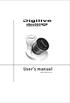 User s manual www.digilive.se C O N T E N T User s manual In the box.................................... E2 Connection Diagram........................... E3 About vibro360...............................
User s manual www.digilive.se C O N T E N T User s manual In the box.................................... E2 Connection Diagram........................... E3 About vibro360...............................
Som ett led i vårt miljötänkande har vi motorvärmarstyrning på parkeringsplatserna. Det sparar energi och värnar om miljön.
 Motorvärmarstyrning Som ett led i vårt miljötänkande har vi motorvärmarstyrning på parkeringsplatserna. Det sparar energi och värnar om miljön. Engine Block Heater Control The control system for engine
Motorvärmarstyrning Som ett led i vårt miljötänkande har vi motorvärmarstyrning på parkeringsplatserna. Det sparar energi och värnar om miljön. Engine Block Heater Control The control system for engine
Monteringsanvisning / Installation instruction Felsökningsschema Styxx Troubleshooting Styxx STEG 1
 Mora Armatur Box 480 SE-792 27 MORA SWEDEN www.moraarmatur.com Monteringsanvisning / Installation instruction Troubleshooting Styxx Rev. 001-14.11. MA nr 1005138 STEG 1 Kontrollera så att medföljande tillhörande
Mora Armatur Box 480 SE-792 27 MORA SWEDEN www.moraarmatur.com Monteringsanvisning / Installation instruction Troubleshooting Styxx Rev. 001-14.11. MA nr 1005138 STEG 1 Kontrollera så att medföljande tillhörande
Installation Instructions
 Installation Instructions (Cat. No. 1771-P4R and 1771-P6R) This document provides you with the following information: When you receive your 1771-P4R or -P6R power supply, you should see the following in
Installation Instructions (Cat. No. 1771-P4R and 1771-P6R) This document provides you with the following information: When you receive your 1771-P4R or -P6R power supply, you should see the following in
INDUKTIV SLINGDETEKTOR INDUCTIVE LOOP DETECTOR
 INDUKTIV SLINGDETEKTOR INDUCTIVE LOOP DETECTOR Slingdetektorn används som ett alternativ till mekaniska gränslägen, momentbrytare eller annat gränsläge i gödselrännor. Detektorn är kopplad till en trådslinga
INDUKTIV SLINGDETEKTOR INDUCTIVE LOOP DETECTOR Slingdetektorn används som ett alternativ till mekaniska gränslägen, momentbrytare eller annat gränsläge i gödselrännor. Detektorn är kopplad till en trådslinga
Ersättning styrkort GOLD, stl 1-3, Version 1-3/ Replacement control circuit board GOLD, sizes 1-3, Version 1-3
 SPGO0867.0900 Ersättning styrkort GOLD, stl -, Version -/ Replacement control circuit board GOLD, sizes -, Version -. Allmänt När styrkortet byts ut försvinner alla injusterade värden som tex temperaturreglering,
SPGO0867.0900 Ersättning styrkort GOLD, stl -, Version -/ Replacement control circuit board GOLD, sizes -, Version -. Allmänt När styrkortet byts ut försvinner alla injusterade värden som tex temperaturreglering,
Schenker Privpak AB Telefon 033-178300 VAT Nr. SE556124398001 Schenker ABs ansvarsbestämmelser, identiska med Box 905 Faxnr 033-257475 Säte: Borås
 Schenker Privpak AB Interface documentation for web service packageservices.asmx 2010-10-21 Version: 1.2.2 Doc. no.: I04304 Sida 2 av 14 Revision history Datum Version Sign. Kommentar 2010-02-18 1.0.0
Schenker Privpak AB Interface documentation for web service packageservices.asmx 2010-10-21 Version: 1.2.2 Doc. no.: I04304 Sida 2 av 14 Revision history Datum Version Sign. Kommentar 2010-02-18 1.0.0
BEAM. Product Manual Produktmanual
 BEAM Product Manual Produktmanual BEAM Technical Specifications Tekniska Specifikationer Description Product number Mode Voltage Current Vehicle interface Cable length Encapsulation Operating temperature
BEAM Product Manual Produktmanual BEAM Technical Specifications Tekniska Specifikationer Description Product number Mode Voltage Current Vehicle interface Cable length Encapsulation Operating temperature
Release notes for Permobil R-net PC-programmer ver Dealer access level
 2016-10-20/JÅF for Permobil R-net PC-programmer ver 6.1.3 (R-net Application v33, Parameter info ver 1.1165, Executable ver 6.1.3) CJSM2 BT and IR support Softkeys introduced including icons and can be
2016-10-20/JÅF for Permobil R-net PC-programmer ver 6.1.3 (R-net Application v33, Parameter info ver 1.1165, Executable ver 6.1.3) CJSM2 BT and IR support Softkeys introduced including icons and can be
Användarhandbok. Xperia P TV Dock DK21
 Användarhandbok Xperia P TV Dock DK21 Innehåll Inledning...3 TV Dock baksida, översikt...3 Komma igång...4 LiveWare -hanteraren...4 Uppgradera LiveWare -hanteraren...4 Använda TV Dock...5 Ladda telefonen...5
Användarhandbok Xperia P TV Dock DK21 Innehåll Inledning...3 TV Dock baksida, översikt...3 Komma igång...4 LiveWare -hanteraren...4 Uppgradera LiveWare -hanteraren...4 Använda TV Dock...5 Ladda telefonen...5
