Driver for Siemens SIMATIC S7 Profibus DP
|
|
|
- David Lindström
- för 7 år sedan
- Visningar:
Transkript
1 Driver for Siemens SIMATIC S7 Profibus DP English Svenska Beijer Electronics AB 2000, MA00368C, Beijer Electronics AB reserves the right to change information in this manual without prior notice. All examples in this manual are used solely to promote understanding of how the program works and its operation. Beijer Electronics AB take no responsibility if these examples are used in real applications.
2 Siemens SIMATIC S7 Profibus DP This manual presents installation and handling of the driver SIMATIC S7 Profibus DP to the terminals in the E-series. The functionality in the E-terminals and in MAC Programmer+. are described in the E-manual. Beijer Electronics AB 2000, MA00368C, Beijer Electronics AB reserves the right to change information in this manual without prior notice. All examples in this manual are used solely to promote understanding of how the program works and its operation. Beijer Electronics AB take no responsibility if these examples are used in real applications.
3 Content Content 1 Introduction Install and update driver Installation of driver using Internet Installation of driver from disk Connecting the terminal to the PLC system Settings in the MAC Programmer Connecting the terminal to the Profibus DP network Communication settings for the IFC PBDP card Cable to PROFIBUS-DP Technical data Description of the PLC program section Addressing The HMI profile The data exchange The request and response containers The index structure Efficient communication Signals affecting the communication time How to make the communication more efficient Appendix Error messages...26
4 Introduction 1 Introduction This manual describes how the SIMATIC S7 PLC system is connected to the terminals in the E-series via the fieldbus Profibus DP. Addressing of an item in the PLC system is done in the normal Siemens way. For information about the PLC system we refer to the manual for the current system. The terminals support the systems in the SIMATIC S7 300 and 400 series. The expansion card IFC PBDP must be installed in the terminal. See the IFC PBDP manual. 3
5 Install and update driver 2 Install and update driver When installing MAC Programmer+ the drivers available at the time of release are installed too. A new driver can be added into MAC Programmer+ either with MAC Programmer+ using an Internet connection or from diskette. A driver can be updated to a newer version in the same ways. 2.1 Installation of driver using Internet To update available drivers to the latest version or to install new drivers you can use the function Update terminal drivers, from Internet in the File menu in MAC Programmer+. All projects must be closed before this function is used and the computer must be able to make an Internet connection. You don t need a browser. When the connection is established a list is shown with all drivers that can be downloaded from Internet to the computer. The list shows the version number of available drivers and the version number of installed drivers. Mark the driver/drivers you want to install in the MAC Programmer+. The function Mark Newer will mark all drivers that are available in a newer version than the one installed and the drivers not installed. Then you select Download. Each driver is approximately 500 kb and it is ready to use when the download is ready. 2.2 Installation of driver from disk To update available drivers to the latest version or to install new drivers you can use the function Update terminal drivers, from Disk in the File menu in MAC Programmer+. All projects must be closed before this function is used. Select the folder with the new driver and choose to open the mpd-file. A list is shown with all drivers that can be installed showing the version number of available drivers and the version number of installed drivers. Mark the driver/drivers you want to install in the MAC Programmer+. The function Mark Newer will mark all drivers that are available in a newer version than the one installed and the drivers not installed. Then you select Install. How to select the SIMATIC S7 ProfibusDP driver in the project and how to transfer it to the terminal are described in chapter 3. 4
6 Connecting the terminal to the PLC system 3 Connecting the terminal to the PLC system 3.1 Settings in the MAC Programmer+ For communication with SIMATIC S7 PLC system via the fieldbus Profibus DP the following settings must be made in the programming tool MAC Programmer+. Driver selection Choosing New in the File menu creates a new project and the dialog Project Settings is shown. In an existing project, the dialog is shown by selecting Project Settings in the File menu. Press Change under Controller system to get the choice list of available drivers. Choose Brand name, Protocol and Model and then press OK. Press OK again to confirm the project settings. 5
7 Connecting the terminal to the PLC system Communication setup The settings for the communication between the terminal and the PLC system are done under Peripherals in the Setup menu. Mark either slot 1 or slot 2 depending on which slot the expansion card IFC PBDP is installed in, and press Edit. Select IFC PBDP and press OK. Mark IFC PBDP in Peripherals and press Edit to state the settings for the HMI profile. State the size of the input and output area in bytes. Default settings is 32 bytes. Driver configuration Mark selected driver (SIMATIC S7-series) and press Edit to select Data format. Note! If Multi DB is supported W#16#FFFF must be entered at db_address in the HMI profile. If Single DB is supported and if you want to use another DB number than the predefined where DBnr=51 (hex 33) must a new DBno be entered at db_address. See also separate description of the HMI profile. 6
8 Connecting the terminal to the PLC system Transfer the driver to the terminal The selected driver is down-loaded into the terminal when the project is transferred to the terminal. Choose Project in the Transfer menu. There are three alternatives when the driver is downloaded into the terminal. Function Never Always Automatic Description The driver is not down-loaded and the existing driver in the terminal is used. The driver is down-loaded every time the project is transferred. The driver is down-loaded if the driver in the terminal is not the same as the selected driver in the project. If it is the same the driver is not down-loaded. 3.2 Connecting the terminal to the Profibus DP network With the expansion card IFC PBDP, the terminal can then be connected to a Profibus DP network as a slave. The PLC system in the network most be loaded with a program handling the communication between the terminal and the PLC system. 7
9 3 3 Connecting the terminal to the PLC system 3.3 Communication settings for the IFC PBDP card ON MSB LSB Term. Stn. no Connector for the communication cable. 2. Bus termination. Set to ON on the first and last units in the network. The first unit in the network often is the master unit in the PLC system. 3. 1: Red, ERR, Configuration or communication error. The LED is red until the unit is configured, Indicates time out. 2: Green, PWR, Power supply 5 VDC OK. 3: Green, DIA, Diagnostic error, not used. 4. State the station number. 3.4 Cable to PROFIBUS-DP Station 1 Station 2 RxD/TxD-P (3) (3) RxD/TxD-P DGND (5) RxD/TxD-N (8) (5) DGND (8) RxD/TxD-N Shield Protective Ground Protective Ground 3.5 Technical data I/O area size byte Baudrate 9600 bit/s - 12 MBit/s Identity code 1002 Max. number of nodes without repeater 32 Max. number of nodes with repeater 96 Max. cable length (with repeater) 3000m, 9.6 kb Max. cable length (without repeater) 200m, 12 Mb The cable Unitronic-Bus L2/F.I.P is tested and has the following performance: Capacitance Impedance Resistance 30 nf/km 150 Ohm (3-20 MHz) 115 Ohm/km 8
10 Connecting the terminal to the PLC system 3.6 Description of the PLC program section HMI-profile, with consistent data Used for the CPU types that support the data block SFC14 and SFC15, see information for respective type from Siemens. The PLC program section consists of three function blocks plus one block (OB1) that calls the function block 110. Program block The PLC program section, available on the type diskette, contains three function blocks, two system blocks and one main program. Function block OB1 FB 110 FB 111 FB 112 DB 51 DB 110 DB 111 DB 112 SFC 14 SFC 15 Description Main program. Calls the function block 110 with DB110. This block is called by the OB1 and handles the HMI profile. This block reads one index. This block writes one index. Data block used for analog signals. Data block, instance data block for FB 110 (Siemens standard) Data block used for back up copies of memory words and flags. If DB 111 already is in use in current application a new DB must contain a minimum of 56 words. Data block where in/out area is stored (must be at least 64 words) Data block DPRD_DAT system block for reading/writing consistent data*. Data block DPWR_DAT system block for reading/writing consistent data*. * SFC 14 and SFC 15 are not valid for all PLC types, see Siemens information for more detailed information. Consistent data = whole messages are read and write in one scan. Note! The following data types are used in the HMI profile: MW200-MW255, T99, which contains words, bytes and bits. 9
11 Connecting the terminal to the PLC system The figure below shows how the HMI profile is placed in the PLC program. Application () ( ) [ END] 10
12 Connecting the terminal to the PLC system The main program, OB1 OB1 is the main program where the parameters are defined for calling the other function blocks. The following parameters are defined for the FB110, SFC14 and SFC15: SFC14 DPRD_DAT LADDR Parameter RET_VAL RECORD Description Input address (hex) where data from module can be read. Error code. The place to store data that is read. FB110 RECORD_DP_RD The first input byte from where input data can be read. Default is 0 hex (0 dec). RECORD_DP_WD The first output byte from where output data can be read. Default is 20 hex (32 dec). RECORD_DB Data block number where input/output data is stored. Default 70 hex (112 dec). CON_LEN State the length of the request container and response container. Must be the same as the setting in the terminal. Default is 20 hex (32 dec). DB_ADDRESS If Single DB: State the number of the data block used. If Multi DB: State W#16#FFFF to the DB address. Default 33 hex (51dec). DB_FLAG_COPY State the data block used for backup copy of flag words. Default 6F hex (111 dec). SFC15 DPWR_DAT LADDR RET_VAL RECORD Output address (hex) where data from module can be written. Error code. The place to store data that should be written to the module. For more information about the parameters, refer to the manual for SIMATIC S7. Examples of configuration In those examples we use Siemens PLC system S7 and the PLC projects (HMI-conc) on the type diskette. The example describes in which order you make the settings and connections to get the correct communication. * GDS files and HMI profile (PLC project) are available also on the webb. 11
13 Connecting the terminal to the PLC system SIMATIC S7 PROFIBUS DP Terminal with the IFC PBDP card installed Alternative 1: Current PLC project (HMI profile) for S DP CPU For procedure description we refer to the manual for handling S7-PLC and STEP7 from Siemens. 1. Install the terminal and IFC-PBDP according to the Installation manual delivered with the terminal. 2. Configure the terminal with the software package MAC Programmer+. 3. Copy the.gsd files from the diskette to the GSD-library in STEP7 (normally STEP7\S7data\Gsd\...).* 4. Update hardware library in STEP7 Hardware. 5. Copy the PLC project from the diskette to the computer, (normally STEP7\S7proj\...).* 6. Start STEP7, open the PLC project. 7. Start Hardware STEP Check the hardware. - CPU type, DP Master, E700 DP slave no. (Profibus DP\Additional Field Device\B+B\MAC-Exx0withIFC-P). Note! Station number for the IFC PBDP card must be the same as in the Hardware configuration. 9. Check DP slave properties. - I/O type:=input/output - Address: for Input and Output area, default=64 in the HMI profile. - Length: for Input and Output area, default=32 in the HMI profile. - Unit: for Input and Output area=byte. - Consistent via:=total Length. 10.Transfer the Hardware configuration to the S7 system. 11.Transfer the PLC program section to the S7 system. Note! If Multi DB is used the DB address must be W#16#FFFFin FB110, single DB is default in the HMI profile. 12.Connect the cable between the S7 system and the IFC PBDP card in the terminal. 13.Put the S7 system and the terminal in run mode. * GDS files and HMI profile (PLC project) are available also on the webb. 12
14 Connecting the terminal to the PLC system Alternative 2: Complete, current or new PLC project together with HMI profile 1. Install the terminal and IFC-PBDP according to the Installation manual delivered with the terminal. 2. Configure the terminal with the software package MAC Programmer+. 3. Copy the.gsd files from the diskette to the GSD-library in STEP7 (normally STEP7\S7data\Gsd\...).* 4. Update hardware library in STEP7 Hardware. 5. Copy the PLC project from the diskette to the computer, (normally STEP7\S7proj\...).* 6. Start STEP7, open the PLC project. 7. Start Hardware STEP Configure the hardware. - Select Rail, CPU type, DP Master, Exx0 DP slave no. (Profibus DP\Additional Field Device\B+B\MAC-Exx0 with IFC-P). Note! Station number for the IFC PBDP card must be the same as in the Hardware configuration. 9. Configure DP slave properties. - Select Universal Module to the IFC PBDP slave (drag and drop). - Select I/O type:=input/output - State Address: for In- & Output area, default=64 in the HMI profile. - State Length: for In- & Output area, default=32 in the HMI profile. - Select Unit: for Input and Output area=byte. - Select Consistent via:=total Length. 10.Transfer the Hardware configuration to the S7 system. 11.Open the PLC programs (block) for both projects (the new or current and the HMI profile project). - Copy the blocks from the HMI profile project (OB1, FB110, FC111, FC112, DB51, DB110, DB111, DB112 SFC14 and SFC15). Note! If Multi DB is used the DB address must be W#16#FFFF in FB110, single DB is default in the HMI profile. - Check that the call in OB1 is correct defined. 12.Transfer the PLC program section to the S7 system (mark all blocks and select Download). 13.Connect the cable between the S7 system and the IFC PBDP card in the terminal. 14.Put the S7 system and the terminal in run mode. * GDS files and HMI profile (PLC project) are available also on the webb. 13
15 Connecting the terminal to the PLC system HMI profile without consistent data Can be used by all CPU types, see information from Siemens. The PLC program section consists of three function blocks plus one block (OB1) that calls the function block 110. Program block The PLC program section, available on the type diskette, contains three function blocks and one main program. Function block OB1 FB 110 FC 111 FC 112 DB 51 DB 110 DB 111 Description Main program. Calls the function block 110 with DB110. This block is called by the OB1 and handles the HMI profile. This block reads one index. This block writes one index. Data block used for analog signals. Data block, instance data block for FB 110 (Siemens standard) Data block used for back up copies of memory words and flags. If DB 111 already is in use in current application a new DB must contain a minimum of 56 words. The following figure shows how the HMI profile in OB1 is placed in the PLC program. Application ( ) ( ) [ END] 14
16 Connecting the terminal to the PLC system The following data types are used in the HMI profile: MW200-MW255, T99, which contains words, bytes and bits. The main program, OB1 OB1 is the main program where the parameters are defined for calling the other function blocks. The following parameters are defined for the function block 110: Parameter Description FB_IN_OFFSET State the address to the first byte in the response container in the PROFIBUS area. Default is 40 hex (64 dec). FB_OUT_OFFSET State the address to the first byte in the request container in the PROFIBUS area. Default is 40 hex (64 dec). CON_LEN State the length of the request container and response container. Must be the same as the setting in the terminal. Default is 20 hex (32 dec). DB_ADDRESS State the number of the data block used. Default is 33 hex (51 dec). DB_FLAG_COPY State data block address used. Default is 6F hex (111 dec). For more information about the parameters, refer to the manual for SIMATIC S7. Examples of configurations In these examples we use Siemens PLC system S7 and the PLC program on the type diskette. The example describes in which order you make the settings and connections to get the correct communication. SIMATIC S7 PROFIBUS DP Terminal with the IFC PBDP card installed 15
17 Connecting the terminal to the PLC system Alternative 1: Current PLC project (HMI profile) for S DP CPU For procedure description we refer to the manual for handling S7-PLC and STEP7 from Siemens. 1. Install the terminal and IFC-PBDP according to the Installation manual delivered with the terminal. 2. Configure the terminal with the software package MAC Programmer+. 3. Copy the.gsd files from the diskette to the GSD-library in STEP7 (normally STEP7\S7data\Gsd\...).* 4. Update hardware library in STEP7 Hardware. 5. Copy the PLC project from the diskette to the computer, (normally STEP7\S7proj\...).* 6. Start STEP7, open the PLC project. 7. Start Hardware STEP Check the hardware. - CPU type, DP Master, E700 DP slave no. (Profibus DP\Additional Field Device\B+B\MAC-Exx0withIFC-P). Note! Station number for the IFC PBDP card must be the same as in the Hardware configuration. 9. Check the DP slave properties. - Address: for Input and Output area, default=64 in the HMI profile. - Length: for Input and Output area, default=32 in the HMI profile. 10.Transfer the Hardware configuration to the S7 system. 11.Transfer the PLC program section to the S7 system. Note! If Multi DB is used the DB address must be W#16#FFFFin FB110, single DB is default in the HMI profile 12.Connect the cable between the S7 system and the IFC PBDP card in the terminal. 13.Put the S7 system and the terminal in run mode. * GDS files and HMI profile (PLC project) are available also on the webb. 16
18 Connecting the terminal to the PLC system Alternative 2: Complete current or new PLC project together with HMI profile For procedure description we refer to the manual for handling S7-PLC and STEP7 from Siemens. 1. Install the terminal and IFC-PBDP according to the Installation manual delivered with the terminal. 2. Configure the terminal with the software package MAC Programmer+. 3. Copy the.gsd files from the diskette to the GSD-library in STEP7 (normally STEP7\S7data\Gsd\...).* 4. Update hardware library in STEP7 Hardware. 5. Copy the PLC project from the diskette to the computer, (normally STEP7\S7proj\...).* 6. Start STEP7, open the PLC project. 7. Start Hardware STEP Configure the hardware. - Select Rail, CPU type, DP Master, Exx0 DP slave no. (Profibus DP\Additional Field Device\B+B\MAC-Exx0 with IFC-P). Note! Station number for the IFC PBDP card must be the same as in the Hardware configuration. 9. Configure the DP slave properties. - Select IN/OUT: 32 bytes (16 words) to the IFC PBDP slave (drag and drop. - State Address: for In- & Output area, default=64 in the HMI profile. - State Length: for In- & Output area, default=32 in the HMI profile. 10.Transfer the Hardware configuration to the S7 system. 11.Open the PLC programs (block) for both projects (the new or current and the HMI profile project). - Copy the blocks from the HMI profile project (OB1, FB110, FC111, FC112, DB51, DB110 and DB111. Note! If Multi DB is used the DB address must be W#16#FFFFin FB110, single DB is default in the HMI profile. 12.Transfer the PLC program section to the S7 system (mark all blocks and select Download). 13.Connect the cable between the S7 system and the IFC PBDP card in the terminal. 14.Put the S7 system and the terminal in run mode. * GDS files and HMI profile (PLC project) are available also on the webb. 17
19 Addressing 4 Addressing The terminal can handle the following data types in the PLC system: Name Data type English Data type German Flag F M Output Q A Input I E Data block DB DB The project memory decides the max length of the DB (data block) in SIMATIC S7. The terminal can access all DB in the PLC system. Note! If you try to access an undefined data block in the PLC-system, the PLC-system will stop. All data types consist of byte areas. Addressing is always byte-specific, regardless of wether it is 1, 16, 32 bits. The addresses are always decimal For information about instructions in the PLC system we refer to the manual for the PLC system. Digital signals For digital signals you state current bit in the byte. For example I50.3 bit 3 means bit 3 in input byte 50. Data type English Addressing example, English Data type German Addressing example, German Ixxxx.b <I3.7> Exxxx.b <E3.7> Qxxxx.b <Q1.3> Axxxx.b <A1.3> Fxxxx.b <F5.6> Mxxxx.b <M5.6> DBno.DBXxxxx.b* <DB51.DBX23.7> DBno.DBXxxxx.b* <DB51.DBX23.7> DBXxxxx** <DBX23.7> DBXxxxx** <DBX23.7> * Multi DB ** Single DB xxxx=address (minimum value = 0 depend, maximum value depend on the PLC-system) b=bit number 0-7. No = data block number (0-255). Note! Writing bits from the terminal to the PLC is done in three steps: 1. Reading the whole byte from the PLC to the terminal. 2. The current bit is set/reset in the terminal. 3. Writing of the whole byte from the terminal to the PLC. During the time it takes for the terminal to do the three steps the PLC may not change the other bits in the current byte since it will be overwritten. 18
20 Addressing Analog signals For 16-bit numbers, you state the suffix W; for example MW100 means 2 bytes from memory byte Data type English Addressing example, English Data type German Addressing example, German IWxxxx <IW231> EWxxxx <EW231> QWxxxx <QW2> AWxxxx <AW2> FWxxxx <FW101> MWxxxx <MW101> DBno.DBWadr* <DB23.DBW49> DBno.DBWadr* <DB23.DBW49> DBWxxxx** <DBW49> DBWxxxx** <DBW49> * Multi DB ** Single DB xxxx=address (minimum value = 0 depend, maximum value depend on the PLC-system) no=data block number (0-255) and adr=data word within the data base 0~8 kbyte (see current PLC type). Note! When storing ASCII values in 16-bit numbers the eight most significant bits contain the first ASCII code and the eight least significant bits contain the second ASCII code. For 32-bit numbers, you state the suffix D; for example MD100 means 4 bytes from memory byte Data type English Addressing example, English Data type German Addressing example, German IDxxxx <ID21> EDxxxx <ED21> QDxxxx <QD34> ADxxxx <AD34> FDyyyy <FD39> MDyyyy <MD39> DBno.DBDadr* <DB23.DBD54> DBno.DBDadr* <DB23.DBD54> DBDxxxx** <DBD54> DBDxxxx** <DBD54> * Multi DB ** Single DB xxxx=address (minimum value = 0 depend, maximum value depend on the PLC-system), no=data block number and adr=data word within the data base 0~8 kbyte (see current PLC type). 19
21 The HMI profile 5 The HMI profile This chapter describes setup of the HMI profile, and is for the benefit of readers who want to learn more about data exchange via the HMI profile. The HMI profile allows exchange of an unlimited amount of data, and also allows the terminal to access all type of devices in the PLC system. Together with the card a type diskette is supplied containing PLC program for communication with different PLC system. PROFIBUS-DP allows a maximum byte length of 200 bytes in and 200 out per station. The HMI profile uses an input area and an output area. These areas are hereafter referred to as containers. The HMI uses the container to access the PLC. For more detailed information on the HMI profile see the specifications from the Profibus Organisation. HMI Containers PLC () () [END] Request Response DP slave DP master PROFIBUS DP 5.1 The data exchange The terminal is a slave in the PROFIBUS-DP net. The PLC system is the master. The terminal requests data from the PLC system through the input container. The PLC program serves the terminal with data through the output container. Handshaking between the terminal and the PLC system is performed through a Control byte in the containers. The terminal can access all types of PLC devices. When the terminal toggles the control byte, the PLC knows that the terminal wants to exchange data. 20
22 The HMI profile 5.2 The request and response containers The container starts at address 0 with the control byte. The control byte is used for handshaking and for communication failure detection. Addresses 1-3 are reserved for Fast bytes. These are not used in the terminal. Addresses 4 to 200 are used for communication. The terminal put indexes here (3 byte each) that refer to the PLC devices that the terminal wants to read or write. The PLC system, on the other hand, will put the data here from the PLC devices that the terminal has asked for. If the terminal wants to write to a PLC device, the data is stored immediately after the index. Request container Response container 00 Control byte 00 Control byte 01 Not used 01 Not used 02 Not used 02 Not used 03 Not used 03 Not used 04 Index 1 Read 04 Data for index Data for index 2-07 Index 2 Read Index 3 Write Data byte for index 3 13 Free 14 Data byte for index 3 14 Free Free The control byte in the request container The request container contains a message from the terminal to the PLC system Request COM Toggle Error Acknowledge bits, not used Request The request byte is used for handshaking between the units. The bit toggles when the terminal wants information for the PLC system. COM The COM bit is set by the terminal. If communication breaks the bit will be reset. 21
23 The HMI profile Toggle The toggle bit is always set to the opposite value as the toggle bit in the request container. Error This bit is not used. Acknowledge These bits are not used. The control byte in the response container The response container contains the response from the PLC system to the HMI terminal Response COM Toggle Error Acknowledge bits, not used Response Is set to the same value as request when data is ready for transfer to the HMI terminal. COM The OM bit is set by the PLC program. If communication breaks the bit will be reset. Toggle The toggle bit is always set to the same value as the toggle bit in the request container. Error This bit is not used. Action These bits are not used. 5.3 The index structure The index is built up of 3 bytes. The index contains 4 parts of information: If the device should be read or written. Which type of device (input, data register, timer etc.) Number of device (e.g. input 5). Data length (from one bit up to 16 bytes) Write Ln2 Ln1 Ln0 PLC device type Index number bit 15-8 Index number bit
24 The HMI profile PLC device type States the type of PLC device according to the following table. Number Data type English Data type German 1 F M 2 I E 3 Q A 8 DB DB Ln0-Ln2 States the data length according to the following table. Ln2 Ln1 Ln0 Length bit byte bytes bytes bytes bytes bytes bytes Sequence of events The terminal decides which variables are to be read/written. The terminal toggles the request flag in the control byte. In the next PROFIBUS cycle, the PLC notices that the request flag has been changed. For each read index, the values of the requested devices are copied to the response container. Then the response flag in the response container is set to the same value as the request flag in the request container. In the next PROFIBUS cycle, the terminal notices that the request flag and the response flag are the same which means that there is data for the terminal. The received values will now be used by the objects in the terminal. 23
25 Efficient communication 6 Efficient communication To make the communication between the terminal and the PLC system quick and efficient the following should be noted about how the signals are read and what that can be done to optimize the reading. 6.1 Signals affecting the communication time It is only signals to objects in the current block that are read continuously. Signals to objects in other blocks are not read, that is the number of blocks does not affect the communication time. Besides the signals to objects in the current block, the terminal is continuously reading the following signals from the PLC system: Display signals Block print-out signals LED registers Alarm signals Remote acknowledge signals on alarms and alarm groups Login signal Logout signal Trend registers at the sample points Bargraph registers if using min/max indicators New display register Buzzer register Backlight signal Cursor control block Recipe control block Library index register Index registers PLC clock register if the PLC clock is used in the terminal List erase signal No protocol control register No protocol on signal Signals not affecting the communication time The following signals do not affect the communication time: Signals linked to function keys Time channels Objects in the alarm messages 24
26 Efficient communication 6.2 How to make the communication more efficient Group PLC signals consecutively The signals from the PLC system are read most rapidly if all signals in the list above are consecutive. If for example, 100 signals are defined, it is quickest to read these if they are linked to, for example, M0.0-M11.7. If the signals are spread out (e.g. I0.4, Q30.0, F45.3 etc.) the updating is slower. Efficient block changes Block changes are carried out most rapidly and efficiently through the block jump function on the function keys or through a jump object. "Display signals" in the block header should only be used when the PLC system is to force the presentation of another block. The "New Display" register can also be used if the PLC system is to change the block. This does not affect communication as much as a larger number of "Display signals". Use the clock of the terminal An extra load is put on communication if the clock of the PLC system is used since the clock register must be read up to the terminal. Downloading of the clock to the PLC system also creates an extra load. The interval between downloadings should therefore be as long as possible. Packaging of signals When the signals are transferred between the terminal and the PLC system, all signals are not transferred simultaneously. Instead they are divided into packages with a number of signals in each package. To decrease the number of packages that have to be transferred and make the communication faster this number has to be considered. The number of signals in each package depends on the used driver. In the SIMATIC S7 Profibus DP driver the number is 8 for analog devices and 128 for digital devices. To make the communication as fast as possible the number of packages has to be minimized. Consecutive signals require a minimum of used packages but it is not always possible to have consecutive signals. In such cases the so-called waste between two signals has to be considered. The waste is the maximum distance between two signals you can have and still keep them in the same package. The waste depends on the used driver. In the SIMATIC S7 Profibus DP driver the number is 2 for analog devices and 24 for digital devices. Signal Used ; ; ; ; ; Waste 25
27 Appendix 7 Appendix 7.1 Error messages Error messages from the PLC system. The code is shown on the display of the terminal. Error message Com error Wrong fieldbus type Fieldbus no response No IFC-PBDP-card Description Communication error Incorrect IFC PBDP card installed No response from the IFC PBDP card No IFC PBDP card installed in the terminal 26
28 Siemens SIMATIC S7 Profibus DP Denna manual är en installations- och hanteringsmanual till drivrutinen SIMATIC S7 Profibus DP till operatörsterminalerna i E-serien. Funktionaliteten i terminalerna och i MAC Programmer+ är beskriven i E-seriemanualen. Beijer Electronics AB 2000, MA00368C, Beijer Electronics AB reserverar sig mot att informationen i denna manual kan komma att ändra sig utan föregående varning. Alla exempel i denna i denna manual används endast för att öka förståelsen om hur programmen arbetar. Beijer Electronics AB tar inget ansvar för att dessa fungerar i verkliga applikationer.
29 Innehåll Innehåll 1 Introduktion Installation och uppdatering av drivrutin Installation av drivrutin med Internet Installation av drivrutin från disk Anslutning av terminalen till PLC-systemet Inställningar i MAC Programmer Koppla in terminalen till Profibus DP nätverket Kommunikationsinställningar för IFC PBDP kortet Kabel till PROFIBUS DP Tekniska data Beskrivning av PLC-programdelen Adressering HMI-profilen Datautbyte Areorna för begäran och svar Strukturen på index Effektiv kommunikation Signaler som påverkar kommunikationstiden Hur man kan göra kommunikationen effektivare Appendix Felmeddelande...27
30 Introduktion 1 Introduktion Manualen beskriver hur SIMATIC S7 PLC-system ansluts till operatörsterminalerna i E-serien via fältbusen Profibus DP. Adressering i PLCsystemet göres på normalt Siemens sätt. För information om PLCsystemet refereras till manualen för aktuellt system. Terminalen stöder PLC-systemen i SIMATIC S7 300 och 400-serien. Expansionskortet IFC PBDP måste installeras i terminalen. Se manualen för IFC PBDP. 3
31 Installation och uppdatering av drivrutin 2 Installation och uppdatering av drivrutin Tillgängliga drivrutiner installeras samtidigt som MAC Programmer+ installeras. En ny drivrutin kan läggas till i MAC Programmer+ antingen med hjälp av MAC Programmer+ och en Internet anslutning eller från diskett. En drivrutin kan bli uppdaterad till nyare version på samma sätt. 2.1 Installation av drivrutin med Internet För att uppdatera tillgängliga drivrutiner till senaste version eller för att installera nya drivrutiner används funktionen Update terminal drivers, från Internet i menyn File i MAC Programmer+. Alla projekt måste stängas innan funktionen används och datorn måste kunna göra en Internet anslutning. Någon browser behövs inte. När anslutningen är etablerad visas en lista med alla drivrutiner som kan laddas ner via Internet till datorn. I listan visas versionsnummer på tillgängliga drivrutiner och versionsnumret på installerade drivrutiner i MAC Programmer+. Markera de drivrutiner som ska installeras i MAC Programmer+. Funktionen Mark Newer markerar alla drivrutiner som finns tillgängliga i en senare version och de som inte är installerade. Välj därefter Download. Varje drivrutin är ungefär 500 kb stor och de är färdiga att använda när nedladdningen är klar. 2.2 Installation av drivrutin från disk För att uppdatera tillgängliga drivrutiner till senaste version eller för att installera nya drivrutiner används funktionen Update terminal drivers, from Disk i menyn File i MAC Programmer+. Alla projekt måste stängas innan funktionen används. Välj den katalog som innehåller den nya drivrutinen och välj att öppna mpd-filen. En lista visas med alla drivrutiner som kan installeras. I listan visas versionsnummer på tillgängliga drivrutiner och versionsnumret på installerade drivrutiner i MAC Programmer+. Markera de drivrutiner som ska installeras i MAC Programmer+. Funktionen Mark Newer markerar alla drivrutiner som finns tillgängliga i en senare version och de som inte är installerade. Välj därefter Install. Hur man väljer SIMATIC S7 Profibus DP drivrutinen i projektet och hur man överför den till terminalen beskrivs i kapitel 3. 4
32 Anslutning av terminalen till PLC-systemet 3 Anslutning av terminalen till PLCsystemet 3.1 Inställningar i MAC Programmer+ För kommunikation med SIMATIC S7 PLC-systemet via fältbussen Profibus DP måste följande inställningar göras i programmeringsverktyget MAC Programmer+. Val av drivrutin Välj New i File menyn. Då skapas ett nytt projekt och dialogen Project Settings visas. I ett befintligt projekt, visas dialogen genom att man väljer Project Settings i File menyn. Tryck på Change under Controller system och välj i listan över tillgängliga drivrutiner. Välj fabrikat, protokoll och modell och tryck på OK. Tryck på OK igen och bekräfta projektinställningarna. 5
33 Anslutning av terminalen till PLC-systemet Kommunikationsinställning Inställningarna för kommunikationen mellan terminalen och PLC-systemet utföres under Peripherals i Setup menyn. Markera antingen slot 1 eller slot 2 beroende på i vilken slot expansionkortet IFC PBDP är installerat i och tryck Edit. Välj IFC PBDP i menyn och tryck därefter OK. Markera IFC PBDP i Peripherals och tryck Edit för att definiera inställningar för HMI-profilen. Ange storleken på ingångs- och utgångsarean i antal bytes. Grundinställningen är 32 bytes. Konfigurering av drivrutin Markera den valda drivrutinen (SIMATIC S7-series (English)) och tryck Edit för att välja Dataformat. Observera! Om Multi DB skall stödjas måste W#16#FFFF matas in på db_address i HMI-profilen. Om Single DB skall stödjas och om man vill använda annat DBnr än det förinställda där DBnr=51 (hex 33) måste nytt DBnr matas in på db_address. Se även separat beskrivning av HMI-profil. 6
34 Anslutning av terminalen till PLC-systemet Överföra drivrutinen till terminalen Drivrutinen laddas ner till terminalen när hela projektet överförs till terminalen. Välj Project i Transfer menyn. Det finns tre olika alternativ när drivrutinen laddas ner till i terminalen. Funktion Never Always Automatic Beskrivning Drivrutinen laddas aldrig, befintlig drivrutin i terminalen används. Drivrutinen laddas varje gång projektet överföres. Drivrutinen laddas om drivrutinen i terminalen inte är samma som i projektet. Om samma drivrutin finns laddas den inte. 3.2 Koppla in terminalen till Profibus DP nätverket Med expansionskortet IFC PBDP kan terminalen anslutas som en slavnod i ett Profibus DP nätverk. PLC systemet måste innehålla ett program som sköter kommunikationen mellan terminalen och PLC systemet 7
35 3 3 Anslutning av terminalen till PLC-systemet 3.3 Kommunikationsinställningar för IFC PBDP kortet ON MSB LSB Term. Stn. no Kontakt för anslutning av kommunikationskabel. 2. Bussterminering. Sätts i läge ON på den första och sista enheten i nätverket. Den första enheten i nätverket är oftast masterenheten i PLCsystemet. 3. 1: Röd, ERR, Konfigurerings- eller kommunikationsfel. Lysdioden är röd tills enheten är konfigurerad. Indikerar time out. 2: Grön, PWR, Spänningsmatning, 5 VDC OK. 3: Grön, DIA, Diagnostikfel. Används inte. 4. Anger stationsnummer. 3.4 Kabel till PROFIBUS DP Station 1 Station 2 RxD/TxD-P (3) (3) RxD/TxD-P DGND (5) RxD/TxD-N (8) (5) DGND (8) RxD/TxD-N Skärm Jord Jord 3.5 Tekniska data I/O area storlek byte Överföringshastighet 9600 bit/s - 12 MBit/s Identitetskod 1002 Max. antal noder utan repeater 32 Max. antal noder med repeater 96 Max. kabellängd (med repeater) 3000m, 9.6 kb Max. kabellängd (utan repeater) 200m, 12 Mb Kabeln Unitronic-Bus L2/F.I.P är testad och har följande prestanda: Kapacitans Impedans Resistans 30 nf/km 150 Ohm (3-20 MHz) 115 Ohm/km 8
36 Anslutning av terminalen till PLC-systemet 3.6 Beskrivning av PLC-programdelen HMI-profil med konsistent data Används för de CPU-typer som stödjer datablocken: SFC14 och SFC15, se Siemens information för respektive typ. PLC-programdelen består av tre funktionsblock plus ett block (OB1) som anropar funktionsblock 110. Programblock PLC-programdelen som finns på typdisketten innehåller tre funktionsblock, två systemblock och ett huvudprogram: Funktionsblock OB1 FB 110 FC 111 FC 112 DB 51 DB110 DB111 DB112 SFC14 SFC15 Förklaring Huvudprogram. Anropar funktionsblock 110 med DB110. Detta block anropas av OB1 och sköter hanteringen av HMIprofilen. Detta block läser 1 index. Detta block skriver 1 index. Datablock som används till analoga signaler. Datablock i instansdatablock för FB110 (Siemens standard) Datablock som används som backup kopia av minnesord och flaggor. Om DB111 redan används i befintlig applikation måste nytt DB innehålla minst 56 ord. Datablock där in-/utarea lagras (måste minst vara 64 ord) Datablock DPRD_DAT systemblock för läsning/skrivning av konsistent data* Datablock DPWR_DAT systemblock för läsning/skrivning av konsistent data* * SFC14 och SFC15 gäller inte alla PLC-typer, se Siemens information för utförligare förklaring. Konsistent data = hela meddelanden läses och skrives vid ett scanvarv. Observera! Följande datatyper används av HMI-profilen: MW200-MW255, T99, vilka innefattar ord, bytes och bitar. 9
37 Anslutning av terminalen till PLC-systemet Nedanstående figur visar hur HMI-profilen placeras i PLC-programmet. Applikation ( ) ( ) [ END] 10
38 Anslutning av terminalen till PLC-systemet Huvudprogrammet, OB1 OB1 är huvudprogrammet där parametrar definieras för anrop av övriga funktionsblock. Följande parametrar definieras för FB110, SFC14 och SFC15: SFC14 DPRD_DAT LADDR Parameter RET_VAL RECORD Beskrinvning Ingångsadress (hex) där data från modulen kan läsas. Felkod. Plats där data som läses sparas. FB110 RECORD_DP_RD Den första ingångs-byten varifrån ingångsdata kan läsas. Förinställt är 0 hex (0 dec). RECORD_DP_WD Den första utgångs-byten varifrån ingångsdata kan läsas. Förinställt är 20 hex (32 dec). RECORD_DB Datablocknummer där in-/utgångsdata lagras. Förinställt är 70 hex (112 dec). CON_LEN Anger längden på areorna för begäran och svar. Måste vara samma som inställningen in terminalen Förinställt är 20 hex (32 dec). DB_ADDRESS Single DB: Anger numret på det datablock som används. Multi DB: Anger W#16#FFFF som DB adress. Förinställt är 33 hex (51dec). DB_FLAG_COPY Anger datablocket som används för backup-kopiering av flaggord. Förinställt är 6F hex (111 dec). SFC15 DPWR_DAT LADDR RET_VAL RECORD Utgångsadress (hex) där data från modulen kan skrivas. Felkod. Plats där data som ska skrivas sparas. För mer information hänvisas till Siemens manual för SIMATIC S7. Exempel på konfigureringar I dessa exempel använder vi Siemens PLC-system SIMATIC S7 och PLCprogrammet som finns på typdisketten. Exemplet beskriver i vilken ordning du gör inställningarna och anslutningarna för att få rätt kommunikation. GDS-filer och HMI-profilen (PLC-projekt) finns även tillgängliga på internet. 11
39 Anslutning av terminalen till PLC-systemet SIMATIC S7 PROFIBUS DP Terminal med IFC PBDP kortet installerat Alternativ 1. Befintligt PLC-projekt (HMI-profilen) för S DP CPU För beskrivning av tillvägagångssättet hänvisar vi till Siemens manual för hantering av S7-PLC & STEP7. 1. Installera terminalen och IFC-PBDP enligt installationsmanualen som levereras med produkterna. 2. Konfigurera terminalen via programpaketet MAC Programmer+. 3. Kopiera in *.GSD-filer för terminalerna från disketten till GSD-biblioteket i Step7 (normalt STEP7\S7data\Gsd\...).* 4. Uppdatera hårdvarukatalog i STEP7 Hardware. 5. Kopiera PLC-projektet från diskett till dator, (normalt STEP7\S7proj\...).* 6. Starta STEP7 och öppna PLC-projektet. 7. Starta Hardware i STEP Kontrollera hårdvaran i STEP7 Hardware. CPU-typ, DP-Master, E700 DP-slav nr. (Profibus DP\Additional Field Device\B+B\MAC-Exx0 med IFC-P). Observera att stationsnummer för IFC PBDP kortet måste vara samma som i Hardware-konfigurationen. 9. Kontrollera DP-slav egenskaper I/O-type:= Ingång/Utgång Address: för Input & Output arean = 64, förinställt i HMI-profilen. Length: för Input & Output arean = 32, förinställt i HMI-profilen Unit: för Input & Output arean = Byte Consistent via: = Total Length 10.Sänd ner Hardware konfigurationen till S7-systemet. 11.Sänd ner PLC-programdelen till S7-systemet. 12.Anslut kabeln mellan S7-systemet och IFC PBDP kortet i terminalen. 13.Ställ S7-systemet och operatörsterminalen i driftläge. * GDS-filer och HMI-profilen (PLC-projekt) finns även tillgängliga på internet. 12
40 Anslutning av terminalen till PLC-systemet Alternativ 2: Komplettera befintligt eller nytt PLC-projekt med HMI-profil För beskrivning av tillvägagångssättet hänvisar vi till Siemens manual för hantering av S7-PLC & STEP7. 1. Installera terminalen och IFC-PBDP enligt installationsmanualen som levereras med produkterna. 2. Konfigurera terminalen via programpaketet MAC Programmer+. 3. Kopiera in *.GSD-filer för terminalerna från disketten till GSD-biblioteket i Step7 (normalt STEP7\S7data\Gsd\...).* 4. Uppdatera hårdvarukatalog i STEP7 Hardware. 5. Kopiera PLC-projektet från diskett till dator, (normalt STEP7\S7proj\...).* 6. Starta STEP7 och öppna PLC-projektet. 7. Starta Hardware i STEP Konfigurera hårdvaran i STEP7 Hardware. Välj in Rail, CPU-typ DP-Master, DP-slav (Profibus DP\Additional Field Device\B+B\MAC-Exx0 med IFC-P). Observera att stationsnummer för IFC PBDP kortet måste vara samma som i Hardware-konfigurationen. 9. Konfigurera DP-slav egenskaper Välj Universal Module till IFC PBDP slaven (dra och släpp) Välj I/O type = Input/Output Ange Address: för Input & Output arean, förinställt = 64 i HMIprofilen. Ange Length: för Input & Output arean, förinställt = 32 i HMI-profilen Välj Unit: för Input & Output arean = Byte Välj Consistent via: = Total Length 10.Sänd ner Hardware konfigurationen till S7-systemet. 11.Öppna PLC-programmen (Block) för båda projekten (det nya eller det befintliga samt HMI-profilprojektet). Kopiera över blocken från HMI-profilprojektet (OB1, FB110, FC111, FC112, DB51, DB110, DB112, SFC14 och SFC15). Observera att om Multi DB används måste DB-address vara W#16#FFFF i FB110, Single DB är förinställt i HMI-profilen. Kontrollera att anropet i OB1 är rätt konfigurerat. 12.Sänd ner PLC-programdelen till S7-systemet (markera alla block och välj download). 13.Anslut kabeln mellan S7-systemet och IFC PBDP kortet i terminalen. 14.Ställ S7-systemet och operatörsterminalen i driftläge. * GDS-filer och HMI-profilen (PLC-projekt) finns även tillgängliga på internet. 13
41 Anslutning av terminalen till PLC-systemet HMI-profil utan konsistent data Kan användas av alla CPU-typer, Se information från Siemens. PLC-programdelen består av tre funktionsblock plus ett block (OB1) som anropar funktionsblock 110. Programblock PLC-programdelen som finns på typdisketten innehåller tre funktionsblock och ett huvudprogram. Funktionsblock OB1 FB 110 FC 111 FC 112 DB 51 DB 110 DB 111 Beskrivning Huvudprogram. Anropar funktionsblock 110 med DB110. Blocket anropas av OB1 och sköter hanteringen av HMI-profilen. Blocket läser 1 index. Blocket skriver 1 index. Datablock som används till analoga signaler. Datablock i instansdatablock för FB110 (Siemens standard). Datablock som används som backup kopia av minnesord och flaggor. Om DB111 används i befintlig applikation via nyt DB måste det innehålla minst 56 ord. Nedanstående figur visar hur OB1 placeras i PLC-programmet. Applikation ( ) ( ) [ END] Följande datatyper används av profilen: MW200-MW255, T99 vilka innefattar ord, bytes och bitar. 14
42 Anslutning av terminalen till PLC-systemet Huvudprogrammet, OB1 OB1 är huvudprogrammet där parametrar definieras för anrop av övriga funktionsblock. Följande parametrar definieras för funktionsblocket 110. Parameter FB_IN_OFFSET FB_OUT_OFFSET CON_LEN DB_ADDRESS DB_FLAG_COPY Beskrivning Anger adressen till första byten i arean för svar i PROFIBUS-arean. Förinställt värde är 40 hex (64 dec). Anger adressen till första byten i arean för begäran i PROFIBUSarean. Förinställt värde är 40 hex (64 dec). Anger längden på areorna för begäran och svar i bytes. Måste vara samma som inställningen i terminalen. Förinställt är 20 hex (32 dec). Anger adressen till datablock som används. Förinställt är 33 hex (51 dec). Anger adressen till datablock som används. Förinställt är 6F hex (111 dec). För mer information hänvisas till Siemens manual för SIMATIC S7. Exempel på konfigureringar I dessa exempel använder vi Siemens PLC-system SIMATIC S7 och PLCprogrammet som finns på typdisketten. Exemplet beskriver i vilken ordning du gör inställningarna och anslutningarna för att få rätt kommunikation. SIMATIC S7 PROFIBUS DP Terminal med IFC PBDP kortet installerat 15
43 Anslutning av terminalen till PLC-systemet Alternativ 1. Befintligt PLC-projekt (HMI-profilen) för S DP CPU För beskrivning av tillvägagångssättet hänvisar vi till Siemens manual för hantering av S7-PLC & STEP7. 1. Installera terminalen och IFC-PBDP enligt installationsmanualen som levereras med produkterna. 2. Konfigurera terminalen via programpaketet MAC Programmer+. 3. Kopiera in *.GSD-filer för terminalerna från disketten till GSD-biblioteket i Step7 (normalt STEP7\S7data\Gsd\...).* 4. Uppdatera hårdvarukatalog i STEP7 Hardware. 5. Kopiera PLC-projektet från diskett till dator, (normalt STEP7\S7proj\...).* 6. Starta STEP7 och öppna PLC-projektet. 7. Starta Hardware i STEP Kontrollera hårdvaran i STEP7 Hardware. CPU-typ, DP-Master, E700 DP-slav nr. (Profibus DP\Additional Field Device\B+B\MAC-Exx0 med IFC-P). Observera att stationsnummer för IFC PBDP kortet måste vara samma som i Hardware-konfigurationen. 9. Kontrollera DP-slav egenskaper Address: för Input & Output arean = 64, förinställt i HMI-profilen. Length: för Input & Output arean = 32, förinställt i HMI-profilen 10.Sänd ner Hardware konfigurationen till S7-systemet. 11.Sänd ner PLC-programdelen till S7-systemet. 12.Anslut kabeln mellan S7-systemet och IFC PBDP kortet i terminalen. 13.Ställ S7-systemet och operatörsterminalen i driftläge. * GDS-filer och HMI-profilen (PLC-projekt) finns även tillgängliga på internet. 16
Beijer Electronics AB 2000, MA00336A, 2000-12
 Demonstration driver English Svenska Beijer Electronics AB 2000, MA00336A, 2000-12 Beijer Electronics AB reserves the right to change information in this manual without prior notice. All examples in this
Demonstration driver English Svenska Beijer Electronics AB 2000, MA00336A, 2000-12 Beijer Electronics AB reserves the right to change information in this manual without prior notice. All examples in this
2.1 Installation of driver using Internet Installation of driver from disk... 3
 &RQWHQW,QQHKnOO 0DQXDOÃ(QJOLVKÃ'HPRGULYHU )RUHZRUG Ã,QWURGXFWLRQ Ã,QVWDOOÃDQGÃXSGDWHÃGULYHU 2.1 Installation of driver using Internet... 3 2.2 Installation of driver from disk... 3 Ã&RQQHFWLQJÃWKHÃWHUPLQDOÃWRÃWKHÃ3/&ÃV\VWHP
&RQWHQW,QQHKnOO 0DQXDOÃ(QJOLVKÃ'HPRGULYHU )RUHZRUG Ã,QWURGXFWLRQ Ã,QVWDOOÃDQGÃXSGDWHÃGULYHU 2.1 Installation of driver using Internet... 3 2.2 Installation of driver from disk... 3 Ã&RQQHFWLQJÃWKHÃWHUPLQDOÃWRÃWKHÃ3/&ÃV\VWHP
English. Svenska. Driver for Siemens SIMATIC S7 PROFIBUS DP. Manual MA00368D 2002-03
 English Svenska Driver for Siemens SIMATIC S7 PROFIBUS DP MA00368D 2002-03 Manual Contents Contents 1 Introduction... 3 2 Install and update driver... 4 2.1 Installation of driver using Internet...4 2.2
English Svenska Driver for Siemens SIMATIC S7 PROFIBUS DP MA00368D 2002-03 Manual Contents Contents 1 Introduction... 3 2 Install and update driver... 4 2.1 Installation of driver using Internet...4 2.2
3 Tekniska data för PROFIBUS DP I tabellen nedan beskrivs tekniska data för PROFIBUS DP.
 1 Funktion och användningsområde En E-terminal kan anslutas till styrsystemet Siemens SIMATIC S7-300/400 via PROFIBUS DP. Styrsystemet måste innehålla ett PLC-program (HMI-profil) som sköter kommunikationen
1 Funktion och användningsområde En E-terminal kan anslutas till styrsystemet Siemens SIMATIC S7-300/400 via PROFIBUS DP. Styrsystemet måste innehålla ett PLC-program (HMI-profil) som sköter kommunikationen
Driver for MELSEC AJ65BT-G4 CCLINK
 Driver for MELSEC AJ65BT-G4 CCLINK English Svenska G&L Beijer Electronics AB 1999, MA-00432, 9912 G&L Beijer Electronics AB reserves the right to change information in this manual without prior notice.
Driver for MELSEC AJ65BT-G4 CCLINK English Svenska G&L Beijer Electronics AB 1999, MA-00432, 9912 G&L Beijer Electronics AB reserves the right to change information in this manual without prior notice.
Driver for Klockner Moeller PS series
 Driver for Klockner Moeller PS series English Svenska Beijer Electronics AB 2000, MA00500, 2000-09 Beijer Electronics AB reserves the right to change information in this manual without prior notice. All
Driver for Klockner Moeller PS series English Svenska Beijer Electronics AB 2000, MA00500, 2000-09 Beijer Electronics AB reserves the right to change information in this manual without prior notice. All
Beijer Electronics AB, MA00062D,
 Manual IFC PBDP Förord Denna manual är en installations och funktionsbeskrivning för expansionskortet IFC PBDP. Modulen kan användas till operatörsterminalerna i E-serien som har expansionskortsplats.
Manual IFC PBDP Förord Denna manual är en installations och funktionsbeskrivning för expansionskortet IFC PBDP. Modulen kan användas till operatörsterminalerna i E-serien som har expansionskortsplats.
English. Svenska. Driver for Generic PROFIBUS DP. Manual MA00622 2002-02
 English Svenska Driver for Generic PROFIBUS DP Manual MA00622 2002-02 Contents Contents 1 Introduction... 3 2 Install and update driver... 4 2.1 Installation of driver using Internet...4 2.2 Installation
English Svenska Driver for Generic PROFIBUS DP Manual MA00622 2002-02 Contents Contents 1 Introduction... 3 2 Install and update driver... 4 2.1 Installation of driver using Internet...4 2.2 Installation
Driver for ABB SattCon COMLI
 Driver for ABB SattCon COMLI English Svenska Beijer Electronics AB, MA00332B, 2000-12 Beijer Electronics AB reserves the right to change information in this manual without prior notice. All examples in
Driver for ABB SattCon COMLI English Svenska Beijer Electronics AB, MA00332B, 2000-12 Beijer Electronics AB reserves the right to change information in this manual without prior notice. All examples in
Driver for Modbus SLAVE RTU
 Driver for Modbus SLAVE RTU English Svenska G&L Beijer Electronics AB 2000, MA00433, 2000-03 G&L Beijer Electronics AB reserves the right to change information in this manual without prior notice. All
Driver for Modbus SLAVE RTU English Svenska G&L Beijer Electronics AB 2000, MA00433, 2000-03 G&L Beijer Electronics AB reserves the right to change information in this manual without prior notice. All
Driver for SIMATIC S5 PG/AS511
 Driver for SIMATIC S5 PG/AS511 English Svenska Beijer Electronics AB 2000, MA00334B, 2000-12 Beijer Electronics AB reserves the right to change information in this manual without prior notice. All examples
Driver for SIMATIC S5 PG/AS511 English Svenska Beijer Electronics AB 2000, MA00334B, 2000-12 Beijer Electronics AB reserves the right to change information in this manual without prior notice. All examples
Support Manual HoistLocatel Electronic Locks
 Support Manual HoistLocatel Electronic Locks 1. S70, Create a Terminating Card for Cards Terminating Card 2. Select the card you want to block, look among Card No. Then click on the single arrow pointing
Support Manual HoistLocatel Electronic Locks 1. S70, Create a Terminating Card for Cards Terminating Card 2. Select the card you want to block, look among Card No. Then click on the single arrow pointing
Driver for MELSEC FX 485 ADP/BD
 Driver for MELSEC FX 485 ADP/BD English Svenska Beijer Electronics AB 2000, MA00452, 2000-06 Beijer Electronics AB reserves the right to change information in this manual without prior notice. All examples
Driver for MELSEC FX 485 ADP/BD English Svenska Beijer Electronics AB 2000, MA00452, 2000-06 Beijer Electronics AB reserves the right to change information in this manual without prior notice. All examples
Driver for Steeplechase VLC serial
 Driver for Steeplechase VLC serial English Svenska G&L Beijer Electronics AB 2000, MA00423, 2000-05 G&L Beijer Electronics AB reserves the right to change information in this manual without prior notice.
Driver for Steeplechase VLC serial English Svenska G&L Beijer Electronics AB 2000, MA00423, 2000-05 G&L Beijer Electronics AB reserves the right to change information in this manual without prior notice.
MAC Ope ra tor Terminal
 MITSU BIS HI ELECTRIC MAC Ope ra tor Terminal Human-Machine-Interface User's Manual English/Svensk PRO FI BUS DP Com mu ni ca tion Mo du le IFC PBDP MITSUBISHI ELECTRIC EUROPE B.V. FACTORY AUTOMATION ENGLISH
MITSU BIS HI ELECTRIC MAC Ope ra tor Terminal Human-Machine-Interface User's Manual English/Svensk PRO FI BUS DP Com mu ni ca tion Mo du le IFC PBDP MITSUBISHI ELECTRIC EUROPE B.V. FACTORY AUTOMATION ENGLISH
Driver for Siemens SIMATIC S7 MPI
 Driver for Siemens SIMATIC S7 MPI English Svenska Beijer Electronics AB 2000, MA00333C, 2000-12 Beijer Electronics AB reserves the right to change information in this manual without prior notice. All examples
Driver for Siemens SIMATIC S7 MPI English Svenska Beijer Electronics AB 2000, MA00333C, 2000-12 Beijer Electronics AB reserves the right to change information in this manual without prior notice. All examples
English. Svenska. Driver for Bernecker+Rainer Mininet. Manual MA00450B
 English Svenska Driver for Bernecker+Rainer Mininet Manual MA00450B 2002-02 Contents Contents 1 Introduction... 3 2 Install and update driver... 4 2.1 Installation of driver using Internet...4 2.2 Installation
English Svenska Driver for Bernecker+Rainer Mininet Manual MA00450B 2002-02 Contents Contents 1 Introduction... 3 2 Install and update driver... 4 2.1 Installation of driver using Internet...4 2.2 Installation
English. Svenska. Driver for Yaskawa MemoBus Master RTU. Manual MA00440A
 English Svenska MA00440A 2002-08 Driver for Yaskawa MemoBus Master RTU Manual Contents Contents 1 Introduction... 3 2 Install and update driver... 4 2.1 Installation of driver using Internet...4 2.2 Installation
English Svenska MA00440A 2002-08 Driver for Yaskawa MemoBus Master RTU Manual Contents Contents 1 Introduction... 3 2 Install and update driver... 4 2.1 Installation of driver using Internet...4 2.2 Installation
Driver for Telemecanique TSX series Uni-Telway
 Driver for Telemecanique TSX series Uni-Telway English Svenska Beijer Electronics AB 2000, MA00491, 2000-09 Beijer Electronics AB reserves the right to change information in this manual without prior notice.
Driver for Telemecanique TSX series Uni-Telway English Svenska Beijer Electronics AB 2000, MA00491, 2000-09 Beijer Electronics AB reserves the right to change information in this manual without prior notice.
English. Svenska. Driver for Moeller PS4 SUCOM-A. Manual MA00500A
 English Svenska Driver for Moeller PS4 SUCOM-A Manual MA00500A 2002-09 Contents Contents 1 Introduction... 3 2 Install and update driver... 4 2.1 Installation of driver using Internet...4 2.2 Installation
English Svenska Driver for Moeller PS4 SUCOM-A Manual MA00500A 2002-09 Contents Contents 1 Introduction... 3 2 Install and update driver... 4 2.1 Installation of driver using Internet...4 2.2 Installation
Beijer Electronics AB 2001, MA00550, 2001-07
 Driver for MELSEC FX series English Svenska Beijer Electronics AB 2001, MA00550, 2001-07 Beijer Electronics AB reserves the right to change information in this manual without prior notice. All examples
Driver for MELSEC FX series English Svenska Beijer Electronics AB 2001, MA00550, 2001-07 Beijer Electronics AB reserves the right to change information in this manual without prior notice. All examples
Driver for SEW Eurodrive MOVIDRIVE
 Driver for SEW Eurodrive MOVIDRIVE English Svenska Beijer Electronics AB 2000, MA00455, 2000-09 Beijer Electronics AB reserves the right to change information in this manual without prior notice. All examples
Driver for SEW Eurodrive MOVIDRIVE English Svenska Beijer Electronics AB 2000, MA00455, 2000-09 Beijer Electronics AB reserves the right to change information in this manual without prior notice. All examples
English. Svenska. Driver for Siemens SIMATIC S5 PG/AS511. Manual MA00334C
 English Svenska MA00334C 2002-02 Driver for Siemens SIMATIC S5 PG/AS511 Manual Contents Contents 1 Introduction... 3 2 Install and update driver... 4 2.1 Installation of driver using Internet...4 2.2 Installation
English Svenska MA00334C 2002-02 Driver for Siemens SIMATIC S5 PG/AS511 Manual Contents Contents 1 Introduction... 3 2 Install and update driver... 4 2.1 Installation of driver using Internet...4 2.2 Installation
Driver for Siemens SIMATIC S5 PROFIBUS DP
 Driver for Siemens SIMATIC S5 PROFIBUS DP English Svenska Beijer Electronics AB 2000, MA00327A, 2000-12 Beijer Electronics AB reserves the right to change information in this manual without prior notice.
Driver for Siemens SIMATIC S5 PROFIBUS DP English Svenska Beijer Electronics AB 2000, MA00327A, 2000-12 Beijer Electronics AB reserves the right to change information in this manual without prior notice.
InstalationGuide. English. MODEL:150NHighGain/30NMiniUSBAdapter
 miraclebox miraclewifi InstalationGuide English MODEL:150NHighGain/30NMiniUSBAdapter ENGLISH MIRACLE WIFI 150N & 300N USERMANUAL MIRACLEBOX.SE 1 ENGLISH Table of Contents Package Contents... 3 System Requirements
miraclebox miraclewifi InstalationGuide English MODEL:150NHighGain/30NMiniUSBAdapter ENGLISH MIRACLE WIFI 150N & 300N USERMANUAL MIRACLEBOX.SE 1 ENGLISH Table of Contents Package Contents... 3 System Requirements
Driver for Allen-Bradley DF1. English. Svenska. G&L Beijer Electronics AB 2000, MA00342A,
 Driver for Allen-Bradley DF1 English Svenska G&L Beijer Electronics AB 2000, MA00342A, 2000-02 G&L Beijer Electronics AB reserves the right to change information in this manual without prior notice. All
Driver for Allen-Bradley DF1 English Svenska G&L Beijer Electronics AB 2000, MA00342A, 2000-02 G&L Beijer Electronics AB reserves the right to change information in this manual without prior notice. All
Isolda Purchase - EDI
 Isolda Purchase - EDI Document v 1.0 1 Table of Contents Table of Contents... 2 1 Introduction... 3 1.1 What is EDI?... 4 1.2 Sending and receiving documents... 4 1.3 File format... 4 1.3.1 XML (language
Isolda Purchase - EDI Document v 1.0 1 Table of Contents Table of Contents... 2 1 Introduction... 3 1.1 What is EDI?... 4 1.2 Sending and receiving documents... 4 1.3 File format... 4 1.3.1 XML (language
Styrteknik 7.5 hp distans: E-1000 och E-Designer
 PLC8A:1 E1000 operatörsterminaler En operatörsterminal ger ett gränssnitt mellan männinska-maskin, (MMI människa-maskininteraktion, HMI Human Machine Interface) Alla terminalerna i E1000-serien är utvecklade
PLC8A:1 E1000 operatörsterminaler En operatörsterminal ger ett gränssnitt mellan männinska-maskin, (MMI människa-maskininteraktion, HMI Human Machine Interface) Alla terminalerna i E1000-serien är utvecklade
Får endast utföras av behörig personal. May only be carried out by authorized electrician
 Instruktion för DMIS Instruction for DMIS FLE400FC, FLE850MP, W3400H, W4400H/W4600H (-980/1287) W3850H/W31100H, W4850/W41100H (-1220/636) Clarus Control 471 1530-75 2016.05.04 Får endast utföras av behörig
Instruktion för DMIS Instruction for DMIS FLE400FC, FLE850MP, W3400H, W4400H/W4600H (-980/1287) W3850H/W31100H, W4850/W41100H (-1220/636) Clarus Control 471 1530-75 2016.05.04 Får endast utföras av behörig
Quick Start Guide Snabbguide
 Quick Start Guide Snabbguide C Dictionary Quick Start Thank you for choosing C Dictionary and C-Pen as your translation solution. C Dictionary with its C-Pen connection will make translation easy and enable
Quick Start Guide Snabbguide C Dictionary Quick Start Thank you for choosing C Dictionary and C-Pen as your translation solution. C Dictionary with its C-Pen connection will make translation easy and enable
Installation av F13 Bråvalla
 Website: http://www.rbdesign.se Installation av F13 Bråvalla RBDESIGN FREEWARE - ESCK Norrköping-Bråvalla 1. Ladda ner och packa upp filerna i en mapp som du har skapat på ett lättöverskådligt ställe utanför
Website: http://www.rbdesign.se Installation av F13 Bråvalla RBDESIGN FREEWARE - ESCK Norrköping-Bråvalla 1. Ladda ner och packa upp filerna i en mapp som du har skapat på ett lättöverskådligt ställe utanför
Föreläsning 4 IS1300 Inbyggda system
 Föreläsning 4 IS1300 Inbyggda system Programutveckling Exempel PingPong Idé Tillståndsdiagram State machine Skapa projekt Testning av programvara Peripheral Library till STM32 Programmeringsuppgiften RS232
Föreläsning 4 IS1300 Inbyggda system Programutveckling Exempel PingPong Idé Tillståndsdiagram State machine Skapa projekt Testning av programvara Peripheral Library till STM32 Programmeringsuppgiften RS232
Driver for Allen-Bradley DF1. English. Svenska. Beijer Electronics AB, MA00335B,
 Driver for Allen-Bradley DF1 English Svenska Beijer Electronics AB, MA00335B, 2000-12 Beijer Electronics AB reserves the right to change information in this manual without prior notice. All examples in
Driver for Allen-Bradley DF1 English Svenska Beijer Electronics AB, MA00335B, 2000-12 Beijer Electronics AB reserves the right to change information in this manual without prior notice. All examples in
Styrteknik: Binära tal, talsystem och koder D3:1
 Styrteknik: Binära tal, talsystem och koder D3:1 Digitala kursmoment D1 Boolesk algebra D2 Grundläggande logiska funktioner D3 Binära tal, talsystem och koder Styrteknik :Binära tal, talsystem och koder
Styrteknik: Binära tal, talsystem och koder D3:1 Digitala kursmoment D1 Boolesk algebra D2 Grundläggande logiska funktioner D3 Binära tal, talsystem och koder Styrteknik :Binära tal, talsystem och koder
1. Unpack content of zip-file to temporary folder and double click Setup
 Instruktioner Dokumentnummer/Document Number Titel/Title Sida/Page 13626-1 BM800 Data Interface - Installation Instructions 1/8 Utfärdare/Originator Godkänd av/approved by Gäller från/effective date Mats
Instruktioner Dokumentnummer/Document Number Titel/Title Sida/Page 13626-1 BM800 Data Interface - Installation Instructions 1/8 Utfärdare/Originator Godkänd av/approved by Gäller från/effective date Mats
Product configurations Produire configuration Produkt konfigurationen Producto configuraciones Produkt konfigurationerna
 Product configurations Produire configuration Produkt konfigurationen Producto configuraciones Produkt konfigurationerna 1 2 3 Ref. 3800 2360, Ver 2005-09 2 1. Keypad K900; includes TOM-Net terminators.
Product configurations Produire configuration Produkt konfigurationen Producto configuraciones Produkt konfigurationerna 1 2 3 Ref. 3800 2360, Ver 2005-09 2 1. Keypad K900; includes TOM-Net terminators.
2.45GHz CF Card Reader User Manual. Version /09/15
 2.45GHz CF Card Reader User Manual Version 2.0 2008/09/15 Install SYRD245-CF Card Reader to PDA: 1. Explorer SYRD245-CF folder of SYRIS Xtive CD-ROM 2. Check your PDA OS (Mobile5 or PPC2003) NETCF V2 currently
2.45GHz CF Card Reader User Manual Version 2.0 2008/09/15 Install SYRD245-CF Card Reader to PDA: 1. Explorer SYRD245-CF folder of SYRIS Xtive CD-ROM 2. Check your PDA OS (Mobile5 or PPC2003) NETCF V2 currently
Lösenordsportalen Hosted by UNIT4 For instructions in English, see further down in this document
 Lösenordsportalen Hosted by UNIT4 For instructions in English, see further down in this document Användarhandledning inloggning Logga in Gå till denna webbsida för att logga in: http://csportal.u4a.se/
Lösenordsportalen Hosted by UNIT4 For instructions in English, see further down in this document Användarhandledning inloggning Logga in Gå till denna webbsida för att logga in: http://csportal.u4a.se/
Schenker Privpak AB Telefon VAT Nr. SE Schenker ABs ansvarsbestämmelser, identiska med Box 905 Faxnr Säte: Borås
 Schenker Privpak AB Interface documentation for web service packageservices.asmx 2012-09-01 Version: 1.0.0 Doc. no.: I04304b Sida 2 av 7 Revision history Datum Version Sign. Kommentar 2012-09-01 1.0.0
Schenker Privpak AB Interface documentation for web service packageservices.asmx 2012-09-01 Version: 1.0.0 Doc. no.: I04304b Sida 2 av 7 Revision history Datum Version Sign. Kommentar 2012-09-01 1.0.0
Application Note SW
 TWINSAFE DIAGNOSTIK TwinSAFE är Beckhoffs safety-lösning. En översikt över hur TwinSAFE är implementerat, såväl fysiskt som logiskt, finns på hemsidan: http://www.beckhoff.se/english/highlights/fsoe/default.htm?id=35572043381
TWINSAFE DIAGNOSTIK TwinSAFE är Beckhoffs safety-lösning. En översikt över hur TwinSAFE är implementerat, såväl fysiskt som logiskt, finns på hemsidan: http://www.beckhoff.se/english/highlights/fsoe/default.htm?id=35572043381
Boiler with heatpump / Värmepumpsberedare
 Boiler with heatpump / Värmepumpsberedare QUICK START GUIDE / SNABBSTART GUIDE More information and instruction videos on our homepage www.indol.se Mer information och instruktionsvideos på vår hemsida
Boiler with heatpump / Värmepumpsberedare QUICK START GUIDE / SNABBSTART GUIDE More information and instruction videos on our homepage www.indol.se Mer information och instruktionsvideos på vår hemsida
Styrteknik : Funktioner och funktionsblock
 PLC2A:1 Variabler och datatyper Allmänt om funktioner och funktionsblock Programmering av funktioner Programmering av funktionsblock PLC2A:2 Variabler i GX IEC Developer Global and Local Variables Variables
PLC2A:1 Variabler och datatyper Allmänt om funktioner och funktionsblock Programmering av funktioner Programmering av funktionsblock PLC2A:2 Variabler i GX IEC Developer Global and Local Variables Variables
Information technology Open Document Format for Office Applications (OpenDocument) v1.0 (ISO/IEC 26300:2006, IDT) SWEDISH STANDARDS INSTITUTE
 SVENSK STANDARD SS-ISO/IEC 26300:2008 Fastställd/Approved: 2008-06-17 Publicerad/Published: 2008-08-04 Utgåva/Edition: 1 Språk/Language: engelska/english ICS: 35.240.30 Information technology Open Document
SVENSK STANDARD SS-ISO/IEC 26300:2008 Fastställd/Approved: 2008-06-17 Publicerad/Published: 2008-08-04 Utgåva/Edition: 1 Språk/Language: engelska/english ICS: 35.240.30 Information technology Open Document
Problem som kan uppkomma vid registrering av ansökan
 Problem som kan uppkomma vid registrering av ansökan Om du har problem med din ansökan och inte kommer vidare kan det bero på det som anges nedan - kolla gärna igenom detta i första hand. Problem vid registrering
Problem som kan uppkomma vid registrering av ansökan Om du har problem med din ansökan och inte kommer vidare kan det bero på det som anges nedan - kolla gärna igenom detta i första hand. Problem vid registrering
Driver for SEW Eurodrive MOVIDYN
 Driver for SEW Eurodrive MOVIDYN English Svenska Beijer Electronics AB 2000, MA00456, 2000-09 Beijer Electronics AB reserves the right to change information in this manual without prior notice. All examples
Driver for SEW Eurodrive MOVIDYN English Svenska Beijer Electronics AB 2000, MA00456, 2000-09 Beijer Electronics AB reserves the right to change information in this manual without prior notice. All examples
Driver for SEW Eurodrive MOVITRAC
 Driver for SEW Eurodrive MOVITRAC English Svenska Beijer Electronics AB 2000, MA00457, 2000-09 Beijer Electronics AB reserves the right to change information in this manual without prior notice. All examples
Driver for SEW Eurodrive MOVITRAC English Svenska Beijer Electronics AB 2000, MA00457, 2000-09 Beijer Electronics AB reserves the right to change information in this manual without prior notice. All examples
Driver for Matsushita FP-series MEWTOCOL-COM
 Driver for Matsushita FP-series MEWTOCOL-COM English Svenska G&L Beijer Electronics AB 1999, MA-00427, 9911 G&L Beijer Electronics AB reserves the right to change information in this manual without prior
Driver for Matsushita FP-series MEWTOCOL-COM English Svenska G&L Beijer Electronics AB 1999, MA-00427, 9911 G&L Beijer Electronics AB reserves the right to change information in this manual without prior
 BÄNKVÅG / BENCH SCALE Modell : SW-III / Model : SW-III ANVÄNDARMANUAL / USER MANUAL SW-III WWW.LIDEN-WEIGHING.SE 2014-03-26 OBS! Under vågen sitter en justerbar skruv (se bild). Standardinställning är
BÄNKVÅG / BENCH SCALE Modell : SW-III / Model : SW-III ANVÄNDARMANUAL / USER MANUAL SW-III WWW.LIDEN-WEIGHING.SE 2014-03-26 OBS! Under vågen sitter en justerbar skruv (se bild). Standardinställning är
 BÄNKVÅG / BENCH SCALE ANVÄNDARMANUAL / USER MANUAL SW-III www.liden-weighing.com Svenska OBS! Under vågen sitter en justerbar skruv (se bild). Standardinställning är den för vägning. Om ni vill rengöra
BÄNKVÅG / BENCH SCALE ANVÄNDARMANUAL / USER MANUAL SW-III www.liden-weighing.com Svenska OBS! Under vågen sitter en justerbar skruv (se bild). Standardinställning är den för vägning. Om ni vill rengöra
Windlass Control Panel v1.0.1
 SIDE-POWER Windlass Systems 86-08950 Windlass Control Panel v1.0.1 EN Installation manual Behåll denna manual ombord! S Installations manual SLEIPNER AB Kilegatan 1 452 33 Strömstad Sverige Tel: +46 525
SIDE-POWER Windlass Systems 86-08950 Windlass Control Panel v1.0.1 EN Installation manual Behåll denna manual ombord! S Installations manual SLEIPNER AB Kilegatan 1 452 33 Strömstad Sverige Tel: +46 525
Schenker Privpak AB Telefon 033-178300 VAT Nr. SE556124398001 Schenker ABs ansvarsbestämmelser, identiska med Box 905 Faxnr 033-257475 Säte: Borås
 Schenker Privpak AB Interface documentation for web service packageservices.asmx 2010-10-21 Version: 1.2.2 Doc. no.: I04304 Sida 2 av 14 Revision history Datum Version Sign. Kommentar 2010-02-18 1.0.0
Schenker Privpak AB Interface documentation for web service packageservices.asmx 2010-10-21 Version: 1.2.2 Doc. no.: I04304 Sida 2 av 14 Revision history Datum Version Sign. Kommentar 2010-02-18 1.0.0
Det finns en handledning till kortet på hemsidan. AVR STK500.
 Laboration 1 (ver 1) Uppgifter: AVR Studio 4.lnk Bli bekant med utvecklingskortet, och AVR studio. Skriva in program för binärräknare. Simulera detta samt ladda ner det till kortet. Förse ovanstående program
Laboration 1 (ver 1) Uppgifter: AVR Studio 4.lnk Bli bekant med utvecklingskortet, och AVR studio. Skriva in program för binärräknare. Simulera detta samt ladda ner det till kortet. Förse ovanstående program
Quick Start. English Svenska. Moca
 Quick Start English Svenska Moca 2015-08-20 Before Printing Install the printer according to the supplier s instructions, please see the Moca user guide (chapter 3-1) at the installation CD. Choose Moca
Quick Start English Svenska Moca 2015-08-20 Before Printing Install the printer according to the supplier s instructions, please see the Moca user guide (chapter 3-1) at the installation CD. Choose Moca
IFC MC. Manual. English, Svenska MA00281C 2001-12
 MA00281C 2001-12 IFC MC Manual English, Svenska Foreword Manual IFC MC Foreword This manual describes the installation and functions of the memory expansion card IFC MC. The expansion card is used to connect
MA00281C 2001-12 IFC MC Manual English, Svenska Foreword Manual IFC MC Foreword This manual describes the installation and functions of the memory expansion card IFC MC. The expansion card is used to connect
English. Svenska. Driver for Allen-Bradley DH485. Manual MA00419B
 English Svenska Driver for Allen-Bradley DH485 Manual MA00419B 2001-12 Contents Contents 1 Introduction... 3 2 Install and update driver... 4 2.1 Installation of driver using Internet...4 2.2 Installation
English Svenska Driver for Allen-Bradley DH485 Manual MA00419B 2001-12 Contents Contents 1 Introduction... 3 2 Install and update driver... 4 2.1 Installation of driver using Internet...4 2.2 Installation
Datasäkerhet och integritet
 Chapter 4 module A Networking Concepts OSI-modellen TCP/IP This module is a refresher on networking concepts, which are important in information security A Simple Home Network 2 Unshielded Twisted Pair
Chapter 4 module A Networking Concepts OSI-modellen TCP/IP This module is a refresher on networking concepts, which are important in information security A Simple Home Network 2 Unshielded Twisted Pair
Alias 1.0 Rollbaserad inloggning
 Alias 1.0 Rollbaserad inloggning Alias 1.0 Rollbaserad inloggning Magnus Bergqvist Tekniskt Säljstöd Magnus.Bergqvist@msb.se 072-502 09 56 Alias 1.0 Rollbaserad inloggning Funktionen Förutsättningar Funktionen
Alias 1.0 Rollbaserad inloggning Alias 1.0 Rollbaserad inloggning Magnus Bergqvist Tekniskt Säljstöd Magnus.Bergqvist@msb.se 072-502 09 56 Alias 1.0 Rollbaserad inloggning Funktionen Förutsättningar Funktionen
Michael Q. Jones & Matt B. Pedersen University of Nevada Las Vegas
 Michael Q. Jones & Matt B. Pedersen University of Nevada Las Vegas The Distributed Application Debugger is a debugging tool for parallel programs Targets the MPI platform Runs remotley even on private
Michael Q. Jones & Matt B. Pedersen University of Nevada Las Vegas The Distributed Application Debugger is a debugging tool for parallel programs Targets the MPI platform Runs remotley even on private
Installation Instructions
 Installation Instructions (Cat. No. 1794-IE8 Series B) This module mounts on a 1794 terminal base unit. 1. Rotate keyswitch (1) on terminal base unit (2) clockwise to position 3 as required for this type
Installation Instructions (Cat. No. 1794-IE8 Series B) This module mounts on a 1794 terminal base unit. 1. Rotate keyswitch (1) on terminal base unit (2) clockwise to position 3 as required for this type
Workplan Food. Spring term 2016 Year 7. Name:
 Workplan Food Spring term 2016 Year 7 Name: During the time we work with this workplan you will also be getting some tests in English. You cannot practice for these tests. Compulsory o Read My Canadian
Workplan Food Spring term 2016 Year 7 Name: During the time we work with this workplan you will also be getting some tests in English. You cannot practice for these tests. Compulsory o Read My Canadian
Nemo96 HD och Nemo96 HD+ firmware uppdatering
 Nemo96 HD och Nemo96 HD+ firmware uppdatering Gå till vår hemsida www.taljemat.se Klicka på Ladda ner programvaror Välj IME Välj Nemo96HD/HD+ IDM = Ime Device Manager Ladda ner IDM_WINXP om Du arbetar
Nemo96 HD och Nemo96 HD+ firmware uppdatering Gå till vår hemsida www.taljemat.se Klicka på Ladda ner programvaror Välj IME Välj Nemo96HD/HD+ IDM = Ime Device Manager Ladda ner IDM_WINXP om Du arbetar
Beijer Electronics AB 2000, MA00339A,
 Driver for GE Fanuc SNPX English Svenska Beijer Electronics AB 2000, MA00339A, 2000-12 Beijer Electronics AB reserves the right to change information in this manual without prior notice. All examples in
Driver for GE Fanuc SNPX English Svenska Beijer Electronics AB 2000, MA00339A, 2000-12 Beijer Electronics AB reserves the right to change information in this manual without prior notice. All examples in
Release notes for Permobil R-net PC-programmer ver Dealer access level
 2016-10-20/JÅF for Permobil R-net PC-programmer ver 6.1.3 (R-net Application v33, Parameter info ver 1.1165, Executable ver 6.1.3) CJSM2 BT and IR support Softkeys introduced including icons and can be
2016-10-20/JÅF for Permobil R-net PC-programmer ver 6.1.3 (R-net Application v33, Parameter info ver 1.1165, Executable ver 6.1.3) CJSM2 BT and IR support Softkeys introduced including icons and can be
IM10. Installation Note ENGLISH. Before you start the installation, make sure that the following material is available:
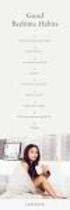 IM10 Installation Note 81387-2 06-20 EN SV ENGLISH IM10 - TCP/IP to RS232 Converter General The IM10 is an gateway converter in order to access the Bewator 2010 via a local network (LAN). The converter
IM10 Installation Note 81387-2 06-20 EN SV ENGLISH IM10 - TCP/IP to RS232 Converter General The IM10 is an gateway converter in order to access the Bewator 2010 via a local network (LAN). The converter
English. Svenska. Driver for SEW-Eurodrive MOVITRAC. Manual MA00457A 2002-05
 English Svenska Driver for SEW-Eurodrive MOVITRAC Manual MA00457A 2002-05 Contents Contents 1 Introduction... 3 2 Install and update driver... 4 2.1 Installation of driver using Internet...4 2.2 Installation
English Svenska Driver for SEW-Eurodrive MOVITRAC Manual MA00457A 2002-05 Contents Contents 1 Introduction... 3 2 Install and update driver... 4 2.1 Installation of driver using Internet...4 2.2 Installation
HANTERING AV UPS CX
 HANTERING AV UPS CX2100-0904 Hantering av UPS-modulen CX2100-0904. I WES7 och TwinCAT 2. Inställning av UPS:en i WES7 UPS:ens konfigurationsflik Inställningsmöjligheterna för hur UPS:en beter sig finns
HANTERING AV UPS CX2100-0904 Hantering av UPS-modulen CX2100-0904. I WES7 och TwinCAT 2. Inställning av UPS:en i WES7 UPS:ens konfigurationsflik Inställningsmöjligheterna för hur UPS:en beter sig finns
PRESS FÄLLKONSTRUKTION FOLDING INSTRUCTIONS
 PRESS FÄLLKONSTRUKTION FOLDING INSTRUCTIONS Vänd bordet upp och ner eller ställ det på långsidan. Tryck ner vid PRESS och fäll benen samtidigt. Om benen sitter i spänn tryck benen mot kortsidan före de
PRESS FÄLLKONSTRUKTION FOLDING INSTRUCTIONS Vänd bordet upp och ner eller ställ det på långsidan. Tryck ner vid PRESS och fäll benen samtidigt. Om benen sitter i spänn tryck benen mot kortsidan före de
Övning 5 ETS052 Datorkommuniktion Routing och Networking
 Övning 5 TS5 Datorkommuniktion - 4 Routing och Networking October 7, 4 Uppgift. Rita hur ett paket som skickas ut i nätet nedan från nod, med flooding, sprider sig genom nätet om hop count = 3. Solution.
Övning 5 TS5 Datorkommuniktion - 4 Routing och Networking October 7, 4 Uppgift. Rita hur ett paket som skickas ut i nätet nedan från nod, med flooding, sprider sig genom nätet om hop count = 3. Solution.
Driver for Modbus Master ASCII, RTU or TCP
 Driver for Modbus Master ASCII, RTU or TCP English Svenska Beijer Electronics AB 2001, MA00344B, 2001-03 Beijer Electronics AB reserves the right to change information in this manual without prior notice.
Driver for Modbus Master ASCII, RTU or TCP English Svenska Beijer Electronics AB 2001, MA00344B, 2001-03 Beijer Electronics AB reserves the right to change information in this manual without prior notice.
Module 6: Integrals and applications
 Department of Mathematics SF65 Calculus Year 5/6 Module 6: Integrals and applications Sections 6. and 6.5 and Chapter 7 in Calculus by Adams and Essex. Three lectures, two tutorials and one seminar. Important
Department of Mathematics SF65 Calculus Year 5/6 Module 6: Integrals and applications Sections 6. and 6.5 and Chapter 7 in Calculus by Adams and Essex. Three lectures, two tutorials and one seminar. Important
Driver for MELSEC QnA Ethernet E71
 Driver for MELSEC QnA Ethernet E71 English Svenska Beijer Electronics AB, MA00515, 2000-12 Beijer Electronics AB reserves the right to change information in this manual without prior notice. All examples
Driver for MELSEC QnA Ethernet E71 English Svenska Beijer Electronics AB, MA00515, 2000-12 Beijer Electronics AB reserves the right to change information in this manual without prior notice. All examples
English. Svenska. Driver for Allen-Bradley SLC Ethernet. Manual MA00511A
 English Svenska Driver for Allen-Bradley SLC Ethernet Manual MA00511A 2002-03 Contents Contents 1 Introduction... 3 2 Install and update driver... 4 2.1 Installation of driver using Internet...4 2.2 Installation
English Svenska Driver for Allen-Bradley SLC Ethernet Manual MA00511A 2002-03 Contents Contents 1 Introduction... 3 2 Install and update driver... 4 2.1 Installation of driver using Internet...4 2.2 Installation
Quick Start Guide. To switch the TV on. cable to connect the two units together. To select the TV broadcasts. To HDMI connection on.
 Quick Start Guide 1 Insert the batteries into the remote control Lift the cover on the back of the remote upward gently. Install two AAA batteries. Make sure to match the + and - ends of the batteries
Quick Start Guide 1 Insert the batteries into the remote control Lift the cover on the back of the remote upward gently. Install two AAA batteries. Make sure to match the + and - ends of the batteries
Alternativet är iwindows registret som ni hittar under regedit och Windows XP 32 bit.
 TNT ExpressShipper installation. Om ni redan har en ExpressShipper installation på företaget behöver ni först ta reda på vilken version som är installerad och sökvägen till databasen. Versionen ser ni
TNT ExpressShipper installation. Om ni redan har en ExpressShipper installation på företaget behöver ni först ta reda på vilken version som är installerad och sökvägen till databasen. Versionen ser ni
Preschool Kindergarten
 Preschool Kindergarten Objectives CCSS Reading: Foundational Skills RF.K.1.D: Recognize and name all upper- and lowercase letters of the alphabet. RF.K.3.A: Demonstrate basic knowledge of one-toone letter-sound
Preschool Kindergarten Objectives CCSS Reading: Foundational Skills RF.K.1.D: Recognize and name all upper- and lowercase letters of the alphabet. RF.K.3.A: Demonstrate basic knowledge of one-toone letter-sound
Webbregistrering pa kurs och termin
 Webbregistrering pa kurs och termin 1. Du loggar in på www.kth.se via den personliga menyn Under fliken Kurser och under fliken Program finns på höger sida en länk till Studieöversiktssidan. På den sidan
Webbregistrering pa kurs och termin 1. Du loggar in på www.kth.se via den personliga menyn Under fliken Kurser och under fliken Program finns på höger sida en länk till Studieöversiktssidan. På den sidan
IRAB Mottagare sida 2-5 Tele Radio AB Mottagare sida 6
 IRAB Mottagare sida -5 Tele Radio AB Mottagare sida 6 Installation of receiver type smd 700 4 RELAY FUNCTIONS / -4 VAC/DC PCB TYPE NO: LWEG 4L Rev: 95-09 Installation: Install the receivers in a protected
IRAB Mottagare sida -5 Tele Radio AB Mottagare sida 6 Installation of receiver type smd 700 4 RELAY FUNCTIONS / -4 VAC/DC PCB TYPE NO: LWEG 4L Rev: 95-09 Installation: Install the receivers in a protected
FÖRBERED UNDERLAG FÖR BEDÖMNING SÅ HÄR
 FÖRBERED UNDERLAG FÖR BEDÖMNING SÅ HÄR Kontrollera vilka kurser du vill söka under utbytet. Fyll i Basis for nomination for exchange studies i samråd med din lärare. För att läraren ska kunna göra en korrekt
FÖRBERED UNDERLAG FÖR BEDÖMNING SÅ HÄR Kontrollera vilka kurser du vill söka under utbytet. Fyll i Basis for nomination for exchange studies i samråd med din lärare. För att läraren ska kunna göra en korrekt
Vässa kraven och förbättra samarbetet med hjälp av Behaviour Driven Development Anna Fallqvist Eriksson
 Vässa kraven och förbättra samarbetet med hjälp av Behaviour Driven Development Anna Fallqvist Eriksson Kravhantering På Riktigt, 16 maj 2018 Anna Fallqvist Eriksson Agilista, Go See Talents linkedin.com/in/anfaer/
Vässa kraven och förbättra samarbetet med hjälp av Behaviour Driven Development Anna Fallqvist Eriksson Kravhantering På Riktigt, 16 maj 2018 Anna Fallqvist Eriksson Agilista, Go See Talents linkedin.com/in/anfaer/
'ULYHUPDQXDO(QJOLVK0(/6(&$3URILEXV'3
 &RQWHQW 'ULYHUPDQXDO(QJOLVK0(/6(&$3URILEXV'3 )RUHZRUG,QWURGXFWLRQ 2,QVWDOODQGXSGDWHGULYHU 2.1 Installation of driver using Internet 2.2 Installation of driver from disk &RQQHFWLQJWKHWHUPLQDOWRWKH PLC system
&RQWHQW 'ULYHUPDQXDO(QJOLVK0(/6(&$3URILEXV'3 )RUHZRUG,QWURGXFWLRQ 2,QVWDOODQGXSGDWHGULYHU 2.1 Installation of driver using Internet 2.2 Installation of driver from disk &RQQHFWLQJWKHWHUPLQDOWRWKH PLC system
http://marvel.com/games/play/31/create_your_own_superhero http://www.heromachine.com/
 Name: Year 9 w. 4-7 The leading comic book publisher, Marvel Comics, is starting a new comic, which it hopes will become as popular as its classics Spiderman, Superman and The Incredible Hulk. Your job
Name: Year 9 w. 4-7 The leading comic book publisher, Marvel Comics, is starting a new comic, which it hopes will become as popular as its classics Spiderman, Superman and The Incredible Hulk. Your job
Safe Logic Compact. Konfigurering av Rexroth säkerhets PLC. Snabbguide Svenska
 Safe Logic Compact Konfigurering av Rexroth säkerhets PLC Snabbguide 05.2013 Svenska The data specified only serve to describe the product. No statements concerning a certain condition or suitability for
Safe Logic Compact Konfigurering av Rexroth säkerhets PLC Snabbguide 05.2013 Svenska The data specified only serve to describe the product. No statements concerning a certain condition or suitability for
Driver for Allen-Bradley ControlLogix Ethernet
 English Svenska Driver for Allen-Bradley ControlLogix Ethernet MA00513A 2002-01 Manual Contents Contents 1 Introduction... 3 2 Install and update driver... 4 2.1 Installation of driver using Internet...4
English Svenska Driver for Allen-Bradley ControlLogix Ethernet MA00513A 2002-01 Manual Contents Contents 1 Introduction... 3 2 Install and update driver... 4 2.1 Installation of driver using Internet...4
MAC Ope ra tor Terminal
 MITSU BIS HI ELECTRIC MAC Ope ra tor Terminal Human-Machine-Interface User's Manual English/Svensk Com mu ni ca tion Mo du le IFC 50E MITSUBISHI ELECTRIC EUROPE B.V. FACTORY AUTOMATION ENGLISH Manual IFC
MITSU BIS HI ELECTRIC MAC Ope ra tor Terminal Human-Machine-Interface User's Manual English/Svensk Com mu ni ca tion Mo du le IFC 50E MITSUBISHI ELECTRIC EUROPE B.V. FACTORY AUTOMATION ENGLISH Manual IFC
MAC Ope ra tor Terminal
 MITSU BIS HI ELECTRIC MAC Ope ra tor Terminal Human-Machine-Interface User's Manual English/Svensk Expansion Card IFC MC MITSUBISHI ELECTRIC EUROPE B.V. FACTORY AUTOMATION ENGLISH Manual IFC MC Foreword
MITSU BIS HI ELECTRIC MAC Ope ra tor Terminal Human-Machine-Interface User's Manual English/Svensk Expansion Card IFC MC MITSUBISHI ELECTRIC EUROPE B.V. FACTORY AUTOMATION ENGLISH Manual IFC MC Foreword
electiaprotect GSM SEQURITY SYSTEM Vesta EZ Home Application SMART SECURITY SYSTEMS! SVENSKA ios... 2-4 Android... 5-7
 GSM SEQURITY SYSTEM Vesta EZ Home Application SVENSKA ios... 2-4 Android... 5-7 ENGLISH ios... 8-10 Android... 11-13 electiaprotect SMART SECURITY SYSTEMS! 1.1. Vesta EZ Home för ios Vesta EZ Home för
GSM SEQURITY SYSTEM Vesta EZ Home Application SVENSKA ios... 2-4 Android... 5-7 ENGLISH ios... 8-10 Android... 11-13 electiaprotect SMART SECURITY SYSTEMS! 1.1. Vesta EZ Home för ios Vesta EZ Home för
Installation Instructions
 Installation Instructions (Catalog Number 1771-IL Series D) Use this document as a guide when installing the catalog number 1771-IL/D analog input module. The isolated analog input module is sensitive
Installation Instructions (Catalog Number 1771-IL Series D) Use this document as a guide when installing the catalog number 1771-IL/D analog input module. The isolated analog input module is sensitive
FORTA M315. Installation. 218 mm.
 1 Installation 2 1 2 1 218 mm. 1 2 4 5 6 7 8 9 2 G, G0= Max 100 m 1.5 mm² (AWG 15) X1, MX, Y, VH, VC = Max 200 m 0.5 mm² (AWG 20) Y X1 MX VH VC G1 G0 G 0 V 24 V~ IN 0-10 0-5, 2-6 60 s OP O 1 2 4 5 6 7
1 Installation 2 1 2 1 218 mm. 1 2 4 5 6 7 8 9 2 G, G0= Max 100 m 1.5 mm² (AWG 15) X1, MX, Y, VH, VC = Max 200 m 0.5 mm² (AWG 20) Y X1 MX VH VC G1 G0 G 0 V 24 V~ IN 0-10 0-5, 2-6 60 s OP O 1 2 4 5 6 7
How to format the different elements of a page in the CMS :
 How to format the different elements of a page in the CMS : 1. Typing text When typing text we have 2 possible formats to start a new line: Enter - > is a simple line break. In a paragraph you simply want
How to format the different elements of a page in the CMS : 1. Typing text When typing text we have 2 possible formats to start a new line: Enter - > is a simple line break. In a paragraph you simply want
PRESS FÄLLKONSTRUKTION FOLDING INSTRUCTIONS
 PRESS FÄLLKONSTRUKTION FOLDING INSTRUCTIONS Vänd bordet upp och ner eller ställ det på långsidan. Tryck ner vid PRESS och fäll benen samtidigt. OBS! INGA STORA KRAFTER KRÄVS!! Om benen sitter i spänn tryck
PRESS FÄLLKONSTRUKTION FOLDING INSTRUCTIONS Vänd bordet upp och ner eller ställ det på långsidan. Tryck ner vid PRESS och fäll benen samtidigt. OBS! INGA STORA KRAFTER KRÄVS!! Om benen sitter i spänn tryck
Retrieve a set of frequently asked questions about digital loans and their answers
 GetFAQ Webservice name: GetFAQ Adress: https://www.elib.se/webservices/getfaq.asmx WSDL: https://www.elib.se/webservices/getfaq.asmx?wsdl Webservice Methods: Name: GetFAQ Description: Retrieve a set of
GetFAQ Webservice name: GetFAQ Adress: https://www.elib.se/webservices/getfaq.asmx WSDL: https://www.elib.se/webservices/getfaq.asmx?wsdl Webservice Methods: Name: GetFAQ Description: Retrieve a set of
Uttagning för D21E och H21E
 Uttagning för D21E och H21E Anmälan till seniorelitklasserna vid O-Ringen i Kolmården 2019 är öppen fram till och med fredag 19 juli klockan 12.00. 80 deltagare per klass tas ut. En rangordningslista med
Uttagning för D21E och H21E Anmälan till seniorelitklasserna vid O-Ringen i Kolmården 2019 är öppen fram till och med fredag 19 juli klockan 12.00. 80 deltagare per klass tas ut. En rangordningslista med
Quick Start. English Svenska PRIMACY. Printing settings and winsign
 Quick Start English Svenska PRIMACY Printing settings and winsign 2016-05-26 Before Printing Quick Start Primacy Install the printer according to the supplier s instructions, please see the PRIMACY user
Quick Start English Svenska PRIMACY Printing settings and winsign 2016-05-26 Before Printing Quick Start Primacy Install the printer according to the supplier s instructions, please see the PRIMACY user
OMRON. PLC till PLC kommunikation (CP1L-E) Ethernet. 22 april 2014 OMRON Corporation
 Ethernet 22 april 2014 OMRON Corporation 2/16 Läs detta innan du bläddrar vidare OMRON Denna bok är avsedd som ett tillägg till de ursprungliga manualerna för Omrons produkter. Använd den som en hjälp
Ethernet 22 april 2014 OMRON Corporation 2/16 Läs detta innan du bläddrar vidare OMRON Denna bok är avsedd som ett tillägg till de ursprungliga manualerna för Omrons produkter. Använd den som en hjälp
E terminals, Installation E terminals, Manual. Manual IFC 128E. Beijer Electronics AB 2000
 Manual IFC 128E Foreword This manual is an installation and function description for the IFC 128E expansion card. The expansion card is connected to the terminals in the E-series. E700 and E710 with system
Manual IFC 128E Foreword This manual is an installation and function description for the IFC 128E expansion card. The expansion card is connected to the terminals in the E-series. E700 and E710 with system
Webbreg öppen: 26/ /
 Webbregistrering pa kurs, period 2 HT 2015. Webbreg öppen: 26/10 2015 5/11 2015 1. Du loggar in på www.kth.se via den personliga menyn Under fliken Kurser och under fliken Program finns på höger sida en
Webbregistrering pa kurs, period 2 HT 2015. Webbreg öppen: 26/10 2015 5/11 2015 1. Du loggar in på www.kth.se via den personliga menyn Under fliken Kurser och under fliken Program finns på höger sida en
BRUKSANVISNING. Oscilla 910
 BRUKSANVISNING Oscilla 910 C A TEGNÉR AB BOX 20003 161 02 BROMMA TEL 08-564 822 00 FAX 08-564 822 09 INTERNET: www.categner.se E-MAIL: info@categner.se OSCILLA SM910 INNEHÅLL FRONTPANEL... 3 BAKPANEL...
BRUKSANVISNING Oscilla 910 C A TEGNÉR AB BOX 20003 161 02 BROMMA TEL 08-564 822 00 FAX 08-564 822 09 INTERNET: www.categner.se E-MAIL: info@categner.se OSCILLA SM910 INNEHÅLL FRONTPANEL... 3 BAKPANEL...
BREDBAND MBIT REGISTRERA DIG IDAG. Din guide till Karlshamnsporten
 BREDBAND 1000 MBIT REGISTRERA DIG IDAG Din guide till Karlshamnsporten Hej, Karlshamnsporten är en tjänstevalsportal där du själv väljer och aktiverar leverantör av bredband, telefoni, TV och andra digitala
BREDBAND 1000 MBIT REGISTRERA DIG IDAG Din guide till Karlshamnsporten Hej, Karlshamnsporten är en tjänstevalsportal där du själv väljer och aktiverar leverantör av bredband, telefoni, TV och andra digitala
Module 1: Functions, Limits, Continuity
 Department of mathematics SF1625 Calculus 1 Year 2015/2016 Module 1: Functions, Limits, Continuity This module includes Chapter P and 1 from Calculus by Adams and Essex and is taught in three lectures,
Department of mathematics SF1625 Calculus 1 Year 2015/2016 Module 1: Functions, Limits, Continuity This module includes Chapter P and 1 from Calculus by Adams and Essex and is taught in three lectures,
GOLD SD 14-40. Med styrenhet/with control unit. Fläkt/ Fan. Utan filter/ Without filter. Fläkt/Fan. Fläkt/ Fan. Med filter/ With filter.
 GOLD SD 4-40 Med styrenhet/with control unit Skiss visar styrenhet för aggregat med inspektionssida vänster, styrenhet för aggregat med inspektionssida höger ser något annorlunda ut, men principen är lika./
GOLD SD 4-40 Med styrenhet/with control unit Skiss visar styrenhet för aggregat med inspektionssida vänster, styrenhet för aggregat med inspektionssida höger ser något annorlunda ut, men principen är lika./
