Contents. English - 1 -
|
|
|
- Lena Eriksson
- för 7 år sedan
- Visningar:
Transkript
1
2 Contents Features... 2 Introduction... 2 Preparation... 2 Safety Precautions... 2 Package Contents... 4 Remote Control Buttons... 5 LCD TV and Operating Buttons... 6 Viewing the Back side Connections... 6 Viewing the Connections - Side Connectors... 7 Power Connection... 7 Aerial Connection... 7 Using USB Inputs... 8 Connecting the LCD TV to a PC... 9 Using Side AV Connectors... 9 Connecting to a DVD Player via HDMI... 9 Connecting to a DVD Player via Component Sockets (YPbPr) or Scart Cable... 9 Remote Control Handset Inserting Batteries Switching On/Off Input Selection Basic Operations...11 Operation with the Buttons on the TV...11 Volume Setting...11 Programme Selection...11 AV Mode...11 Operation with the Remote Control...11 Volume Setting...11 Programme Selection (Previous or Next Programme)...11 Programme Selection (Direct Access)...11 Viewing Electronic Programme Guide (EPG)...11 Recording via EPG Screen Programme Options First Time Installation Installation Auto Channel Scan (Retune) Menu Operation. 14 Manual Tuning Digital Manual Search Analogue Manual Search Analogue Fine Tune Clear Service List (*) Managing Stations: Channel List Operating the Channel List Moving a Channel Deleting a Channel Renaming a Channel Locking a Channel Managing Stations: Favourites Button Functions Managing Stations: Sorting Channel List On-Screen Information Media Playback Using Media Browser Viewing Videos via USB Viewing Photos via USB Slideshow Options Playing Music via USB Recordings Library Media Browser Settings Timeshift Recording Instant Recording Watching Recorded Programmes Changing Image Size: Picture Formats Confi guring Picture Settings Operating Picture Settings Menu Items Picture Settings Menu Items PC Picture Settings Confi guring Sound Settings Operating Sound Settings Menu Items Sound Settings Menu Items Confi guring Your TV s Settings Operating Settings Menu Items Settings Menu Items Using a Conditional Access Module Viewing Conditional Access Menu (*) Confi guring Language Preferences Parental Control Parental Settings Menu Operation Timers Setting Sleep Timer Setting Programme Timers Adding a Timer Editing a Timer Deleting a Timer Recording Confi guration Confi guring Date/Time Settings Confi guring Source Settings Confi guring Other Settings Operation Other Features Teletext Tips Appendix A: PC Input Typical Display Modes Appendix B: AV and HDMI Signal Compatibility (Input Signal Types) Appendix C: Supported DVI Resolutions Appendix D: Supported File Formats for USB Mode Appendix E: Software Upgrade Specifi cations English _MB60_[GB]_(01-TV)_5110UK_PVR_woypbpr_NICKEL16_19743W_ _ indd :56:50
3 Features Remote controlled colour LCD TV. Fully integrated Terrestrial digital TV (DVB-T - MPEG2, MPEG4) HDMI connectors for digital video and audio. This connection is also designed to accept high definition signals. USB input. Programme recording Programme timeshifting 1000 programmes (analogue+digital). OSD menu system. Integrated tuner MPEG2, MPEG4 compatible. Scart socket for external devices (such as video, video games, audio set, etc.). Stereo sound system. (German+Nicam) Teletext, fastext, TOP text. Headphone connection. Automatic programming system. Forward or backward manual tuning. Sleep timer / Child lock. Automatic sound mute when no transmission. NTSC playback. AVL (Automatic Volume Limiting). Auto power down. PLL (Frequency Search). PC input. Plug&Play for Windows 98, ME, 2000, XP, Vista, Windows 7. Game Mode Introduction Please read the corresponding instructions of this handbook prior to the fi rst usage of the device, even when the usage of electronic devices is familiar to you. Notice especially the chapter SAFETY PRECAUTIONS. Carefully keep the handbook as future reference. When selling the device or giving it away, absolutely give these direction for use. Thank you for choosing this product. This manual will guide you for the proper operation of your TV. Before operating the TV, please read this manual thoroughly. Please do keep this manual in a safe place for future references. This device is intended to receive and display TV programs. The different connection options make an additional expansion of the reception and display sources possible (receiver, DVD player, DVD recorder, English VCR, PC etc.). This device is only suitable for the operation in dry interiors. This appliance is intended solely for private domestic use and may not be used for industrial and commercial purposes. We exclude liability in principle, if the device is not used as intended, or unauthorized modifi cations have been made. To operate your LCD TV in extreme ambient conditions may cause the damage of the device. Preparation For ventilation, leave a free space of at least 10 cm all around the set. To prevent any fault and unsafe situations, please do not place any objects on top of the set. Use this device in moderate climates. Safety Precautions Read the following recommended safety precautions carefully for your safety. Power Source The TV set should be operated only from a V AC, 50 Hz outlet. Ensure that you select the correct voltage setting for your convenience. Power Cord Do not place the set, a piece of furniture, etc. on the power cord (mains lead) or pinch the cord. Handle the power cord by the plug. Do not unplug the appliance by pulling from the power cord and never touch the power cord with wet hands as this could cause a short circuit or electric shock. Never make a knot in the cord or tie it with other cords. The power cords should be placed in such a way that they are not likely to be stepped on. A damaged power cord can cause fire or give you an electric shock. When it is damaged and needs to be replaced, it should be done by qualified personnel. Moisture and Water Do not use this device in a humid and damp place (avoid the bathroom, the sink in the kitchen, and near the washing machine). Do not expose this device to rain or water, as this may be dangerous and do not place objects filled with liquids, such as fl ower vases, on top. Avoid from dripping or splashing. 01_MB60_[GB]_(01-TV)_5110UK_PVR_woypbpr_NICKEL16_19743W_ _ indd :56:51
4 If any solid object or liquid falls into the cabinet, unplug the TV and have it checked by qualifi ed personnel before operating it any further. Cleaning Before cleaning, unplug the TV set from the wall outlet. Do not use liquid or aerosol cleaners. Use soft and dry cloth. Ventilation The slots and openings on the TV set are intended for ventilation and to ensure reliable operation. To prevent overheating, these openings must not be blocked or covered in anyway. Heat and Flames The set should not be placed near to open fl ames and sources of intense heat such as an electric heater. Ensure that no open fl ame sources, such as lighted candles, are placed on top of the TV. Batteries should not be exposed to excessive heat such as sunshine, fi re or the like. Lightning In case of storm and lightning or when going on holiday, disconnect the power cord from the wall outlet. Replacement Parts When replacement parts are required, make sure that the service technician has used replacement parts, which are specifi ed by the manufacturer or have the same specifications as the original one. Unauthorized substitutions may result in fi re, electrical shock or other hazards. Servicing Please refer all servicing to qualifi ed personnel. Do not remove the cover yourself as this may result in an electric shock. Waste Disposal Instructions for waste disposal: Packaging and packaging aids are recyclable and should principally be recycled. Packaging materials, such as foil bag, must be kept away from children. Batteries, including those which are heavy metal-free, should not be disposed of with household waste. Please dispose of used battery in an environment friendly manner. Find out about the legal regulations which apply in your area. Don t try to recharge batteries. Danger of explosion. Replace batteries only with the same or equivalent type. This symbol on the product or on its packaging means that your electrical and electronic device should be disposed at the end of its service life separately from your household wastes. There are separate collection systems for recycling in EU. For more information, please contact the local authority or the dealer where you purchased the product. Disconnecting the Device The mains plug is used to disconnect TV set from the mains and therefore it must remain readily operable. Headphone Volume Excessive sound pressure from earphones and headphones can cause hearing loss. Installation To prevent injury, this device must be securely attached to the wall in accordance with the installation instructions when mounted to the wall (if the option is available). LCD Screen The LCD panel is a very high technology product with about a million thin fi lm transistors, giving you fi ne picture details. Occasionally, a few non-active pixels may appear on the screen as a fi xed blue, green or red point. Please note that this does not affect the performance of your product. Warning! Do not leave your TV in standby or operating mode when you leave your house. Connection to a Television Distribution System (Cable TV etc.) from Tuner Device connected to the protective earthing of the building installation through the mains connection or through other apparatus with a connection to protective earthing-and to a television distribution system using coaxial cable, may in some circumstances create a fi re hazard. Connection to a cable distribution system has therefore to be provided through a device providing electrical isolation below a certain frequency range (galvanic isolator, see EN ). English _MB60_[GB]_(01-TV)_5110UK_PVR_woypbpr_NICKEL16_19743W_ _ indd :56:51
5 Licence Notification (Optional) Manufactured under license from Dolby Laboratories. TRADEMARK ACKNOWLEDGMENT Dolby and the double-d symbol are trademarks of Dolby Laboratories. Package Contents The Standby Off/On button doesn t separate this device completely from mains. Moreover the device consumes power in the standby operation. In order to separate the device completely from mains, the mains plug has to be pulled from the mains socket. Because of that the device should be set up in a way, that an unobstructed access to mains socket is guaranteed, so that in case of emergency the mains plug can be pulled immediately. To exclude the danger of fi re, the power cord should principally be separated from the mains socket prior to a longer period of non-usage, i.e. during vacations. Electrical device not in the hands of children Never let children use electrical device unsupervised. Children can t always recognize properly the possible dangers. Batteries / accumulators can be life threatening when swallowed. Store batteries unreachable for small children. In case of swallowing a battery medical aid has to be sought immediately. Also keep the packaging foils away from children. There is danger of suffocation. Remote Control LCD TV Batteries: 2 X AAA Instruction Book 1 X Video & Audio Connection Cable Note: You should check the accessories after purchasing. Make sure that each accessory is included. English _MB60_[GB]_(01-TV)_5110UK_PVR_woypbpr_NICKEL16_19743W_ _ indd :56:52
6 Remote Control Buttons No function Play (in Media Browser mode) Programme recording Rapid reverse (in Media Browser mode) No function Mono/Stereo - Dual I-II / Current Language (*) / Play preview (in Media Browser mode) Image size / Zooms videos (in Media Browser video mode) Green button / List Schedule(in EPG) / Tag/ Untag All (in favourite list) Red button 10. Numeric buttons 11. Teletext / Mix 12. Info / Reveal (in TXT mode) 13. Programme Down - Page up / Programme Up - Page down 14. Mute 15. Favourite mode selection 16. Exit (in DTV mode) / Return / Index page (in TXT mode) 17. No function 18. No function 19. Recordings Library 20. Picture mode selecion / Changes picture mode (in Media Browser video mode) 21. Electronic Programme Guide 22. Sleep timer 23. Menu on/off 24. OK / Select / Hold (in TXT mode) / Channel List 25. Volume up / down 26. Navigation buttons 27. AV / Source 28. Previous programme / Now (in EPG mode) 29. Blue button 30. Yellow button / Timeline Schedule (in EPG)t 31. No function 32. Subtitle on-off / TXT subtitle (analogue TV mode) / Subtitle (in Media Browser mode). 33. No function 34. Rapid advance (in Media Browser mode) 35. Stop (in Media Browser mode) 36. Pause / Timeshift recording 37. Standby 38. Operation LED light English _MB60_[GB]_(01-TV)_5110UK_PVR_woypbpr_NICKEL16_19743W_ _ indd :56:53
7 LCD TV and Operating Buttons FRONT and REAR VIEW Control buttons VIEW Control Buttons 1. Standby Off/On button 2. TV/AV button 3. Programme Up/Down buttons- Volume Up/Down buttons Note:You can use +/- buttons to change volume. If you want to change channels, press P/V/ AV button once and then use +/- buttons. If you hold the P/V/ AV button about a few seconds, source OSD will be displayed. Main menu OSD cannot be displayed via control buttons. Viewing the Back side Connections 1. HDMI 2: HDMI Input 2. HDMI 1: HDMI Input HDMI Input are for connecting a device that has an HDMI socket. Your LCD TV is capable of displaying High Defi nition pictures from devices such as a High Defi nition Satellite Receiver or DVD Player. These devices must be connected via the HDMI sockets or Component Socket. These sockets can accept either 720p or 1080p signals. No sound connection is needed for an HDMI to HDMI connection. 3. RF Input connects to an aerial antenna system. Note that if you use a decoder or a media recorder, you should connect the aerial cable through the device to the television with an appropriate antenna cable, as shown in the illustration in the following pages. 4. SCART input or output for external devices. Connect the SCART cable between SCART socket on TV and SCART socket on your external device (such as a decoder, a VCR or a DVD player). Note: If an external device is connected via the SCART socket, the TV will automatically switch to AV mode. Note: S-VHS signal is supported via the scart socket. 5. PC Input is for connecting a personal computer to the TV set. English _MB60_[GB]_(01-TV)_5110UK_PVR_woypbpr_NICKEL16_19743W_ _ indd :56:54
8 Connect the PC cable between the PC INPUT on the TV and the PC output on your PC. Note: You can use YPbPr to VGA cable(not supplied) to enable YPbPr signal via PC input. WARNING: You cannot use PC and YPbPr at the same time. 6. S/PDIF Coaxial Out outputs digital audio signals of the currently watched source. Use an SPDIF coaxial cable to trasfer audio signals to a device that has S/PDIF input Viewing the Connections - Side Connectors 1. CI Slot is used for inserting a CI card. A CI card allows you to view all the channels that you subscribe to. For more information, see Conditional Access section. 2. USB Inputs. Note that programme recording feature is available via these USB inputs. You can connect external hard disk drives to this input. 3. TV control buttons. 4. Side audio-video connection input is used for connecting video and audio signals of external devices. To make a video connection, you must use the supplied AV connection cable for enabling connection. First, plug singular jack of the cable to the TV s Side AV socket. Afterwards, insert your video cable s (not supplied) connector into the YELLOW input (located on the plural side) of the supplied AV connection cable. Colours of the connected jacks should match. To enable audio connection, you must use RED and WHITE inputs of the side AV connection cable. Afterwards, insert your device s audio cable s connectors into the RED and WHITE jack of the supplied side AV connection cable. Colours of the connected jacks should match. 5. Note: You should use audio inputs of side AV connection cable (RED & WHITE) to enable sound connection when connecting a device to your TV by using PC or COMPONENT VIDEO input. Headphone jack is used for connecting an external headphone to the system. Connect to the HEADPHONE jack to listen to the TV from headphones (optional). Power Connection IMPORTANT: The TV set is designed to operate on V AC, 50 Hz. After unpacking, allow the TV set to reach the ambient room temperature before you connect the set to the mains. Plug the power cable to the mains socket outlet. Aerial Connection Connect the aerial,cable TV plug to the AERIAL INPUT socket located at the rear of the TV. English _MB60_[GB]_(01-TV)_5110UK_PVR_woypbpr_NICKEL16_19743W_ _ indd :56:58
9 Using USB Inputs USB Connection You can connect a USB hard disk drive or USB memory stick to your TV by using the USB inputs of the TV. This feature allows you to play files stored in a USB drive or record programmes. 2.5 and 3.5 inch (hdd with external power supply) external hard disk drives are supported. To record a programme, you should fi rst connect a USB disk to your TV while the TV is switched off. You should then switch on the TV to enable recording feature. Otherwise, recording feature will not be available. IMPORTANT! You may back up your fi les before making any connections to the TV set in order to avoid any possible data loss. Note that manufacturer will not be responsible for any fi le damage or dataloss. It is possible that certain types of USB devices (e.g. MP3 Players) or USB hard disk drives/memory sticks may not be compatible with this TV. IMPORTANT: The TV supports only FAT32 disk formatting. NTFS format is not supported. If you connect a USB disk with NTFS format, the TV will ask you to format the content. See the section, Format Disk in the following pages for more information on disk formatting. Note that ALL the data stored on the USB disk will be lost and then the disk format will be converted to FAT32 in such a case. USB Disk Connection Plug your USB device to the USB input of the TV. Note: Plug or unplug your USB disk while the TV is switched off. Note: If you are going to connect a USB hard disk drive to the TV set, USB connection cable used between the disk drive and the TV should have a USB logo and should be as short as possible. Note: While formatting a USB hard disk that has 1TB (Tera Byte) or more fi le capacity, you can experience problems with the formatting process. In such a case, you should format the disk with your personal computer and the formatted disk type should be FAT32. SIDE VIEW USB MEMORY CAUTION! Quickly plugging and unplugging USB devices, is a very hazardous operation. Especially, do not repeatedly quickly plug and unplug the drive. This may cause physical damage to the USB player and especially the USB device itself. Do not pull out USB module while playing or recording a fi le. Programme Recording To record a programme, you should fi rst connect a USB disk to your TV while the TV is switched off. You should then switch on the TV to enable recording feature. IMPORTANT: When using a new USB hard disk drive, it is recommended that you fi rst format the disk using your TV s Format Disk option. For using recording function, you should connect a USB disk or an external hard disk drive to the TV and connected USB disk should have at least 1 GB capacity and should have 2.0 speed compatibility. If the connected USB device does not support 2.0 speed, an error message will be displayed. Recorded programmes are saved into the connected USB disk in.ts format (MPEG-2 transport stream). If desirable, you can back up / copy these saved recordings into a personal computer. Note: It is possible that recorded broadcasts in.ts format may not be supported by your media playback software. In such a case, you should install an appropriate media playback software to your computer. An hour of the recordings stored occupies approximately 2 GB of space. For more information on recording programmes, see sections Instant Recording, Timeshifting, Electronic Programme Guide, Recordings Library or Recording Timers in the following parts. Recorded programmes are split into 1GB (approximately an hour) partitions. Names of the stored recordings last three digits indicates this: Such as ts, ts. Recorded programmes are stored in the following directory of the connected USB disk: \DVR\RECS. All recordings are indicated with a number (such as ts). A text (txt) fi le is created for each recording. This text file includes information such as broadcaster, programme, and recording time. If the writing speed of the connected USB disk is not suffi cient, recording may fail and timeshifting feaute may not be available. Recordings of HD programmes can occupy bigger size on the USB disk depending on the broadcast s resolution. For this reason it is recommended English _MB60_[GB]_(01-TV)_5110UK_PVR_woypbpr_NICKEL16_19743W_ _ indd :57:01
10 to use USB hard disk drives for recording HD programmes. Do not plug out the USB/HDD during the recording. This may harm the connected USB/HDD. Multipartition HDDs are supported until two partitions. Some stream packets may not be recorded because of signal problems, so sometimes video may freezes during playback. Record, Play, Pause, Display (for PlayListDialog) keys could not be used when teletext is ON. If a recording starts from timer when teletext is ON, teletext is automatically turned off. Also teletext usage is disabled when there is ongoing recording or playback. Connecting the LCD TV to a PC For displaying your computer s screen image on your LCD TV, you can connect your computer to the TV set. Power off both computer and display before making any connections. Use 15-pin D-sub display cable to connect a PC to the LCD TV. When the connection is made, switch to PC source. See Input selection section. Set the resolution that suits your viewing requirements. Resolution information can be found in the appendix parts. PC Input (back) SIDE AV Side AV Input PC VGA Cable (Not supplied) Side Audio/Video Connection Cable (Supplied) PC Audio Cable (Not supplied) Using Side AV Connectors You can connect a range of optional equipment to your LCD TV using side connectors of the TV. For connecting a camcorder or camera, you should use AV socket (side). To do this, you must use the supplied video/audio connection cable. First, plug single jack of the cable to the TV s AV IN socket (side). Afterwards, insert your camera cable s (not supplied) connectors into the plural part of the video/ audio connection cable. Colours of the connected jacks should match. See illustration below. Afterwards, you should switch to Side AV source. See the section Input selection in the following sections for more information. Or To listen the TV sound from headphones, you should connect headphones to your TV by using the HEADPHONE jack as illustrated above. Connecting to a DVD Player via HDMI Please refer to your DVD player s instruction book for additional information. Power off both the TV and the device before making any connections. Note: Not all cables shown in the illustration are supplied. If your DVD player has an HDMI socket, you can connect via HDMI for better video and audio quality. HDMI Cable (not supplied) External device When you connect to DVD player as illustrated above, switch to the connected HDMI source. See, Input Selection section for more information on changing sources. Connecting to a DVD Player via Component Sockets (YPbPr) or Scart Cable Some DVD players are connected through COMPONENT SOCKETS (YPbPr). YPbPr can be used only when you connect a device that has a YPbPr output through the PC input with YPbPr to PC cable (YPbPr cable is not supplied). When the connection is made, switch to YPbPr source. See, Input selection section. To enable audio connection, use the VGA/ Component Audio cable. First, plug single jack of the cable to the TV. Afterwards, insert your DVD player s audio cable s connectors into the plural part of the VGA/Component audio connection cable (see illustration below). Colours of the connected jacks should match ( RED & WHITE). English _MB60_[GB]_(01-TV)_5110UK_PVR_woypbpr_NICKEL16_19743W_ _ indd :57:01
11 When the connection is made, switch to YPbPr source. See, Input selection section. You may also connect through the SCART input. Scart Cable (not supplied) External device Note: These three methods of connection perform the same function but in different levels of quality. It is not necessary to connect by all three methods. Remote Control Handset Inserting Batteries Remove the battery cover located on the back of the handset by gently pulling backwards from the indicated part. Insert two AAA/R3 or equivalent type batteries inside. Observe the correct polarity (+/-) when inserting batteries and replace the battery cover. Switching On/Off To Switch the TV On Connect the power cord to the V AC 50 Hz. Then the standby LED lights up.(the led will blink during the standby On/Off) To switch on the TV from standby mode either: Press the button, P+ / P- or a numeric button on the remote control. Press the button, - or + button on the TV. The TV will then switch on. Note: If you switch on your TV via PROGRAMME UP/DOWN buttons on the remote control or on the TV set, the programme that you were watching last will be reselected. By either method the TV will switch on. To Switch the TV Off Press the button on the remote control or press the switch on the TV, so the TV will switch to standby mode. To power down the TV completely, unplug the power cord from the mains socket. Note: When the TV is switched to standby mode, standby LED can blink to indicate that features such as Standby Search, Over Air Download or Timer is active. Input Selection Once you have connected external systems to your TV, you can switch to different input sources. Press SOURCE button on your remote control consecutively for directly changing sources. Note: Remove the battery from remote control handset when it is not to be used for a long period. Otherwise it can be damaged due to any leakage of batteries. Remote range is approximately 7m/23ft. Note: YPbPr mode can be used only when you connect a device that has a YPbPr output through the PC input with YPbPr to PC cable (not supplied). English _MB60_[GB]_(01-TV)_5110UK_PVR_woypbpr_NICKEL16_19743W_ _ indd :57:02
12 Basic Operations You can operate your TV using both the remote control and onset buttons. Operation with the Buttons on the TV Main menu OSD cannot be displayed via control buttons. +/- buttons will function as volume up/down as default. Even if you set other functions for these buttons, +/- buttons will perform as default after a short while. Volume Setting Press P/V/AV button once and then use +/- buttons to increase or decrease volume, so a volume level scale (slider) will be displayed on the screen. While Tv is on, +/- button can use as volume + or volume - as default. Programme Selection Press P/V/AV button once and then use +/- buttons to change channel. By pressing +/- button,you can select the next or previous programme. AV Mode Hold the P/V/AV button, source OSD will be displayed in a few second. Operation with the Remote Control The remote control of your TV is designed to control all the functions of the model you selected. The functions will be described in accordance with the menu system of your TV. Volume Setting Press V+ button to increase the volume. Press V- button to decrease the volume. A volume level scale (slider) will be displayed on the screen. Programme Selection (Previous or Next Programme) Press P - button to select the previous programme. Press P + button to select the next programme. Programme Selection (Direct Access) Press numeric buttons on the remote control to select programmes between 0 and 9. The TV will switch to the selected programme. To select programmes between, press the numeric buttons consecutively. When the pressing time is due for the second numeric button, only the fi rst digit programme will be displayed. Press directly the programme number to reselect single digit programmes. Viewing Electronic Programme Guide (EPG) You can view the electronic programme guide (EPG) to view information about available programmes.to view the EPG menu please press EPG button on the remote control. Press / buttons to navigate through channels. Press / buttons to navigate through the programme list. EPG menu displays available information on all channels. Please note that event information is updated automatically. If there are no event information data available for channels, EPG will be displayed with blanks. OK (Options): views/records or sets timer for future programs. INFO (Event Details): Displays the programmes in detail. Green button: Programme schedule will be listed Yellow button: Display EPG data in accordane with timeline schedule Blue button (Filter): Views fi ltering options. (RECORD): the TV will start to record the selected progamme. You can press again to stop the recording. Red button (Prev Time Slice): Displays the programmes of previous time slice. Green button (Next Time Slice): Displays the programmes of the next time slice. English _MB60_[GB]_(01-TV)_5110UK_PVR_woypbpr_NICKEL16_19743W_ _ indd :57:02
13 Yellow button (Prev Day): Displays the programmes of previous day. Blue button (Next day): Displays the programmes of the next day. Numeric buttons (Jump): Jumps to the preferred channel directly via numeric buttons. OK (Options): views/records or sets timer for future programs. Text button (Filter): Views fi ltering options. INFO (Details): Displays the programmes in detail. (RECORD): the TV will start to record the selected progamme. You can press again to stop the recording. (RECORD): the TV will start to record the selected progamme. You can press again to stop the recording. Note: Switching to a different broadcast or source is not available during the recording. / : Page left / Page right. Programme Options In EPG menu, press the OK button to enter the Event Options menu. Red button (Prev Day): Displays the programmes of previous day. Green button (Next day): Displays the programmes of the next day. Yellow button (Zoom): Expands programme information. Blue button (Filter): Views fi ltering options. INFO (Details): Displays the programmes in detail. Numeric buttons (Jump): Jumps to the preferred channel directly via numeric buttons. OK (Options): views/records or sets timer for future programs. Text (Search): Displays Guide Search menu. SUBTTL: Press SUBTITLE button to view Select Genre menu. Using this feature, you can search the programme guide database in accordance with the genre. Info available in the programme guide will be searched and results matching your criteria will be listed. (Now) : Shows the current programme. Recording via EPG Screen IMPORTANT: To record a programme, you should fi rst connect a USB disk to your TV while the TV is switched off. You should then switch on the TV to enable recording feature. Otherwise, recording feature will not be available. Select Channel In EPG menu, using this option, you can switch to the selected channel. Record / Delete Record Timer IMPORTANT: To record a programme, you should fi rst connect a USB disk to your TV while the TV is switched off. You should then switch on the TV to enable recording feature. Otherwise, recording feature will not be available. After you have selected a programme in EPG menu, press the OK button and and Options screen will be displayed. Select Record option and press the OK button. After this operation, a recording becomes set to the selected programme. To cancel an already set recording, highlight that programme and press the OK button and select the option Delete Rec. Timer. The recording will be cancelled. Note: You cannot switch to any other channel or source while there is an active recording on the current channel. Set Timer / Delete Timer After you have selected a programme in EPG menu, press the OK button and and Options screen will be displayed. Select Set Timer on Event option and press OK button. You can set a timer for future programmes. To cancel an already set reminder, highlight that programme and press the OK button. Then select Delete Timer option. The timer will be cancelled. Note: It is not possible to record or set timer for two or more individual events at the same time interval. English _MB60_[GB]_(01-TV)_5110UK_PVR_woypbpr_NICKEL16_19743W_ _ indd :57:02
14 First Time Installation IMPORTANT: Ensure that the aerial is connected before switching on the TV for the first time installation. When the TV is operated for the first time, installation wizard will guide you through the process. First, language selection screen will be displayed: To select the Yes or No option, highlight the item by using or buttons and press OK button. Afterwards, the following OSD will be displayed on the screen and the digital television will search for digital terrestrial TV broadcasts Use or buttons to select your language and press OK button to set selected language and continue. After selecting the language, Welcome! screen will be displayed, requiring you to set Country,Teletext Language and Scan Encrypted options. Note: You can press MENU button to cancel. After all the available stations are stored, Channel List will be displayed on the screen. If you like the sort channels, according to the LCN,please select Yes and than press OK. By pressing or button, select the country you want to set and press button to highlight Teletext Language option. Use or button to select desired Teletext Language. Press button after setting Teletext Language option. Scan Encrypted will be then highlighted. You can set Scan Encrypted as Yes if you want to scan coded stations.afterwards select the desired Teletext Language. Press OK button on the remote control to continue and the following message will be displayed on the screen: Press OK button to quit channel list and watch TV. Installation Press MENU button on the remote control and select Installation by using or button. Press OK button and the following menu screen will be displayed. English Select Automatic Channel Scan (Retune) by using / button and press OK button. Automatic Channel Scan (Retune) options will be displayed. You can select Digital Aerial, Analogue or Digital Aerial- Analogue tuning using / and OK buttons. 01_MB60_[GB]_(01-TV)_5110UK_PVR_woypbpr_NICKEL16_19743W_ _ indd :57:03
15 Auto Channel Scan (Retune) Menu Operation Digital: Searches and stores aerial DVB stations. Analogue: Searches and stores analogue stations. Full: Searches and stores both analogue and aerial DVB stations. Whenever you select an automatic search type and press OK button, a confi rmation screen will appear on the screen. To start installation process, select Yes, to cancel select No by using. or and OK button. After auto channel scan type is set and selected and confi rmed, installation process will start and progress bar will move along. Press MENU button to cancel process. In such a case, located channels are not stored. Manual Tuning HINT: This feature can be used for direct broadcast entry. Select Manual Channel Scan from the Installation menu by using / and OK buttons. Manual Scan options screen will be displayed. Select the desired Search Type using or button. Manual search options will change accordingly. Use / button to highlight an item and then press or button to set an option. You can press MENU button to cancel. Digital Manual Search Analogue Manual Search After selecting search type as analogue, you can use / button to highlight an item and then press or button to set an option. Enter the channel number or frequency using the numeric buttons. You can then press OK button to search. When the channel is located, any new channels that are not on the list will be stored. Analogue Fine Tune Select Analogue Fine Tune from the Installation menu by using or and OK buttons. Analogue fi ne tune screen will be displayed. Analogue Fine Tune feature will not be available if there are no analog channels, digital channels and external sources stored. Press OK button to proceed. Use or button to set Fine Tune. When fi nished, press OK button again. Clear Service List (*) (*) This setting is visible only when the Country option is set to Denmark, Sweden, Norway or Finland. Use this setting to clear channels stored. Press or button to select Clear Service List and then press OK. The following OSD message will be displayed on the screen: In manual channel scan, the number of the multiplex or frequency are entered manually and only that multiplex or frequency are searched for the channels. After selecting search type as Digital, you can enter the multiplex or frequency number using the numeric buttons and press OK button to search. Press OK to cancel. Select Yes by pressing or button and press OK to delete all of the channels. English _MB60_[GB]_(01-TV)_5110UK_PVR_woypbpr_NICKEL16_19743W_ _ indd :57:03
16 Managing Stations: Channel List The TV sorts all stored stations in the Channel List. You can edit this channel list, set favourites or set active stations to be listed by using the Channel List options. Press MENU button to view main menu. Select Channel List item by using or button. Press OK to view menu contents. Select Edit Channel List to manage all stored channels. Use or and OK buttons to select Edit Channel List. Operating the Channel List Select the channel that you want to delete and select Delete option. Press OK button to continue. A warning screen will appear. Select YES to delete, select No to cancel. Press OK button to continue. Renaming a Channel Select the channel that you want to rename and select Edit Name option. Press OK button to continue. Pressing or button moves to the previous/ next character. Pressing or button toggles the current character, i.e., b character becomes a by and c by. Pressing the numeric buttons replaces the highlighted character with the characters printed above the button one by one as the button is pressed. When fi nished, press OK button to save. Press MENU to cancel. Locking a Channel You can press GREEN button to tag/untag all channels; YELLOW button to tag/untag a single channel. Select the channel that you want to lock and select Lock option. Press OK button to continue. You will be asked to enter parental control PIN. Default PIN is set as Enter the PIN number. Press or button to select the channel that will be processed. Press or button to select a function on Channel List menu. Use P+/P- buttons to move page up or down. Press BLUE button to view fi ltering options. Press MENU button to exit. Moving a Channel First select the desired channel. Select Move option in the channel list and press OK button. Edit Number screen will be displayed. Enter the desired channel number by using the numeric buttons on the remote control. If there is a previously stored channel on that number, a warning screen will be displayed. Select Yes if you want to move the channel and press OK. Press OK button to process. Selected channel is now moved. Deleting a Channel You can press GREEN button to tag/untag all channels; YELLOW button to tag/untag channel. English Press OK button when the desired channel is highlighted to lock/unlock the channel. Lock symbol will be displayed next to the selected channel. Managing Stations: Favourites You can create a list of favourite programmes. Press MENU button to view main menu. Select Channel List item by using or button. Press OK to view menu contents. Select Favourites to manage favourite list. Use / and OK buttons to select Favourites. You can set various channels as favourites so that only the favourite channels are navigated. 01_MB60_[GB]_(01-TV)_5110UK_PVR_woypbpr_NICKEL16_19743W_ _ indd :57:04
17 Select a channel by using or button. Press OK button to add selected channel to favourites list. Press OK button again to remove. Button Functions OK: Add/remove a station. YELLOW: Tag/untag a channel. GREEN: Tag/untag all channels. BLUE: Displays fi ltering options. Managing Stations: Sorting Channel List You can select broadcasts to be listed in the channel list. To display specific types of broadcast, you should use Active channel list setting. Select Active channel list from the Channel list menu by using or button. Press OK button to continue. Media Playback Using Media Browser If the USB stick is not recognized after power off/on or First Time Installation, fi rst, plug the USB device out and power off/on the TV set. Plug the USB device in again. To display Media Browser window, press either MENU button on the remote control and then select Media Browser by pressing or button. Press OK button to continue. Media Browser menu options will be displayed. Also, when you plug USB devices, media browser screen will be displayed automatically: You can play music, picture and video fi les from the connected USB memory stick. Use or button to select Videos, Photos, Music or Settings. Viewing Videos via USB You can select a broadcast type option from the list by using / and OK buttons. On-Screen Information You can press INFO button to display on-screen information. Details of the station and current programme will be displayed on the information banner. The information banner gives information on the channel selected and the programmes on it. The name of the channel is displayed, along with its channel list number. Hint: Not all channels broadcast the programme data. If the name and time of the programme are not available, then information banner will be displayed with blanks. If the selected channel is locked, you must enter the correct four-digit numeric code to view the channel (default code is 0000). Enter PIN will be displayed on the screen in such a case: When you select Videos from the main options, available video fi les will be fi ltered and listed on this screen. You can use or button to select a video fi le and press OK button to play a video. If you select a subtitle fi le and press OK button, you can select or deselect that subtitle fi le. The following menu will be displayed while playing a video fi le: Play ( button): Starts the video playback. Stop ( button): Stops the video playback. Pause ( button): Pause the video playback. English _MB60_[GB]_(01-TV)_5110UK_PVR_woypbpr_NICKEL16_19743W_ _ indd :57:05
18 Rewind ( button): Goes backward. Forward ( button): Goes forward. Subtitle/Audio (LANG. button): Sets subtitle/audio. Jump (GREEN button): Jumps to time. Use numeric buttons to type the desired time and press GREEN button again to proceed. Yellow: Opens subtitle time correction menu Loop/Shuffle (GREEN button): Press once to disable Loop. Press again to disable both Loop and Shuffl e. Press once more to enable only Shuffl e. Press again to enable all. You can follow the disabled functions with the change of the icons. Previous/Next (Left/Right buttons): Jumps to previous or next fi le on slideshow. Rotate (Up/Down buttons): Rotates the image using up/down buttons. RETURN (Exit): Back to fi le list. INFO: Displays help screen. Playing Music via USB When you select Music from the main options, available audio fi les will be fi ltered and listed on this screen. Press RETURN (Exit) button to switch back to previous menu. Viewing Photos via USB When you select Photos from the main options, available image fi les will be fi ltered and listed on this screen. Jump (Numeric buttons):jump to selected file using the numeric buttons. OK: Views the selected picture in full screen. Slideshow ( button): Starts the slideshow using all images. GREEN button: Views images in thumbnails. RED button: Sorts fi les by date. YELLOW button: Toggles viewing style. BLUE button: Changes media type. Slideshow Options Pause ( button) : Pauses the slideshow. Continue ( button) : Continues the slideshow. Play ( button) : Plays all media fi les starting with the selected one. Stop ( button) : Stops playback. Pause ( button) : Pauses the selected playback. RED: Sorts fi les by Title,Artist or Album. Loop/Shuffle (GREEN button): Press once to disable Loop. Press again to disable both Loop and Shuffl e. Press once more to enable only Shuffl e. Press again to enable all. You can follow the disabled functions with the change of the icons (Numeric buttons): Jumps to the selected fi le. Play This (OK button) : Plays the selected fi le. Previous/Next (Left/Right buttons) : Jumps to previous or next fi le to play. YELLOW: Toggles viewing style. BLUE: Changes media type. Recordings Library IMPORTANT: To view recordings library, you should fi rst connect a USB disk to your TV while the TV is switched off. You should then switch on the TV to enable recording feature. Otherwise, recording feature will not be available. To view the list of recordings, select Recordings Library and press the OK button. Recordings Library will then be displayed with available recordings. English _MB60_[GB]_(01-TV)_5110UK_PVR_woypbpr_NICKEL16_19743W_ _ indd :57:05
19 All the recordings are kept in a list in the recordings library. RED button (Delete) :Erases the selected recording. GREEN button (Edit): Makes changes on the selected recording. BLUE button (Sort): Changes the order of the recordings. You can select from a wide range of sorting options. OK button: Activates play options menu: Play from start: Plays the recording from the beginning. Resume: Recommences the recordings. Play from offset: Specifi es a playing point. Note: Viewing main menu and menu items will not ve available during the playback. (Resume): Recommences the recordings. INFO (Details): Displays the short extended programmes in detail. Media Browser Settings You can set your Media Browser preferences by using the Settings dialog. Press or button to highlight an item and use or button to set. View Style: Sets default browsing mode. Music FF/FR Speed: Sets forwarding/advancing speed. Slide Show Interval: Sets slide show interval time. Show Subtitle: Sets subtitle enabling preference. Subtitle Language: Sets the preferred subtitle language for video fi les. Subtitle Position: Sets subtitle position as up or down. Subtitle Font Size: Sets subtitle font size (max. 54pt). Timeshift Recording IMPORTANT: To record a programme, you should fi rst connect a USB disk to your TV while the TV is switched off. You should then switch on the TV to enable recording feature. Otherwise, recording feature will not be available. Press (PAUSE) button while watching a broadcast for switching to timeshifting mode. In timeshifting mode, the programme is paused and simultaneously recorded to the connected USB disk (*). Press (PLAY) button again to watch the paused programme from the stopped moment. This playback is performed in x1 playback speed. You will see the timeshift gap between the real and the timeshifted programme in the info bar. Use / (PREVIOUS/NEXT) buttons to move forward or backward on timeshift playback. When the timeshift is reached, timeshifting mode will be quitted and you will switch back to watching normal broadcast. Press (STOP) button to quit timeshifting mode. (*) Similtaneous timeshifting recording s duration depends on your connected USB disk s file size and defined Max. Timeshift in the Recordings Confi guration menu. See the section, Recordings for more information on setting Max. Timeshift. Note: Switching to a different broadcast or source; and viewing main menu are not available during the timeshifting. Instant Recording IMPORTANT: To record a programme, you should fi rst connect a USB disk to your TV while the TV is switched off. You should then switch on the TV to enable recording feature. Otherwise, recording feature will not be available. Press (RECORD) button to start recording an event instantly while watching a programme. The following OSD appears on the screen: Record OSD will then be displayed for a short time and the current event will be recorded. You can press (RECORD) button on the remote control again to record the next event on the EPG. In English _MB60_[GB]_(01-TV)_5110UK_PVR_woypbpr_NICKEL16_19743W_ _ indd :57:06
20 this case, OSD will display the programmed events for recording. Press (STOP) button to cancel instant recording. The following OSD will be displayed: Select Yes by using or / OK buttons to cancel instant recording. Note: Switching to a different broadcast or source; and viewing Media Browser are not available during the recording. Watching Recorded Programmes In the main menu, use or buttons to select Media Browser. Highlight Recordings Library item by using or button and press OK button to enter. Recordings Library will then be displayed. IMPORTANT: To view recordings library, you should fi rst connect a USB disk to your TV while the TV is switched off. You should then switch on the TV to enable recording feature. Otherwise, recording feature will not be available. Select a recorded item from the list (if previously recorded) by using / button. Press OK button to view Play Options. Select an option by using / or OK buttons. Available playback options: Play from start: Plays the recording from the beginning. Resume: Recommences the recordings. Play from offset: Specifi es a playing point. Note: Viewing main menu and menu items will not be available during the playback. Press (STOP) button to stop a playback and return to return to Recordings Library. Slow Forward If you press (PAUSE) button while watching recorded programmes, slow forward feature will be available. You can use button to slow forward. Pressing button consecutively will change slow forwarding speed. Changing Image Size: Picture Formats Programmes can be watched in different picture formats, depending on the transmission received. You can change the aspect ratio (image size) of the TV for viewing the picture in different zoom modes. Press SCREEN button repeatedly to change the image size. Available zoom modes are listed below. Auto When a WSS (Wide Screen Signalling) signal, which shows the aspect ratio of the picture, is included in the broadcast signal or the signal from an external device, the TV automatically changes the ZOOM mode according to the WSS signal. When the AUTO mode does not function correctly due to poor WSS signal quality or when you want to change the ZOOM mode, change to another ZOOM mode manually. 16:9 This uniformly stretches the left and right sides of a normal picture (4:3 aspect ratio) to fi ll the wide TV screen. English For 16:9 aspect ratio pictures that have been squeezed into a normal picture (4:3 aspect ratio), use the 16:9 mode to restore the picture to its original shape. Subtitle This zooms up the wide picture (16:9 aspect ratio) with subtitles to the full screen. 01_MB60_[GB]_(01-TV)_5110UK_PVR_woypbpr_NICKEL16_19743W_ _ indd :57:06
Quick Start Guide. To switch the TV on. cable to connect the two units together. To select the TV broadcasts. To HDMI connection on.
 Quick Start Guide 1 Insert the batteries into the remote control Lift the cover on the back of the remote upward gently. Install two AAA batteries. Make sure to match the + and - ends of the batteries
Quick Start Guide 1 Insert the batteries into the remote control Lift the cover on the back of the remote upward gently. Install two AAA batteries. Make sure to match the + and - ends of the batteries
Support Manual HoistLocatel Electronic Locks
 Support Manual HoistLocatel Electronic Locks 1. S70, Create a Terminating Card for Cards Terminating Card 2. Select the card you want to block, look among Card No. Then click on the single arrow pointing
Support Manual HoistLocatel Electronic Locks 1. S70, Create a Terminating Card for Cards Terminating Card 2. Select the card you want to block, look among Card No. Then click on the single arrow pointing
SAFETY PRECAUTIONS SPECIFICATIONS
 SAFETY PRECAUTIONS Read the instructions carefully before use and save them for future reference. Before you connect the appliance: Ensure that the voltage rating on the type plate corresponds to your
SAFETY PRECAUTIONS Read the instructions carefully before use and save them for future reference. Before you connect the appliance: Ensure that the voltage rating on the type plate corresponds to your
Boiler with heatpump / Värmepumpsberedare
 Boiler with heatpump / Värmepumpsberedare QUICK START GUIDE / SNABBSTART GUIDE More information and instruction videos on our homepage www.indol.se Mer information och instruktionsvideos på vår hemsida
Boiler with heatpump / Värmepumpsberedare QUICK START GUIDE / SNABBSTART GUIDE More information and instruction videos on our homepage www.indol.se Mer information och instruktionsvideos på vår hemsida
SAFETY PRECAUTIONS SPECIFICATIONS
 SAFETY PRECAUTIONS Read the instructions carefully before use and save them for future reference. Before you connect the appliance: Ensure that the voltage rating on the type plate corresponds to your
SAFETY PRECAUTIONS Read the instructions carefully before use and save them for future reference. Before you connect the appliance: Ensure that the voltage rating on the type plate corresponds to your
Beijer Electronics AB 2000, MA00336A, 2000-12
 Demonstration driver English Svenska Beijer Electronics AB 2000, MA00336A, 2000-12 Beijer Electronics AB reserves the right to change information in this manual without prior notice. All examples in this
Demonstration driver English Svenska Beijer Electronics AB 2000, MA00336A, 2000-12 Beijer Electronics AB reserves the right to change information in this manual without prior notice. All examples in this
Instruction Manual. Svenska, English. Power Bank. Model: PRBN
 Instruction Manual Svenska, English Power Bank Model: PRBN Innehåll / Content Innehåll Säkerhetsföreskrifter... 4 Delar... 5 Specifikationer... 6 Miljö / Lag och säkerhet / Förbehåll... 7 Content Safety
Instruction Manual Svenska, English Power Bank Model: PRBN Innehåll / Content Innehåll Säkerhetsföreskrifter... 4 Delar... 5 Specifikationer... 6 Miljö / Lag och säkerhet / Förbehåll... 7 Content Safety
InstalationGuide. English. MODEL:150NHighGain/30NMiniUSBAdapter
 miraclebox miraclewifi InstalationGuide English MODEL:150NHighGain/30NMiniUSBAdapter ENGLISH MIRACLE WIFI 150N & 300N USERMANUAL MIRACLEBOX.SE 1 ENGLISH Table of Contents Package Contents... 3 System Requirements
miraclebox miraclewifi InstalationGuide English MODEL:150NHighGain/30NMiniUSBAdapter ENGLISH MIRACLE WIFI 150N & 300N USERMANUAL MIRACLEBOX.SE 1 ENGLISH Table of Contents Package Contents... 3 System Requirements
INSTALLATION INSTRUCTIONS
 INSTALLATION - REEIVER INSTALLATION INSTRUTIONS RT0 RF WIRELESS ROOM THERMOSTAT AND REEIVER MOUNTING OF WALL MOUTING PLATE - Unscrew the screws under the - Pack contains... Installation - Receiver... Mounting
INSTALLATION - REEIVER INSTALLATION INSTRUTIONS RT0 RF WIRELESS ROOM THERMOSTAT AND REEIVER MOUNTING OF WALL MOUTING PLATE - Unscrew the screws under the - Pack contains... Installation - Receiver... Mounting
Installation Instructions
 Installation Instructions (Cat. No. 1794-IE8 Series B) This module mounts on a 1794 terminal base unit. 1. Rotate keyswitch (1) on terminal base unit (2) clockwise to position 3 as required for this type
Installation Instructions (Cat. No. 1794-IE8 Series B) This module mounts on a 1794 terminal base unit. 1. Rotate keyswitch (1) on terminal base unit (2) clockwise to position 3 as required for this type
BBT057/ BBC057 BBCD057/ BBT057-NL HOLDEN COLORADO 9/2016+ HOLDEN TRAILBLAZER WD & 4WD Models
 INSTALLATION GUIDE BBT057/ BBC057 BBCD057/ BBT057-NL HOLDEN COLORADO 9/2016+ HOLDEN TRAILBLAZER 2017+ 2WD & 4WD Models Ironman 4x4 BBT/ BBC/ BBCD/BBT057-NL Bull Bars fit to a Holden Colorado 9/2016+ It
INSTALLATION GUIDE BBT057/ BBC057 BBCD057/ BBT057-NL HOLDEN COLORADO 9/2016+ HOLDEN TRAILBLAZER 2017+ 2WD & 4WD Models Ironman 4x4 BBT/ BBC/ BBCD/BBT057-NL Bull Bars fit to a Holden Colorado 9/2016+ It
1. Unpack content of zip-file to temporary folder and double click Setup
 Instruktioner Dokumentnummer/Document Number Titel/Title Sida/Page 13626-1 BM800 Data Interface - Installation Instructions 1/8 Utfärdare/Originator Godkänd av/approved by Gäller från/effective date Mats
Instruktioner Dokumentnummer/Document Number Titel/Title Sida/Page 13626-1 BM800 Data Interface - Installation Instructions 1/8 Utfärdare/Originator Godkänd av/approved by Gäller från/effective date Mats
INDEX... 3. Precautions... 5 1. Important Safety Instructions... 5 2. Notice... 5 3. Copyright... 6 4. Disclaimer... 6 5. Trademarks...
 INDEX INDEX... 3 Precautions... 5 1. Important Safety Instructions... 5 2. Notice... 5 3. Copyright... 6 4. Disclaimer... 6 5. Trademarks... 6 Before You Begin... 7 1. Main Features... 7 2. Accessories...
INDEX INDEX... 3 Precautions... 5 1. Important Safety Instructions... 5 2. Notice... 5 3. Copyright... 6 4. Disclaimer... 6 5. Trademarks... 6 Before You Begin... 7 1. Main Features... 7 2. Accessories...
DTR 520 Digital Terrestrial Receiver
 DTR 520 Digital Terrestrial Receiver Operating instructions Operating instructions Contents Contents...3 General information...4 Safety and installation information...4 Controls, displays and connections...6
DTR 520 Digital Terrestrial Receiver Operating instructions Operating instructions Contents Contents...3 General information...4 Safety and installation information...4 Controls, displays and connections...6
Quick Start Guide Snabbguide
 Quick Start Guide Snabbguide C Dictionary Quick Start Thank you for choosing C Dictionary and C-Pen as your translation solution. C Dictionary with its C-Pen connection will make translation easy and enable
Quick Start Guide Snabbguide C Dictionary Quick Start Thank you for choosing C Dictionary and C-Pen as your translation solution. C Dictionary with its C-Pen connection will make translation easy and enable
SAFETY PRECAUTIONS SPECIFICATIONS
 SAFETY PRECAUTIONS Read the instructions carefully before use and save them for future reference. Before you connect the appliance: Ensure that the voltage rating on the type plate corresponds to your
SAFETY PRECAUTIONS Read the instructions carefully before use and save them for future reference. Before you connect the appliance: Ensure that the voltage rating on the type plate corresponds to your
Integrated Remote Commander
 2-588-610-11(1) Integrated Remote Commander Operating Instructions Bruksanvisning GB RM-AV2500T 2005 Sony Corporation 2GB Features The RM-AV2500T Remote Commander provides centralized control of all your
2-588-610-11(1) Integrated Remote Commander Operating Instructions Bruksanvisning GB RM-AV2500T 2005 Sony Corporation 2GB Features The RM-AV2500T Remote Commander provides centralized control of all your
electiaprotect GSM SEQURITY SYSTEM Vesta EZ Home Application SMART SECURITY SYSTEMS! SVENSKA ios... 2-4 Android... 5-7
 GSM SEQURITY SYSTEM Vesta EZ Home Application SVENSKA ios... 2-4 Android... 5-7 ENGLISH ios... 8-10 Android... 11-13 electiaprotect SMART SECURITY SYSTEMS! 1.1. Vesta EZ Home för ios Vesta EZ Home för
GSM SEQURITY SYSTEM Vesta EZ Home Application SVENSKA ios... 2-4 Android... 5-7 ENGLISH ios... 8-10 Android... 11-13 electiaprotect SMART SECURITY SYSTEMS! 1.1. Vesta EZ Home för ios Vesta EZ Home för
IMPORTANT! RETAIN FOR FUTURE REFERENCE PLEASE READ CAREFULLY VIKTIGT! BEHÅLL FÖR FRAMTIDA REFERENS LÄS IGENOM INSTRUKTIONSMANUALEN
 Heart & Stripes Junior Bed Instructions Manual Instruktions Manual IMPORTANT! RETAIN FOR FUTURE REFERENCE PLEASE READ CAREFULLY VIKTIGT! BEHÅLL FÖR FRAMTIDA REFERENS LÄS IGENOM INSTRUKTIONSMANUALEN Thank
Heart & Stripes Junior Bed Instructions Manual Instruktions Manual IMPORTANT! RETAIN FOR FUTURE REFERENCE PLEASE READ CAREFULLY VIKTIGT! BEHÅLL FÖR FRAMTIDA REFERENS LÄS IGENOM INSTRUKTIONSMANUALEN Thank
 Bänkvåg LCW-6S Manual/Förenklat handhavande User Manual LCW-6S www.liden-weighing.se Knappfunktioner: ON/OFF Sätter på och stänger av vågen. UNIT Skiftar vägningsenhet ZERO/TARE Nollställer vågen Tarerar
Bänkvåg LCW-6S Manual/Förenklat handhavande User Manual LCW-6S www.liden-weighing.se Knappfunktioner: ON/OFF Sätter på och stänger av vågen. UNIT Skiftar vägningsenhet ZERO/TARE Nollställer vågen Tarerar
Schenker Privpak AB Telefon VAT Nr. SE Schenker ABs ansvarsbestämmelser, identiska med Box 905 Faxnr Säte: Borås
 Schenker Privpak AB Interface documentation for web service packageservices.asmx 2012-09-01 Version: 1.0.0 Doc. no.: I04304b Sida 2 av 7 Revision history Datum Version Sign. Kommentar 2012-09-01 1.0.0
Schenker Privpak AB Interface documentation for web service packageservices.asmx 2012-09-01 Version: 1.0.0 Doc. no.: I04304b Sida 2 av 7 Revision history Datum Version Sign. Kommentar 2012-09-01 1.0.0
2.45GHz CF Card Reader User Manual. Version /09/15
 2.45GHz CF Card Reader User Manual Version 2.0 2008/09/15 Install SYRD245-CF Card Reader to PDA: 1. Explorer SYRD245-CF folder of SYRIS Xtive CD-ROM 2. Check your PDA OS (Mobile5 or PPC2003) NETCF V2 currently
2.45GHz CF Card Reader User Manual Version 2.0 2008/09/15 Install SYRD245-CF Card Reader to PDA: 1. Explorer SYRD245-CF folder of SYRIS Xtive CD-ROM 2. Check your PDA OS (Mobile5 or PPC2003) NETCF V2 currently
IMPORTANT! RETAIN FOR FUTURE REFERENCE PLEASE READ CAREFULLY VIKTIGT! BEHÅLL FÖR FRAMTIDA REFERENSLÄS IGENOM INSTRUKTIONSMANUALEN NOGGRANT
 13060 Basic Cot One Instruction Manual Instruktion Manual IMPORTANT! RETAIN FOR FUTURE REFERENCE PLEASE READ CAREFULLY VIKTIGT! BEHÅLL FÖR FRAMTIDA REFERENSLÄS IGENOM INSTRUKTIONSMANUALEN NOGGRANT Thank
13060 Basic Cot One Instruction Manual Instruktion Manual IMPORTANT! RETAIN FOR FUTURE REFERENCE PLEASE READ CAREFULLY VIKTIGT! BEHÅLL FÖR FRAMTIDA REFERENSLÄS IGENOM INSTRUKTIONSMANUALEN NOGGRANT Thank
How to format the different elements of a page in the CMS :
 How to format the different elements of a page in the CMS : 1. Typing text When typing text we have 2 possible formats to start a new line: Enter - > is a simple line break. In a paragraph you simply want
How to format the different elements of a page in the CMS : 1. Typing text When typing text we have 2 possible formats to start a new line: Enter - > is a simple line break. In a paragraph you simply want
ARC 32. Tvättställsblandare/Basin Mixer. inr.se
 ARC 32 Tvättställsblandare/Basin Mixer inr.se SE Användning och skötsel Manualen är en del av produkten. Bevara den under hela produktens livscykel. Vi rekommenderar er att noggrant läsa igenom manualen
ARC 32 Tvättställsblandare/Basin Mixer inr.se SE Användning och skötsel Manualen är en del av produkten. Bevara den under hela produktens livscykel. Vi rekommenderar er att noggrant läsa igenom manualen
2.1 Installation of driver using Internet Installation of driver from disk... 3
 &RQWHQW,QQHKnOO 0DQXDOÃ(QJOLVKÃ'HPRGULYHU )RUHZRUG Ã,QWURGXFWLRQ Ã,QVWDOOÃDQGÃXSGDWHÃGULYHU 2.1 Installation of driver using Internet... 3 2.2 Installation of driver from disk... 3 Ã&RQQHFWLQJÃWKHÃWHUPLQDOÃWRÃWKHÃ3/&ÃV\VWHP
&RQWHQW,QQHKnOO 0DQXDOÃ(QJOLVKÃ'HPRGULYHU )RUHZRUG Ã,QWURGXFWLRQ Ã,QVWDOOÃDQGÃXSGDWHÃGULYHU 2.1 Installation of driver using Internet... 3 2.2 Installation of driver from disk... 3 Ã&RQQHFWLQJÃWKHÃWHUPLQDOÃWRÃWKHÃ3/&ÃV\VWHP
Får endast utföras av behörig personal. May only be carried out by authorized electrician
 Instruktion för DMIS Instruction for DMIS FLE400FC, FLE850MP, W3400H, W4400H/W4600H (-980/1287) W3850H/W31100H, W4850/W41100H (-1220/636) Clarus Control 471 1530-75 2016.05.04 Får endast utföras av behörig
Instruktion för DMIS Instruction for DMIS FLE400FC, FLE850MP, W3400H, W4400H/W4600H (-980/1287) W3850H/W31100H, W4850/W41100H (-1220/636) Clarus Control 471 1530-75 2016.05.04 Får endast utföras av behörig
VASSVIK FIXED STAND SE / ENG
 VASSVIK FIXED STAND SE / ENG SE VIKTIGT Läs noga igenom instruktionerna före användning och spar dessa för framtida bruk. VARNING: Barnets huvud bör inte ligga lägre än barnets kropp. Lägg inte till ytterligare
VASSVIK FIXED STAND SE / ENG SE VIKTIGT Läs noga igenom instruktionerna före användning och spar dessa för framtida bruk. VARNING: Barnets huvud bör inte ligga lägre än barnets kropp. Lägg inte till ytterligare
 BÄNKVÅG / BENCH SCALE Modell : SW-III / Model : SW-III ANVÄNDARMANUAL / USER MANUAL SW-III WWW.LIDEN-WEIGHING.SE 2014-03-26 OBS! Under vågen sitter en justerbar skruv (se bild). Standardinställning är
BÄNKVÅG / BENCH SCALE Modell : SW-III / Model : SW-III ANVÄNDARMANUAL / USER MANUAL SW-III WWW.LIDEN-WEIGHING.SE 2014-03-26 OBS! Under vågen sitter en justerbar skruv (se bild). Standardinställning är
Problem som kan uppkomma vid registrering av ansökan
 Problem som kan uppkomma vid registrering av ansökan Om du har problem med din ansökan och inte kommer vidare kan det bero på det som anges nedan - kolla gärna igenom detta i första hand. Problem vid registrering
Problem som kan uppkomma vid registrering av ansökan Om du har problem med din ansökan och inte kommer vidare kan det bero på det som anges nedan - kolla gärna igenom detta i första hand. Problem vid registrering
Schenker Privpak AB Telefon 033-178300 VAT Nr. SE556124398001 Schenker ABs ansvarsbestämmelser, identiska med Box 905 Faxnr 033-257475 Säte: Borås
 Schenker Privpak AB Interface documentation for web service packageservices.asmx 2010-10-21 Version: 1.2.2 Doc. no.: I04304 Sida 2 av 14 Revision history Datum Version Sign. Kommentar 2010-02-18 1.0.0
Schenker Privpak AB Interface documentation for web service packageservices.asmx 2010-10-21 Version: 1.2.2 Doc. no.: I04304 Sida 2 av 14 Revision history Datum Version Sign. Kommentar 2010-02-18 1.0.0
USER MANUAL. Svenska, English. Molly I.0 KITCHEN SCALE
 USER MANUAL Svenska, English Molly I.0 KITCHEN SCALE Svenska Säkerhetsföreskrifter...4 Användning...5 Underhåll...6 Specifikationer...6 Övrig information...7 English Safety precautions...8 Operation...9
USER MANUAL Svenska, English Molly I.0 KITCHEN SCALE Svenska Säkerhetsföreskrifter...4 Användning...5 Underhåll...6 Specifikationer...6 Övrig information...7 English Safety precautions...8 Operation...9
 BÄNKVÅG / BENCH SCALE ANVÄNDARMANUAL / USER MANUAL SW-III www.liden-weighing.com Svenska OBS! Under vågen sitter en justerbar skruv (se bild). Standardinställning är den för vägning. Om ni vill rengöra
BÄNKVÅG / BENCH SCALE ANVÄNDARMANUAL / USER MANUAL SW-III www.liden-weighing.com Svenska OBS! Under vågen sitter en justerbar skruv (se bild). Standardinställning är den för vägning. Om ni vill rengöra
Digital Video Recorder
 V110707 d i g i t a l - l a b s Digital Video Recorder En Fi Sv FTA Communication Technologies S.a.r.l 11, rue Pierre Werner, L-6832 Betzdorf, Luxembourg www.inverto.tv, E-mail: info@inverto.tv IDL 7000m
V110707 d i g i t a l - l a b s Digital Video Recorder En Fi Sv FTA Communication Technologies S.a.r.l 11, rue Pierre Werner, L-6832 Betzdorf, Luxembourg www.inverto.tv, E-mail: info@inverto.tv IDL 7000m
Windlass Control Panel v1.0.1
 SIDE-POWER Windlass Systems 86-08950 Windlass Control Panel v1.0.1 EN Installation manual Behåll denna manual ombord! S Installations manual SLEIPNER AB Kilegatan 1 452 33 Strömstad Sverige Tel: +46 525
SIDE-POWER Windlass Systems 86-08950 Windlass Control Panel v1.0.1 EN Installation manual Behåll denna manual ombord! S Installations manual SLEIPNER AB Kilegatan 1 452 33 Strömstad Sverige Tel: +46 525
Multifunktions-Detector Multi detector
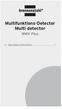 Multifunktions-Detector Multi detector... 7 Numeric Display Low Battery Alert Wood Alternating Current Metal Sensor Range Metal Metal Object Sensor Range Alternating Current Battery Compartment Bar Graph-Display
Multifunktions-Detector Multi detector... 7 Numeric Display Low Battery Alert Wood Alternating Current Metal Sensor Range Metal Metal Object Sensor Range Alternating Current Battery Compartment Bar Graph-Display
HD Satellite Recorder Digital Innovation Life. User's Manual. Miraclebox 8 HD PVR
 HD Satellite Recorder Digital Innovation Life User's Manual Miraclebox 8 HD PVR INDEX INDEX... 3 Precautions... 5 1. Important Safety Instructions... 5 2. Notice... 5 3. Copyright... 6 4. Disclaimer...
HD Satellite Recorder Digital Innovation Life User's Manual Miraclebox 8 HD PVR INDEX INDEX... 3 Precautions... 5 1. Important Safety Instructions... 5 2. Notice... 5 3. Copyright... 6 4. Disclaimer...
Monitor Audio ASB 2. Soundbar. Monitor Audios Nya soundbar är här! Den ultimata högtalaren för din tv. Monitor Audios soundbar är här!
 Monitor Audio ASB 2 Soundbar Monitor Audios Nya soundbar är här! Den ultimata högtalaren för din tv Monitor Audios soundbar är här! Den ultimata högtalaren för din tv. Den första riktiga soundbaren som
Monitor Audio ASB 2 Soundbar Monitor Audios Nya soundbar är här! Den ultimata högtalaren för din tv Monitor Audios soundbar är här! Den ultimata högtalaren för din tv. Den första riktiga soundbaren som
IDL7000M CCX User Manual
 V041007 d i g i t a l - l a b s Digital Video Recorder En Fi Sv FTA Communication Technologies S.a.r.l 11, rue Pierre Werner, L-6832 Betzdorf, Luxembourg www.inverto.tv, E-mail: info@inverto.tv 7000m CCX
V041007 d i g i t a l - l a b s Digital Video Recorder En Fi Sv FTA Communication Technologies S.a.r.l 11, rue Pierre Werner, L-6832 Betzdorf, Luxembourg www.inverto.tv, E-mail: info@inverto.tv 7000m CCX
Installation Instructions
 Installation Instructions (Catalog Number 1771-IL Series D) Use this document as a guide when installing the catalog number 1771-IL/D analog input module. The isolated analog input module is sensitive
Installation Instructions (Catalog Number 1771-IL Series D) Use this document as a guide when installing the catalog number 1771-IL/D analog input module. The isolated analog input module is sensitive
SAFETY PRECAUTIONS SPECIFICATIONS
 SAFETY PRECAUTIONS Read the instructions carefully before use and save them for future reference. Before you connect the appliance: Ensure that the voltage rating on the type plate corresponds to your
SAFETY PRECAUTIONS Read the instructions carefully before use and save them for future reference. Before you connect the appliance: Ensure that the voltage rating on the type plate corresponds to your
Preschool Kindergarten
 Preschool Kindergarten Objectives CCSS Reading: Foundational Skills RF.K.1.D: Recognize and name all upper- and lowercase letters of the alphabet. RF.K.3.A: Demonstrate basic knowledge of one-toone letter-sound
Preschool Kindergarten Objectives CCSS Reading: Foundational Skills RF.K.1.D: Recognize and name all upper- and lowercase letters of the alphabet. RF.K.3.A: Demonstrate basic knowledge of one-toone letter-sound
Dokumentnamn Order and safety regulations for Hässleholms Kretsloppscenter. Godkänd/ansvarig Gunilla Holmberg. Kretsloppscenter
 1(5) The speed through the entire area is 30 km/h, unless otherwise indicated. Beware of crossing vehicles! Traffic signs, guardrails and exclusions shall be observed and followed. Smoking is prohibited
1(5) The speed through the entire area is 30 km/h, unless otherwise indicated. Beware of crossing vehicles! Traffic signs, guardrails and exclusions shall be observed and followed. Smoking is prohibited
Quick Start. English Svenska. Moca
 Quick Start English Svenska Moca 2015-08-20 Before Printing Install the printer according to the supplier s instructions, please see the Moca user guide (chapter 3-1) at the installation CD. Choose Moca
Quick Start English Svenska Moca 2015-08-20 Before Printing Install the printer according to the supplier s instructions, please see the Moca user guide (chapter 3-1) at the installation CD. Choose Moca
English Svenska. Installation. Guide. XG6846 Broadband Switch
 English Svenska Installation Guide Broadband Switch 2 Installation Guide English Svenska Broadband Switch Language Page English... 4 Svenska... 8 3 Broadband Switch USB (OPTIONAL) (OPTIONAL) Back/side
English Svenska Installation Guide Broadband Switch 2 Installation Guide English Svenska Broadband Switch Language Page English... 4 Svenska... 8 3 Broadband Switch USB (OPTIONAL) (OPTIONAL) Back/side
BEAM. Product Manual Produktmanual
 BEAM Product Manual Produktmanual BEAM Technical Specifications Tekniska Specifikationer Description Product number Mode Voltage Current Vehicle interface Cable length Encapsulation Operating temperature
BEAM Product Manual Produktmanual BEAM Technical Specifications Tekniska Specifikationer Description Product number Mode Voltage Current Vehicle interface Cable length Encapsulation Operating temperature
Joki Joki Air. JCD70-xx JAD90-xx. lasiesta.com. Manual. Betriebsanleitung. Manuel. Manual. Manuale. Gebruiksaanwijzing.
 lasiesta.com LA SIESTA GmbH Im Wiesenweg 4 55270 Jugenheim Germany Tel: +49 6130 9119-19 LA SIESTA Inc. 7355 S.W. 87 th Ave., Ste. 100 Miami, FL 33173 USA Tel: +1 786 401-1138 EN DE FR ES IT NL DA SV FI
lasiesta.com LA SIESTA GmbH Im Wiesenweg 4 55270 Jugenheim Germany Tel: +49 6130 9119-19 LA SIESTA Inc. 7355 S.W. 87 th Ave., Ste. 100 Miami, FL 33173 USA Tel: +1 786 401-1138 EN DE FR ES IT NL DA SV FI
Installationsguide. EG200 Multi WAN Residential Gateway. v
 Installationsguide v. 2018-11-29 1 STATUS 3 5 2 4 WAN INTERNET Ovansida WIFI ETHERNET Baksida 7 TELE 6 8 WPS EXT Den här installationsguiden hjälper dig att installera Inteno. kopplas in i ditt Ethernet-baserade
Installationsguide v. 2018-11-29 1 STATUS 3 5 2 4 WAN INTERNET Ovansida WIFI ETHERNET Baksida 7 TELE 6 8 WPS EXT Den här installationsguiden hjälper dig att installera Inteno. kopplas in i ditt Ethernet-baserade
Instruktioner. Säkerhetsföreskrifter. Förklaringar av symboler
 Instruktioner Modell: 570070 Säkerhetsföreskrifter Varning! Titta inte för länge på utrustningens upplysta LED-lampor. Ljuset från LEDlamporna kan orsaka skador eller irritation i ögonen. Titta inte direkt
Instruktioner Modell: 570070 Säkerhetsföreskrifter Varning! Titta inte för länge på utrustningens upplysta LED-lampor. Ljuset från LEDlamporna kan orsaka skador eller irritation i ögonen. Titta inte direkt
Michael Q. Jones & Matt B. Pedersen University of Nevada Las Vegas
 Michael Q. Jones & Matt B. Pedersen University of Nevada Las Vegas The Distributed Application Debugger is a debugging tool for parallel programs Targets the MPI platform Runs remotley even on private
Michael Q. Jones & Matt B. Pedersen University of Nevada Las Vegas The Distributed Application Debugger is a debugging tool for parallel programs Targets the MPI platform Runs remotley even on private
Decoration Light Dekorationsbelysning/Dekorasjonsbelysning
 Manual / Bruksanvisning / Bruksanvisning Decoration Light Dekorationsbelysning/Dekorasjonsbelysning STJÄRNA ENG SE NO Item. No 772601780101 ENG Thank you for choosing to purchase a product from Rusta!
Manual / Bruksanvisning / Bruksanvisning Decoration Light Dekorationsbelysning/Dekorasjonsbelysning STJÄRNA ENG SE NO Item. No 772601780101 ENG Thank you for choosing to purchase a product from Rusta!
BBT042/ BBC042/ BBCD042 NISSAN NAVARA D40 V STX & PATHFINDER R WD & 4WD Models
 INSTALLATION GUIDE BBT042/ BBC042/ BBCD042 NISSAN NAVARA D40 V6 2010+ STX & PATHFINDER R51 2010+ 2WD & 4WD Models Ironman 4x4 BBT/ BBC/ BBCD042 Bull Bars fit to a Nissan Navara D40 STX & Pathfinder R51.
INSTALLATION GUIDE BBT042/ BBC042/ BBCD042 NISSAN NAVARA D40 V6 2010+ STX & PATHFINDER R51 2010+ 2WD & 4WD Models Ironman 4x4 BBT/ BBC/ BBCD042 Bull Bars fit to a Nissan Navara D40 STX & Pathfinder R51.
Manual/Förenklad handhavande User Manual. LPW-Serien.
 Manual/Förenklad handhavande User Manual LPW-Serien www.liden-weighing.se Svenska INNEHÅLL 1. INLEDNING... 2 2. BESKRIVNING... 2 Tangentbord... 3 Display.....4 3. Användning.....4 3.1 Grundläggande Användning..4
Manual/Förenklad handhavande User Manual LPW-Serien www.liden-weighing.se Svenska INNEHÅLL 1. INLEDNING... 2 2. BESKRIVNING... 2 Tangentbord... 3 Display.....4 3. Användning.....4 3.1 Grundläggande Användning..4
Varmt välkommen som gästföreläsare till Juridiska fakulteten vid Lunds universitet
 Varmt välkommen som gästföreläsare till Juridiska fakulteten vid Lunds universitet I samtliga salar finns en dator (tunn klient) med både skärm och projektor. Klienterna kan köra följande program: Adobe
Varmt välkommen som gästföreläsare till Juridiska fakulteten vid Lunds universitet I samtliga salar finns en dator (tunn klient) med både skärm och projektor. Klienterna kan köra följande program: Adobe
Remote control Fjärrströmbrytare / Fjernstrømbryter
 Manual / Bruksanvisning / Bruksanvisning Remote control Fjärrströmbrytare / Fjernstrømbryter ENG SE NO Item. No. 9220-1070 ENG Thank you for choosing to purchase a product from Rusta! Read through the
Manual / Bruksanvisning / Bruksanvisning Remote control Fjärrströmbrytare / Fjernstrømbryter ENG SE NO Item. No. 9220-1070 ENG Thank you for choosing to purchase a product from Rusta! Read through the
PRESS FÄLLKONSTRUKTION FOLDING INSTRUCTIONS
 PRESS FÄLLKONSTRUKTION FOLDING INSTRUCTIONS Vänd bordet upp och ner eller ställ det på långsidan. Tryck ner vid PRESS och fäll benen samtidigt. OBS! INGA STORA KRAFTER KRÄVS!! Om benen sitter i spänn tryck
PRESS FÄLLKONSTRUKTION FOLDING INSTRUCTIONS Vänd bordet upp och ner eller ställ det på långsidan. Tryck ner vid PRESS och fäll benen samtidigt. OBS! INGA STORA KRAFTER KRÄVS!! Om benen sitter i spänn tryck
81152 TRANSFER CASE SHIFT HANDLE
 Installation Instructions for TRANSFER CASE SHIFT HANDLE for 2007 2018 JEEP JK WRANGLER 1 2 3 ITEM NO. PART NO. DESCRIPTION QTY. 1 4101359 SHIFT KNOB, JEEP WRANGLER JK, MOLDED 1 2 1794720 JAM NUT, 3/8
Installation Instructions for TRANSFER CASE SHIFT HANDLE for 2007 2018 JEEP JK WRANGLER 1 2 3 ITEM NO. PART NO. DESCRIPTION QTY. 1 4101359 SHIFT KNOB, JEEP WRANGLER JK, MOLDED 1 2 1794720 JAM NUT, 3/8
Installationsguide. DG200 Multi WAN Residential Gateway V
 Installationsguide Multi WAN Residential Gateway V. 2018-07-9 Multi WAN Residential Gateway Ovansida 1 3 5 7 STATUS INTERNET TELE 2 4 6 8 WAN WIFI WPS EXT Baksida USB DSL LAN1 LAN2 LAN3 LAN4 WAN TEL2 TEL1
Installationsguide Multi WAN Residential Gateway V. 2018-07-9 Multi WAN Residential Gateway Ovansida 1 3 5 7 STATUS INTERNET TELE 2 4 6 8 WAN WIFI WPS EXT Baksida USB DSL LAN1 LAN2 LAN3 LAN4 WAN TEL2 TEL1
Resurser. Visa sidan Hjälpguide. Menykarta. Phaser 4400 laserskrivare
 Phaser 4400 laserskrivare Resurser En stor mängd information finns samlad i skrivaren som utskrivbara sidor. På följande sidor visas Hjälpguiden, en utskrivbar sida över resurser för att få hjälp. P4400-77
Phaser 4400 laserskrivare Resurser En stor mängd information finns samlad i skrivaren som utskrivbara sidor. På följande sidor visas Hjälpguiden, en utskrivbar sida över resurser för att få hjälp. P4400-77
Webbregistrering pa kurs och termin
 Webbregistrering pa kurs och termin 1. Du loggar in på www.kth.se via den personliga menyn Under fliken Kurser och under fliken Program finns på höger sida en länk till Studieöversiktssidan. På den sidan
Webbregistrering pa kurs och termin 1. Du loggar in på www.kth.se via den personliga menyn Under fliken Kurser och under fliken Program finns på höger sida en länk till Studieöversiktssidan. På den sidan
Viktig information för transmittrar med option /A1 Gold-Plated Diaphragm
 Viktig information för transmittrar med option /A1 Gold-Plated Diaphragm Guldplätering kan aldrig helt stoppa genomträngningen av vätgas, men den får processen att gå långsammare. En tjock guldplätering
Viktig information för transmittrar med option /A1 Gold-Plated Diaphragm Guldplätering kan aldrig helt stoppa genomträngningen av vätgas, men den får processen att gå långsammare. En tjock guldplätering
Vanliga frågor om Duocom (för installatör eller reparatör) GB Frequently asked questions about Duocom (for installer or repairman)
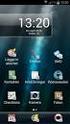 Manual SE Vanliga frågor om Duocom (för installatör eller reparatör) GB Frequently asked questions about Duocom (for installer or repairman) 1 SE VANLIGA FRÅGOR OM DUCOM... 3 1.1 Det hörs inget ljud i
Manual SE Vanliga frågor om Duocom (för installatör eller reparatör) GB Frequently asked questions about Duocom (for installer or repairman) 1 SE VANLIGA FRÅGOR OM DUCOM... 3 1.1 Det hörs inget ljud i
Alias 1.0 Rollbaserad inloggning
 Alias 1.0 Rollbaserad inloggning Alias 1.0 Rollbaserad inloggning Magnus Bergqvist Tekniskt Säljstöd Magnus.Bergqvist@msb.se 072-502 09 56 Alias 1.0 Rollbaserad inloggning Funktionen Förutsättningar Funktionen
Alias 1.0 Rollbaserad inloggning Alias 1.0 Rollbaserad inloggning Magnus Bergqvist Tekniskt Säljstöd Magnus.Bergqvist@msb.se 072-502 09 56 Alias 1.0 Rollbaserad inloggning Funktionen Förutsättningar Funktionen
IPCorder KNR-412 Installation manual
 IPCorder KNR-412 Installation manual September 28, 2008 2 Contents 1 Installation 5 1.1 Package contents......................................... 5 1.2 Disk installation.........................................
IPCorder KNR-412 Installation manual September 28, 2008 2 Contents 1 Installation 5 1.1 Package contents......................................... 5 1.2 Disk installation.........................................
MCP-16RC, Air Purification
 Kompakt patronfilter med tryckstötsrensning. MCP-16RC Air Purification Tower är ett kompakt patronfilter för decentraliserad luftrening inomhus, där luft återåtervinning är möjlig. Den kompakta filterenheten
Kompakt patronfilter med tryckstötsrensning. MCP-16RC Air Purification Tower är ett kompakt patronfilter för decentraliserad luftrening inomhus, där luft återåtervinning är möjlig. Den kompakta filterenheten
Översättning av galleriet. Hjälp till den som vill...
 Hjälp till den som vill... $txt['aeva_title'] = 'Galleri'; $txt['aeva_admin'] = 'Admin'; $txt['aeva_add_title'] = 'Titel'; $txt['aeva_add_desc'] = 'Beskrivning'; $txt['aeva_add_file'] = 'Fil att ladda
Hjälp till den som vill... $txt['aeva_title'] = 'Galleri'; $txt['aeva_admin'] = 'Admin'; $txt['aeva_add_title'] = 'Titel'; $txt['aeva_add_desc'] = 'Beskrivning'; $txt['aeva_add_file'] = 'Fil att ladda
LINC 23. Tvättställsblandare/Basin Mixer. inr.se 130226A
 LINC 23 Tvättställsblandare/Basin Mixer 130226A inr.se S Användande och skötsel Manualen är en del av produkten. Bevara den under hela produktens livscykel. Vi rekommenderar att noggrant läsa igenom manualen
LINC 23 Tvättställsblandare/Basin Mixer 130226A inr.se S Användande och skötsel Manualen är en del av produkten. Bevara den under hela produktens livscykel. Vi rekommenderar att noggrant läsa igenom manualen
CLOCK RADIO. Sonoclock 395 Q DE EN FR IT RU ES NL NO DA SV FI TR
 CLOCK RADIO Sonoclock 395 Q DE EN FR IT RU ES NL NO DA SV FI TR SENSOR SNOOZE SLEEP/ MEM/ ON/OFF - VOLUME + DIMMER (MEM) + ALARM ON/OFF (MEM) - & % 3 DEUTSCH 05-13 ENGLISH 14-22 FRANÇAIS 23-31 ITALIANO
CLOCK RADIO Sonoclock 395 Q DE EN FR IT RU ES NL NO DA SV FI TR SENSOR SNOOZE SLEEP/ MEM/ ON/OFF - VOLUME + DIMMER (MEM) + ALARM ON/OFF (MEM) - & % 3 DEUTSCH 05-13 ENGLISH 14-22 FRANÇAIS 23-31 ITALIANO
WhatsApp finns för dessa plattformar:
 WhatsApp finns för dessa plattformar: Hur funkar det? WhatsApp Messenger is a cross-platform mobile messaging app which allows you to exchange messages without having to pay for SMS. WhatsApp Messenger
WhatsApp finns för dessa plattformar: Hur funkar det? WhatsApp Messenger is a cross-platform mobile messaging app which allows you to exchange messages without having to pay for SMS. WhatsApp Messenger
USER MANUAL. Svenska, English. Model:
 USER MANUAL Svenska, English Model: 570105 Svenska SÄKERHETS- FÖRESKRIFTER Läs noggrant igenom manualen och spara den för framtida bruk. Innan du ansluter enheten: Säkerställ att ditt vägguttags spänning
USER MANUAL Svenska, English Model: 570105 Svenska SÄKERHETS- FÖRESKRIFTER Läs noggrant igenom manualen och spara den för framtida bruk. Innan du ansluter enheten: Säkerställ att ditt vägguttags spänning
Vässa kraven och förbättra samarbetet med hjälp av Behaviour Driven Development Anna Fallqvist Eriksson
 Vässa kraven och förbättra samarbetet med hjälp av Behaviour Driven Development Anna Fallqvist Eriksson Kravhantering På Riktigt, 16 maj 2018 Anna Fallqvist Eriksson Agilista, Go See Talents linkedin.com/in/anfaer/
Vässa kraven och förbättra samarbetet med hjälp av Behaviour Driven Development Anna Fallqvist Eriksson Kravhantering På Riktigt, 16 maj 2018 Anna Fallqvist Eriksson Agilista, Go See Talents linkedin.com/in/anfaer/
Your No. 1 Workout. MANUAL pro
 Your No. 1 Workout MANUAL pro Innehåll/Contents Svenska Viktigt om säkerhet Specifikationer & delar Rekommenderade övningar 3 5 6-7 2 English Safety instructions Specifications & parts Recommended exercises
Your No. 1 Workout MANUAL pro Innehåll/Contents Svenska Viktigt om säkerhet Specifikationer & delar Rekommenderade övningar 3 5 6-7 2 English Safety instructions Specifications & parts Recommended exercises
Användarhandbok. MHL to HDMI Adapter IM750
 Användarhandbok MHL to HDMI Adapter IM750 Innehåll Inledning...3 MHL to HDMI Adapter-översikt...3 Komma igång...4 Smart Connect...4 Uppgradera Smart Connect...4 Använda MHL to HDMI Adapter...5 Ansluta
Användarhandbok MHL to HDMI Adapter IM750 Innehåll Inledning...3 MHL to HDMI Adapter-översikt...3 Komma igång...4 Smart Connect...4 Uppgradera Smart Connect...4 Använda MHL to HDMI Adapter...5 Ansluta
 INSTALLATION INSTRUCTIONS Accessory S P/N 08E12-SZT-100 Application CR-Z Publications No. Issue Date SEP PARTS LIST Left illuminated door sill trim Right illuminated door sill trim Illumination harness
INSTALLATION INSTRUCTIONS Accessory S P/N 08E12-SZT-100 Application CR-Z Publications No. Issue Date SEP PARTS LIST Left illuminated door sill trim Right illuminated door sill trim Illumination harness
Product configurations Produire configuration Produkt konfigurationen Producto configuraciones Produkt konfigurationerna
 Product configurations Produire configuration Produkt konfigurationen Producto configuraciones Produkt konfigurationerna 1 2 3 Ref. 3800 2360, Ver 2005-09 2 1. Keypad K900; includes TOM-Net terminators.
Product configurations Produire configuration Produkt konfigurationen Producto configuraciones Produkt konfigurationerna 1 2 3 Ref. 3800 2360, Ver 2005-09 2 1. Keypad K900; includes TOM-Net terminators.
PRESS FÄLLKONSTRUKTION FOLDING INSTRUCTIONS
 PRESS FÄLLKONSTRUKTION FOLDING INSTRUCTIONS Vänd bordet upp och ner eller ställ det på långsidan. Tryck ner vid PRESS och fäll benen samtidigt. Om benen sitter i spänn tryck benen mot kortsidan före de
PRESS FÄLLKONSTRUKTION FOLDING INSTRUCTIONS Vänd bordet upp och ner eller ställ det på långsidan. Tryck ner vid PRESS och fäll benen samtidigt. Om benen sitter i spänn tryck benen mot kortsidan före de
BRUKSANVISNING. Oscilla 910
 BRUKSANVISNING Oscilla 910 C A TEGNÉR AB BOX 20003 161 02 BROMMA TEL 08-564 822 00 FAX 08-564 822 09 INTERNET: www.categner.se E-MAIL: info@categner.se OSCILLA SM910 INNEHÅLL FRONTPANEL... 3 BAKPANEL...
BRUKSANVISNING Oscilla 910 C A TEGNÉR AB BOX 20003 161 02 BROMMA TEL 08-564 822 00 FAX 08-564 822 09 INTERNET: www.categner.se E-MAIL: info@categner.se OSCILLA SM910 INNEHÅLL FRONTPANEL... 3 BAKPANEL...
Presenter SNP6000. Register your product and get support at SV Användarhandbok
 Register your product and get support at www.philips.com/welcome Presenter SNP6000 SV Användarhandbok 1 a b c d e 2 3 4 Federal Communication Commission Interference Statement This equipment has been tested
Register your product and get support at www.philips.com/welcome Presenter SNP6000 SV Användarhandbok 1 a b c d e 2 3 4 Federal Communication Commission Interference Statement This equipment has been tested
Blackwire 215/225. Analogt sladdheadset. Användarhandbok
 Blackwire 215/225 Analogt sladdheadset Användarhandbok Innehåll Välkommen 3 Vill du ha mer hjälp? 3 Det här finns i förpackningen 4 Sladdmonterade reglage 5 Sätta på dig headsetet 6 Justera huvudbågen
Blackwire 215/225 Analogt sladdheadset Användarhandbok Innehåll Välkommen 3 Vill du ha mer hjälp? 3 Det här finns i förpackningen 4 Sladdmonterade reglage 5 Sätta på dig headsetet 6 Justera huvudbågen
Isolda Purchase - EDI
 Isolda Purchase - EDI Document v 1.0 1 Table of Contents Table of Contents... 2 1 Introduction... 3 1.1 What is EDI?... 4 1.2 Sending and receiving documents... 4 1.3 File format... 4 1.3.1 XML (language
Isolda Purchase - EDI Document v 1.0 1 Table of Contents Table of Contents... 2 1 Introduction... 3 1.1 What is EDI?... 4 1.2 Sending and receiving documents... 4 1.3 File format... 4 1.3.1 XML (language
Webbreg öppen: 26/ /
 Webbregistrering pa kurs, period 2 HT 2015. Webbreg öppen: 26/10 2015 5/11 2015 1. Du loggar in på www.kth.se via den personliga menyn Under fliken Kurser och under fliken Program finns på höger sida en
Webbregistrering pa kurs, period 2 HT 2015. Webbreg öppen: 26/10 2015 5/11 2015 1. Du loggar in på www.kth.se via den personliga menyn Under fliken Kurser och under fliken Program finns på höger sida en
Digital Active Indoor DVB-T Antenna SRT ANT 12
 Digital Active Indoor DVB-T Antenna SRT ANT 12 User Manual PART 1 English * 0,14/Min. from German wired line * 0.42/Min. max. from mobile network * 0,12/Min. from Austrian wired line per March 2010 * 0,14/Min.
Digital Active Indoor DVB-T Antenna SRT ANT 12 User Manual PART 1 English * 0,14/Min. from German wired line * 0.42/Min. max. from mobile network * 0,12/Min. from Austrian wired line per March 2010 * 0,14/Min.
Quick Start. English Svenska PRIMACY. Printing settings and winsign
 Quick Start English Svenska PRIMACY Printing settings and winsign 2016-05-26 Before Printing Quick Start Primacy Install the printer according to the supplier s instructions, please see the PRIMACY user
Quick Start English Svenska PRIMACY Printing settings and winsign 2016-05-26 Before Printing Quick Start Primacy Install the printer according to the supplier s instructions, please see the PRIMACY user
... Innovations for Health
 ... Innovations for Health Right Time Right Dose Right Medications Scheduling and Workflow Management Interfaced to Your Pharmacy Downloads label information from your operating system, collates prescriptions
... Innovations for Health Right Time Right Dose Right Medications Scheduling and Workflow Management Interfaced to Your Pharmacy Downloads label information from your operating system, collates prescriptions
User manual English Svenska. SPB 2.3 Digital TV box
 User manual English Svenska SPB 2.3 Digital TV box Copyright This manual is the copyright of CI no 556520-4137. No part of this manual may be revised, copied or transmitted in any way without written permission
User manual English Svenska SPB 2.3 Digital TV box Copyright This manual is the copyright of CI no 556520-4137. No part of this manual may be revised, copied or transmitted in any way without written permission
Support for Artist Residencies
 1. Basic information 1.1. Name of the Artist-in-Residence centre 0/100 1.2. Name of the Residency Programme (if any) 0/100 1.3. Give a short description in English of the activities that the support is
1. Basic information 1.1. Name of the Artist-in-Residence centre 0/100 1.2. Name of the Residency Programme (if any) 0/100 1.3. Give a short description in English of the activities that the support is
Styrteknik: Binära tal, talsystem och koder D3:1
 Styrteknik: Binära tal, talsystem och koder D3:1 Digitala kursmoment D1 Boolesk algebra D2 Grundläggande logiska funktioner D3 Binära tal, talsystem och koder Styrteknik :Binära tal, talsystem och koder
Styrteknik: Binära tal, talsystem och koder D3:1 Digitala kursmoment D1 Boolesk algebra D2 Grundläggande logiska funktioner D3 Binära tal, talsystem och koder Styrteknik :Binära tal, talsystem och koder
In Bloom CAL # 8, sista varv och ihopsättning / last rows and assemble
 In Bloom CAL # 8, sista varv och ihopsättning / last rows and assemble I del 9 använder du virknål 3.0 mm. Efter varje varvsnummer står numret (1-7) för den färg du skall använda för det varvet, se färg/garn-tabell.
In Bloom CAL # 8, sista varv och ihopsättning / last rows and assemble I del 9 använder du virknål 3.0 mm. Efter varje varvsnummer står numret (1-7) för den färg du skall använda för det varvet, se färg/garn-tabell.
6 th Grade English October 6-10, 2014
 6 th Grade English October 6-10, 2014 Understand the content and structure of a short story. Imagine an important event or challenge in the future. Plan, draft, revise and edit a short story. Writing Focus
6 th Grade English October 6-10, 2014 Understand the content and structure of a short story. Imagine an important event or challenge in the future. Plan, draft, revise and edit a short story. Writing Focus
Information technology Open Document Format for Office Applications (OpenDocument) v1.0 (ISO/IEC 26300:2006, IDT) SWEDISH STANDARDS INSTITUTE
 SVENSK STANDARD SS-ISO/IEC 26300:2008 Fastställd/Approved: 2008-06-17 Publicerad/Published: 2008-08-04 Utgåva/Edition: 1 Språk/Language: engelska/english ICS: 35.240.30 Information technology Open Document
SVENSK STANDARD SS-ISO/IEC 26300:2008 Fastställd/Approved: 2008-06-17 Publicerad/Published: 2008-08-04 Utgåva/Edition: 1 Språk/Language: engelska/english ICS: 35.240.30 Information technology Open Document
Monteringsanvisning / Installation instruction Felsökningsschema Styxx Troubleshooting Styxx STEG 1
 Mora Armatur Box 480 SE-792 27 MORA SWEDEN www.moraarmatur.com Monteringsanvisning / Installation instruction Troubleshooting Styxx Rev. 001-14.11. MA nr 1005138 STEG 1 Kontrollera så att medföljande tillhörande
Mora Armatur Box 480 SE-792 27 MORA SWEDEN www.moraarmatur.com Monteringsanvisning / Installation instruction Troubleshooting Styxx Rev. 001-14.11. MA nr 1005138 STEG 1 Kontrollera så att medföljande tillhörande
Christmas tree lighting Julgransbelysning / Juletrebelysning
 Manual / Bruksanvisning / Bruksanvisning Christmas tree lighting Julgransbelysning / Juletrebelysning ENG SE NO Item. No 772701090101 ENG Thank you for choosing to purchase a product from Rusta! Read through
Manual / Bruksanvisning / Bruksanvisning Christmas tree lighting Julgransbelysning / Juletrebelysning ENG SE NO Item. No 772701090101 ENG Thank you for choosing to purchase a product from Rusta! Read through
INKOPPLINGSANVISNING ELTRYCKSLÅS WIRING DIAGRAM SOLENOID LOCK
 INKOPPLINGSANVISNING ELTRYCKSLÅS WIRING DIAGRAM SOLENOID LOCK SE EN S. 2-4 P. 5-7 SL 510/511 SL 520/521 SL 530-50/531-50 2013 11 07 SE TEKNISK SPECIFIKATION Driftspänning. Ström. Reed relä. Drifttemperatur.
INKOPPLINGSANVISNING ELTRYCKSLÅS WIRING DIAGRAM SOLENOID LOCK SE EN S. 2-4 P. 5-7 SL 510/511 SL 520/521 SL 530-50/531-50 2013 11 07 SE TEKNISK SPECIFIKATION Driftspänning. Ström. Reed relä. Drifttemperatur.
Installationsguide och beskrivning av Gewa Amplifier. Installation guide and description of Gewa Amplifier
 Installationsguide och beskrivning av Gewa Amplifier Installation guide and description of Gewa Amplifier INNEHÅLL/CONTENTS SVENSKA...3 Inledning... 3 Installera Progress PC... 3 Beskrivning av olika delar...
Installationsguide och beskrivning av Gewa Amplifier Installation guide and description of Gewa Amplifier INNEHÅLL/CONTENTS SVENSKA...3 Inledning... 3 Installera Progress PC... 3 Beskrivning av olika delar...
Lösenordsportalen Hosted by UNIT4 For instructions in English, see further down in this document
 Lösenordsportalen Hosted by UNIT4 For instructions in English, see further down in this document Användarhandledning inloggning Logga in Gå till denna webbsida för att logga in: http://csportal.u4a.se/
Lösenordsportalen Hosted by UNIT4 For instructions in English, see further down in this document Användarhandledning inloggning Logga in Gå till denna webbsida för att logga in: http://csportal.u4a.se/
SkillGuide. Bruksanvisning. Svenska
 SkillGuide Bruksanvisning Svenska SkillGuide SkillGuide är en apparat utformad för att ge summativ återkoppling i realtid om hjärt- och lungräddning. www.laerdal.com Medföljande delar SkillGuide och bruksanvisning.
SkillGuide Bruksanvisning Svenska SkillGuide SkillGuide är en apparat utformad för att ge summativ återkoppling i realtid om hjärt- och lungräddning. www.laerdal.com Medföljande delar SkillGuide och bruksanvisning.
Elektrisk vibrationshantel Electric vibration dumbbell
 Elektrisk vibrationshantel Electric vibration dumbbell Manual User handbook 1 GRATTIS till Ert köp av PT Board vibrationshantel VIKTIGA SÄKERHETSANVISNINGAR: Läs noggrant igenom säkerhetsinstruktionerna
Elektrisk vibrationshantel Electric vibration dumbbell Manual User handbook 1 GRATTIS till Ert köp av PT Board vibrationshantel VIKTIGA SÄKERHETSANVISNINGAR: Läs noggrant igenom säkerhetsinstruktionerna
Release notes for Permobil R-net PC-programmer ver Dealer access level
 2016-10-20/JÅF for Permobil R-net PC-programmer ver 6.1.3 (R-net Application v33, Parameter info ver 1.1165, Executable ver 6.1.3) CJSM2 BT and IR support Softkeys introduced including icons and can be
2016-10-20/JÅF for Permobil R-net PC-programmer ver 6.1.3 (R-net Application v33, Parameter info ver 1.1165, Executable ver 6.1.3) CJSM2 BT and IR support Softkeys introduced including icons and can be
Nathi Skötbord Changing unit Table à langer murale Wickeltisch Verschoontafel Puslebord Cambiador de pared Přebalovací pult Fasciatoio
 Nathi Skötbord Changing unit Table à langer murale Wickeltisch Verschoontafel Puslebord Cambiador de pared Přebalovací pult Fasciatoio Пеленальный стол Tested and approved according to SS-EN 12221:2008+A1_2013
Nathi Skötbord Changing unit Table à langer murale Wickeltisch Verschoontafel Puslebord Cambiador de pared Přebalovací pult Fasciatoio Пеленальный стол Tested and approved according to SS-EN 12221:2008+A1_2013
Workplan Food. Spring term 2016 Year 7. Name:
 Workplan Food Spring term 2016 Year 7 Name: During the time we work with this workplan you will also be getting some tests in English. You cannot practice for these tests. Compulsory o Read My Canadian
Workplan Food Spring term 2016 Year 7 Name: During the time we work with this workplan you will also be getting some tests in English. You cannot practice for these tests. Compulsory o Read My Canadian
