Digital Video Recorder
|
|
|
- Kristin Håkansson
- för 8 år sedan
- Visningar:
Transkript
1 V d i g i t a l - l a b s Digital Video Recorder En Fi Sv FTA Communication Technologies S.a.r.l 11, rue Pierre Werner, L-6832 Betzdorf, Luxembourg info@inverto.tv IDL 7000m TCX IDL 7000m TCX
2 IDL7000M TCX User Manual En Language English Suomi Swedesh Page
3 IDL7000M TCX User Manual Table of Contents Safety Precautions WEEE Consumer Notice USB Connectivity Notice Important information 1. Quick installation guide 1.1. Connections 1.2. Connection to main power supply 1.3. Switching on your receiver 1.4. Starting the unit for the first time 2. Basic Operation 3. Control elements and connections 3.1. Front panel 3.2. Rear Panel 3.3. Remote Control 4. Graphical User Interface 4.1. Settings 4.2. Media manager 4.3. Programme guide (EPG) 4.4. Personal Planner 4.5. Parental lock 4.6. Sleep timer 4.7. Conditional access system 4.8. Messages 5. Videotext/Teletext 6. Alternate Audio Channels and Subtitles 7. PiP Picture in Picture 8. Standby mode 9. USB 9.2. Connecting and external USB 2.0 device 9.3. USB B (Device) 9.4. Copying files from the IDL7000 to a USB device 9.5. Copying files from a USB device to the IDL Specifications Troubleshooting
4 Warning! Important Safety Instructions En CAUTION: TO REDUCE THE RISK OF ELECTRIC SHOCK, DO NOT REMOVE COVER (OR BACK). NO USER SERVICEABLE PARTS INSIDE. REFER SERVICING TO QUALIFIED SERVICE PERSONNEL. Warning To reduce the risk of fire or electric shock, do not expose this apparatus to rain or moisture. To avoid explosion danger, do not dispose of batteries in an open fire. Safety precautions This digital video receiver has been manufactured in accordance with international safety standards. For your own safety, you should read the notes on safety precautions carefully, and take note of them, before operating your new receiver. For your own safety, please be sure to follow these safety precautions. This product is for indoor use in moderate climates only. This product contains no user serviceable parts. The unit should only be opened or repaired by qualified service personnel. The supplied AC power cable must be used to power this product. If the power cord becomes damaged, it must be replaced. Always refer to qualified personnel. Check to make sure operating voltage of the product is identical with your local power supply, prior to connecting it to the power socket. To prevent fire or shock hazard, do not place the product near objects filled with liquids, or near dripping or splashing liquids. Install the product so the AC power cable can be unplugged from power socket immediately, in the event of a problem. The unit should not be placed near sources of open flame. No open flame sources, such as candles, should be placed on the unit. Should any solid object or liquid fall into the cabinet, unplug the product and have it checked by qualified personnel before operating it any further. Proper grounding: For protection from lightning and static discharge, the LNB and the antenna connected to this receiver must be connected to earth ground. The proper grounding can be achieved by connection to the earth ground system of your house/ building, or by a qualified installer. Do not expose the product to high temperatures, such as placing it on top of other product that produce heat or in places exposed to direct sunlight. Do not place the product in a location subject to extreme changes in temperature. The temperature gradient should be less than 10 degrees C/hour. Place the product in a location with adequate ventilation to prevent the build-up of heat inside the product. The minimum ventilation space around the unit should be 5 cm. The ventilation should not be impeded by covering the ventilation openings with items, such as newspapers, table cloth, curtains, etc. Power Sources The product is not disconnected from the AC power source (mains) as long as it is connected to the power outlet or wall socket, even if the product is turned off. If the product will not be used for a long period of time, disconnect it from the AC power outlet or wall socket. CE MARK FOR EUROPEAN HARMONISED STANDARDS The CE mark which is attached to these products means it conforms to EMC Directive (89/336/EEC) and Low Voltage Directive (73/23/EEC). WEEE Consumer Notice: The FTA Communication Technologies S.a.r.l. product you have purchased is subject to Directive 2002/96/EC of the European Parliament and the Council of the European Union on waste electrical and electronic equipment (WEEE) and, in jurisdictions adopting that Directive, is marked as being put on the market after August 13, 2005, and should not be disposed of as unsorted municipal waste. Please utilize your local WEEE collection facilities in the disposition of this product and otherwise observe all applicable requirements. For further information on how to properly dispose of your product and for information specific to your country, please contact your vendor or visit the "Support" section of our website : 3
5 USB Connectivity Notice: Notice - IDL7000 Universal Serial Bus (USB) Connectivity USB support of the IDL7000 is designed to allow for data sharing between mass storage devices and your newly purchased Digital Video Recorder. USB connectivity in this product enables sharing of images (JPEG) and audio files (MP3) using a USB Mass Storage Device. Additionally, extracts of transport stream video (.TS) can be transferred to a portable Mass Storage Device like a USB stick. The IDL7000 is compatible with Mass Storage Devices via USB. It will recognize all USB1.1 and 2.0 peripherals that support Mass Storage Device mode and are formatted as FAT or FAT32 file system. Some devices, such as Digital Cameras, Camcorders and MP3 players may use proprietary protocols or protocols that are not compatible with Mass Storage Devices of the USB standard. Sharing of data with such devices is not supported. USB connectivity of the IDL7000 only supports file transfer up to a single file-size of 4GB (Fat32). Other formats are currently not supported. Software updates with new and enhanced features are regularly provided by satellite on ASTRA 19.2º and on website below. Please, note that USB consists of a multitude of sub-protocols, for more information on your desired application, please consult: Important Information Should you experience a problem with this unit, please refer to the trouble shooting section of this user manual. Please retain the original packaging, should it be necessary at some stage to return the unit. Disposal of Old Electrical and Electronic Equipment (Applicable in the European Union and other European countries with separate collection systems) This symbol on the product or on its packaging indicates that this product shall not be treated as household waste. Instead it shall be handed over to the applicable collection point for the recycling of electrical and electronic equipment. By ensuring this product is disposed of correctly, you will help prevent potential negative consequences for the environment and human health, which could otherwise be caused by inappropriate waste handling of this product. The recycling of materials will help to conserve natural resources. For more detailed information about recycling of this product, please contact your local Civic Office, your household waste disposal service, or the shop where you purchased the product. Copyrights Television programmes, movies video tapes, discs, and other materials may be copyrighted. Unauthorized recording of copyrighted material may be against the copyright laws in your region. Also, use of this product with cable television transmissions may require authorization from the cable television operator or transmitter/owner. CAUTION: PREVENTION OF SCREEN BURN-IN Continuous display of still images and graphics, such as on-screen displays, stock market tickers, paused recordings, and other fixed (non-moving) patterns can cause permanent damage to the television. Plasma screen displays, projection televisions, and CRT televisions are especially susceptible to this. About this manual In this manual, the internal hard disk drive is referred to as the HDD, unless specified otherwise. Instructions in this manual describe the operation using the controls on the remote. You can also use the corresponding controls on the front panel with the same markings. The on-screen display illustrations used in this manual may not match the graphics displayed on your television exactly. All recording times referred to in this manual are approximations and depend on the content of the recording. All claims to storage capacity assume a mix of programming is recorded types, is recorded, such as televisions and radio channels. 4
6 1. Quick installation guide En This short instruction explains the most important functions to ensure that you can directly watch television and make recordings with your new digital receiver. Please note, additional adjustments may be required. Please read the general safety instructions carefully Connections Note: Do not connect the digital receiver to the main power yet Connection to the terrestrial antenna The terrestrial antenna is connected directly to a digital receiver on the ANT in connector of the Tuner 1, by means of a coaxial cable. Use two loop-through cables (supplied with unit) to make a loop through between Tuner1 and Tuner2 with the first cable and between Tuner2 and the RF Modulator with the second cable (see picture 4) Picture Connection to the TV set The Digital receiver and TV set are usually connected by means of a SCART cable (supplied with unit). Simply connect the two ends of the cable with the main SCART socket on the TV set and with the TV SCART socket on the receiver, respectively. The SCART connection ensures that audio and video signals are transmitted to the TV set in optimum quality. In addition, use an RF antenna (coaxial) cable to connect the RF OUT on the modulator with the antenna input socket of the TV set. In this way, the terrestrial antenna connection is looped through the receiver to the TV set (see picture 5). If the TV set is not equipped with a SCART socket, it is enough to connect an RF antenna (coaxial) cable as described. The digital TV programme currently being received is converted in the receiver to a UHF channel (channel selectable via the installation menu), and is transmitted to the TV set via the RF antenna cable. Picture 5 In case that your TV set is equipped only with a S-VIDEO input socket, you can use the S-Video output on the digital receiver and connect your TV set via cable to provide optimum quality of the video signal. To provide an audio signal to the TV set it is necessary to connect the Audio L/R output on the digital receiver with audio input on your TV set. In addition, use an RF antenna (coaxial) cable to connect the RF OUT on the modulator with the antenna input socket of the TV set. In this way, the terrestrial antenna connection is looped through the receiver to the TV set (see picture 6). Picture 6 5
7 In case your TV set is equipped only with a CVBS input socket, you can use the CVBS output on the digital receiver and connect your TV set via cable to provide optimum quality of the video signal. To provide audio signal to the TV set it is necessary to connect the Audio L/R output on the digital receiver with the audio input on your TV set. In addition, use an RF antenna (coaxial) cable to connect the RF OUT on the modulator with the antenna input socket of the TV set. In this way, the terrestrial antenna connection is looped through the receiver to the TV set (see picture 7). Picture Connection to a DVD or video recorder Just as the TV set, the DVD or video recorder is connected to the receiver via a SCART connection. Use the VCR SCART socket for this purpose (see picture 8). If you also have a video recorder connected to the terrestrial antenna cable, this terrestrial antenna connection should run first from the receiver to the video recorder and only from there to the TV set. As in a case the audio and video signals have to be modulated for high-frequency transmission on a UHF channel, signal quality is not as good compared to a connection with a SCART cable. Picture Connection to a Hi-Fi system The audio quality of digital TV and radio programmes can be enjoyed even more when reproduced through a Hi-Fi system. To do this, use a RCA cinch stereo cable to connect the sockets marked Audio L/R on the receiver to one of the inputs of your Hi-Fi system marked either Line, Aux, Spare or Extra (see picture 9). Picture 9 6
8 En If your Hi-Fi system is equipped with a digital audio input,, you may use a digital RCA cinch cable to connect the electrical (Coax) digital audio output of your receiver (socket DIGITAL AUDIO COAX) to your Hi-Fi or Dolby Digital system. The receiver is also equipped with an optical digital output. If your Hi-Fi system is equipped with an optical audio input, you may use an optical cable to connect your Hi-Fi system to your digital receiver (see picture 10) Connection to main power supply After all the connections are done you can connect your digital receiver to the main power. Just before plugging a power cable into the wall connector put the power switch, on the rear panel (17), in position 0. Picture Switching on your receiver Switch the power switch, (17) on the rear panel, to the position I. The terrestrial receiver is now switched on and starting (the message Booting up is shown on the display). This can take around 20 seconds. From now on, you can switch your receiver on or to standby using the Standby key on the remote control or on the front panel of the receiver. Note: Behaviour of the receiver after switching on or power up depends on the Power-up Mode settings (see chapter Power Up Mode) Note: In order to set the correct video output type of your digital receiver press Menu + Settings + Audio/Video Settings (see chapter Audio/Video settings) 1.4. Starting the unit for the first time: When you install your receiver for the first time or when you do a factory reset, you will enter in the first installation mode. The unit will ask you to go through the following steps to setup the unit for proper operation (to record and watch services): Step1: after the first power up or factory reset (in user menu): The quick start guide menu displayed: Select your country: press select, then up/down keys of your remote control to select the country, then press again to validate your choice Select your language: press select, then up/down keys of your remote control to select the country, then press again to validate your choice Once your selections are OK, press Exit on the remote control. 7
9 Step2: A new menu is displayed: User Preferences step 2/3 In general, you do not need to modify the settings in this display. If you want to set up specific settings, then modify the lines according to your preferred settings, using the remote control. Once your selections are OK, press Exit on the remote control. Step3: The Antenna Settings menu is displayed. If you have an active antenna, please select ON with the remote control in the active antenna line. This option provides power for active antennas, such as amplified antennas. Press exit when finished. You have finished the initial configuration. Now the product will automatically start the channel search. This may take several minutes. When the Channel Search is complete, the list of channels found will be displayed. Press Save and Exit (green button on the remote control). CONGRATULATIONS: you have configured your product. You may start watching and recording programs. Note: The behaviour of the receiver after switching on or power up depends on the Power-up Mode settings (see the chapter Power Up Mode) Note: In order to set the correct video output type of your digital receiver press Menu + Settings + Audio/Video Settings (see the chapter Audio/Video settings) 8
10 2. Basic Operation: En Changing the program on your receiver (Programme selection) You can use the numeric keys (20) on your remote control. You can use the directional keys (7) Up and Down on your remote control or on the front panel of the receiver. You can use the Ch+ and Ch- keys (13) on your remote control Scroll through the programme list by pressing the TV key (3), select with the navigation key Up or Down the programme list, and confirm the selection with OK key (6). Changing volume level Use the Volume +/- keys on the remote control. Optionally, you can also use the directional keys Left and Right on your remote control or on the front panel of the receiver, while watching a TV programme. Recording TV/Radio programmes: From the Current Programme: To record a broadcast programme, you can press the red REC (28). key. From this instant, the program is recording onto the built-in hard disk. You can stop the recordings with the STOP key (27). A message appears if the recording ends. If more than one recording is running you can stop one by selecting it using the Up or Down keys (7) and pressing OK (6) to confirm it. For this function, you can use keys on your remote control or on the front panel of the receiver. From the EPG: Press the GUIDE key (19), the EPG (Electronic Program Guide) appears. Here you can find a list of the actual programmes to be broadcast, if the channel information is available. The availability of the EPG information also depends on how far into the future the broadcaster supplies the data. Select the desired programme with the navigation keys Right, Left, Up and Down (7). The selected programme is highlighted. By pressing the REC key (28), you can add the selected programme into your Personal Planner for further processing, such as scheduling an automatic recording. Time shift: If you are interrupted while watching a TV program, just press the Pause/Play key (26). From this moment, your programme will be recorded on the built-in hard disk. On the screen, you will see a frozen picture, like the one you have when you press pause on a VCR, as well as the time-shift counter. By pressing the Pause/Play key (26) again, the programme will start again, continuing from where you have stopped. Note: During recordings, a red dot with the programme name is displayed on the upper part of the TV screen. The maximum number of simultaneous recordings is two, plus one time shift. This information can be removed from the screen by pressing the Blue function key (24). Viewing recorded programmes Press the Library key (5), a list of the recorded programmes appears. Select with the directional keys Up and Down the desired programme and press OK (6) or Pause/Play key (26). Use the Exit key (22) to exit the library. 9
11 3. Control elements and connections 3.1. Front panel: Standby LED indicator 2. Standby key 3. OK key 4. Navigation (direction) keys 5. Fast rewind key 6. Stop key 7. Fast forward key 8. Play / Pause key 9. Record key 10. USB-B connector 11. USB-A connector 12. Common Interface* Infrared sensor 14. CA Interface* 15. VFD Display (10 digit, 7x5 segment display) *optional only for certain receiver models 3.2. Rear Panel: Antenna input of Tuner 1 2. Loop through output of Tuner 1 3. Antenna input of Tuner 2 4. Loop through output of Tuner 2 5. RF Modulator output 6. RF Modulator input 7. RS-232 Data Interface 8. Optical digital audio output 9. Electrical digital audio output 10. Video output (CVBS, composite, FBAS) 11. Audio outputs (L/R) 12. S-Video Output 13. TV Scart For connection to the TV set 14. VCR Scart For connection to a VCR or DVD-R 15. Cooling Fan 16. Mains power connection 17. Main power switch (On/Off) 10
12 En 3.4. Remote Control 1. Standby: Switching the receiver on and standby 2. Teletext: built-in teletext decoder 3. TV/Radio: Switch between TV and Radio lists 4. Menu: Main menu 5. Library: Media manager 6. OK: Confirming a selection 7. Navigation (direction) keys: Used for navigating in the on-screen displays (right, left, up, down) 8. Red function key: Special function in on-screen displays 9. Green function key: Special function in on-screen displays 10. Fast/Slow Rewind (also functions as instant replay) 11. Fast/Slow Forward 12. Volume: When watching a channel, adjust the volume 13. CH+,CH-: When watching a channel, change channels 14. PiP: Picture-in-Picture function 15. PiP Toggle: Switch between main and small screens 16. PiP position: Changing position of PiP on the screen 17. Mute: Muting the audio (on/off) 18. Fav: favourite lists 19. Guide: Electronic Programme Guide (EPG) 20. Alphanumeric keys Information: Details about the active channel 22. Exit: Quick exit from a menu page 23. History: Direct jump back to last programme viewed 24. Blue function key: Special function in on-screen displays 25. Yellow function key: Special function in on-screen displays 26. Pause/Play 27. Stop 28. Record: Recording functions 29. Audio - Subtitles: Selecting audio channels (language 1, language 2, etc.) or activates the subtitles 30. Personal planner: Personal Planner screen 31. Sleep timer: sleep timer screen Batteries: Batteries are required to operate the remote control (supplied with the unit). To insert the batteries, open the battery compartment cover on the rear of the remote control. Insert the batteries (AAA size, 2 x 1.5V), by matching the (+) and (-) markings on the batteries to the markings inside the battery compartment. Replace the compartment cover. Note: Spent batteries should not be discarded in your domestic refuse. In most countries, you are legally obliged to ensure spent batteries are properly recycled. They can be disposed of either in special bins provided in your community, or may be returned to any retailer who sells batteries. Use the batteries correctly to avoid possible leakage and corrosion. Do not touch the liquid with bare hands, should leakage occur. Do not use a new battery with an old battery, or batteries of different manufacturers. Do not attempt to recharge the supplied batteries If you do not intend to use the remote for an extended period of time, remove the batteries. If battery leakage occurs, wipe out any liquid inside the battery compartment and insert new batteries. Using the Remote Control For best results, point the remote control directly at the receiver while pressing keys Do not place the receiver in a location exposed to direct sunlight or bright fluorescent lighting, as this may interfere with the receiver and cause it not to respond to the remote. 11
13 4. Graphical User Interface Main Menu: Besides the programme that is received from the TV station, your digital receiver is able to display different information on your TV screen like: Volume bar, Menu, Pop-ups All this things are used as an interface between receiver and the user. This interface is known as GUI (Graphical User Interface) or OSD (On Screen Display). The actual GUI display generated by your receiver may differ slightly from those shown on the picture 11, as continuous updates of the software may alter the appearance or even the structure of the menus. Navigation within the GUI display is effected by means of the four directional keys and OK key, which is used to confirm a selection, as well as in some cases by means of the coloured function keys. Picture 11 To enter into main menu, press Menu key (4) on your remote control. Being in a menu and pressing Menu key (4) you will completely exit from all the open menu pages. Using Exit key (22) you will exit only from the last open menu page. You can see the structure of the menu pages in figure 12. The numbers in the brackets show numbers of the chapter in this manual. Note: 1 For units without Conax CA, there is the Common Interface option. 2 Only for Conax CA version Settings To access Settings press Menu (4) and then select Settings. You may select the type of settings using the navigation keys or the corresponding number keys. In this chapter, all options of the settings menu will be described. 12 Note: In the options you can also use navigation Left and Right key to change the settings (not for all settings). Picture 13
14 En User preferences This is where you can set the basic parameters of your digital receiver (see picture 14) Menu Language The GUI display may be shown in a variety of languages. Press OK (6) and use the directional keys Up and Down select the desired language, and then confirm by pressing the OK key (6). Note: The language used for information about programmes in the EPG (chapter 4) does not depend from this selection. Picture OSD Transparency The transparency of OSD can also be adjusted, i.e. the degree to which the TV image is visible through the overlay of the on-screen menu. Select this option pressing OK key (6) and using the directional keys Up and Down select the degree of transparency, from 0% to 60%, then confirm by pressing the OK key (6) Pop-up Timeout When switching between programmes, for instance, a message is briefly displayed with programme information (Now/Next EPG). The duration of this message being displayed can be set, from 1 to 9 seconds. Select this option by pressing OK (6) and using the directional keys Up and Down to select the timeout, then confirm by pressing the OK key (6) Soundtrack Some programmes are broadcasted in different languages. You can select your language preference with the directional keys and confirm the selection by pressing the OK key (6). If a multi-lingual programme is broadcast, then your selected language is automatically taken into consideration Subtitles Some programmes are broadcast with different subtitles. You can select your subtitle preference with the directional keys and confirm the selection by pressing the OK key (6). If multi-subtitle programmes are broadcast, then your selected language is automatically taken into consideration History depth If you want to switch between the last 2, 3 or 4 selected programmes, you can use the History key (23) on your remote control. With this option, you can define history depth for this key. Select history depth 1, 2 or 3 with the directional keys and confirm the selection by pressing the OK key (6) Quick Save List You can use this option to specify into which favourite list your favourites will be automatically saved. You may select from the list of existing favourite lists or choose Select FAV from list to allow you to choose the location later, while adding favourites OSD colour You can change the colour of the GUI with this option. Select the preferred colour set with the OK key or directional Left and Right keys Background EPG collection If this option is activated, the receiver will use the free tuner to search in the background on all channels for new EPG data. Select this option with the OK key (6) or Left and Right directional keys. 13
15 EPG font size This option allows you to change to size of the text in the EPG, to allow you to see more or less data at once. Select this option with the OK key (6) or Left and Right directional keys Power Up Mode This option allows you to set the unit to automatically change to a specific mode during power-up. If you select Stand-by mode, the receiver will go into stand-by immediately after power-up. If you select Last mode, the receiver will change to the same mode it was in, prior to switching it off. Select this option with the OK key (6) or Left and Right directional keys. Note: Digital receiver is able to switch on some of the TV sets that use the Slow Blanking signal on a SCART connector. If Last Mode is selected, the receiver and TV will power-up again, after a power failure Auto Upgrades By choosing Notify, you will see a with the OK key (6) or Left and Right directional keys. symbol in the upper part of the OSD when a new update is available. Select this option Zapping Screen With this option, you can define if zapping will be on the main screen or in PIP (Picture In Picture). This option is valid only if PIP mode is activated. Select this option with the OK key (6) or Left and Right directional keys Audio/Video Settings This is where you can set the basic audio and video parameters of your digital receiver related to connections on rear panel (see picture 15) TV SCART Use this option to specify video output type on the TV SCART connector. Select this option with the OK key (6) or Left and Right directional keys. CVBS (composite) Signal is available on the SCART connector (13) as well as on the Video output connector (10). S-Video Signal is available on the SCART connector (13) as well as on the S-Video connector (12). RGB Signal is available only on the SCART connector (13) YUV Signal is available only on the SCART connector (13) Picture VCR SCART Use this option to specify the video output type on the VCR SCART connector. You may select CVBS (composite) or S-Video for the VCR SCART connector (14). Select this option with the OK key (6) or Left and Right directional keys Aspect Ratio Use this option to specify the screen ratio of the connected TV set. Select this option with the OK key (6) or Left and Right directional keys. 4:3 Select this option, if you have a standard TV with automatic format detection 16:9 Select this option if you have a wide-screen TV 4:3 Letterbox Select this option to convert a standard 4:3 video to 16:9. This is normally used to display a video in wide-screen format on a standard TV that does not have automatic format detection. 14
16 En Digital Audio Out Use this option to specify desired audio type on the digital audio output (SPDIF). This option is valid for the optical and coax outputs. Select this option with the OK key (6) or Left and Right directional keys OSD over VCR SCART Use this option to specify if you want to have the OSD appear on the VCR SCART outputs. Select this option with the OK key (6) or Left and Right directional keys. Note: This option is available only if TV SCART is set to RGB RF Modulator Audio You can use this option to set the modulator subcarrier frequency, when using the RF modulator output. Select this option with the OK key (6) or Left and Right directional keys. 5.5MHz PAL system 6.0MHz PAL I system 6.5MHz SECAM system RF Modulator Channel Use this option to select modulator output channel. Select this option with the OK key (6) or Left and Right directional keys or select this option with the OK key and enter the channel wanted Test Picture Use this option to activate the test the picture on modulator output. Select this option with the OK key (6) or Left and Right directional keys Hard disk Settings This is a place where you can format or set the basic parameters of the built-in hard disk (see picture 16) Format the hard disk Warning: All stored data (recorded programmes in the library) will be lost during formatting. Picture 16 If you have to format the built-in hard disk, you can do this from this menu by pressing the Red function key (8). A short warning message will be displayed, waiting for confirmation. In case you do not want to do format the disk press the Red function key (8) or Exit key (22). In case you really want to format built-in hard disk press Green function key (9). After this, you will be asked to enter a four digit pin code. If you enter an incorrect pin, Wrong pin code will be displayed. Press the OK key (6) or Exit key (22) to turn return to the previous menu. Once the correct pin code is entered, formatting will begin immediately. You will then see Please wait until the formatting is complete. The formatting time will depend on the hard disk size Default Record Folder Use this option to select the location where all recordings should be saved. Press OK key (6) and select one of the folders. Here it is also possible to open a new folder by pressing the Green function key (9) Create Folder. With the numeric keys 2-9, enter the name of the new folder and press OK (6). In this menu, the letters behind the numeric keys on your remote control are activated. You may enter the text in the same way as using a telephone keypad. Use the Red function key (8) to confirm the selection. Numeric key 0 is used to exit from the folder. 15
17 Instant Replay Time By activating this option, the live stream will be buffered and you can use rewind to watch a scene again. This only works for the channel you are watching, and for the chosen time period (30, 60 or 90seconds). If this option is activated, the user can watch the scene again by pressing the Instant replay key (10). To exit from the instant replay press Exit key (22) or wait until the end of the record. To set instant replay time press OK key (6) and select one of the options with navigation key Up and Down. At the end, press OK key (6) to confirm selection Note: This option can slow down channel switching time Start Guard Time This is a time period the receiver uses to start recording before programmed time, in case a programme starts earlier than scheduled. You can choose between 1, 2, 3, 5, 10, 15, 30 and 60 minutes. Press OK key (6) and select one of the options with navigation key Up and Down. At the end, press OK key (6) to confirm selection End Guard Time This is a time period the receiver uses to continue recording after the programmed end time, in case a programme starts later than scheduled. You can choose between 1, 2, 3, 5, 10, 15, 30 and 60 minutes. Press OK key (6) and select one of the options with navigation key Up and Down. At the end, press OK key (6) to confirm selection Record Subtitle If this option is activated, all available subtitles will be recorded. This applies only to DVB subtitles, not teletext subtitles. Press OK key (6) and select one of the options with navigation key Up and Down. At the end, press OK key (6) to confirm selection. Note: If this option is enabled, the recording is done in the transport stream format Record Audio tracks If this option is activated, all available audio tracks will be recorded, included AC3 and foreign languages. Press OK key (6) and select one of the options with navigation key Up and Down. At the end, press OK key (6) to confirm selection Time / Date This is a place where you can set the time and the date as well as some basic parameters related to the time (see picture 17) Automatic Time Update If the Automatic Time Update is set to On, the receiver will receive the time and date as broadcasted. Press OK key (6) and select one of the options with navigation key Up and Down. At the end, press OK key (6) to confirm selection. Note: Some transponders may transmit an incorrect time stamp Date This option is able only if Automatic Time Update is set to Off and it is used to set current date. After pressing OK, use the directional keys Left and Right to select the day, month or year. To set desired value use the directional keys Up and Down. Confirm your entries with the OK key (6) Local Time Picture 17 This option is able only if Automatic Time Update is set to Off and it is used to set current local time. After pressing OK, use the directional keys Left and Right to select the hours, minutes or seconds. To set desired value use the directional keys Up and Down. Confirm your entries with the OK key (6) Time Zone The DVB standard broadcast time and date in the GMT time zone. In order to display local time correctly, it may be necessary to set a time zone, indicating the difference between local time and GMT (e.g. in Germany daylight savings time in summer is + 2h, winter time is + 1h). Press OK key (6) and select one of the time zones with navigation key Up and Down. At the end, press OK key (6) to confirm selection. 16
18 En Daylight saving Time This option shows if it is winter or summer time calculation. During the winter time calculation this option has to be set to Off and during summer calculation this option has to be set to On. To chance press OK key (6) and select one of the time options with navigation key Up and Down. At the end, press OK key (6) to confirm selection Antenna Settings This is a place where you can set a type of antenna connected to your digital receiver. On the picture 18, you can see the antenna settings menu Active Antenna Picture 18 Press OK key (6) and select one of the options with the navigation key Up and Down. If an active antenna is connected to your digital receiver, select Yes otherwise select No. At the end, press the OK key (6) to confirm selection. If active antenna is on, the receiver will supply the active antenna with 5 volts DC. The receiver is equipped with short circuit protection on the active antenna output. In case of a short circuit while active antenna is on, a popup message, with information about short circuit, will appear (see picture 18a). In that case, disconnect antenna from the tuner on a rear panel of the receiver and press OK key (6). The next step is to resolve the problem Channel Search Picture 18a This is a place where you can do auto or manual tuning, auto and manual channel search (see picture 18) Auto tune In Auto tune there are only two options for the user to set before staring auto tuning (see picture 20): 1 Search mode. Here it is necessary to select between Add new services and Replace services. If you select Add new services, the receiver will, after searching for channels, add only new TV and radio programs into the Main TV and main Radio lists. If you select Replace services, the receive will, after searching for channels, completely replace the Main TV and Main Radio lists. In this case, the previous channel lists will be deleted. Press the OK key (6) and select one of the tuning options with the navigation key Up and Down. At the end, press the OK key (6) to confirm selection. Picture 19 2 Tuner. Here, the user can select on which tuner the channel search will be done. If only one antenna with the loop through is connected, the user can select either Tuner1 or Tuner2. If the digital receiver is connected to two different antennas, the user can use the option Tuner1&2 to be able to scan services on both antennas. Press the OK key (6) and select one of the tuners with the navigation key Up and Down. At the end, press the OK key (6) to confirm selection. Picture 20 Picture 20 17
19 Finding and storing the channels Press the Red function key (8), to start automatic tuning (channel search). The progress bar will show the progress of the scanning. The Found channels screen will show a list of the channels found, with the number and type of the channel (TV or Radio). You may press the Exit key (22), during the scanning process to stop and use the channels that have already been found. After the channel search is finished, or stopped by the user, the search results will be displayed. Here user can see how many Free to air and Encrypted, TV and Radio programmes have been found. In addition, the user can see how many of them are new (see picture 22). Press the Green function key (9), to save the new channels into the main TV and Radio lists. If you do not want to update the main TV and radio lists, press the Red function key (8). If you selected Replace services, all of the services in the main and favourite lists will be replaced. Picture Manual tune In Manual tune there are up to six options you can set before starting manual tuning (see picture 23). Here, the user can see the signal strength and signal quality for the selected tuner with the selected parameters Tuner Use this option to select the tuner on which the search will be done. Press the OK key (6) and select one of the tuner options with the navigation key Up and Down. At the end, press the OK key (6) to confirm. Picture Channel Use this option to set the channel on which the search will be done. Press the OK key (6) and use the numeric keys on your remote control to enter the number of the channel from 5 to 12 and from 21 to 69. At the end, press the OK key (6) to confirm. When you change the channel, the frequency value will be automatically adjusted to the correct frequency Frequency Use this option to manually set the frequency on which the search will be done. Press OK key (6) and use the numeric keys on your remote control to enter a frequency from khz to khz or from khz to khz. At the end, press OK key (6) to confirm. Picture Auto Mode This mode will auto-detect the FFT mode and Guard Interval parameters Press the OK key (6) and select one of the options with the navigation key Up and Down. At the end, press the OK key (6) to confirm selection. If the option Yes is selected, options FFT Mode and Guard Interval will be disabled FFT Mode This option is available only if Auto Mode is set to No. Use this option to set FFT mode. Press the OK key (6) and select one of the options with the navigation keys Up and Down. At the end, press the OK key (6) to confirm selection Guard Interval 18 This option is available only if Auto Mode is set to No. Use this option to set the guard interval. Press the OK key (6) and select one of the options with the navigation keys Up and Down. At the end, press the OK key (6) to confirm selection.
20 En Finding and storing the channels Finding and storing the channels in manual and auto tune mode is similar, with the exception of the main and favourite lists. In manual mode, only new channels are added to main TV and radio lists and no other changes are made to the lists Default settings The default settings function is provided to return the receiver to all the default settings programmed at the factory during production. This may be necessary when a large number of settings have accidentally been made incorrectly, for example. As you can see in a picture 24, there are two kinds of default settings: Factory defaults and Settings only Factory Defaults Press the OK key (6) and confirm with the Green function key (9) if you want to change the unit to the Factory default settings. Note: Using this option will delete all data stored in the personal planner, channel lists, and favourite lists. Picture 24 During this process, you will also be given the option to format the hard disk. It is helpful to do this occasionally to maximize the performance of the hard disk. However, all data on the disk will be deleted. During this step, you will be asked to enter a PIN code, to help prevent accidental deletion of the content on the hard disk. The default PIN code is If you do not want to delete the data on the disk, press Exit. After this, a Quick Start Guide menu will be open (see picture 25). In the Quick Start Guide, you should select the correct menu language and country, to make sure the unit will operate correctly in your current location. You can also set the Time and Date, or leave the unit in Automatic mode, to collect the correct Time and Date automatically. After making the necessary changes, press the Exit key (22) to proceed to the next step. Next step is to set the user preferences (see chapter User preferences for more detail). Picture 25 After making the necessary changes, press the Exit key (22) to proceed to the next step, antenna setting (see Antenna Settings). After antenna setting an Automatic channel search will start. This part is the same as during the Auto tune option (see chapter Finding and storing the channels). At the end user can set audio and video option (see chapter Audio/Video Settings). See also chapter Settings only Press the OK key (6) and confirm with the Green function key (9) to if you want to reset the Settings only. Using this option, only the on user preferences and settings, such as time and date, will be reset. The Library and all channel lists will remain the same. Note: If the menu is not displayed clearly or in black and white, after changing the settings, it is because the Video output mode was changed when you reset the unit to default settings. To correct this problem see chapter Audio/Video Settings System information This menu displays information related to the software and hardware version of the digital receiver as well as the option to update the software. This information may be required if you request service or repair. 19
21 Product Information Select Product Information by pressing the OK key (6). A new screen with data will be opened (see picture 26). At the end, just press Exit key (22) Software update Generally, there are three ways to update the software of the digital receiver: Over The Air (OTA), Over The Cable (OTC) and through the USB port. In the following sections, you can find more detailed information about OTA, OTC and download through the USB port. To access the software update, press the Menu key of the remote control, then select the settings menu and then select the System information menu. Once you are in the system information menu, Select Software update by pressing the OK key (6) to start the OTA software update procedure (see the following sections). Picture Software update via antenna (OTA) During the OTA software update, the unit will first search for the update signal. During the search, a message box Software update will be displayed on the TV set this process may take several minutes. To stop this process, press the Red function key (8) or Exit key (22). If the new software is available, the user will be informed and ask to confirm the download. The user will be asked to confirm the download two times, to help prevent accidental changes. During the download, the OTA message will be displayed on the TV screen, showing the progress bar. After all data has been received, the digital receiver will update the current software and automatically restart. All user preferences and channel lists will remain unchanged. Note: Not in all countries Updates OTA are broadcasted Software update via serial cable (OTC) In order to update the software using the service port on the rear panel, the user will require a RS232 cable, PC with RS232 connection, and terminal software for the PC, such as HyperTerminal in Windows. The user must also have the software file, which can be downloaded from the internet at To update the software using the cable, use the following steps: 1 Switch the digital receiver off using the main power switch (17) on the rear panel. 2 Connect the digital receiver to the PC using a RS232 cable (service port (7) on the rear panel). 3 In the terminal software of the PC, open a communication port with following parameters: bps, 8bit, 1stop bit, no parity and no flow control. 4 Select the new software file to send to the unit and set the protocol to 1k X modem. 5 Switch on the digital receiver to start the loading procedure. During the transfer, the receiver will display the message OTC with a progress bar. After the file has been received and unpacked, the digital receiver will update the current software and automatic restart. All user preferences and channel lists will remain unchanged. Note: Do not switch off your product while it is downloading the software. Note: In some occasions, a new software may require a factory reset of the product due to the new introduced functionalities it may add. Consult the internet at for the details regarding a specific software download Software update via USB stick To update the software using the service USB connection (front panel), the user will have to load first this software in an USB stick, using a PC or a Notebook. The most update to date software can be downloaded from the internet at To update the software using the USB stick, use the following steps: 20 1 Switch the digital receiver off using the main power switch (17) on the rear panel. 2 Connect the USB stick to the proper connector (11) on the front panel 3 Press the Menu key on the remote control 4 Choose Settings followed by System Information. 5 Plug the USB Stick into your PVR and make sure that it is recognized properly.
22 En 6 If the USB stick is recongised by the product, the message USB Init: OK will be displayed 7- Once this message has been displayed, start with the Upgrade, just by pressing Software Update, the receiver will now looking for new updates in the USB stick 8- When Updates are has been found on the USB Port, then you will get the following screen. 9- Start the Upgrade process by clicking the green button and confirm this window. 10- At this point you will get the last message to abort the upgrade. The user will be asked if it really wants to upgrade his product. Press again the green key of the remote control to start the upgrade. 11- after this last confirmation the product starts the download of the SW. 12 Then just follow the instructions on the screen and wait until your PVR automatically reboots, this will take not more then one or two minutes. Note: Do not switch off your product while it is downloading the software from the USB stick. Note: In some occasions, a new software may require a factory reset of the product due to the new functionalities it may add. Consult the internet at www. ftacom.com for the details regarding a specific software download Software update via USB To update the software using the service USB connection, the user will require a USB cable, a PC running Windows with a USB connection, and the software PCsuite, which is available on our website. The user must also have the software file. This and PCsuite can be downloaded from the internet at To update the software using the cable, please follow the instructions provided with the PCsuite software. After the file has been received and unpacked, the digital receiver will update the current software and automatic restart. All user preferences and channel lists will remain unchanged. Note: Do not switch off your product while it is downloading the software. Note: In some occasions, a new software may require a factory reset of the product due to the new introduced functionalities it may add. Consult the internet at for the details regarding a specific software download Media manager The Media Manager is where all of the channel lists and recordings are organized (see picture 30). Picture Library You can open the Library using the Menu key (4) + select Media Manager + select Library option or by pressing the Library key (5) on the remote control. Picture 31 shows the Library interface. In the table, you can see the names of the files that are on the hard disk or external USB device. On the right side, there is a preview picture and at the bottom the user can see all available commands. In the left column, you will see icons for JPG and MP3 files. For scrambled recordings a $ will be displayed and for unscrambled recordings, the field will be empty. Picture 31 21
Support Manual HoistLocatel Electronic Locks
 Support Manual HoistLocatel Electronic Locks 1. S70, Create a Terminating Card for Cards Terminating Card 2. Select the card you want to block, look among Card No. Then click on the single arrow pointing
Support Manual HoistLocatel Electronic Locks 1. S70, Create a Terminating Card for Cards Terminating Card 2. Select the card you want to block, look among Card No. Then click on the single arrow pointing
Beijer Electronics AB 2000, MA00336A, 2000-12
 Demonstration driver English Svenska Beijer Electronics AB 2000, MA00336A, 2000-12 Beijer Electronics AB reserves the right to change information in this manual without prior notice. All examples in this
Demonstration driver English Svenska Beijer Electronics AB 2000, MA00336A, 2000-12 Beijer Electronics AB reserves the right to change information in this manual without prior notice. All examples in this
Quick Start Guide. To switch the TV on. cable to connect the two units together. To select the TV broadcasts. To HDMI connection on.
 Quick Start Guide 1 Insert the batteries into the remote control Lift the cover on the back of the remote upward gently. Install two AAA batteries. Make sure to match the + and - ends of the batteries
Quick Start Guide 1 Insert the batteries into the remote control Lift the cover on the back of the remote upward gently. Install two AAA batteries. Make sure to match the + and - ends of the batteries
IDL7000M CCX User Manual
 V041007 d i g i t a l - l a b s Digital Video Recorder En Fi Sv FTA Communication Technologies S.a.r.l 11, rue Pierre Werner, L-6832 Betzdorf, Luxembourg www.inverto.tv, E-mail: info@inverto.tv 7000m CCX
V041007 d i g i t a l - l a b s Digital Video Recorder En Fi Sv FTA Communication Technologies S.a.r.l 11, rue Pierre Werner, L-6832 Betzdorf, Luxembourg www.inverto.tv, E-mail: info@inverto.tv 7000m CCX
INSTALLATION INSTRUCTIONS
 INSTALLATION - REEIVER INSTALLATION INSTRUTIONS RT0 RF WIRELESS ROOM THERMOSTAT AND REEIVER MOUNTING OF WALL MOUTING PLATE - Unscrew the screws under the - Pack contains... Installation - Receiver... Mounting
INSTALLATION - REEIVER INSTALLATION INSTRUTIONS RT0 RF WIRELESS ROOM THERMOSTAT AND REEIVER MOUNTING OF WALL MOUTING PLATE - Unscrew the screws under the - Pack contains... Installation - Receiver... Mounting
Boiler with heatpump / Värmepumpsberedare
 Boiler with heatpump / Värmepumpsberedare QUICK START GUIDE / SNABBSTART GUIDE More information and instruction videos on our homepage www.indol.se Mer information och instruktionsvideos på vår hemsida
Boiler with heatpump / Värmepumpsberedare QUICK START GUIDE / SNABBSTART GUIDE More information and instruction videos on our homepage www.indol.se Mer information och instruktionsvideos på vår hemsida
Installation Instructions
 Installation Instructions (Cat. No. 1794-IE8 Series B) This module mounts on a 1794 terminal base unit. 1. Rotate keyswitch (1) on terminal base unit (2) clockwise to position 3 as required for this type
Installation Instructions (Cat. No. 1794-IE8 Series B) This module mounts on a 1794 terminal base unit. 1. Rotate keyswitch (1) on terminal base unit (2) clockwise to position 3 as required for this type
InstalationGuide. English. MODEL:150NHighGain/30NMiniUSBAdapter
 miraclebox miraclewifi InstalationGuide English MODEL:150NHighGain/30NMiniUSBAdapter ENGLISH MIRACLE WIFI 150N & 300N USERMANUAL MIRACLEBOX.SE 1 ENGLISH Table of Contents Package Contents... 3 System Requirements
miraclebox miraclewifi InstalationGuide English MODEL:150NHighGain/30NMiniUSBAdapter ENGLISH MIRACLE WIFI 150N & 300N USERMANUAL MIRACLEBOX.SE 1 ENGLISH Table of Contents Package Contents... 3 System Requirements
2.1 Installation of driver using Internet Installation of driver from disk... 3
 &RQWHQW,QQHKnOO 0DQXDOÃ(QJOLVKÃ'HPRGULYHU )RUHZRUG Ã,QWURGXFWLRQ Ã,QVWDOOÃDQGÃXSGDWHÃGULYHU 2.1 Installation of driver using Internet... 3 2.2 Installation of driver from disk... 3 Ã&RQQHFWLQJÃWKHÃWHUPLQDOÃWRÃWKHÃ3/&ÃV\VWHP
&RQWHQW,QQHKnOO 0DQXDOÃ(QJOLVKÃ'HPRGULYHU )RUHZRUG Ã,QWURGXFWLRQ Ã,QVWDOOÃDQGÃXSGDWHÃGULYHU 2.1 Installation of driver using Internet... 3 2.2 Installation of driver from disk... 3 Ã&RQQHFWLQJÃWKHÃWHUPLQDOÃWRÃWKHÃ3/&ÃV\VWHP
electiaprotect GSM SEQURITY SYSTEM Vesta EZ Home Application SMART SECURITY SYSTEMS! SVENSKA ios... 2-4 Android... 5-7
 GSM SEQURITY SYSTEM Vesta EZ Home Application SVENSKA ios... 2-4 Android... 5-7 ENGLISH ios... 8-10 Android... 11-13 electiaprotect SMART SECURITY SYSTEMS! 1.1. Vesta EZ Home för ios Vesta EZ Home för
GSM SEQURITY SYSTEM Vesta EZ Home Application SVENSKA ios... 2-4 Android... 5-7 ENGLISH ios... 8-10 Android... 11-13 electiaprotect SMART SECURITY SYSTEMS! 1.1. Vesta EZ Home för ios Vesta EZ Home för
2.45GHz CF Card Reader User Manual. Version /09/15
 2.45GHz CF Card Reader User Manual Version 2.0 2008/09/15 Install SYRD245-CF Card Reader to PDA: 1. Explorer SYRD245-CF folder of SYRIS Xtive CD-ROM 2. Check your PDA OS (Mobile5 or PPC2003) NETCF V2 currently
2.45GHz CF Card Reader User Manual Version 2.0 2008/09/15 Install SYRD245-CF Card Reader to PDA: 1. Explorer SYRD245-CF folder of SYRIS Xtive CD-ROM 2. Check your PDA OS (Mobile5 or PPC2003) NETCF V2 currently
Quick Start Guide Snabbguide
 Quick Start Guide Snabbguide C Dictionary Quick Start Thank you for choosing C Dictionary and C-Pen as your translation solution. C Dictionary with its C-Pen connection will make translation easy and enable
Quick Start Guide Snabbguide C Dictionary Quick Start Thank you for choosing C Dictionary and C-Pen as your translation solution. C Dictionary with its C-Pen connection will make translation easy and enable
Schenker Privpak AB Telefon 033-178300 VAT Nr. SE556124398001 Schenker ABs ansvarsbestämmelser, identiska med Box 905 Faxnr 033-257475 Säte: Borås
 Schenker Privpak AB Interface documentation for web service packageservices.asmx 2010-10-21 Version: 1.2.2 Doc. no.: I04304 Sida 2 av 14 Revision history Datum Version Sign. Kommentar 2010-02-18 1.0.0
Schenker Privpak AB Interface documentation for web service packageservices.asmx 2010-10-21 Version: 1.2.2 Doc. no.: I04304 Sida 2 av 14 Revision history Datum Version Sign. Kommentar 2010-02-18 1.0.0
DTR 520 Digital Terrestrial Receiver
 DTR 520 Digital Terrestrial Receiver Operating instructions Operating instructions Contents Contents...3 General information...4 Safety and installation information...4 Controls, displays and connections...6
DTR 520 Digital Terrestrial Receiver Operating instructions Operating instructions Contents Contents...3 General information...4 Safety and installation information...4 Controls, displays and connections...6
1. Unpack content of zip-file to temporary folder and double click Setup
 Instruktioner Dokumentnummer/Document Number Titel/Title Sida/Page 13626-1 BM800 Data Interface - Installation Instructions 1/8 Utfärdare/Originator Godkänd av/approved by Gäller från/effective date Mats
Instruktioner Dokumentnummer/Document Number Titel/Title Sida/Page 13626-1 BM800 Data Interface - Installation Instructions 1/8 Utfärdare/Originator Godkänd av/approved by Gäller från/effective date Mats
 Bänkvåg LCW-6S Manual/Förenklat handhavande User Manual LCW-6S www.liden-weighing.se Knappfunktioner: ON/OFF Sätter på och stänger av vågen. UNIT Skiftar vägningsenhet ZERO/TARE Nollställer vågen Tarerar
Bänkvåg LCW-6S Manual/Förenklat handhavande User Manual LCW-6S www.liden-weighing.se Knappfunktioner: ON/OFF Sätter på och stänger av vågen. UNIT Skiftar vägningsenhet ZERO/TARE Nollställer vågen Tarerar
Isolda Purchase - EDI
 Isolda Purchase - EDI Document v 1.0 1 Table of Contents Table of Contents... 2 1 Introduction... 3 1.1 What is EDI?... 4 1.2 Sending and receiving documents... 4 1.3 File format... 4 1.3.1 XML (language
Isolda Purchase - EDI Document v 1.0 1 Table of Contents Table of Contents... 2 1 Introduction... 3 1.1 What is EDI?... 4 1.2 Sending and receiving documents... 4 1.3 File format... 4 1.3.1 XML (language
Schenker Privpak AB Telefon VAT Nr. SE Schenker ABs ansvarsbestämmelser, identiska med Box 905 Faxnr Säte: Borås
 Schenker Privpak AB Interface documentation for web service packageservices.asmx 2012-09-01 Version: 1.0.0 Doc. no.: I04304b Sida 2 av 7 Revision history Datum Version Sign. Kommentar 2012-09-01 1.0.0
Schenker Privpak AB Interface documentation for web service packageservices.asmx 2012-09-01 Version: 1.0.0 Doc. no.: I04304b Sida 2 av 7 Revision history Datum Version Sign. Kommentar 2012-09-01 1.0.0
BBT057/ BBC057 BBCD057/ BBT057-NL HOLDEN COLORADO 9/2016+ HOLDEN TRAILBLAZER WD & 4WD Models
 INSTALLATION GUIDE BBT057/ BBC057 BBCD057/ BBT057-NL HOLDEN COLORADO 9/2016+ HOLDEN TRAILBLAZER 2017+ 2WD & 4WD Models Ironman 4x4 BBT/ BBC/ BBCD/BBT057-NL Bull Bars fit to a Holden Colorado 9/2016+ It
INSTALLATION GUIDE BBT057/ BBC057 BBCD057/ BBT057-NL HOLDEN COLORADO 9/2016+ HOLDEN TRAILBLAZER 2017+ 2WD & 4WD Models Ironman 4x4 BBT/ BBC/ BBCD/BBT057-NL Bull Bars fit to a Holden Colorado 9/2016+ It
Instruction Manual. Svenska, English. Power Bank. Model: PRBN
 Instruction Manual Svenska, English Power Bank Model: PRBN Innehåll / Content Innehåll Säkerhetsföreskrifter... 4 Delar... 5 Specifikationer... 6 Miljö / Lag och säkerhet / Förbehåll... 7 Content Safety
Instruction Manual Svenska, English Power Bank Model: PRBN Innehåll / Content Innehåll Säkerhetsföreskrifter... 4 Delar... 5 Specifikationer... 6 Miljö / Lag och säkerhet / Förbehåll... 7 Content Safety
SAFETY PRECAUTIONS SPECIFICATIONS
 SAFETY PRECAUTIONS Read the instructions carefully before use and save them for future reference. Before you connect the appliance: Ensure that the voltage rating on the type plate corresponds to your
SAFETY PRECAUTIONS Read the instructions carefully before use and save them for future reference. Before you connect the appliance: Ensure that the voltage rating on the type plate corresponds to your
Michael Q. Jones & Matt B. Pedersen University of Nevada Las Vegas
 Michael Q. Jones & Matt B. Pedersen University of Nevada Las Vegas The Distributed Application Debugger is a debugging tool for parallel programs Targets the MPI platform Runs remotley even on private
Michael Q. Jones & Matt B. Pedersen University of Nevada Las Vegas The Distributed Application Debugger is a debugging tool for parallel programs Targets the MPI platform Runs remotley even on private
Problem som kan uppkomma vid registrering av ansökan
 Problem som kan uppkomma vid registrering av ansökan Om du har problem med din ansökan och inte kommer vidare kan det bero på det som anges nedan - kolla gärna igenom detta i första hand. Problem vid registrering
Problem som kan uppkomma vid registrering av ansökan Om du har problem med din ansökan och inte kommer vidare kan det bero på det som anges nedan - kolla gärna igenom detta i första hand. Problem vid registrering
How to format the different elements of a page in the CMS :
 How to format the different elements of a page in the CMS : 1. Typing text When typing text we have 2 possible formats to start a new line: Enter - > is a simple line break. In a paragraph you simply want
How to format the different elements of a page in the CMS : 1. Typing text When typing text we have 2 possible formats to start a new line: Enter - > is a simple line break. In a paragraph you simply want
SAFETY PRECAUTIONS SPECIFICATIONS
 SAFETY PRECAUTIONS Read the instructions carefully before use and save them for future reference. Before you connect the appliance: Ensure that the voltage rating on the type plate corresponds to your
SAFETY PRECAUTIONS Read the instructions carefully before use and save them for future reference. Before you connect the appliance: Ensure that the voltage rating on the type plate corresponds to your
Installationsguide. EG200 Multi WAN Residential Gateway. v
 Installationsguide v. 2018-11-29 1 STATUS 3 5 2 4 WAN INTERNET Ovansida WIFI ETHERNET Baksida 7 TELE 6 8 WPS EXT Den här installationsguiden hjälper dig att installera Inteno. kopplas in i ditt Ethernet-baserade
Installationsguide v. 2018-11-29 1 STATUS 3 5 2 4 WAN INTERNET Ovansida WIFI ETHERNET Baksida 7 TELE 6 8 WPS EXT Den här installationsguiden hjälper dig att installera Inteno. kopplas in i ditt Ethernet-baserade
INDEX... 3. Precautions... 5 1. Important Safety Instructions... 5 2. Notice... 5 3. Copyright... 6 4. Disclaimer... 6 5. Trademarks...
 INDEX INDEX... 3 Precautions... 5 1. Important Safety Instructions... 5 2. Notice... 5 3. Copyright... 6 4. Disclaimer... 6 5. Trademarks... 6 Before You Begin... 7 1. Main Features... 7 2. Accessories...
INDEX INDEX... 3 Precautions... 5 1. Important Safety Instructions... 5 2. Notice... 5 3. Copyright... 6 4. Disclaimer... 6 5. Trademarks... 6 Before You Begin... 7 1. Main Features... 7 2. Accessories...
Windlass Control Panel v1.0.1
 SIDE-POWER Windlass Systems 86-08950 Windlass Control Panel v1.0.1 EN Installation manual Behåll denna manual ombord! S Installations manual SLEIPNER AB Kilegatan 1 452 33 Strömstad Sverige Tel: +46 525
SIDE-POWER Windlass Systems 86-08950 Windlass Control Panel v1.0.1 EN Installation manual Behåll denna manual ombord! S Installations manual SLEIPNER AB Kilegatan 1 452 33 Strömstad Sverige Tel: +46 525
IRAB Mottagare sida 2-5 Tele Radio AB Mottagare sida 6
 IRAB Mottagare sida -5 Tele Radio AB Mottagare sida 6 Installation of receiver type smd 700 4 RELAY FUNCTIONS / -4 VAC/DC PCB TYPE NO: LWEG 4L Rev: 95-09 Installation: Install the receivers in a protected
IRAB Mottagare sida -5 Tele Radio AB Mottagare sida 6 Installation of receiver type smd 700 4 RELAY FUNCTIONS / -4 VAC/DC PCB TYPE NO: LWEG 4L Rev: 95-09 Installation: Install the receivers in a protected
Integrated Remote Commander
 2-588-610-11(1) Integrated Remote Commander Operating Instructions Bruksanvisning GB RM-AV2500T 2005 Sony Corporation 2GB Features The RM-AV2500T Remote Commander provides centralized control of all your
2-588-610-11(1) Integrated Remote Commander Operating Instructions Bruksanvisning GB RM-AV2500T 2005 Sony Corporation 2GB Features The RM-AV2500T Remote Commander provides centralized control of all your
Alias 1.0 Rollbaserad inloggning
 Alias 1.0 Rollbaserad inloggning Alias 1.0 Rollbaserad inloggning Magnus Bergqvist Tekniskt Säljstöd Magnus.Bergqvist@msb.se 072-502 09 56 Alias 1.0 Rollbaserad inloggning Funktionen Förutsättningar Funktionen
Alias 1.0 Rollbaserad inloggning Alias 1.0 Rollbaserad inloggning Magnus Bergqvist Tekniskt Säljstöd Magnus.Bergqvist@msb.se 072-502 09 56 Alias 1.0 Rollbaserad inloggning Funktionen Förutsättningar Funktionen
Installation Instructions
 Installation Instructions (Catalog Number 1771-IL Series D) Use this document as a guide when installing the catalog number 1771-IL/D analog input module. The isolated analog input module is sensitive
Installation Instructions (Catalog Number 1771-IL Series D) Use this document as a guide when installing the catalog number 1771-IL/D analog input module. The isolated analog input module is sensitive
Lösenordsportalen Hosted by UNIT4 For instructions in English, see further down in this document
 Lösenordsportalen Hosted by UNIT4 For instructions in English, see further down in this document Användarhandledning inloggning Logga in Gå till denna webbsida för att logga in: http://csportal.u4a.se/
Lösenordsportalen Hosted by UNIT4 For instructions in English, see further down in this document Användarhandledning inloggning Logga in Gå till denna webbsida för att logga in: http://csportal.u4a.se/
Installationsguide. DG200 Multi WAN Residential Gateway V
 Installationsguide Multi WAN Residential Gateway V. 2018-07-9 Multi WAN Residential Gateway Ovansida 1 3 5 7 STATUS INTERNET TELE 2 4 6 8 WAN WIFI WPS EXT Baksida USB DSL LAN1 LAN2 LAN3 LAN4 WAN TEL2 TEL1
Installationsguide Multi WAN Residential Gateway V. 2018-07-9 Multi WAN Residential Gateway Ovansida 1 3 5 7 STATUS INTERNET TELE 2 4 6 8 WAN WIFI WPS EXT Baksida USB DSL LAN1 LAN2 LAN3 LAN4 WAN TEL2 TEL1
Får endast utföras av behörig personal. May only be carried out by authorized electrician
 Instruktion för DMIS Instruction for DMIS FLE400FC, FLE850MP, W3400H, W4400H/W4600H (-980/1287) W3850H/W31100H, W4850/W41100H (-1220/636) Clarus Control 471 1530-75 2016.05.04 Får endast utföras av behörig
Instruktion för DMIS Instruction for DMIS FLE400FC, FLE850MP, W3400H, W4400H/W4600H (-980/1287) W3850H/W31100H, W4850/W41100H (-1220/636) Clarus Control 471 1530-75 2016.05.04 Får endast utföras av behörig
Preschool Kindergarten
 Preschool Kindergarten Objectives CCSS Reading: Foundational Skills RF.K.1.D: Recognize and name all upper- and lowercase letters of the alphabet. RF.K.3.A: Demonstrate basic knowledge of one-toone letter-sound
Preschool Kindergarten Objectives CCSS Reading: Foundational Skills RF.K.1.D: Recognize and name all upper- and lowercase letters of the alphabet. RF.K.3.A: Demonstrate basic knowledge of one-toone letter-sound
FÖRBERED UNDERLAG FÖR BEDÖMNING SÅ HÄR
 FÖRBERED UNDERLAG FÖR BEDÖMNING SÅ HÄR Kontrollera vilka kurser du vill söka under utbytet. Fyll i Basis for nomination for exchange studies i samråd med din lärare. För att läraren ska kunna göra en korrekt
FÖRBERED UNDERLAG FÖR BEDÖMNING SÅ HÄR Kontrollera vilka kurser du vill söka under utbytet. Fyll i Basis for nomination for exchange studies i samråd med din lärare. För att läraren ska kunna göra en korrekt
English Svenska. Installation. Guide. XG6846 Broadband Switch
 English Svenska Installation Guide Broadband Switch 2 Installation Guide English Svenska Broadband Switch Language Page English... 4 Svenska... 8 3 Broadband Switch USB (OPTIONAL) (OPTIONAL) Back/side
English Svenska Installation Guide Broadband Switch 2 Installation Guide English Svenska Broadband Switch Language Page English... 4 Svenska... 8 3 Broadband Switch USB (OPTIONAL) (OPTIONAL) Back/side
Quick Start. English Svenska. Moca
 Quick Start English Svenska Moca 2015-08-20 Before Printing Install the printer according to the supplier s instructions, please see the Moca user guide (chapter 3-1) at the installation CD. Choose Moca
Quick Start English Svenska Moca 2015-08-20 Before Printing Install the printer according to the supplier s instructions, please see the Moca user guide (chapter 3-1) at the installation CD. Choose Moca
Webbregistrering pa kurs och termin
 Webbregistrering pa kurs och termin 1. Du loggar in på www.kth.se via den personliga menyn Under fliken Kurser och under fliken Program finns på höger sida en länk till Studieöversiktssidan. På den sidan
Webbregistrering pa kurs och termin 1. Du loggar in på www.kth.se via den personliga menyn Under fliken Kurser och under fliken Program finns på höger sida en länk till Studieöversiktssidan. På den sidan
Monitor Audio ASB 2. Soundbar. Monitor Audios Nya soundbar är här! Den ultimata högtalaren för din tv. Monitor Audios soundbar är här!
 Monitor Audio ASB 2 Soundbar Monitor Audios Nya soundbar är här! Den ultimata högtalaren för din tv Monitor Audios soundbar är här! Den ultimata högtalaren för din tv. Den första riktiga soundbaren som
Monitor Audio ASB 2 Soundbar Monitor Audios Nya soundbar är här! Den ultimata högtalaren för din tv Monitor Audios soundbar är här! Den ultimata högtalaren för din tv. Den första riktiga soundbaren som
IPCorder KNR-412 Installation manual
 IPCorder KNR-412 Installation manual September 28, 2008 2 Contents 1 Installation 5 1.1 Package contents......................................... 5 1.2 Disk installation.........................................
IPCorder KNR-412 Installation manual September 28, 2008 2 Contents 1 Installation 5 1.1 Package contents......................................... 5 1.2 Disk installation.........................................
Viktig information för transmittrar med option /A1 Gold-Plated Diaphragm
 Viktig information för transmittrar med option /A1 Gold-Plated Diaphragm Guldplätering kan aldrig helt stoppa genomträngningen av vätgas, men den får processen att gå långsammare. En tjock guldplätering
Viktig information för transmittrar med option /A1 Gold-Plated Diaphragm Guldplätering kan aldrig helt stoppa genomträngningen av vätgas, men den får processen att gå långsammare. En tjock guldplätering
Information technology Open Document Format for Office Applications (OpenDocument) v1.0 (ISO/IEC 26300:2006, IDT) SWEDISH STANDARDS INSTITUTE
 SVENSK STANDARD SS-ISO/IEC 26300:2008 Fastställd/Approved: 2008-06-17 Publicerad/Published: 2008-08-04 Utgåva/Edition: 1 Språk/Language: engelska/english ICS: 35.240.30 Information technology Open Document
SVENSK STANDARD SS-ISO/IEC 26300:2008 Fastställd/Approved: 2008-06-17 Publicerad/Published: 2008-08-04 Utgåva/Edition: 1 Språk/Language: engelska/english ICS: 35.240.30 Information technology Open Document
Styrteknik: Binära tal, talsystem och koder D3:1
 Styrteknik: Binära tal, talsystem och koder D3:1 Digitala kursmoment D1 Boolesk algebra D2 Grundläggande logiska funktioner D3 Binära tal, talsystem och koder Styrteknik :Binära tal, talsystem och koder
Styrteknik: Binära tal, talsystem och koder D3:1 Digitala kursmoment D1 Boolesk algebra D2 Grundläggande logiska funktioner D3 Binära tal, talsystem och koder Styrteknik :Binära tal, talsystem och koder
 BÄNKVÅG / BENCH SCALE Modell : SW-III / Model : SW-III ANVÄNDARMANUAL / USER MANUAL SW-III WWW.LIDEN-WEIGHING.SE 2014-03-26 OBS! Under vågen sitter en justerbar skruv (se bild). Standardinställning är
BÄNKVÅG / BENCH SCALE Modell : SW-III / Model : SW-III ANVÄNDARMANUAL / USER MANUAL SW-III WWW.LIDEN-WEIGHING.SE 2014-03-26 OBS! Under vågen sitter en justerbar skruv (se bild). Standardinställning är
WhatsApp finns för dessa plattformar:
 WhatsApp finns för dessa plattformar: Hur funkar det? WhatsApp Messenger is a cross-platform mobile messaging app which allows you to exchange messages without having to pay for SMS. WhatsApp Messenger
WhatsApp finns för dessa plattformar: Hur funkar det? WhatsApp Messenger is a cross-platform mobile messaging app which allows you to exchange messages without having to pay for SMS. WhatsApp Messenger
Release notes for Permobil R-net PC-programmer ver Dealer access level
 2016-10-20/JÅF for Permobil R-net PC-programmer ver 6.1.3 (R-net Application v33, Parameter info ver 1.1165, Executable ver 6.1.3) CJSM2 BT and IR support Softkeys introduced including icons and can be
2016-10-20/JÅF for Permobil R-net PC-programmer ver 6.1.3 (R-net Application v33, Parameter info ver 1.1165, Executable ver 6.1.3) CJSM2 BT and IR support Softkeys introduced including icons and can be
Installationsguide och beskrivning av Gewa Amplifier. Installation guide and description of Gewa Amplifier
 Installationsguide och beskrivning av Gewa Amplifier Installation guide and description of Gewa Amplifier INNEHÅLL/CONTENTS SVENSKA...3 Inledning... 3 Installera Progress PC... 3 Beskrivning av olika delar...
Installationsguide och beskrivning av Gewa Amplifier Installation guide and description of Gewa Amplifier INNEHÅLL/CONTENTS SVENSKA...3 Inledning... 3 Installera Progress PC... 3 Beskrivning av olika delar...
Remote control Fjärrströmbrytare / Fjernstrømbryter
 Manual / Bruksanvisning / Bruksanvisning Remote control Fjärrströmbrytare / Fjernstrømbryter ENG SE NO Item. No. 9220-1070 ENG Thank you for choosing to purchase a product from Rusta! Read through the
Manual / Bruksanvisning / Bruksanvisning Remote control Fjärrströmbrytare / Fjernstrømbryter ENG SE NO Item. No. 9220-1070 ENG Thank you for choosing to purchase a product from Rusta! Read through the
Ersättning styrkort GOLD, stl 1-3, Version 1-3/ Replacement control circuit board GOLD, sizes 1-3, Version 1-3
 SPGO0867.0900 Ersättning styrkort GOLD, stl -, Version -/ Replacement control circuit board GOLD, sizes -, Version -. Allmänt När styrkortet byts ut försvinner alla injusterade värden som tex temperaturreglering,
SPGO0867.0900 Ersättning styrkort GOLD, stl -, Version -/ Replacement control circuit board GOLD, sizes -, Version -. Allmänt När styrkortet byts ut försvinner alla injusterade värden som tex temperaturreglering,
81152 TRANSFER CASE SHIFT HANDLE
 Installation Instructions for TRANSFER CASE SHIFT HANDLE for 2007 2018 JEEP JK WRANGLER 1 2 3 ITEM NO. PART NO. DESCRIPTION QTY. 1 4101359 SHIFT KNOB, JEEP WRANGLER JK, MOLDED 1 2 1794720 JAM NUT, 3/8
Installation Instructions for TRANSFER CASE SHIFT HANDLE for 2007 2018 JEEP JK WRANGLER 1 2 3 ITEM NO. PART NO. DESCRIPTION QTY. 1 4101359 SHIFT KNOB, JEEP WRANGLER JK, MOLDED 1 2 1794720 JAM NUT, 3/8
Installation av F13 Bråvalla
 Website: http://www.rbdesign.se Installation av F13 Bråvalla RBDESIGN FREEWARE - ESCK Norrköping-Bråvalla 1. Ladda ner och packa upp filerna i en mapp som du har skapat på ett lättöverskådligt ställe utanför
Website: http://www.rbdesign.se Installation av F13 Bråvalla RBDESIGN FREEWARE - ESCK Norrköping-Bråvalla 1. Ladda ner och packa upp filerna i en mapp som du har skapat på ett lättöverskådligt ställe utanför
Webbreg öppen: 26/ /
 Webbregistrering pa kurs, period 2 HT 2015. Webbreg öppen: 26/10 2015 5/11 2015 1. Du loggar in på www.kth.se via den personliga menyn Under fliken Kurser och under fliken Program finns på höger sida en
Webbregistrering pa kurs, period 2 HT 2015. Webbreg öppen: 26/10 2015 5/11 2015 1. Du loggar in på www.kth.se via den personliga menyn Under fliken Kurser och under fliken Program finns på höger sida en
 BÄNKVÅG / BENCH SCALE ANVÄNDARMANUAL / USER MANUAL SW-III www.liden-weighing.com Svenska OBS! Under vågen sitter en justerbar skruv (se bild). Standardinställning är den för vägning. Om ni vill rengöra
BÄNKVÅG / BENCH SCALE ANVÄNDARMANUAL / USER MANUAL SW-III www.liden-weighing.com Svenska OBS! Under vågen sitter en justerbar skruv (se bild). Standardinställning är den för vägning. Om ni vill rengöra
BBT042/ BBC042/ BBCD042 NISSAN NAVARA D40 V STX & PATHFINDER R WD & 4WD Models
 INSTALLATION GUIDE BBT042/ BBC042/ BBCD042 NISSAN NAVARA D40 V6 2010+ STX & PATHFINDER R51 2010+ 2WD & 4WD Models Ironman 4x4 BBT/ BBC/ BBCD042 Bull Bars fit to a Nissan Navara D40 STX & Pathfinder R51.
INSTALLATION GUIDE BBT042/ BBC042/ BBCD042 NISSAN NAVARA D40 V6 2010+ STX & PATHFINDER R51 2010+ 2WD & 4WD Models Ironman 4x4 BBT/ BBC/ BBCD042 Bull Bars fit to a Nissan Navara D40 STX & Pathfinder R51.
Quick-guide to Min ansökan
 Version 2015-05-12 Quick-guide to Min ansökan Before filling in the application To be able to fill in an application you need to create a user account (instructions on p. 3). If you have already created
Version 2015-05-12 Quick-guide to Min ansökan Before filling in the application To be able to fill in an application you need to create a user account (instructions on p. 3). If you have already created
HD Satellite Recorder Digital Innovation Life. User's Manual. Miraclebox 8 HD PVR
 HD Satellite Recorder Digital Innovation Life User's Manual Miraclebox 8 HD PVR INDEX INDEX... 3 Precautions... 5 1. Important Safety Instructions... 5 2. Notice... 5 3. Copyright... 6 4. Disclaimer...
HD Satellite Recorder Digital Innovation Life User's Manual Miraclebox 8 HD PVR INDEX INDEX... 3 Precautions... 5 1. Important Safety Instructions... 5 2. Notice... 5 3. Copyright... 6 4. Disclaimer...
Materialplanering och styrning på grundnivå. 7,5 högskolepoäng
 Materialplanering och styrning på grundnivå Provmoment: Ladokkod: Tentamen ges för: Skriftlig tentamen TI6612 Af3-Ma, Al3, Log3,IBE3 7,5 högskolepoäng Namn: (Ifylles av student) Personnummer: (Ifylles
Materialplanering och styrning på grundnivå Provmoment: Ladokkod: Tentamen ges för: Skriftlig tentamen TI6612 Af3-Ma, Al3, Log3,IBE3 7,5 högskolepoäng Namn: (Ifylles av student) Personnummer: (Ifylles
Vanliga frågor om Duocom (för installatör eller reparatör) GB Frequently asked questions about Duocom (for installer or repairman)
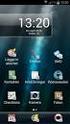 Manual SE Vanliga frågor om Duocom (för installatör eller reparatör) GB Frequently asked questions about Duocom (for installer or repairman) 1 SE VANLIGA FRÅGOR OM DUCOM... 3 1.1 Det hörs inget ljud i
Manual SE Vanliga frågor om Duocom (för installatör eller reparatör) GB Frequently asked questions about Duocom (for installer or repairman) 1 SE VANLIGA FRÅGOR OM DUCOM... 3 1.1 Det hörs inget ljud i
Quick Start. English Svenska PRIMACY. Printing settings and winsign
 Quick Start English Svenska PRIMACY Printing settings and winsign 2016-05-26 Before Printing Quick Start Primacy Install the printer according to the supplier s instructions, please see the PRIMACY user
Quick Start English Svenska PRIMACY Printing settings and winsign 2016-05-26 Before Printing Quick Start Primacy Install the printer according to the supplier s instructions, please see the PRIMACY user
Support for Artist Residencies
 1. Basic information 1.1. Name of the Artist-in-Residence centre 0/100 1.2. Name of the Residency Programme (if any) 0/100 1.3. Give a short description in English of the activities that the support is
1. Basic information 1.1. Name of the Artist-in-Residence centre 0/100 1.2. Name of the Residency Programme (if any) 0/100 1.3. Give a short description in English of the activities that the support is
BRUKSANVISNING. Oscilla 910
 BRUKSANVISNING Oscilla 910 C A TEGNÉR AB BOX 20003 161 02 BROMMA TEL 08-564 822 00 FAX 08-564 822 09 INTERNET: www.categner.se E-MAIL: info@categner.se OSCILLA SM910 INNEHÅLL FRONTPANEL... 3 BAKPANEL...
BRUKSANVISNING Oscilla 910 C A TEGNÉR AB BOX 20003 161 02 BROMMA TEL 08-564 822 00 FAX 08-564 822 09 INTERNET: www.categner.se E-MAIL: info@categner.se OSCILLA SM910 INNEHÅLL FRONTPANEL... 3 BAKPANEL...
Manual/Förenklad handhavande User Manual. LPW-Serien.
 Manual/Förenklad handhavande User Manual LPW-Serien www.liden-weighing.se Svenska INNEHÅLL 1. INLEDNING... 2 2. BESKRIVNING... 2 Tangentbord... 3 Display.....4 3. Användning.....4 3.1 Grundläggande Användning..4
Manual/Förenklad handhavande User Manual LPW-Serien www.liden-weighing.se Svenska INNEHÅLL 1. INLEDNING... 2 2. BESKRIVNING... 2 Tangentbord... 3 Display.....4 3. Användning.....4 3.1 Grundläggande Användning..4
Multifunktions-Detector Multi detector
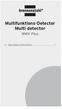 Multifunktions-Detector Multi detector... 7 Numeric Display Low Battery Alert Wood Alternating Current Metal Sensor Range Metal Metal Object Sensor Range Alternating Current Battery Compartment Bar Graph-Display
Multifunktions-Detector Multi detector... 7 Numeric Display Low Battery Alert Wood Alternating Current Metal Sensor Range Metal Metal Object Sensor Range Alternating Current Battery Compartment Bar Graph-Display
Plain A262. För T16 (T5) lysrör. Innehåll. Monteringsanvisning. A. Instruktion för rampmontering
 Plain A262 För T16 (T5) lysrör Innehåll Ramparmatur: ändmodul En stängd gavel/ en öppen gavel Plint i båda ändarna Överkopplingssladd 1 rampgavel 1 lysrörsbytare Ramparmatur: mellanmodul Plint i en ände
Plain A262 För T16 (T5) lysrör Innehåll Ramparmatur: ändmodul En stängd gavel/ en öppen gavel Plint i båda ändarna Överkopplingssladd 1 rampgavel 1 lysrörsbytare Ramparmatur: mellanmodul Plint i en ände
Product configurations Produire configuration Produkt konfigurationen Producto configuraciones Produkt konfigurationerna
 Product configurations Produire configuration Produkt konfigurationen Producto configuraciones Produkt konfigurationerna 1 2 3 Ref. 3800 2360, Ver 2005-09 2 1. Keypad K900; includes TOM-Net terminators.
Product configurations Produire configuration Produkt konfigurationen Producto configuraciones Produkt konfigurationerna 1 2 3 Ref. 3800 2360, Ver 2005-09 2 1. Keypad K900; includes TOM-Net terminators.
Användarhandbok. MHL to HDMI Adapter IM750
 Användarhandbok MHL to HDMI Adapter IM750 Innehåll Inledning...3 MHL to HDMI Adapter-översikt...3 Komma igång...4 Smart Connect...4 Uppgradera Smart Connect...4 Använda MHL to HDMI Adapter...5 Ansluta
Användarhandbok MHL to HDMI Adapter IM750 Innehåll Inledning...3 MHL to HDMI Adapter-översikt...3 Komma igång...4 Smart Connect...4 Uppgradera Smart Connect...4 Använda MHL to HDMI Adapter...5 Ansluta
Contents. English - 1 -
 Contents Features... 2 Introduction... 2 Preparation... 2 Safety Precautions... 2 Package Contents... 4 Remote Control Buttons... 5 LCD TV and Operating Buttons... 6 Viewing the Back side Connections...
Contents Features... 2 Introduction... 2 Preparation... 2 Safety Precautions... 2 Package Contents... 4 Remote Control Buttons... 5 LCD TV and Operating Buttons... 6 Viewing the Back side Connections...
ARC 32. Tvättställsblandare/Basin Mixer. inr.se
 ARC 32 Tvättställsblandare/Basin Mixer inr.se SE Användning och skötsel Manualen är en del av produkten. Bevara den under hela produktens livscykel. Vi rekommenderar er att noggrant läsa igenom manualen
ARC 32 Tvättställsblandare/Basin Mixer inr.se SE Användning och skötsel Manualen är en del av produkten. Bevara den under hela produktens livscykel. Vi rekommenderar er att noggrant läsa igenom manualen
SkillGuide. Bruksanvisning. Svenska
 SkillGuide Bruksanvisning Svenska SkillGuide SkillGuide är en apparat utformad för att ge summativ återkoppling i realtid om hjärt- och lungräddning. www.laerdal.com Medföljande delar SkillGuide och bruksanvisning.
SkillGuide Bruksanvisning Svenska SkillGuide SkillGuide är en apparat utformad för att ge summativ återkoppling i realtid om hjärt- och lungräddning. www.laerdal.com Medföljande delar SkillGuide och bruksanvisning.
Om oss DET PERFEKTA KOMPLEMENTET THE PERFECT COMPLETION 04 EN BINZ ÄR PRECIS SÅ BRA SOM DU FÖRVÄNTAR DIG A BINZ IS JUST AS GOOD AS YOU THINK 05
 Om oss Vi på Binz är glada att du är intresserad av vårt support-system för begravningsbilar. Sedan mer än 75 år tillverkar vi specialfordon i Lorch för de flesta olika användningsändamål, och detta enligt
Om oss Vi på Binz är glada att du är intresserad av vårt support-system för begravningsbilar. Sedan mer än 75 år tillverkar vi specialfordon i Lorch för de flesta olika användningsändamål, och detta enligt
D-285 r0. Installationsanvisning för ServiceTool
 Installationsanvisning för ServiceTool 1 Installationsanvisning... 1 Krav på hårdvaran... 3 Installera JAVA... 3 Installera ServiceTool... 3 Uppgradera ServiceTool till Serviceversionen... 6 Ställ in rätt
Installationsanvisning för ServiceTool 1 Installationsanvisning... 1 Krav på hårdvaran... 3 Installera JAVA... 3 Installera ServiceTool... 3 Uppgradera ServiceTool till Serviceversionen... 6 Ställ in rätt
INDUKTIV SLINGDETEKTOR INDUCTIVE LOOP DETECTOR
 INDUKTIV SLINGDETEKTOR INDUCTIVE LOOP DETECTOR Slingdetektorn används som ett alternativ till mekaniska gränslägen, momentbrytare eller annat gränsläge i gödselrännor. Detektorn är kopplad till en trådslinga
INDUKTIV SLINGDETEKTOR INDUCTIVE LOOP DETECTOR Slingdetektorn används som ett alternativ till mekaniska gränslägen, momentbrytare eller annat gränsläge i gödselrännor. Detektorn är kopplad till en trådslinga
IMPORTANT! RETAIN FOR FUTURE REFERENCE PLEASE READ CAREFULLY VIKTIGT! BEHÅLL FÖR FRAMTIDA REFERENSLÄS IGENOM INSTRUKTIONSMANUALEN NOGGRANT
 13060 Basic Cot One Instruction Manual Instruktion Manual IMPORTANT! RETAIN FOR FUTURE REFERENCE PLEASE READ CAREFULLY VIKTIGT! BEHÅLL FÖR FRAMTIDA REFERENSLÄS IGENOM INSTRUKTIONSMANUALEN NOGGRANT Thank
13060 Basic Cot One Instruction Manual Instruktion Manual IMPORTANT! RETAIN FOR FUTURE REFERENCE PLEASE READ CAREFULLY VIKTIGT! BEHÅLL FÖR FRAMTIDA REFERENSLÄS IGENOM INSTRUKTIONSMANUALEN NOGGRANT Thank
Datasäkerhet och integritet
 Chapter 4 module A Networking Concepts OSI-modellen TCP/IP This module is a refresher on networking concepts, which are important in information security A Simple Home Network 2 Unshielded Twisted Pair
Chapter 4 module A Networking Concepts OSI-modellen TCP/IP This module is a refresher on networking concepts, which are important in information security A Simple Home Network 2 Unshielded Twisted Pair
PRESS FÄLLKONSTRUKTION FOLDING INSTRUCTIONS
 PRESS FÄLLKONSTRUKTION FOLDING INSTRUCTIONS Vänd bordet upp och ner eller ställ det på långsidan. Tryck ner vid PRESS och fäll benen samtidigt. OBS! INGA STORA KRAFTER KRÄVS!! Om benen sitter i spänn tryck
PRESS FÄLLKONSTRUKTION FOLDING INSTRUCTIONS Vänd bordet upp och ner eller ställ det på långsidan. Tryck ner vid PRESS och fäll benen samtidigt. OBS! INGA STORA KRAFTER KRÄVS!! Om benen sitter i spänn tryck
Resurser. Visa sidan Hjälpguide. Menykarta. Phaser 4400 laserskrivare
 Phaser 4400 laserskrivare Resurser En stor mängd information finns samlad i skrivaren som utskrivbara sidor. På följande sidor visas Hjälpguiden, en utskrivbar sida över resurser för att få hjälp. P4400-77
Phaser 4400 laserskrivare Resurser En stor mängd information finns samlad i skrivaren som utskrivbara sidor. På följande sidor visas Hjälpguiden, en utskrivbar sida över resurser för att få hjälp. P4400-77
Varmt välkommen som gästföreläsare till Juridiska fakulteten vid Lunds universitet
 Varmt välkommen som gästföreläsare till Juridiska fakulteten vid Lunds universitet I samtliga salar finns en dator (tunn klient) med både skärm och projektor. Klienterna kan köra följande program: Adobe
Varmt välkommen som gästföreläsare till Juridiska fakulteten vid Lunds universitet I samtliga salar finns en dator (tunn klient) med både skärm och projektor. Klienterna kan köra följande program: Adobe
Som ett led i vårt miljötänkande har vi motorvärmarstyrning på parkeringsplatserna. Det sparar energi och värnar om miljön.
 Motorvärmarstyrning Som ett led i vårt miljötänkande har vi motorvärmarstyrning på parkeringsplatserna. Det sparar energi och värnar om miljön. Engine Block Heater Control The control system for engine
Motorvärmarstyrning Som ett led i vårt miljötänkande har vi motorvärmarstyrning på parkeringsplatserna. Det sparar energi och värnar om miljön. Engine Block Heater Control The control system for engine
SUPPLIER EXTRANET. Manual. Institut für Interaktive Medien GmbH Spitalerstraße 10 D Hamburg T: F:
 SUPPLIER EXTRANET Manual Institut für Interaktive Medien GmbH Spitalerstraße 10 D-20095 Hamburg T: +49 40 33300-123 F: +49 40 3330099-123 info@iam-interactive.de www.iam-interactive.de Geschäftsführer:
SUPPLIER EXTRANET Manual Institut für Interaktive Medien GmbH Spitalerstraße 10 D-20095 Hamburg T: +49 40 33300-123 F: +49 40 3330099-123 info@iam-interactive.de www.iam-interactive.de Geschäftsführer:
PRESS FÄLLKONSTRUKTION FOLDING INSTRUCTIONS
 PRESS FÄLLKONSTRUKTION FOLDING INSTRUCTIONS Vänd bordet upp och ner eller ställ det på långsidan. Tryck ner vid PRESS och fäll benen samtidigt. Om benen sitter i spänn tryck benen mot kortsidan före de
PRESS FÄLLKONSTRUKTION FOLDING INSTRUCTIONS Vänd bordet upp och ner eller ställ det på långsidan. Tryck ner vid PRESS och fäll benen samtidigt. Om benen sitter i spänn tryck benen mot kortsidan före de
Digital Active Indoor DVB-T Antenna SRT ANT 12
 Digital Active Indoor DVB-T Antenna SRT ANT 12 User Manual PART 1 English * 0,14/Min. from German wired line * 0.42/Min. max. from mobile network * 0,12/Min. from Austrian wired line per March 2010 * 0,14/Min.
Digital Active Indoor DVB-T Antenna SRT ANT 12 User Manual PART 1 English * 0,14/Min. from German wired line * 0.42/Min. max. from mobile network * 0,12/Min. from Austrian wired line per March 2010 * 0,14/Min.
Manual. Video Tour:
 Manual Produkt: WIFI Group Controller (Enheten) Beskrivning Denna styrenhet har stöd för IOS 6.0 och Android 2.2 och senare operativsystem. Den kan fjärrstyra olika funktioner: tända ljus, justera ljusstyrka,
Manual Produkt: WIFI Group Controller (Enheten) Beskrivning Denna styrenhet har stöd för IOS 6.0 och Android 2.2 och senare operativsystem. Den kan fjärrstyra olika funktioner: tända ljus, justera ljusstyrka,
Questionnaire for visa applicants Appendix A
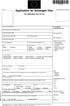 Questionnaire for visa applicants Appendix A Business Conference visit 1 Personal particulars Surname Date of birth (yr, mth, day) Given names (in full) 2 Your stay in Sweden A. Who took the initiative
Questionnaire for visa applicants Appendix A Business Conference visit 1 Personal particulars Surname Date of birth (yr, mth, day) Given names (in full) 2 Your stay in Sweden A. Who took the initiative
Vässa kraven och förbättra samarbetet med hjälp av Behaviour Driven Development Anna Fallqvist Eriksson
 Vässa kraven och förbättra samarbetet med hjälp av Behaviour Driven Development Anna Fallqvist Eriksson Kravhantering På Riktigt, 16 maj 2018 Anna Fallqvist Eriksson Agilista, Go See Talents linkedin.com/in/anfaer/
Vässa kraven och förbättra samarbetet med hjälp av Behaviour Driven Development Anna Fallqvist Eriksson Kravhantering På Riktigt, 16 maj 2018 Anna Fallqvist Eriksson Agilista, Go See Talents linkedin.com/in/anfaer/
LK ICS.2 Quick Guides - Installation & Reset
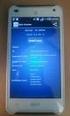 LK ICS.2 Quick Guides - Installation & Reset Installation English Installation Svenska Reset English Reset Svenska Back to start Installation of ICS.2 Systems V Connecting actuators and wired thermostats
LK ICS.2 Quick Guides - Installation & Reset Installation English Installation Svenska Reset English Reset Svenska Back to start Installation of ICS.2 Systems V Connecting actuators and wired thermostats
EXTERNAL ASSESSMENT SAMPLE TASKS SWEDISH BREAKTHROUGH LSPSWEB/0Y09
 EXTENAL ASSESSENT SAPLE TASKS SWEDISH BEAKTHOUGH LSPSWEB/0Y09 Asset Languages External Assessment Sample Tasks Breakthrough Stage Listening and eading Swedish Contents Page Introduction 2 Listening Sample
EXTENAL ASSESSENT SAPLE TASKS SWEDISH BEAKTHOUGH LSPSWEB/0Y09 Asset Languages External Assessment Sample Tasks Breakthrough Stage Listening and eading Swedish Contents Page Introduction 2 Listening Sample
säkerhetsutrustning / SAFETY EQUIPMENT
 säkerhetsutrustning / SAFETY EQUIPMENT Hastighetsvakt / Speed monitor Kellves hastighetsvakter används för att stoppa bandtransportören när dess hastighet sjunker under beräknade minimihastigheten. Kellve
säkerhetsutrustning / SAFETY EQUIPMENT Hastighetsvakt / Speed monitor Kellves hastighetsvakter används för att stoppa bandtransportören när dess hastighet sjunker under beräknade minimihastigheten. Kellve
CLOCK RADIO. Sonoclock 395 Q DE EN FR IT RU ES NL NO DA SV FI TR
 CLOCK RADIO Sonoclock 395 Q DE EN FR IT RU ES NL NO DA SV FI TR SENSOR SNOOZE SLEEP/ MEM/ ON/OFF - VOLUME + DIMMER (MEM) + ALARM ON/OFF (MEM) - & % 3 DEUTSCH 05-13 ENGLISH 14-22 FRANÇAIS 23-31 ITALIANO
CLOCK RADIO Sonoclock 395 Q DE EN FR IT RU ES NL NO DA SV FI TR SENSOR SNOOZE SLEEP/ MEM/ ON/OFF - VOLUME + DIMMER (MEM) + ALARM ON/OFF (MEM) - & % 3 DEUTSCH 05-13 ENGLISH 14-22 FRANÇAIS 23-31 ITALIANO
Adding active and blended learning to an introductory mechanics course
 Adding active and blended learning to an introductory mechanics course Ulf Gran Chalmers, Physics Background Mechanics 1 for Engineering Physics and Engineering Mathematics (SP2/3, 7.5 hp) 200+ students
Adding active and blended learning to an introductory mechanics course Ulf Gran Chalmers, Physics Background Mechanics 1 for Engineering Physics and Engineering Mathematics (SP2/3, 7.5 hp) 200+ students
FORTA M315. Installation. 218 mm.
 1 Installation 2 1 2 1 218 mm. 1 2 4 5 6 7 8 9 2 G, G0= Max 100 m 1.5 mm² (AWG 15) X1, MX, Y, VH, VC = Max 200 m 0.5 mm² (AWG 20) Y X1 MX VH VC G1 G0 G 0 V 24 V~ IN 0-10 0-5, 2-6 60 s OP O 1 2 4 5 6 7
1 Installation 2 1 2 1 218 mm. 1 2 4 5 6 7 8 9 2 G, G0= Max 100 m 1.5 mm² (AWG 15) X1, MX, Y, VH, VC = Max 200 m 0.5 mm² (AWG 20) Y X1 MX VH VC G1 G0 G 0 V 24 V~ IN 0-10 0-5, 2-6 60 s OP O 1 2 4 5 6 7
Följ de enkla stegen i den här handboken, så är du snart igång med ditt mobila bredband och din mobila trådlösa router med en blixtsnabb
 ZTE MF93D Följ de enkla stegen i den här handboken, så är du snart igång med ditt mobila bredband och din mobila trådlösa router med en blixtsnabb 4G-anslutning. Genom att använda ZTE MF93D och mobilt
ZTE MF93D Följ de enkla stegen i den här handboken, så är du snart igång med ditt mobila bredband och din mobila trådlösa router med en blixtsnabb 4G-anslutning. Genom att använda ZTE MF93D och mobilt
DIGITAL CABLE RECEIVER DC-230HD
 DIGITAL CABLE RECEIVER DC-230HD BRUKSANVISNING Vänligen läs noga igenom manualen innan du ansluter din box INNEHÅLL 1 SÄKERHET... 3 2 SNABBINSTALLATION... 4 3 SPECIFIKATION... 6 4 INKOPPLING AV MOTTAGARE...
DIGITAL CABLE RECEIVER DC-230HD BRUKSANVISNING Vänligen läs noga igenom manualen innan du ansluter din box INNEHÅLL 1 SÄKERHET... 3 2 SNABBINSTALLATION... 4 3 SPECIFIKATION... 6 4 INKOPPLING AV MOTTAGARE...
IMPORTANT! RETAIN FOR FUTURE REFERENCE PLEASE READ CAREFULLY VIKTIGT! BEHÅLL FÖR FRAMTIDA REFERENS LÄS IGENOM INSTRUKTIONSMANUALEN
 Heart & Stripes Junior Bed Instructions Manual Instruktions Manual IMPORTANT! RETAIN FOR FUTURE REFERENCE PLEASE READ CAREFULLY VIKTIGT! BEHÅLL FÖR FRAMTIDA REFERENS LÄS IGENOM INSTRUKTIONSMANUALEN Thank
Heart & Stripes Junior Bed Instructions Manual Instruktions Manual IMPORTANT! RETAIN FOR FUTURE REFERENCE PLEASE READ CAREFULLY VIKTIGT! BEHÅLL FÖR FRAMTIDA REFERENS LÄS IGENOM INSTRUKTIONSMANUALEN Thank
Adress 15. August 2014
 , Zollerstr. 1, 78567 Fridingen, Germany Adress 15. August 2014 Brådskande Säkerhetsmeddelande Urgent Safety Notice Bästa kund, Dear valued customer, med anledning av en incident på marknaden fick vi kännedom
, Zollerstr. 1, 78567 Fridingen, Germany Adress 15. August 2014 Brådskande Säkerhetsmeddelande Urgent Safety Notice Bästa kund, Dear valued customer, med anledning av en incident på marknaden fick vi kännedom
1.1 Invoicing Requirements
 1.1 Invoicing Requirements Document name The document should clearly state INVOICE, DOWNPAYMENT REQUEST or CREDIT NOTE. Invoice lines and credit lines cannot be sent in the same document. Invoicing currency.
1.1 Invoicing Requirements Document name The document should clearly state INVOICE, DOWNPAYMENT REQUEST or CREDIT NOTE. Invoice lines and credit lines cannot be sent in the same document. Invoicing currency.
EXPERT SURVEY OF THE NEWS MEDIA
 EXPERT SURVEY OF THE NEWS MEDIA THE SHORENSTEIN CENTER ON THE PRESS, POLITICS & PUBLIC POLICY JOHN F. KENNEDY SCHOOL OF GOVERNMENT, HARVARD UNIVERSITY, CAMBRIDGE, MA 0238 PIPPA_NORRIS@HARVARD.EDU. FAX:
EXPERT SURVEY OF THE NEWS MEDIA THE SHORENSTEIN CENTER ON THE PRESS, POLITICS & PUBLIC POLICY JOHN F. KENNEDY SCHOOL OF GOVERNMENT, HARVARD UNIVERSITY, CAMBRIDGE, MA 0238 PIPPA_NORRIS@HARVARD.EDU. FAX:
T 765 / T 775 OWNER S MANUAL ADDENDUM
 T 765 / T 775 OWNER S MANUAL ADDENDUM ABOUT DAB RADIO Until now, analogue radio signals such as FM or AM have been subject to numerous kinds of interference on their way from the transmitter to your radio.
T 765 / T 775 OWNER S MANUAL ADDENDUM ABOUT DAB RADIO Until now, analogue radio signals such as FM or AM have been subject to numerous kinds of interference on their way from the transmitter to your radio.
